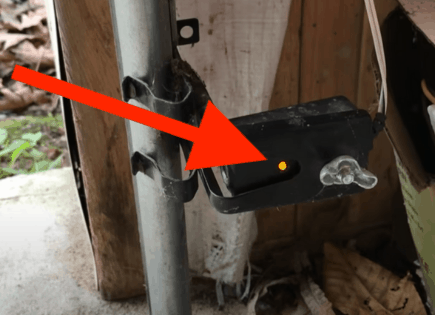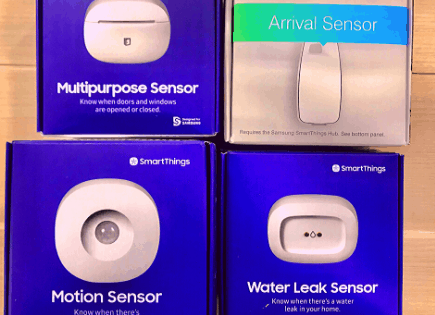Toshiba Fire TV Remote Not Working (Here’s How to Fix It!)
Sure, it’s not the end of the world, but it can still be very annoying to sit down at the end of a long day to relax with your favorite shows and discover that your Toshiba Fire TV remote isn’t working. If you’ve found your Toshiba Fire TV remote not working, don’t give up hope yet!
Toshiba Fire TV Remote Not Working
If your Toshiba Fire TV remote is not working, take off the back panel, remove the batteries, and hold down the power button on the remote for 30 seconds. Next, mash all the buttons and pat the remote against the palm of your hand a few times. Try a new set of batteries.
Power-cycle the remote with and without batteries
This fix will likely work for about 50% about you.
Simply remove the remote batteries, and then press and hold remote’s power button for 60 seconds. After the FULL minute is up, mash all the buttons on the remote several times. Replace the batteries, and then try the remote again.
The reason you need to press the power button on the remote is to drain it of any residual power.
Even when the remote’s batteries are removed, it can still store some electricity inside capacitors, and it won’t completely reset unless you drain it.
Holding down the power button with discharge the electricity stored in the remote’s capacitor. While it seems like a simple step, it’s quite important, and lots of people overlook it.
It might also seem a little strange at first, but mashing all the buttons on your Toshiba Fire TV remote can help get it to work again.
Often times a button on the remote is stuck. If one or more of the buttons on your remote is stuck, the other buttons won’t work. It’s like when you hold down multiple keys on a keyboard, it stops responding to keystrokes.
There are many different ways a remote button can get stuck. Maybe it fell into a crevice between couch cushions and some dirt got stuck under the rubber. Either way, it’s a pretty common issue and easy to fix.
Mashing all the buttons and slapping the remote against the palm of your hand a few times, while primitive, can pop the buttons back out.

Turn it over with the buttons facing down and slap the back to make it easier for dirt to fall out. Don’t worry, Toshiba Fire TV remotes are very durable.
If all that doesn’t work, leave the batteries in the remote this time and press and hold the power button for another 60 seconds.
This simple reset will most likely fix your remote.
Re-pair the remote
If power-cycling the remote didn’t work, your remote might have un-paired itself from your Toshiba Fire TV!
How to re-pair your remote will depend on which type of remote you have. If you have the enhanced Toshiba Fire TV, you’ll find a pairing button on the back of the remote when you take off the battery cover.
Simply press and hold this pairing button for 15 seconds until it connects.
If you don’t have the pairing button on your remote, press and hold the home button for 30 seconds while pointing the remote directly at the TV.
After 30 seconds you should see the remote start to blink. If it doesn’t blink try stopping and restarting this process until it does.
Once you get the remote to blink, wait about another 30 seconds or so before trying to use the remote.
This should reestablish the remote’s bluetooth connectivity with your TV.
If that didn’t work, try pressing and holding the back button, left button, and menu button at the same time for 30 seconds, while pointing the remote directly at the TV.
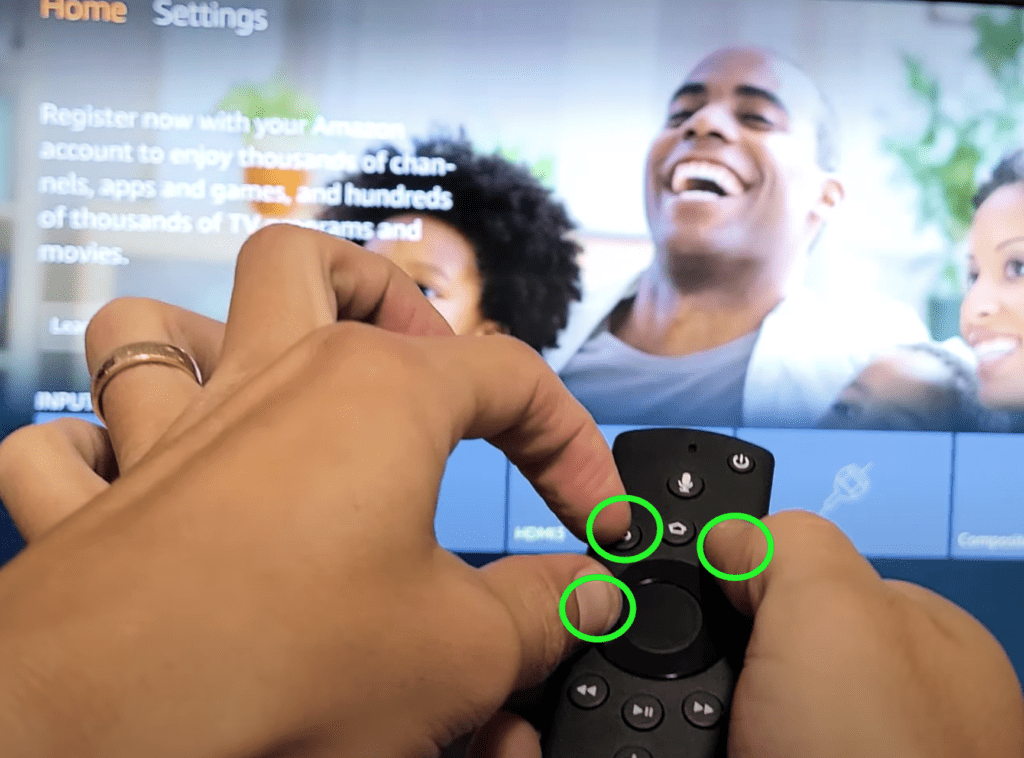
This should fully reset your Toshiba Fire TV remote.
Replace the remote batteries
While this step sounds incredibly obvious, your remote batteries might be old and need to be replaced. Placing a fresh set of batteries into the remote could very well solve your problem.
You’d be surprised how often this is cause of the issue!
And worst case, if the remote still does not work with new batteries, at least now you know the batteries were not the issue.
Confirm remote’s IR sensor is working
Your remote and TV both use an infrared beam to send and receive signals.
If this beam is not working properly on your remote, it can be the direct cause of a non-working remote.
One of the easiest ways to check that the IR on your remote is working is by using the camera on your phone:
- Open the camera app on your phone and look at your remote through the screen.
- Press any button or a series of buttons on the remote.
- A working remote will have a red light blinking through the camera screen with each button press.
- If you do not see a red light, the remote may be defective or the batteries are dead.
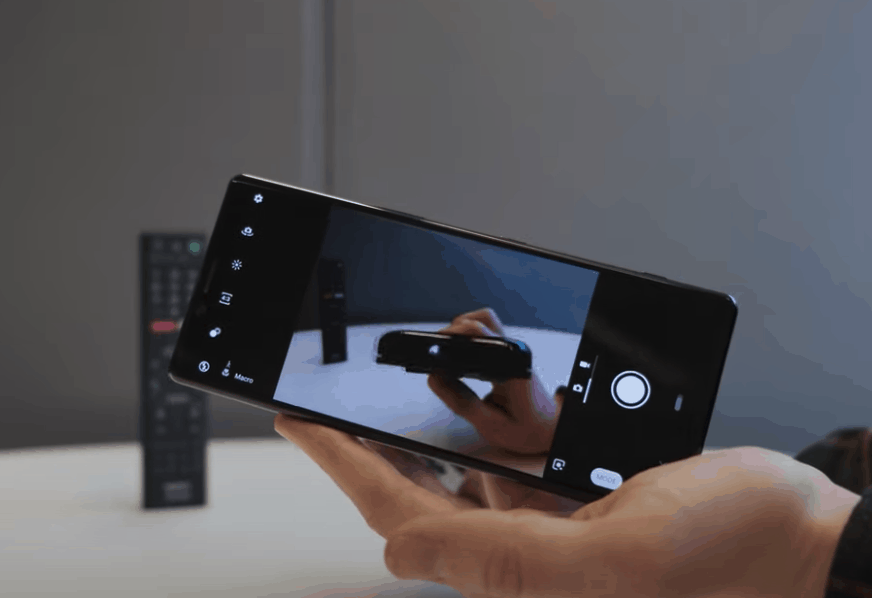
Remove obstacles that could be blocking IR signals from remote
Blockages between your remote and TV are another common issue.
Since your remote uses an infrared beam and your TV has an IR sensor, they need to be able to send and receive this beam without dealing with obstructions.
Obstructions can include walls, other electronic signals including bluetooth, and large objects such as furniture or speakers.
If you notice a blockage between your Toshiba Fire TV remote and the TV, try moving to a different location or pointing the remote directly at the sensor of the TV.
Sometimes the issue can be as simple as sitting in a different seat of your home or moving a decorative piece of furniture.
Power-cycle the TV
If you’ve tried all the steps above and you haven’t had any luck, the issue actually might be with your TV and not your remote.
Try unplugging your Toshiba Fire TV from the wall socket for a minute. The key here is to actually wait the FULL 60 seconds. Have a little bit of patience and make sure it’s been at least a minute before plugging it back in.
While the TV is unplugged, find and hold the power button on your Toshiba Fire TV for 30 seconds. Make sure you are holding the power button on your TV, and not your remote!

This will help to drain any residual power left in the TV and allows the TV to soft reset itself. This is different than simply switching the remote on and off!
Once you plug the TV back in after the 60 seconds, you should try your remote again.
Hopefully it works now!
Try the Toshiba FIRE TV app as a temporary remote
This next fix is something you should do no matter what, regardless of whether or not you’ve got your Toshiba Fire TV remote working again.
Download the free Amazon Fire TV app!
This app comes with a remote that you can use with your Toshiba Fire TV. That way, if your remote ever stops working, you can simply open up the Amazon Fire TV app on your smartphone and keep using your TV.
Not only that, the app remote is a massive improvement over the physical Toshiba Fire TV remote.
The Toshiba Fire TV remote is small and lacks a keyboard whereas the app allows you to easily type and navigate. The app even has voice enabled searching! If you’re like me you’ll find yourself using the app instead of the remote going forward.
To download the app search for “Amazon Fire TV” in the Google Playstore or the App Store.
Once it’s downloaded you’ll be prompted to follow several setup steps. 4 digits will be displayed on your TV. You’ll need to enter those same digits into the app to connect.
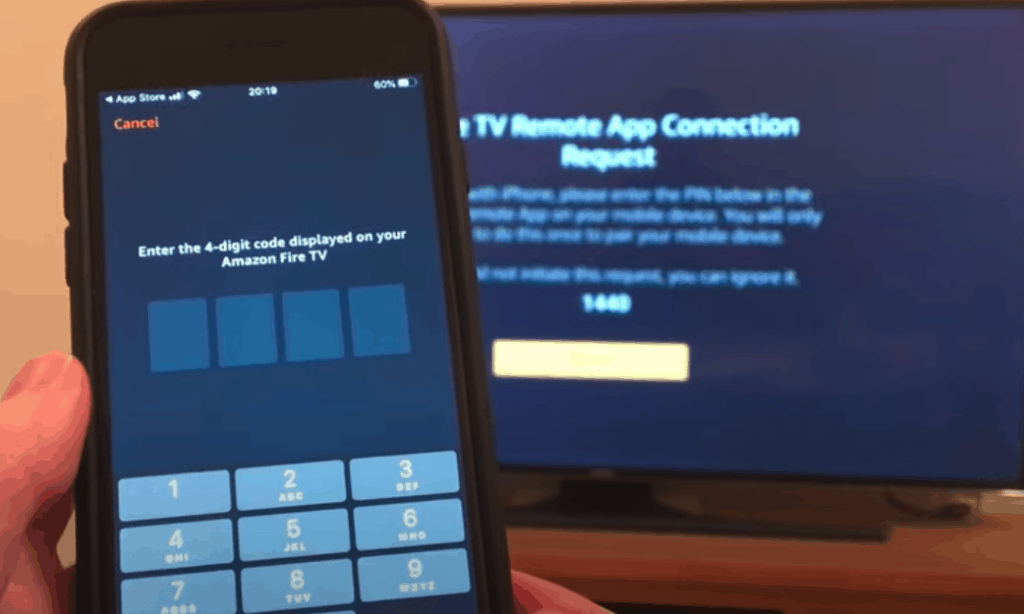
Make sure your phone and your Toshiba Fire TV are both on the same WiFi network, otherwise you won’t be able to connect the two!
Conclusion
Here are the key fixes to try when your Toshiba Fire TV remote is not working:
- Power-cycle the remote with and without the batteries in
- Re-pair the remote with your TV
- Replace the old remote batteries with new ones
- Confirm the remote’s IR sensor is working
- Remove any obstacles that could be blocking IR signals from your remote to your TV
- Power-cycle your TV
- Try using the Amazon FIRE TV app as a temporary remote replacement
When all else fails, it may be time to buy a replacement remote. Were you able to fix your Toshiba Fire TV remote not working? If so, let me know how in the comment section below.