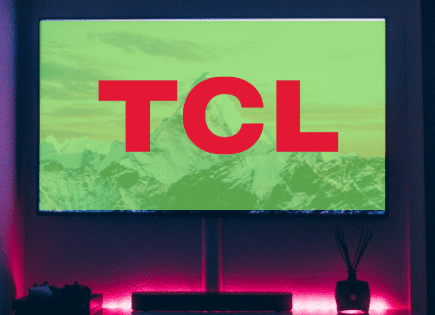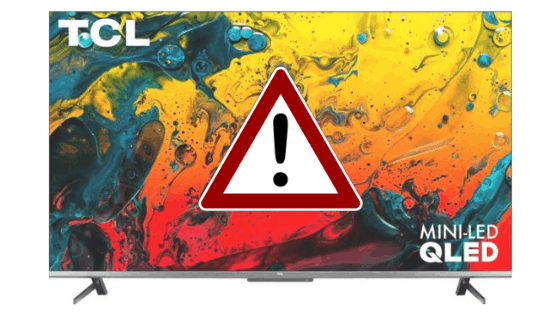
TCL TV Won’t Turn On (Try This Fix FIRST!)
TCL is one of the most popular manufacturers of low-budget TVs. Its models offer high-quality viewing experiences and have good lifespans, but they can still malfunction. So, what can you do if your TCL TV won’t turn on?
If your TCL TV won’t turn on, make sure all cords are connected properly. Then unplug your TV and press and hold the power button for 2 minutes. Plug the TV back in. If that doesn’t work, press and hold the reset button located on the back of the TV.
If you’ve tried these steps, but they are not helping, don’t panic. There are other options you can use to fix the problem without having to buy a new TV.
Now, let’s check what to do if your TCL TV won’t turn on.
What to Do if a TCL TV Won’t Turn On
TCL TVs are as durable as most other TVs on the market, lasting around ten years if you use them constantly. However, they are not perfect and can malfunction.
Here’s what you can do if your TCL TV won’t turn on.
1. Check All Cord Connections
The first thing you should do is check your TV’s power cord. If your TV’s cord is not properly connected to the TV or the power outlet, plug it in.
There’s a possibility that the problem is the extension or surge suppressor you are using. In that case, try connecting the TV to another outlet.
While you’re back there, just confirm that all other connections to your TCL TV are snug and secure. Sometimes I like to disconnect every cord, one by one, and then reconnect them. This reassures me that everything is connected properly.
Pay particular attention to your HDMI cables; these tend to cause the most problems when they aren’t fully connected.
Now, turn the TV on.
If your TCL TV won’t turn on yet, don’t worry. There are more steps you can follow to fix the problem.
2. Confirm your Remote is Working
If you’ve confirmed your power cable and all HDMI cables are properly connected on both ends, let’s check to confirm your remote control is working.
Go to your TV and use the physical power button. If you are having a tough time finding it, use this guide to help you locate it.
If your TCL TV turns on, then you have an issue with your remote. Try replacing the batteries to see if that was the issue. If that still doesn’t work, you can order a new one on Amazon.
Check to see which TCL TV you have. A TCL Roku TV will have a different remote from their other Smart TVs, which will also be different from a standard TV. Confirm that the remote control is compatible with the model that you have.
Here are a few options:
TCL Roku TV Remote Control on Amazon
TCL Original Remote Control on Amazon
If your TV did not turn on, let’s try this next fix which is to power cycle the TV.
3. Power Cycle the TV
The last thing you can do before getting your TV serviced is initiate a power cycle. You’ll be removing all the electricity from inside the TV so that it can restart itself.
Here’s what you have to do:
1. First, unplug your TV from the wall outlet.
2. Press the power button on your TCL TV (not your remote!). Hold it down for two minutes (this drains all residual power from the TV’s capacitors).
3. Now, plug the TV back in.
4. You should be able to turn on the TV normally.
If the TV still is not turning on, it’s time to try a factory reset.
4. Factory Reset the TV
TCL TVs have standby lights at the bottom of the machine. This light indicates whether the TV is on or off when properly connected.
It can also show you if there’s a malfunction or other related issues with the TV.
If the status light blinks when you press the On button, but the TV doesn’t turn on, you should follow these steps:
1. Locate the reset button on the back of the TV. It’s a small hole in the back panel that you can usually find above the USB and HDMI ports.
2. Use a paper clip or something similar to press the button. Hold it down for 30 seconds and then release it.
3. Now, try turning on your TV.

If the problem persists, try pressing the reset button multiple times without holding it down. Do it for around 30 seconds.
Note: Your TV will reset, meaning you’ll need to log back into all of your streaming accounts.
5. Select the Correct Input Source
Your TCL TV might appear to not turn on because of an incorrect input source. You have to choose the proper input source for your TV to work correctly.
So whether you’re using a streaming device, DVD player, or cable box, double-check that your TV source/input matches the number HDMI port being used. In the example below, you’d turn the TV to “HDMI 2”.

You can select the correct input source using two different methods:
Method 1 – Enable Input Source using a Remote Control
- Press the power button to turn on your TV
- Press the Source button on your remote control
- Select the desired input mode
Method 2 – Change Input Source without Remote Control
- Turn on your TV
- Press the MENU button on the side or bottom of the TV
- Use the volume button to navigate to the source option
- Press the menu button to select the desired input source
Note: Some TVs have a source button at the back or side that you can use to select your preferred input source.
6. Contact Customer Service
If the TV is still not turning on, you should consider contacting customer service.
You can contact TCL support to check if your warranty is still valid. If it is, then getting it fixed won’t cost you.
Common Problems With TCL TVs
TCL TVs can have some technical problems. These issues are not difficult to deal with, but they can become annoying. Here are some of the most common problems you may have with your TCL TV.
Your TCL TV Has a Backlight Problem
LED TVs work by displaying images through LED backlights. However, if one of the LEDs is not working correctly, the TV won’t turn on.
You can try to replace the defective LED manually. However, we don’t recommend this method unless you have experience with it. It’s a challenging repair process that can take you a lot of time.
In this situation, it would probably be better to send the TV out for service.
TCL TV Disconnects from the Internet
TCL TVs have smart interfaces that you can use for different streaming services like Prime Video and Netflix. However, you won’t be able to enjoy much content if the TV constantly disconnects from the internet.
If your TCL TV is having connectivity issues, you can follow these steps:
- Check if the problem is your router or your TV. You can do this by connecting another device to the internet. If it works, then the problem is your TCL TV.
- You should also ensure that the problem is not the distance between the router and the TV. Try using the WiFi on your smartphone in the same room where you have your TV.
- If the WiFi doesn’t work, you should move the router closer to the TV. You can also do this by buying a WiFi extender.
- If the problem is not solved, you should restart your TV and router.
Apps Not Working
Another recurrent problem with TCL TVs is that the apps crash during use or when launching them.
If that happens to you, you can try deleting your TV’s app cache:
- Press the Home button on your remote.
- Open the Settings option.
- Select Apps.
- Select each of the apps you want to clear. You can choose them all for better results.
- Go to Clear Cache.
- Press OK.
- Now, you should restart your TV.
Note: This method will only work for TCL TVs with Android systems.
Once you’ve deleted your app cache, you’ll need to log back into all of your streaming services.
Buy a New TV
If you’re simply unable to get your TCL TV to turn on again, it may be time to buy a new one.
TCL has many options for size, quality, and pricing. Here’s a great option from Amazon.

Conclusion
If your TCL TV won’t turn on, don’t worry. There are several ways you can fix it without having to send it in for service.
Here’s what you can do:
- Ensure that the TV’s power cord and HDMI cables are connected properly.
- Double-check that your issue isn’t the remote by trying the physical power button on the TV.
- Perform a power cycle. You can do this by disconnecting the TV and pressing the On button for two minutes straight. Then, reconnect the TV and turn it on.
- Check the TV status light. If the light blinks but doesn’t turn on, you should reset the TV. You can do it by locating the Reset button on the back of the TV and holding it for 30 seconds.
- Make sure your TV is on the correct input source.
If you’ve tried all of these steps and your TCL TV still won’t turn on, you should consider sending it in to be inspected or just buy a new one.
Good luck and let us know which fix solved the problem. Thanks for reading!