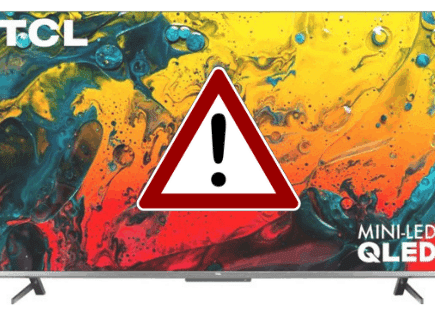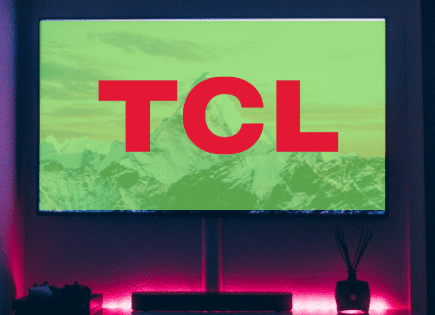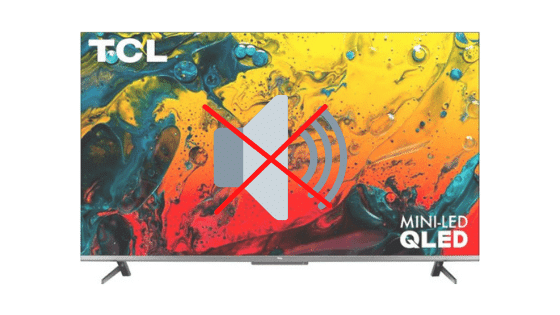
TCL TV No Sound (Just Do This ONE THING.)
For some reason most TCL TVs eventually run into a similar problem of no sound / sound not working.
There are countless cases of TCL TV owners who say they’ve had this problem – some say it’s been an issue they’ve dealt with for multiple years!
Luckily there is a very easy fix that should resolve about 80% or so of sound issues with TCL TVs.
TCL TV no sound – how to fix
If your TCL TV has no sound, you need to reset your TV. Unplug your TV from the wall and wait 60 seconds. While unplugged, press and hold the power button for 30 seconds. After a minute, plug your TV back in. This will soft reset the TV and fix the sound!
Unplug TCL TV from wall
While this fix sounds obvious, unplugging your TCL TV from the wall socket is the most common way to get the sound working again.
The key here is to actually wait the FULL 60 seconds. Have a little bit of patience and make sure it’s been at least a minute before plugging it back in.
While the TV is unplugged, find and hold the power button on your TCL TV for 30 seconds. Make sure you are holding the power button on your TV, and not your remote!

This will help to drain any residual power left in the TV and allows the TV to soft reset itself. This is different than simply switching the remote on and off!
Once you plug the TV back in, you should start hearing the sound again.
While this fix should work for about 80% of cases, the remaining 20% can be a bit trickier. If you’re still having trouble getting your TCL TV sound to work, try the fixes detailed below.
Reseat power cord in back of TCL TV
Another pretty easy potential fix is to unplug the power cord from the back of the TV.
Leave this unplugged for 60 seconds or so and then plug it back in.
When you plug it back in make sure that the connection is snug! You don’t want this to be loose at all – a tight connection is important to ensure the TV is getting stable power.
With the power cord plugged back in, power on the TV using the TV power button, not the remote!
Hopefully you see the TV come back to life and start hearing the sound again.
Note: while you’re back there reseating the power cord, it’s not a bad idea to disconnect and reconnect ALL connections to your TV!
Update TCL TV software
Running old versions of TCL software on your TV can cause a variety of problems.
Typically, your TV will automatically download the latest version for you, but sometimes that doesn’t happen.
If you have a TCL Roku TV, you can update your software manually by hitting the Home button, Settings, then checking for updates.
Here are the exact steps to finding the update menu:
- Press the home button on your remote
- Press up and go over to Settings
- Locate the System menu, then click System Update.
- In this menu, you’ll find your TV’s current OS version. Select Check Now.
- The device will automatically check for software updates from this screen
If you have something other than Roku, look here for software update instructions instead:
Adjust TCL TV sound settings
Believe it or not, you can actually adjust a setting to turn your TV speakers OFF. This comes in handy when you’re using a sound-bar, for example.
But if you’re not using a sound-bar, and your TV speakers are OFF, your TCL TV will have no sound!
To make sure your TV speakers are ON, press HOME on the remote. Go down to Settings followed by Audio.
Then go to Speakers and finally TV speakers. Make sure TV speakers is checked!
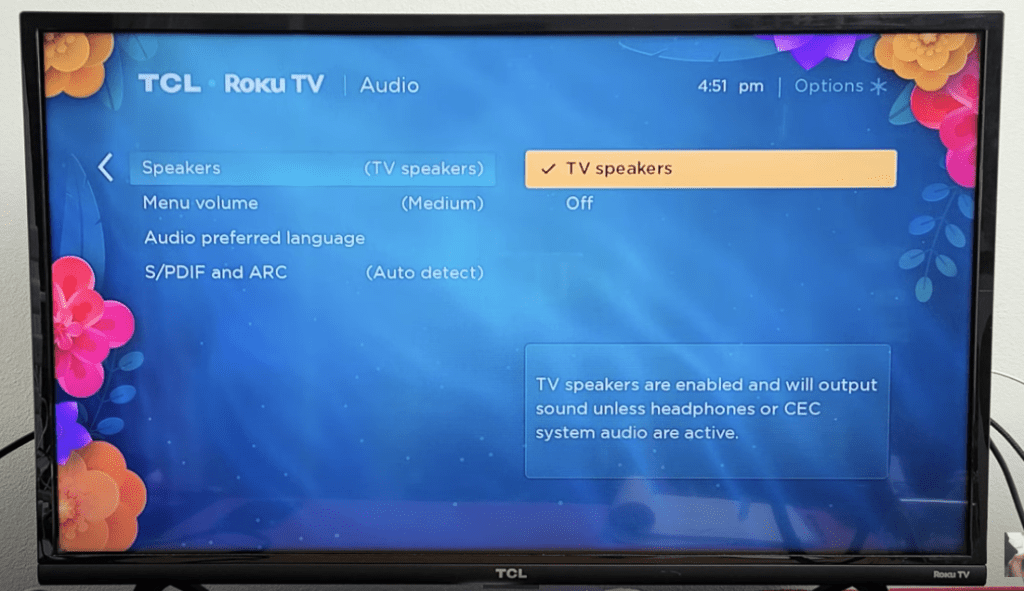
Another sound setting to check is S/PDIF and ARC.
Once again press HOME on the remote. Go down to Settings followed by Audio.
This time go to S/PDIF and ARC and see if it is on Auto. If it’s not, try setting it to Auto to see if that resolves your sound issues.
If this was already on Auto, change it to PCM-STEREO .
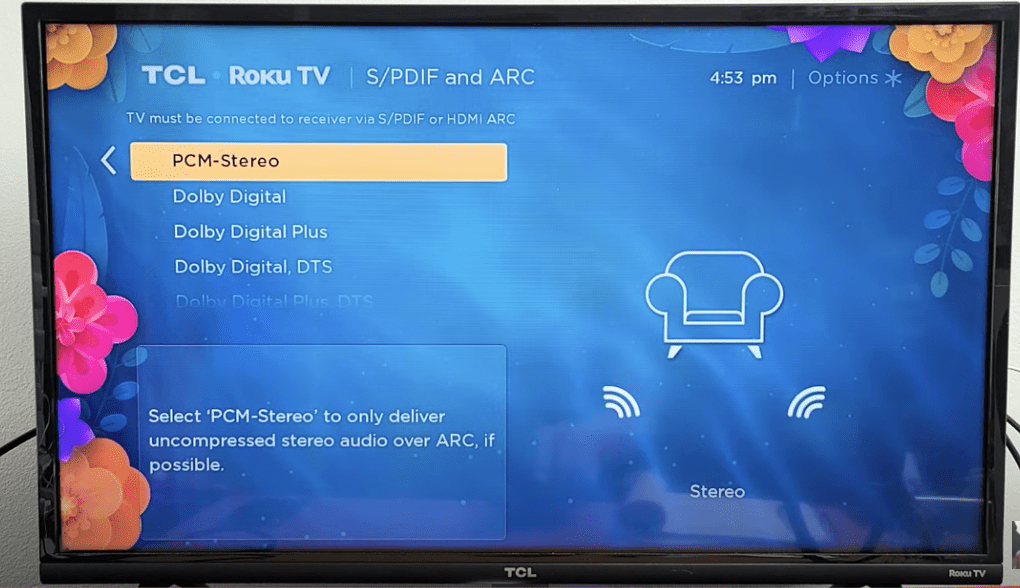
Reset audio/picture settings on TCL TV
Another way to fix the sound issues with your TCL TV is to reset the audio/picture settings altogether.
For example, if you have TCL Roku TV, press HOME on the remote. Go down to Settings followed by System.
Scroll down to Advanced system settings and then select Factory reset and finally Reset audio/picture settings.
Now press the Play/Pause button three times in a row to perform the reset.
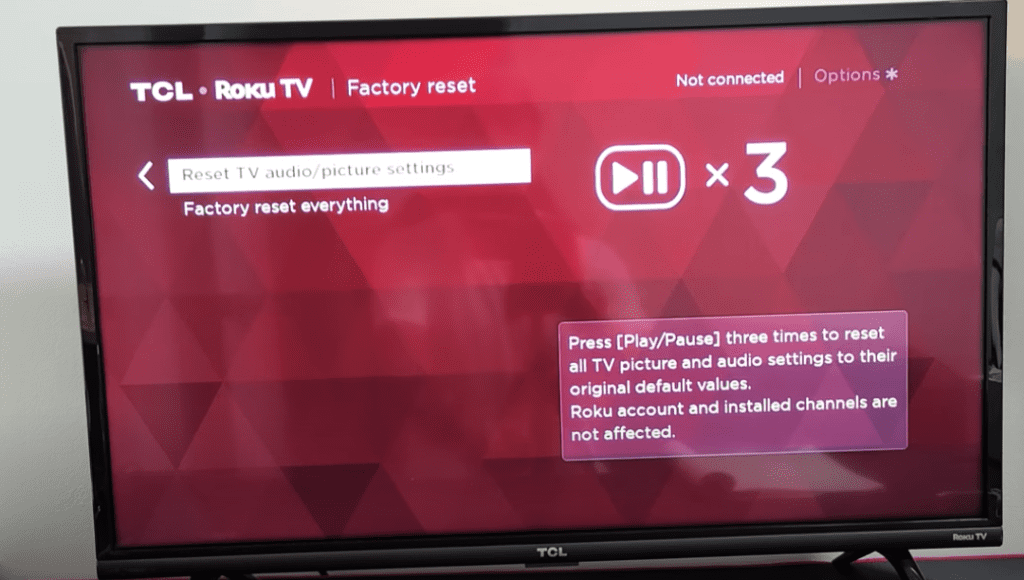
This will reset your TCL TV sound settings back to factory defaults.
If this didn’t work, it’s time to reset all of your TV’s settings back to factory defaults…
Factory reset your TCL TV
If your TCL TV still has no sound, you should try factory resetting it.
Keep in mind that this will restore your TV back to its original settings and you may need to reinstall several of your apps.
If you have a Roku TCL TV and your screen is green and frozen, try a system restart first by pressing Home button 5 times + Up arrow + Rewind + Fast Forward.
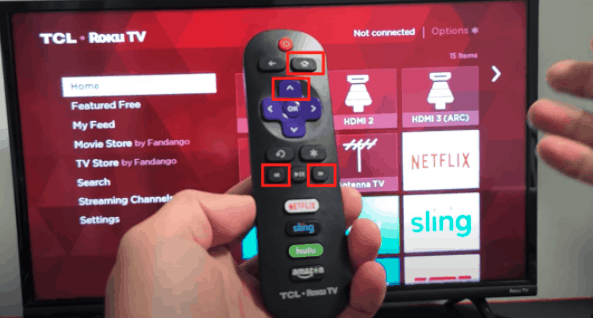
The TV will freeze and then turn on and off a few times. After about a minute your TV should be back on and working!
Alternatively, you can go to Settings > System > Advanced System Settings > Factory Reset. Choose Network Connection Reset to reset the network.
If you have something other than Roku, look here for factory reset instructions instead:
Factory reset TCL TV without remote
If you don’t have a remote, don’t worry, you can still factory reset the TV using the reset button on the back of the TV.
It can be a little tricky locating exactly where the reset button is on your TCL TV. Some models do a good job of labeling it and making it obvious. Others almost completely hide it.
In most cases the reset button is located right next to your RCA, HDMI and USB ports. Some TCL TVs have these connections on the right side of the TV. Others on the left side, or underneath the front panelling.
Once you locate these ports, start looking for a very small reset button. I’ve provided a few examples of TCL TV reset button locations below to give you a better sense of what you’re looking for.

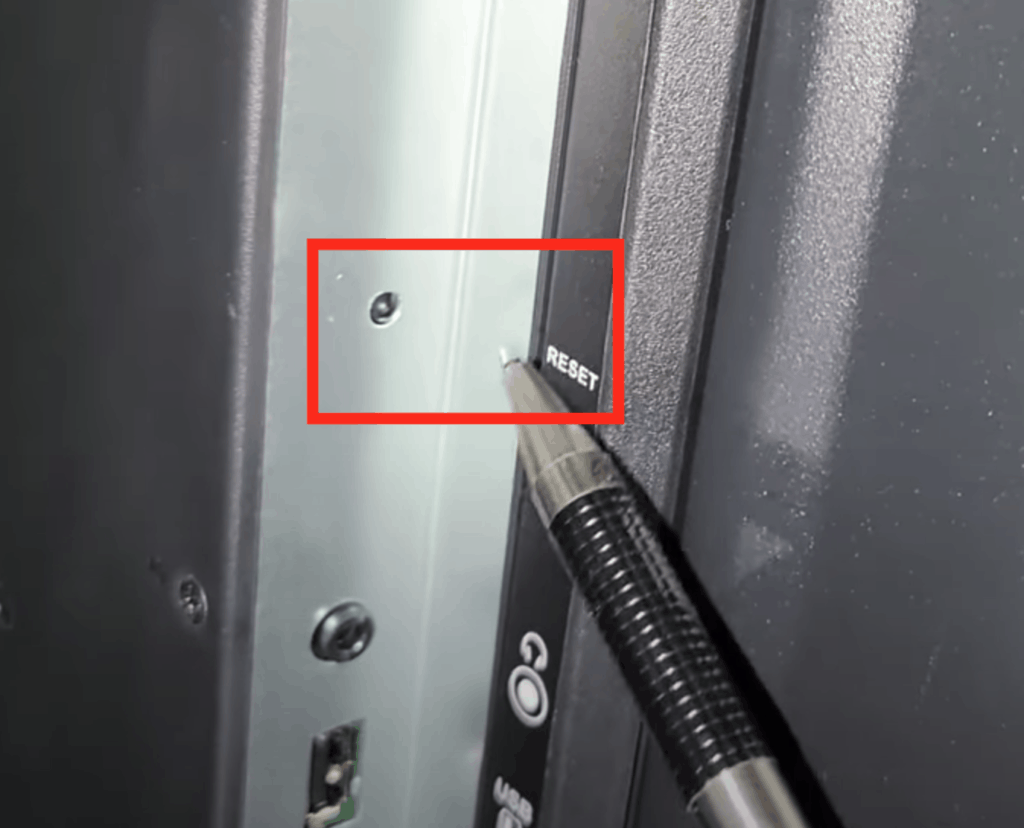
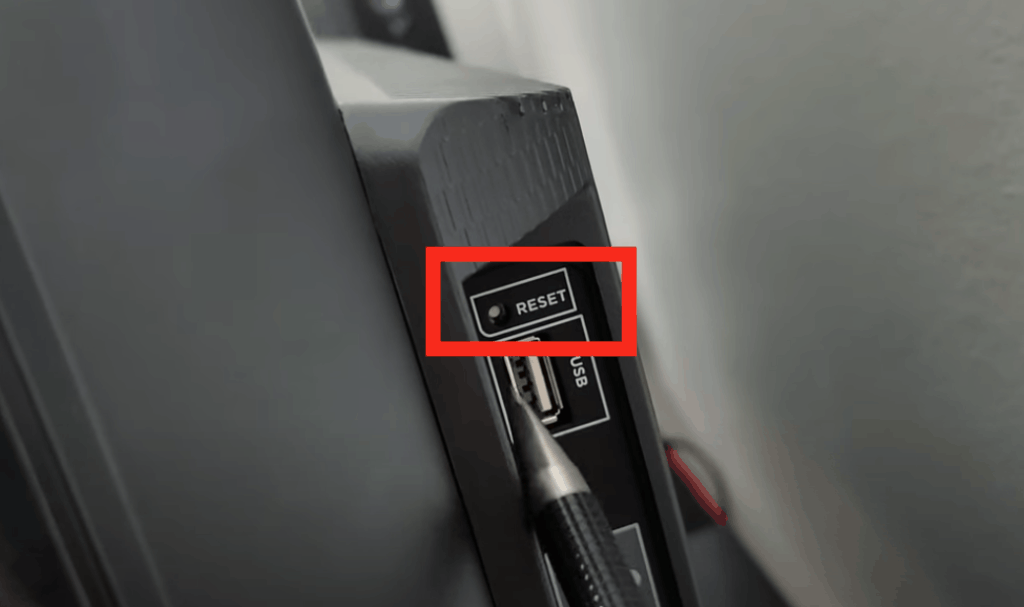
When you find it, press and hold and it in for about 10 seconds or so and see if that does the trick. You might need to repeat this step 3-5 times.
If you’re not having any luck, press and release the reset button rapidly 20-30 times. Yes, it sound crazy, but it works.
Contact support
Another option you can try is calling the TCL television support line at 1-877-300-8837. Here are their hours of operation:
- Monday – Friday 9 AM – 12AM, ET
- Saturday – Sunday 9 AM – 6 PM, ET
The TCL support staff are trained to deal with television problems like this, and have likely received many similar “no sound” complaints in the past.
They should be able to walk you through some troubleshooting steps to determine whether or not this is something you can fix yourself or if you’ll actually need to send it in.
At least taking this step will give you peace of mind that you tried everything you could to fix it.
Check warranty
As a last ditch effort it might be worth looking into whether or not your TCL TV is covered under warranty.
If you do decide to look into this, here is all the warranty information you’ll need.
Most TCL TVs are covered under a limited warranty for the first year of ownership.
The warranty covers: “Defects in materials or workmanship to the original owner of this TCL product when purchased as new from an Authorized Dealer“.
Basically if they decide that the issue is covered, they will pay for your TV to be fixed or they will buy you a new one.
More likely than not you’ve had your TCL TV for over a year, but if not it’s worth a shot!
Conclusion
TCL TV’s can be finicky when it comes to sound. If your TCL TV sound is not working, try these fixes in this order:
- Unplug your TV from the wall and wait 60 seconds
- Reseat the power cord in the back of your TV
- Manually update your TV to the latest software version
- Adjust TCL TV sound settings
- Reset audio/picture settings on TCL TV
- Factory reset your TV with or without your remote
- Contact the TCL TV support team
If none of these fixes work you might want to pull up your warranty and see if it is still valid, otherwise you’re stuck buying a new TV.
Let me know if this helped fix your TCL TV. If you found success doing something else, leave me a comment down below!