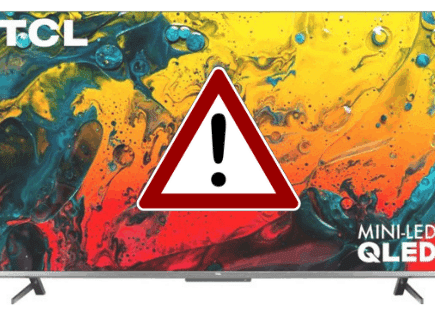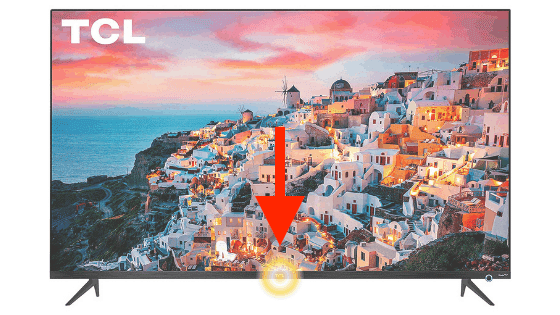
TCL TV Light Blinking (This Is How to Fix It Quickly!)
A lot of TCL TV owners have reported the LED light just below the TCL logo on their television is stuck blinking on and off, and the TV not turning on. Luckily there is a very simple fix.
TCL TV light blinking
A TCL TV light blinking means that your TV is stuck in standby mode. To fix it, find the small reset button on the back of your TV. Use a paperclip or pen to press/hold the reset button for 10 seconds. You might need to do this several times.
This should reset the TV and get it working again. I’ve seen it take multiple attempts to finally work, so don’t give up quickly!
If you’re still having issues, use your paperclip or pen to press the reset button in and out rapidly 20-30 times. Several TCL TV owners have said this is what ultimately fixed their issue.
It can be a little tricky locating exactly where the reset button is on your TCL TV. Some models do a good job of labeling it and making it obvious. Others almost completely hide it.
In most cases, the reset button is located right next to your RCA, HDMI, and USB ports. Some TCL TVs have these connections on the right side of the TV. Others have it on the left side or underneath the front paneling.
Once you locate these ports, start looking for a very small reset button. I’ve provided a few examples of TCL TV reset button locations below to give you a better sense of what you’re looking for.
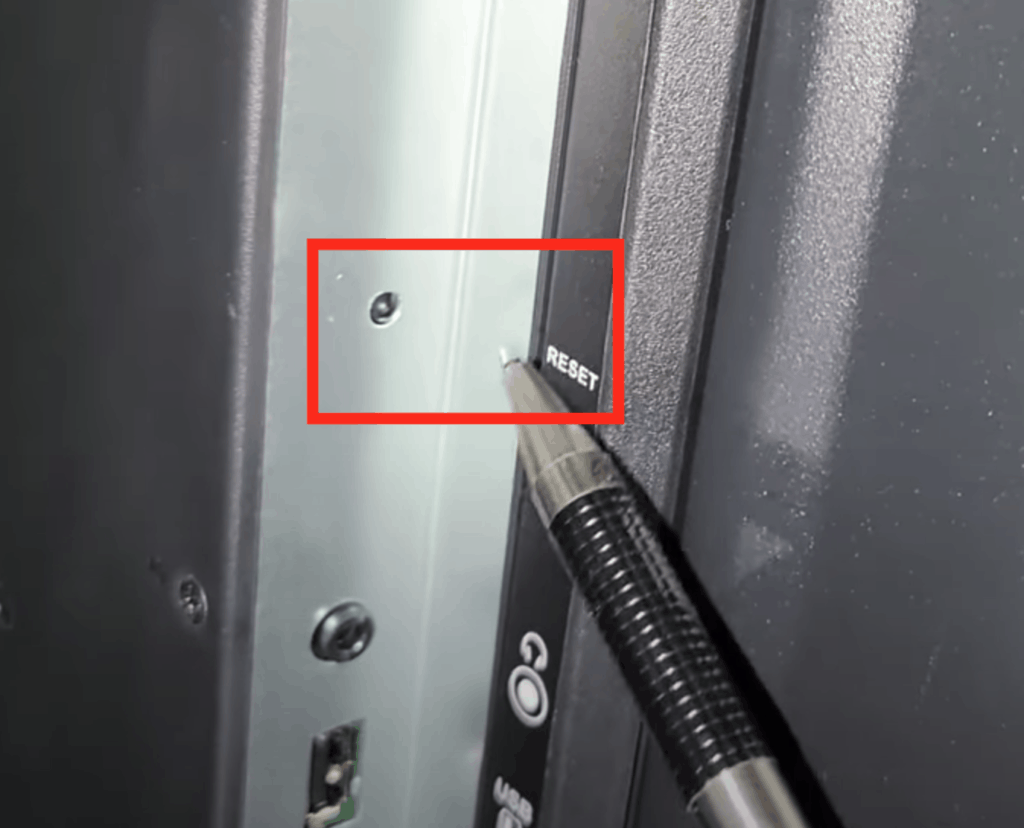

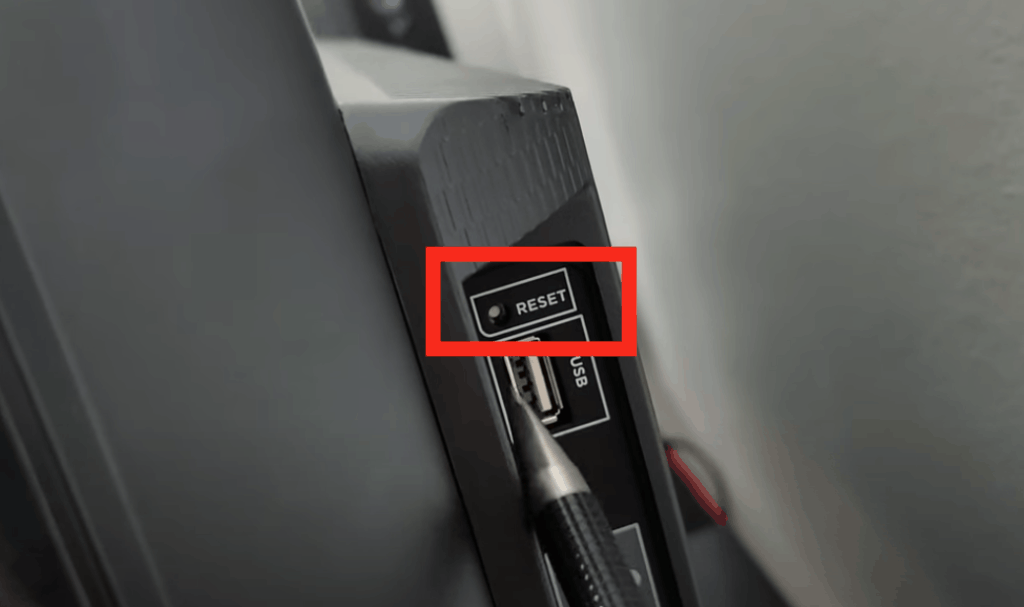
When you find it, press and hold it in for about 10 seconds or so and see if that does the trick. You might need to repeat this step 3-5 times.
If you’re not having any luck, press and release the reset button rapidly 20-30 times.
Don’t give up on the reset button too quickly, in most cases it is the solution!
Power-Cycle TCL TV
Another possible fix you should absolutely try is power-cycling your TCL TV. Power-cycling is just a way to reset the television.
To do this, unplug your TCL TV from the wall for at least 30 seconds. After the full 30 seconds are up, press and hold the power button on the TV for 10 seconds.
It is important that you press the Power button on the TV itself and not the remote control. This step drains any residual power out of the TV and gives it a proper reset.
Once you are done holding the Power button, go ahead and plug your TV back in and try turning it on.
Hopefully, that did the trick.
LED Status Light Blinking Twice
If your TCL Roku TV is blinking twice, it is likely searching for a signal to connect to the internet. This could be because there is no internet connection or it has a weak signal.
First, confirm that your internet is working properly.
Check another device, like your smartphone or computer, to see if they are properly connected.
When your internet is not working, it’s good to start by power cycling your router and modem.
- First, unplug your router
- Then unplug your modem
- After 30 seconds, plug them both back in
- Give them a few minutes to reboot and reset before testing your connection
After you complete a network power cycle and your wireless network is working, check to see if your TCL TV is working. It’s worth power-cycling your TCL TV again to ensure it reconnects on its own.
If it does not, you have two options to try and connect to the internet.
Option 1: Re-enter your Wi-Fi credentials
- Press the Home Button on the remote
- Select Settings
- Select Network
- Select Wireless
- If it is not selected already, select your Wi-Fi network
- Enter your password
- Select Connect
If your Wi-Fi is still not connecting, consider the distance of the router or if there is anything blocking the signal. You can test the strength of your Wi-Fi on your phone using this speed test.
Option 2: Use a Wired Internet Connection
It’s not always the most convenient, but it is the fastest and will free up your router’s bandwidth.
Using an ethernet cable, connect your router or network switch directly to the ethernet port on the back of your TCL Smart TV.
Follow the below steps to update the settings on your TV to be sure it is using the wired connection.
- Press the Home Button on the remote
- Select Settings
- Select Network
- Select Wired (Ethernet)
If your LED status light is still flickering, move on to the next solution.
Factory Reset
The next best solution is a factory reset. This will reset the TV to the day you bought it so be prepared to reconfigure your TV and re-connect to your network if it is a smart TV.
Here’s how to factory reset a TCL TV:
- Press the Home Button on the remote
- Select Settings
- Select More Settings
- Select Device Preference
- Select Reset
- Select Factory Data Reset
- Select Erase Everything
Hopefully, this will eliminate your issue and you can go back to enjoying your TV. If not, it might be a deeper issue, so read on.
Backlight Issues
If you’ve tried resetting the TV and power-cycling it several times but you’re still getting a flashing light and the TV isn’t turning on, your TCL TV probably has a backlight issue.
Backlight issues are very common with TCL TVs and in most or all cases, it’s usually just one bad LED on a backlight strip that causes this problem.
Fixing it, however, is quite involved. You’ll have to disassemble the television, identify the bad LED, swap it out with a new LED, and then put the TV back together again.
If you’re so inclined, I’ve provided you with a link to a fantastic tutorial video on exactly how to fix the backlight issue yourself.
If you have the patience and the tools, this fix will cost less than 50 bucks and is a whole lot better than having to buy a new TV.
That said, for most of you, this fix will be too involved and you might be better off sending it in for repair or getting a new one.
TCL Customer Support
Another option you can try is calling the TCL television support line at 1-877-300-8837. Here are their hours of operation:
- Monday – Friday 9 AM – 12AM, ET
- Saturday – Sunday 9 AM – 6 PM, ET
The TCL support staff are trained to deal with television problems like this and have likely received many similar complaints in the past.
They should be able to walk you through some troubleshooting steps to determine whether or not this is something you can fix yourself or if you’ll actually need to send it in.
At least taking this step will give you peace of mind that you tried everything you could to fix it.
TCL Television Warranty
As a last-ditch effort, it might be worth looking into whether or not your TCL TV is covered under warranty.
If you do decide to look into this, here is all the warranty information you’ll need.
Most TCL TVs are covered under a limited warranty for the first year of ownership.
The warranty covers: “Defects in materials or workmanship to the original owner of this TCL product when purchased as new from an Authorized Dealer“.
Basically, if they decide that the issue is covered, they will pay for your TV to be fixed or they will buy you a new one.
More likely than not you’ve had your TCL TV for over a year, but if not it’s worth a shot!
Conclusion
If your TCL TV has a blinking light stuck on and the TV won’t work, it most likely needs a hardware reset.
To do this, find the small reset button on the back of your TV. Use a paperclip or pen to press/hold the reset button for 10 seconds. You might need to do this several times.
The reset button can be a little tricky to find, but in most cases, it is located next to the RCA, HDMI, and USB ports on your television.
If a hardware reset doesn’t work, then you should power-cycle your TV.
To do this, unplug your TCL TV from the wall for at least 30 seconds. After the full 30 seconds are up, press and hold the Power button on the TV for 10 seconds.
If both the reset and power-cycle steps don’t fix your problem, then it is likely a faulty backlight on your TV that’s causing the issue.
If you’re handy and have the patience, you can attempt to fix this yourself. Otherwise, you might want to send your TV in for repair.
Before you go out and buy a new TV, always try calling TCL television support and check your warranty to see if any repair/replacement costs are covered!
Hopefully, you found this helpful. Thanks for reading!