
TCL TV Black Screen (Try THIS Fix First!)
So your TCL TV has a black screen – the backlight is on, but there’s no picture. The TCL TV black screen of death is incredibly frustrating, especially when it happens on a brand new TV.
Luckily, this is usually only a temporary issue and I’ve found a several proven ways to fix it.
If you try each and every one of these solutions, I am extremely confident one of them will work for you.
 Quick Summary
Quick Summary
A TCL TV with a black screen usually requires a reset. Disconnect it, wait 60 seconds, then reconnect it. Power cycling typically resolves the issue. If not, check HDMI connections, making sure to firmly attach everything. Also, consider potential issues with the TV backlight. You may need to replace TCL LED Backlight Strips or the T-CON Board. Other options include contacting TCL TV support or checking the TV warranty.
TCL TV Black Screen
If your TCL TV has a black screen, you need to reset it. Unplug your TV and wait a full 60 seconds. While the TV is unplugged, press and hold the power button for 30 seconds. After the 60 seconds are up, plug your TCL TV back in and it should work.
9 times out of 10, power cycling a TV will fix the black screen of death.
Of course, there are times when the above solution does not fix the problem. In that case, the problem is usually a hardware issue.
However before we troubleshoot the hardware, there are several other practical, and easy troubleshooting steps you should try.
Unplug TCL TV from wall
Again, while this fix sounds obvious, unplugging your TCL TV from the wall socket (power-cycling) is the most common way to fix the black screen issue you’re experiencing.

The key here is to actually wait the FULL 60 seconds. Have a little bit of patience and make sure it’s been at least a minute before plugging it back in.
While the TV is unplugged, find and hold the power button on your TCL TV for 30 seconds. Make sure you are holding the power button on your TV, and not your remote!
This will help to drain any residual power left in the TV and allows the TV to soft reset itself. This is different than simply switching the remote on and off!
Once you plug the TV back in after the 60 seconds, you should see it power back up no problem.
While this fix should work for about 90% of cases, the remaining 10% can be a bit trickier. If your TCL TV still has a black screen, try the fixes detailed below.
Check all HDMI connections
If power cycling your TCL TV didn’t do the trick, then the very next thing you should check are your HDMI connections.
If you have anything connected to your TV via HDMI, make sure that the connections are snug! That means unplugging them and then plugging them back in securely.
With the rise in popularity of HDMI streaming devices like Roku and Firestick, more and more TCL TV owners are reporting the black screen of death.
And it’s often due to a bad HDMI connection.
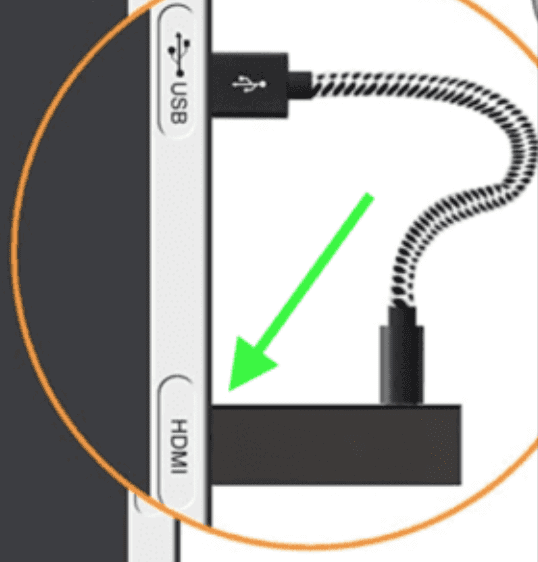
Bad HDMI connections come in a few forms:
- Loose HDMI connection
- Faulty HDMI port
- Bad HDMI cable
If you confirmed the connection is secure, go ahead and double-check that you are on the right Input channel as well.
To do this, look at the back of your TV and find the HDMI port you’re using. Above the HDMI connection, there should be a label, or some writing on your TV, indicating which HDMI port number it is.

Take note of that number (HDMI “2” in the example above).
Then grab your TCL TV remote (NOT your Roku or Firestick remote, if you’re using those) and click SOURCE (or INPUT). You’ll likely need to toggle this several times until you find the corresponding input on your TV
If the connection is secure, and you’re on the correct input, I would try connecting to a different HDMI port.
TCL TVs often have multiple ports, sometimes up to four! Use a different port and see if you get the picture back.
If not, the last possible fix here is to replace the HDMI cable you’re using and see if that does the trick.
Issue with TCL TV backlight
If your TCL TV is on (the power light is green and you hear audio), but there’s no picture on the screen, it’s likely because one of the LED power strips on the backlight is faulty.
To troubleshoot the issue, make sure the TV is powered on, and then take a flashlight (the flashlight on your phone will work too) and shine it close to the TV’s screen. I suggest turning off all the lights so it’s easier to see.
If the screen is working, you will see a very dim image on the TV.

Use the remote to see if the TV responds to commands. I suggest testing the volume and input keys on the remote too.
You might need to move the light around to find where the TV’s user interface is on the screen. If you hear audio cues, you’ll likely see a faint image too.
If, when you shine a flashlight on the screen you see a dim image, and the remote is allowing you to control the TV, that’s good news. It means the TV’s T-CON and mainboard are working as they should.
In that case, the problem is most likely with the TV’s LED backlights.
NOTE: while some of a TV’s components are easy and cheap to replace on your own, disassembling a TV will likely void the warranty. If your TV is still under warranty, I suggest contacting TCL for further assistance.
Having said that, some simple DIY fixes can usually bring your TV back to life, and you won’t need to pay much for technicians or repairs.
Below I’ll cover some of the components that are most likely to cause a black screen.
There’s also a chance the entire panel is broken and buying a replacement screen is costly and usually not worth it. Buying a brand-new TV is often cheaper than paying for a panel replacement. But it’s rare for a TV’s panel to break, unless it’s been physically damaged by force.
Replacing TCL LED Backlight Strips
The backlights on TVs consist of strips of LED lights. If one of the lights in the strip breaks, the entire strip won’t work.
It’s easier to replace the entire strip than it is to replace a single malfunctioning LED light. You can order a set of backlight LED strips for your exact TV model online.
Replacing the LED backlight strips is a bit of a hassle because there are lots of screws to remove and you need to disassemble all the bezels.
You will also need to remove the glass panel, which is fragile and very expensive to replace.

In other words, I would only recommend replacing LED backlight strips if you’re familiar with disassembling TVs.
If you don’t want to take on the project, you could use a TCL technician or TV repair store to do it for you, although it will cost more.
In most cases replacing the LED backlight strips will cost between $100 and $200, depending on how many strips you need. The majority of TVs have 9 to 12 LED backlight strips, but some will have more depending on the size.
Replacing the LED backlight strips on your TV is a risky project but it could fix the black screen of death and save you hundreds of dollars on official repairs.
(It’s also a good option if one side of your TV has a picture and the other does not, or if the screen is very dim.)
Replacing the T-CON Board
In the case where you don’t see any image, even with a light shining directly onto the screen, it’s likely the T-CON board on your TCL TV is broken.
The T-CON board on a TV is responsible for creating the image on the screen.
While it might seem daunting at first, replacing the T-CON board on TV is a fairly easy DIY project.
You can find replacement T-CON boards by searching for your TV’s model number on online marketplaces like eBay or Amazon. T-CON boards are not very expensive, usually under $100.

Luckily, replacing a T-CON board on a TV is much easier than replacing the LED backlights. You only need to remove the rear panel of the TV, disconnect the ribbon cables on the T-CON board, remove the screws, pop it out, and place the new one in the same location.
It only takes a few minutes. Normally there are only four screws and two to three ribbon cables connecting to the panel.
TCL TV support
Another option you can try is calling the TCL television support line at 1-877-300-8837. Here are their hours of operation:
- Monday – Friday 9 AM – 12AM, ET
- Saturday – Sunday 9 AM – 6 PM, ET
The TCL support staff are trained to deal with television problems like this, and have likely received many similar “black screen” complaints in the past.
They should be able to walk you through some troubleshooting steps to determine whether or not this is something you can fix yourself or if you’ll actually need to send it in.
At least taking this step will give you peace of mind that you tried everything you could to fix it.
TCL TV warranty
As a last ditch effort it might be worth looking into whether or not your TCL TV is covered under warranty.
If you do decide to look into this, here is all the warranty information you’ll need.
Most TCL TVs are covered under a limited warranty for the first year of ownership.
The warranty covers: “Defects in materials or workmanship to the original owner of this TCL product when purchased as new from an Authorized Dealer“.
Basically if they decide that the issue is covered, they will pay for your TV to be fixed or they will buy you a new one.
More likely than not you’ve had your TCL TV for over a year, but if not it’s worth a shot!
Conclusion
If your TCL TV has a black screen, don’t panic, there are several proven fixes you can try to get things back up and running:
- Power cycle your TCL TV
- Check all your HDMI connections
- See if your TV’s backlight is still working
- The issue may be with the screen itself:
- Broken backlights OR
- Broken T-CON board
- Contact TCL TV support
- Check your TCL warranty
Hopefully one of these fixes worked for you. Were you able to fix the black screen of death on your TCL TV? If so, let me know how in the comments below!




