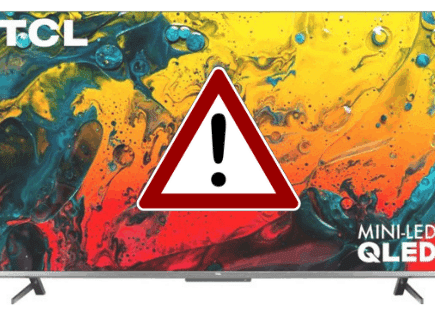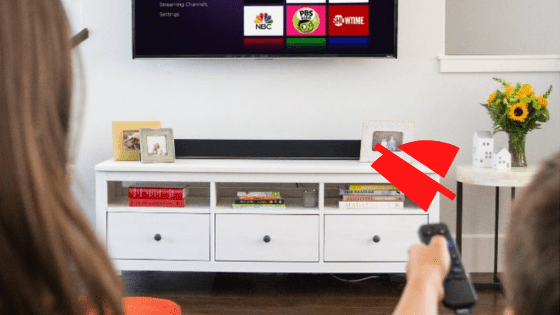
TCL Roku TV Remote Not Working (EASY Fix!)
TCL Roku is a low-cost smart TV that comes with exceptional features and excellent picture quality. The only problem you’re likely to come across is the TCL Roku remote control not working – a very common problem with this inexpensive brand.
If your TCL Roku TV remote is not working, it’s likely because there isn’t a clear path between the remote and the TV. It may also stop working due to weak or dead batteries. Resetting your remote, re-pairing it, and using an HDMI extender will likely get it working again.
Troubleshooting a remote control that’s not working can be overwhelming at first, but it does not have to be complex. Below, I have several tricks and hacks that are proven to get your remote working again.
What Causes a TCL Roku TV Remote Not to Work?
Like all technology, TV remotes are not immune to having issues. Your TCL Roku TV remote may stop working when you least expect it and without notice.
Here are a few reasons why your TCL remote control may malfunction:
1. Weak or Dead Batteries
Dying or worn-out batteries may not have enough charge to send signals to the Roku box or your TV. For this reason, your TCL Roku TV won’t respond, no matter how much you try.
To check if this is the case, consider replacing the batteries with new ones.

Alternatively, you can test the remote batteries in a different gadget that uses the same battery size. If the batteries have no charge, replace them immediately.
2. Obstacles Between TV and Remote
Sometimes, the remote may be working optimally, but signals are not reaching your Roku TV because of obstacles along the way.
Ideally, there should be a clear path between the remote control and your Roku TV.
TV remote controls work by emitting an Infrared light to the TV to submit your request to change channels, adjust volume, or modify various settings.
If anything blocks the infrared light coming from the remote, your TV won’t respond.
Ensure there are no obstructions in your remote’s pathway, and always point at the TV’s sensor directly and at an optimal distance to ensure optimum performance.
3. Unpaired Remote Control
After buying your TCL Roku TV, you must pair it with the remote before you can use it. In most cases, the remote comes already paired with the TV from the factory or supplier.
However, the remote may become unpaired and unresponsive when dialed. Some of the most common reasons for unpairing include system updates, network changes, low power, and technical glitches.
If your remote is unpaired from the Roku box, you need to pair it again. Here are the steps:
- Disconnect the Roku TV box from the power supply
- Wait for approximately 10 seconds
- Reconnect your Roku TV box and turn it on
- The Home page will load automatically
- Locate the pairing button on the front or in the battery compartment of the remote
- Hold down the pairing button for approximately 5 seconds until the remote starts to blink

If your remote does not have a pairing button, you can follow these instructions.
4. Damaged Remote Sensor
Older TCL Roku TV remotes come with an infrared pointer, unlike modern versions that use your Wi-Fi connection to navigate menus and adjust settings.
If your remote has stopped working abruptly, check the sensor for dust or damage.
Dirt may be blocking the sensor from transmitting signals to your TV, but a simple wipe might do the trick.
If there’s any damage to the pointer, you may have to replace it or buy a new remote control.
5. Sweat, Dirt, Gunk, or Lotion
Believe it or not, sweat, hand lotion, and dirt may cause your TCL Roku TV remote to respond slowly or not work at all.
As you continue to use your remote control, dirt, sweat, and lotion may build up between and underneath the buttons, forming gunk.
Resolving dirt buildup is relatively easy. You only need to give your remote a shakedown. Here are the steps:
- Unplug your TV directly from the wall outlet
- Remove the batteries from the remote
- Press the power button for 15 seconds
- Press every single button multiple times while patting or whacking the remote
- Repeat Step 4 several times
- Re-install the batteries and test the remote
Troubleshooting & Fixing TCL Roku TV Remote That is Not Working
Your TCL Roku TV remote might not be working because of dead batteries, obstructions, blocked sensors, or unpaired settings. However, these are not the only reasons why your TCL remote may malfunction.
After replacing your batteries, clearing all obstructions, and pairing your device, the remote still may not work as you’d expect it to.
This calls for comprehensive troubleshooting to find out what could be the problem.
This next section will delve deeper into troubleshooting and fixing a TCL Roku TV remote that’s not working. Here are the steps:
1. Check HDMI for Interference
Some TCL Roku TV models come with an HDMI streaming stick, which you have to connect directly to the HDMI port at the back of your TV.
In their admission, TCL says these sticks may have slight issues with HDMI interference, causing the remote not to work.
To solve this problem, you have to connect the streaming stick to an HDMI cable extender rather than the port on your TV.

The extender will help reduce interference by allowing you to position the Roku stick far away from the TV.
TCL offers free HDMI cable extenders to all customers facing this issue. However, you need to apply and fill out a form in order to get your free extender. It’s worth looking into.
2. Troubleshoot the Roku TV App
If your remote seems fine, but your TV is not responding, then you should check the Roku App. Software issues can cause the TV not to respond when you press the remote control.
Fortunately, TCL provides regular software updates for their Roku App. These updates may help fix various bugs and issues that might cause your remote not to work.
Since your remote is not working, you may have to use your smartphone as a remote to update your Roku TV app. Here are the steps:
- Download and install the official Roku app on your smartphone
- After installation, allow the “discovery” process to complete
- Tap the name of your Roku box from the list on your phone to connect
- Press the “Home” button on the smartphone app
- Navigate to “Settings”
- Click on “System”
- Select “System Update”
- Click “Check Now” to check for the latest updates
- Update the app
Hopefully, this should solve the issue. If not, move on to the next tip!
3. Troubleshoot Your Wi-Fi Connection
Even though your Roku TV remote does not need an internet connection to work, it requires a functioning network to support some features.
An active internet connection must be present for the remote to connect to the various Roku players.
If your Wi-Fi is down, you won’t be able to use your remote to connect to streaming apps until you restore your connection.
Troubleshooting your Wi-Fi connection may require you to restart your router or reset your IP address. If the issue is complex, you may have to call your Internet Service Provider for assistance.
Other Effective Ways to Fix TCL Roku TV Remote
1. Reset Your Remote Control
Slow and delayed response is another problem with TCL Roku TV remotes. You may press your remote only for it to take 3-5 seconds more to respond. Sometimes, it may not respond at all.
Resetting your Roku TV remote control can fix many of these issues, such as delayed response and unresponsive buttons.
Don’t worry, the process is very easy. Here are the steps:
- Remove the batteries from the remote
- Hold down the remote’s power button for approximately 15 seconds
- Re-install the batteries
- Test the remote control
2. Power Drain Your TCL Roku TV
Performing a hard reset on your Roku TV can help resolve issues affecting your remote. Here are the steps:
- Unplug your TV from the power outlet
- Hold down the power button on your TV for approximately 15 seconds
- Replug the TV to the wall outlet
- Power on your TV and test the remote control
3. Replace Your TCL Roku TV Remote
If all the above tips do not offer a viable solution, you may have no other choice but to replace your TCL Roku TV remote. Fortunately, a replacement remote does not cost much. You may even buy two more spare remotes for emergency purposes.
Conclusion
TCL Roku TV remotes are not the highest quality remotes, and as a result, they often stop working. Here’s how to fix them:
- Replace old batteries with new ones
- Make sure no obstacles are blocking the remote signal to the TV
- Re-pair your Roku remote
- Clean dirt and dust off the remote sensor
- Press every remote button in and out multiple times
- Use an HDMI extender to avoid possible interference
- Update the Roku app’s software to the latest version
- Reset your Wi-Fi
- Reset your Roku remote
- Hard reset your TCL Roku TV
- Replace your TCL Roku TV remote with a new one
Good luck, and thanks for reading!