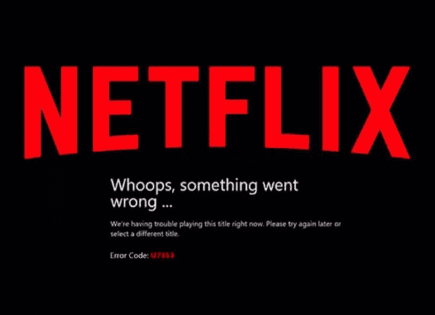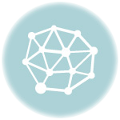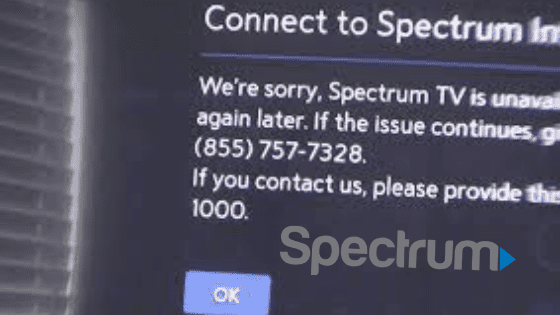
Spectrum App Not Working on Samsung TV (It’s Likely Because of This!)
Samsung TVs are great because they allow you to download many popular streaming apps, like Spectrum. But, what happens if the Spectrum app stops working on your Samsung TV?
Luckily, there are several proven fixes that you can implement to correct the problem. Here’s what you should do right now to get the Spectrum app working again.
Spectrum App Not Working on Samsung TV
If the Spectrum app is not working on your Samsung TV, you need to power-cycle your TV. Unplug your TV from the wall and wait a FULL 60 seconds. While you wait, press and hold the power button on the TV for 30 seconds. After the minute is up, plug your TV back in.
Once your TV turns back on, go ahead and try using the Spectrum app again. It should be working now!
Unplug Samsung TV from wall
While this fix sounds far too obvious, simply unplugging your Samsung TV from the wall socket is one of the most common ways to get the Spectrum app working again.
The key here is to actually wait a FULL 60 seconds. Have a little bit of patience and make sure it’s been at least a minute before plugging it back in.
While the TV is unplugged, find and hold the power button on your Samsung TV for 30 seconds. Make sure you are holding the power button on your TV, and not your remote!
This will help to drain any residual power left in the TV and allows the TV to soft reset itself. This is different than simply switching the remote on and off!
Once you plug the TV back in after the 60 seconds, power the TV back on and the Spectrum app should be working again.
If it is, great! If you’re still having trouble, try the additional fixes detailed below.
Check if the Spectrum app servers are down
If Spectrum is still not working on your Samsung TV, you should make sure that the Spectrum app servers aren’t down.
While this doesn’t happen that often, it’s a real possibility. You can also check the Spectrum app on other devices, like your smartphone or laptop, to see if it’s down there too.
In this case, all you can do is wait for the servers to come back online.
If you follow the platform on social media, like Twitter, they might let their followers know when to expect Spectrum to come back on. You can also check sites like Downdetector for information.
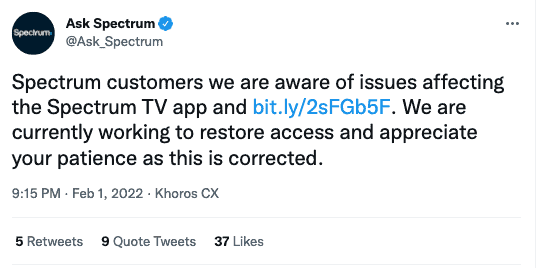
However, if the site’s not actually down, you can use the following methods to troubleshoot why the Spectrum app isn’t working on your Samsung TV.
Reinstall the Spectrum app
If none of the above fixes worked, you’ll want to try reinstalling the Spectrum app.
Go to the Samsung TV Home screen and find your Spectrum app. From there, navigate to Apps and then select the Settings icon in the top right corner.
Once you’ve done that, select the Spectrum app and then “Delete”. You’ll have to select Delete twice.
You should turn your Samsung TV off and on again afterward. From here, you simply go back to the Apps section and install Spectrum again.
You’ll want to test it right away by playing some videos. Hopefully, this fix worked for you!
If the app is constantly loading and buffering, you’ll want to move on to the rest of the fixes.
Reset Samsung Smart Hub
The Samsung “Smart Hub” is basically just the customizable app store for your TV.
A Smart Hub reset removes all information from your account and returns the settings to their factory defaults.
To start click Settings on your remote. If you don’t have a Settings button you can press the Menu button instead.
Then go to Support and finally Self Diagnosis. You should see an option to Reset Smart Hub. Click on it.
You will be prompted to enter your TV’s PIN. This will be “0000” unless you set one previously. Once the PIN is entered, you will reset your TVs Smart Hub settings.
Now that your Smart Hub is reset, you need to reinstall and re-sign into the Spectrum app.
Reset your Wi-Fi router
If your router isn’t working correctly, it will cause Spectrum to have issues on your Samsung TV. Check your smartphone or other devices at home that use Wi-Fi.
If they’re not connecting, then your router isn’t working as it should.
Simply unplug the router for a few minutes and then plug it back in. It will take a few minutes for the router to completely reset, but once it’s back online, it should help your Samsung TV connect with the Spectrum app.
If you continue having internet connection problems, you’ll want to call your internet service provider’s customer service line for assistance.
Check your internet speed
Additionally, slow internet connections can make it very hard for your Samsung TV to stream video footage to your TV.
You should run an internet connection test and see what comes back.
You really want to see a download speed of at least 25-50 Mbps during this test. Yes, you might be able to sneak by with less, but you’re extremely likely to experience slowness and lag at speeds any lower than 25 Mbps.
Focus on the download speed number (not the upload speed), since streaming is a download process.
If the download speed isn’t least 25-50 Mbps, there are likely two reasons:
- You’re not paying for fast enough internet. You really want to get at least 200 Mbps because using WiFi instantly cuts this speed in half to 100 Mbps, and using a VPN cuts this in half again. You end up with 50 Mbps speed on a 200 Mbps plan!
- Your router is bad and/or you’re too far away from your router. If your router is old or low quality, it doesn’t matter how fast your internet is, you’ll experience slowness. Consider buying a new one. If your router is good, then consider getting a WiFi extender to get a stronger signal to your Samsung TV.
Update your Samsung TV
Your Samsung TV can run into a lot of issues if the software isn’t up to date. To correct this problem, simply check for any new Samsung TV OS updates.
All you need to do is look for the newest firmware update available for your TV model.
Here’s how:
- Go to Settings.
- Select the option Support.
- Now, go to Software Update.
- Select the Update Software option.
Your TV will automatically update itself. This process may take a few minutes, but your TV will let you know when it’s done.
You’ll want to ensure you update your Samsung TV often to keep up with the newest software. Doing so ensures that the Spectrum app remains compatible with your TV.
While you’re at it, you’ll want to consider checking for updates to the Spectrum app. Older versions may not work well with your current Samsung TV OS.
Factory reset your Samsung TV
If nothing has worked yet, it’s time to try a full factory reset.
To reset your Samsung TV to its factory settings, press the Home button on your remote then go to Settings > General > Reset (for older models, go to Settings > Support > Self Diagnosis > Reset).
Enter your security PIN (“0000”). Your TV will turn off then on again, displaying the initial setup screen.
If you forgot your TV’s PIN, you can easily reset it with your remote control.
While the TV is turned on, press the following buttons on the remote control in the order shown and it will reset your PIN to “0000”.
- On the Samsung Smart Remote or Remote Control: Press +/- (Volume) button > Volume Up > Return > Volume Down > Return > Volume Up > Return
- On the Standard Remote Control: Press Mute > Volume Up > Press RETURN > Volume Down > Press RETURN > Volume Up > Press RETURN
Once it’s done restarting, allow your Samsung TV a few minutes to reconnect.
You’ll most likely have to reinstall the Spectrum app, but hopefully it’s working again!
Error Codes – Spectrum TV App for Samsung TV
Occasionally, the Spectrum TV app will give you some helpful feedback about what’s going wrong.
Here are some of the common error codes you may come across while using the Spectrum TV app on your Samsung TV, and instructions on how to resolve them:
- SLP-1035 – Program Unavailable
- The selected programming isn’t currently available. Select a different program or try again later.
- SLP-999 – Unable to Complete Request
- Wait a few minutes, then restart the app and try again.
- SUC-1002 – Service Temporarily Unavailable
- Wait a few minutes, then restart the app and try again.
- SLP-1999 – Unable to Complete Request
- Wait a few minutes, then restart the app and try again.
- SLC-1001 – Unable to Complete Request
- Make sure you’re connected to your In-Home WiFi network, then restart the app and try again.
- SVP-1108 – Unable to Play
- Restart the app and try again.
- SLP-1002 – Channel Unavailable
- The selected channel isn’t currently available. Select a different channel or try again later.
- SCF-1003 – Check Connection
- Check to make sure you’re connected to the internet, restart the Spectrum TV app, and try again.
- SUC-1107 – Upgrade to Watch Live TV
- Live TV is not included in your subscription. To upgrade and watch live TV, call (866) 892-1235.
- SCH-1002 – Unable to Complete Request
- Wait a few minutes, then restart the app and try again.
Conclusion
There are plenty of ways that you can get the Spectrum app to run on your Samsung TV. If it’s currently not working, you can try these fixes to correct the problem:
- Power-cycle Samsung TV
- Check if the Spectrum app servers are down
- Reinstall the Spectrum app
- Restart Samsung Smart Hub
- Restart your Wi-Fi router
- Check your internet speed
- Update your Samsung TV OS
- Factory reset Samsung TV
Were you able to fix Spectrum app on your Samsung TV? Make sure to leave us a comment below and let us know what worked!