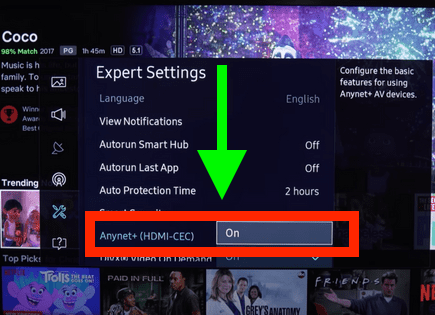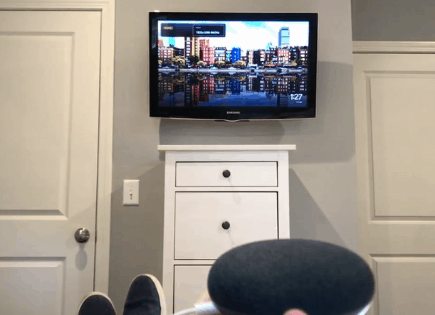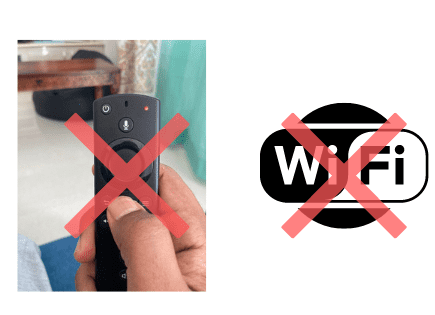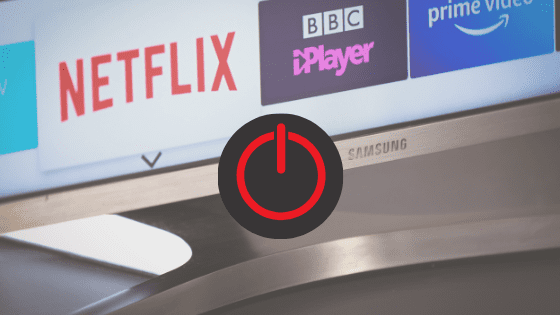
My Samsung TV Keeps Turning Off Every 5 Seconds (Easy FIX)
For some reason most Samsung TVs eventually run into a similar problem of turning off every 5 seconds.
There are countless cases of Samsung TV owners who say they’ve had this problem – some say it’s been an issue they’ve dealt with for multiple years!
Luckily there is a very easy fix that should resolve about 80% or so of Samsung TVs that keep turning off.
Samsung TV Keeps Turning Off
If your Samsung TV keeps turning off every 5 seconds, you need to reset it. Unplug your TV and wait a full 60 seconds. While the TV is unplugged, press and hold the power button for 30 seconds. After the 60 seconds are up, plug your Samsung TV back in and it should stop turning off now!
Unplug Samsung TV from wall
While this fix sounds obvious, unplugging your Samsung TV from the wall socket is the most common way to get it to stop turning off every 5 seconds.
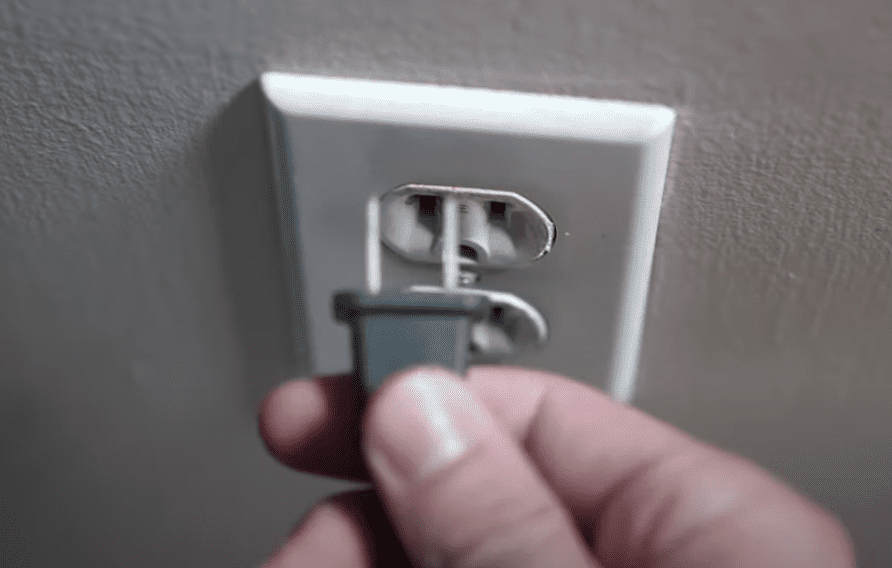
The key here is to actually wait a FULL 60 seconds. Have a little bit of patience and make sure it’s been at least a minute before plugging it back in.
While the TV is unplugged, find and hold the power button on your Samsung TV for 30 seconds. Make sure you are holding the power button on your TV, and not your remote!
This will help to drain any residual power left in the TV and allows the TV to soft reset itself. This is different than simply switching the remote on and off!
Once you plug the TV back in after the 60 seconds, you should see it power back up no problem.
While this fix should work for about 80% of cases, the remaining 20% can be a bit trickier. If you’re still having trouble getting your Samsung TV to stop turning off, try the fixes detailed below.
Problems with the power supply
Sometimes the answer to the problem is as easy as double-checking the power cord and outlet.
If there’s not enough power, your Samsung TV won’t be able to keep itself on, leading to automatic turn-offs after five seconds.
If this is the problem, here’s what you can do:
- First, check for any power issues in the power cord. If you notice it is broken or damaged, you need to replace it.
- If the problem persists, the next step is to check for power problems with the outlet. Unplug your TV and connect it to a different power outlet.
- Alternatively, connect another electronic device to the outlet to see if the outlet you’re trying to use actually works or not.
Note: The problem could also be a surge protector or extension cord you’re using. Double-check those as well before replacing your power cord.
Ideally you can get rid of the surge protector and extension cords altogether and just plug the TV directly into the wall to see if that fixes the problem.
Anynet+ (HDMI-CEC) is ON
HDMI Consumer Electronics Control (HDMI-CEC ), is an HDMI feature that helps your connected devices work better together.
It gives your HDMI connected devices partial control over your TV, and your TV partial control over your devices.
For example, with HDMI-CEC you could control your DVD player with your TV remote. Or your DVD player could automatically change your TV’s input to HDMI when it turns on.
In some cases, by default, HDMI devices are configured to turn the TV off automatically when they turn off.
Samsung calls this feature Anynet+ (also known as HDMI-CEC) and since your TV is turning off by itself, you should look into this.
Click the HOME button on your remote and go to SETTINGS > GENERAL > EXTERNAL DEVICE MANAGER > ANYNET+ > OFF.
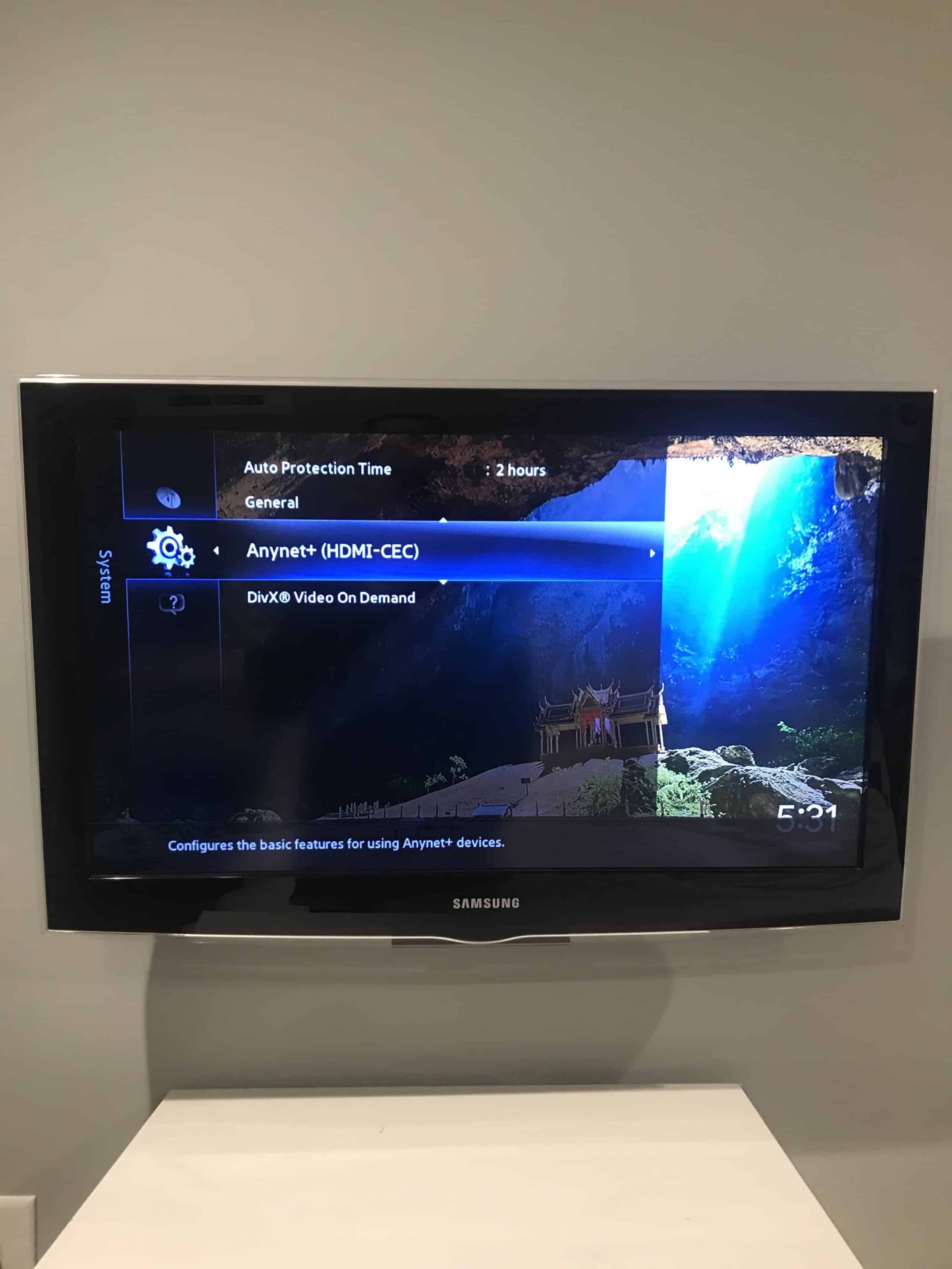
Keep in mind that you will no longer be able to use your TV remote to control any other devices.
Wait to see if disabling Anynet+ solves your issue. If it doesn’t there are several other high probability reasons your Samsung TV is turning off every 5 seconds.
The system is corrupted
Another reason for your Samsung TV to turn off every 5 seconds is that its system is corrupted. Just like computers, smart TVs can get viruses whenever you download a file or use it to navigate the Internet.
A virus could be messing with your TV’s internal mechanism. That’s why it turns off automatically after 5 seconds.
Here’s how you can check if your TV’s system is corrupted:
- Use your remote to enter the Settings menu.
- Once in the menu, select General.
- Next, go to the System Manager option.
- Now, choose Smart Security.
- You’ll see the option Scan. Select it.
- Your TV will perform a smart scan to search for viruses.
If the TV turns itself off before performing the scan, you can try a power reset. It reboots your Samsung TV, getting rid of the virus.
Here’s what you have to do:
- Turn off your TV and unplug it.
- Hold down the Power button on the TV for two minutes straight (make sure it’s the TV power button and not the remote!).
- Now, connect the TV to the outlet.
- Turn it on and check if the problem persists.
Alternatively, if your TV keeps turning itself off, you can try a hard reset. This method reboots your TV to its factory settings, meaning you would lose all the information and settings you had.
Here’s how to do it:
- Open the Settings menu on your TV and go to General.
- Select the Reset option. The TV will ask you for your PIN. If you hadn’t changed it when you bought it, you could try the default PIN: 0000.
- Select OK, and your TV will automatically reboot itself.
Note: Some models have the Reset option in a different menu. So, if you can’t find it, you can try going to Support and selecting Self Diagnosis. The Reset option should be there.
Your Samsung TV is overheating
Your Samsung TV might also turn itself off automatically because it lacks proper ventilation.
Without good airflow and ventilation, your TV can overheat and malfunction.
If that’s the case, here’s what you can do:
- Disconnect your TV.
- Remove all dust from the back of the TV using a dry microfiber cloth.
- Ensure nothing is blocking the TV vents as a blockage can prevent ventilation, leading to overheating.
You can also try changing rooms to one with better ventilation or install an air conditioner to keep the room cool.
Your Samsung TV needs an update
A Smart TV needs constant updates to ensure that the system works perfectly. So, if your TV is behind on its software upgrades, it can malfunction.
All you need to do is look for the newest firmware update available for your TV model.
Here’s what you need to do:
- Go to Settings.
- Select the option Support.
- Now, go to Software Update.
- Select the Update Software option.
Your TV will automatically update itself. This process may take a few minutes, but your TV will let you know when it’s done.
Your Samsung TV has a power short
If you take off the back panelling off your Samsung TV, you’ll notice a cable that runs connects the main board to the power supply board.
This cable is known to occasionally cause a short between these boards, resulting in the TV turning on and off.
By disconnecting the fourth pin from the top of this cable connection, you’ll remove the short and resolve your problem.
To do so, push in and then pry up, pulling out the cable. This will stop the signal that’s shorting out your TV, causing the main board to automatically reboot.
The Motherboard is failing
Unfortunately, another reason your TV turns off every 5 seconds is that the motherboard is failing.
The motherboard facilitates all of the electrical connections within the TV and enables various system parts to communicate. If it fails, then the TV fails.
Specifically, the problem is usually with capacitors on the motherboard that have failed. Capacitors can fail for a variety of reasons, but more often than not the cause is a surge of electricity during a lightning storm.
The best thing you can do is get the motherboard professionally serviced or buy a new one altogether.
However, if you’re feeling adventurous, you can take off the back panelling of your TV and look at the motherboard more closely for any capacitors that look swollen.

If you think you’ve found the culprit(s), buy new ones and replace the bad ones.
Buy a new TV
If you’re simply unable to prevent your Samsung TV from turning off every 5 seconds, it may be time to buy a new one.
In that case, here’s the best bang for your buck:
SAMSUNG Class Crystal 4K UHD Smart TV with Alexa Built-In
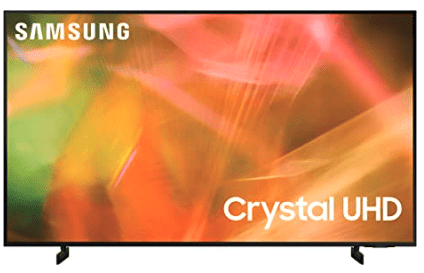
SPECIFICATIONS
Screen sizes: 85″, 75″, 65″, 55″, 50″, 43″
Resolution: 4K UHD
Panel type: LED
High Dynamic Range (HDR): Yes
Smart TV: Tizen
Conclusion
Samsung TVs are some of the most durable options on the market, but they are not perfect. They can malfunction just like any other TV.
Here’s what to do when your Samsung TV turns off every 5 seconds:
- Unplug your TV from the wall and wait 60 seconds before plugging it back in
- Replace the power cable or switch outlets
- Turn off Anynet + (HDMI-CEC)
- Factory reset your TV
- Clean the back of the TV and remove all dust
- Update your Samsung TV
- Disconnect the 4th pin from the top of the cable connector to remove the short
- Get your TV serviced or buy a new one
Did any of these troubleshooting tips help? Let me know in the comments section below!