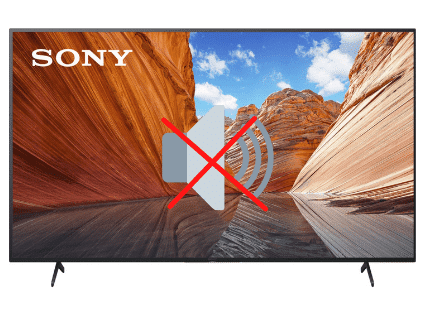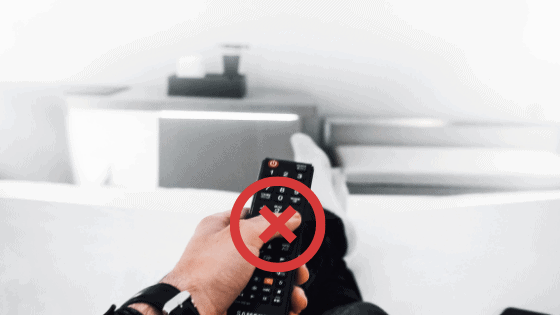
Sony TV Remote Not Working (Proven Fixes!)
Sony is a popular TV manufacturer that offers user-friendly remotes with voice-control features. However, these remotes malfunction every so often. So, what should you do if your Sony TV remote is not working?
If your Sony TV remote isn’t working, remove the batteries and wait for one full minute. Now, place the batteries back in the remote and try again. If that doesn’t work, replace the batteries with new ones and make sure that there are no obstacles blocking your TV’s remote receiver.
In most cases, these steps will get your Sony TV remote working again, but just in case they didn’t, here are several other troubleshooting steps you can try.
Troubleshooting your Sony Remote
Replace the batteries
More often than not, problems with remotes are caused by the remotes’ batteries.
Before replacing your remotes’ batteries, do the following:
- Troubleshoot the remote by removing the batteries and then pressing the power button on the remote for 10 seconds or so. This step removes any residual power left in the remote, resetting it.
- Wait at least one FULL minute before putting the batteries back in your remote.
- Try using the remote again.

If this doesn’t work, you should consider replacing the old batteries with new ones. A fresh set of batteries eliminates the possibility that the batteries are the problem.
Remove obstacles
Remotes work with transmitters that send information to your TV. In turn, your TV reads the transmission coming from the remote with a receiver, which is built directly into the TV.
If there’s a problem with your remote, you should check if any obstacles are blocking your TV’s receiver.
If there are plants or picture frames on your TV stand or nearby, you should remove them completely. Anything remotely next to or in front of your Sony TV should be moved out of the way.
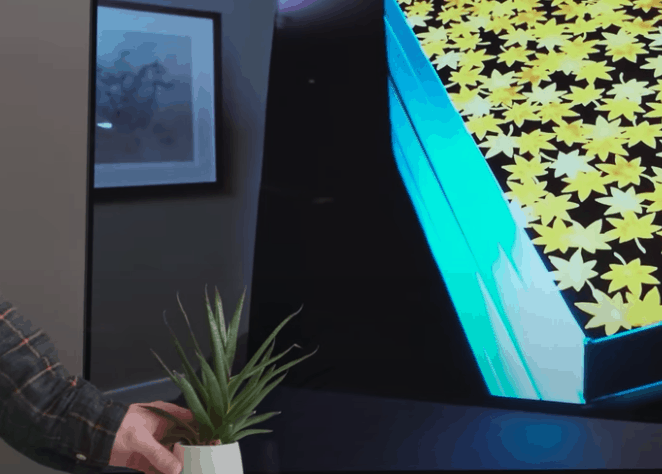
You can also try reducing the distance between the TV and the remote.
Sometimes, it’s not the entire remote that isn’t working but just a few buttons that are unresponsive.
One neat tip to confirm whether or not a button on your Sony remote is broken is to take out your smartphone and open up the camera. Hold your remote in front of your camera and press the button in question.
Your smartphone’s camera should pick on the remote’s infrared sensor and you will see the remote flashing if the button is working. Cool right?
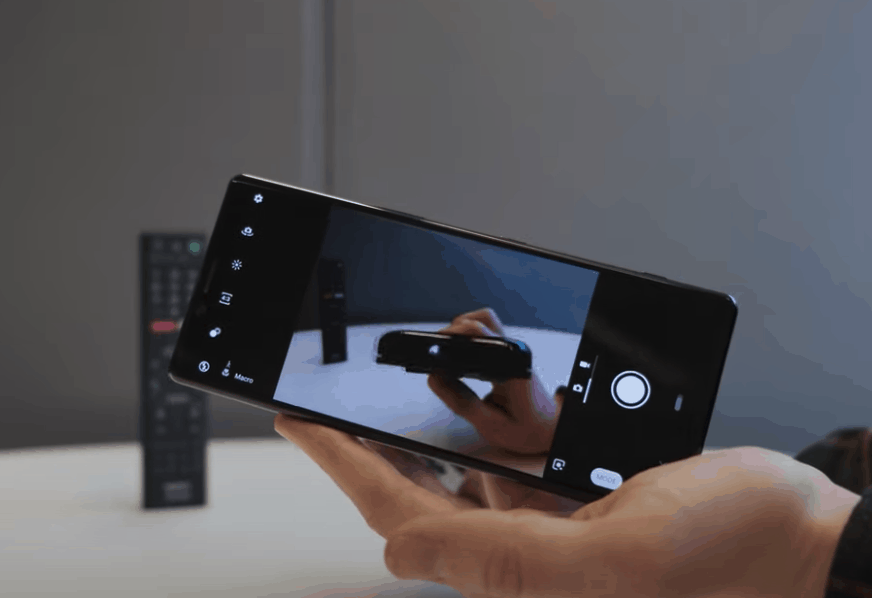
If you don’t see any flashing, then that button is likely jammed or broken. You can try pressing the button over and over again to see if you can unjam it.
Again, use your smartphone camera to see if the IR sensor is now working.
Troubleshooting the voice feature
If your Sony TV remote’s voice feature isn’t working, you’ll need to troubleshoot the remote using a different method.
Here’s what you have to do:
- Check the status light on the MIC button. You can find it at the top front part of the remote.
- If you can see an amber LED, it means there’s a problem with the connection between the TV and the remote.
- Perform a power reset of your TV.
- You’ll also need to repair the voice command feature of your remote.
- Press the HOME button on the remote.
- Now select the Settings option.
Depending on your TV, you’ll find one of three options: Remote Control, Remote & Accessories, or Voice Remote Control.
- Select the option you see on your TV.
- For the Remote Control and the Remote & Accessories options, select the Connect Via Bluetooth option.
- For the Voice Remote Control option, you only need to choose Activate MIC Button.
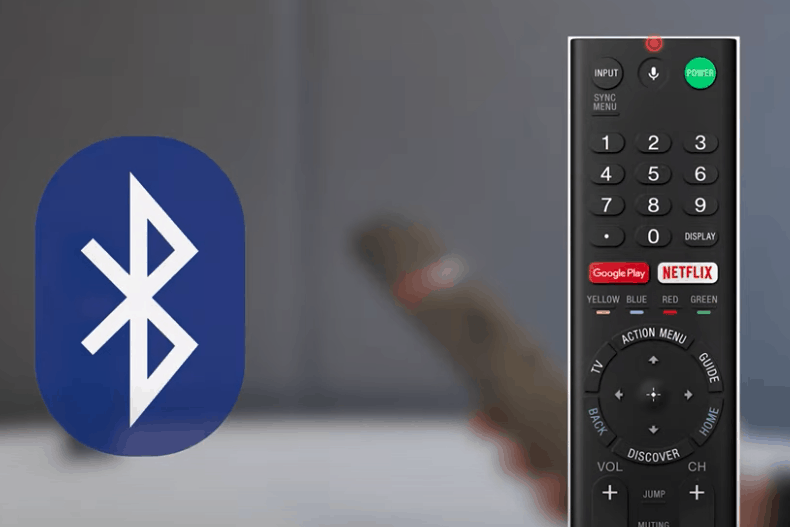
Note: The pairing can fail if your remote has no battery or the battery power is too low.
Power-cycle your Sony TV
Sometimes, the problem is with your Sony TV itself and not your remote.
Here’s what you can try:
- Connect your TV to a power outlet.
- Turn on the TV using the Power button directly on the TV.
- If you can operate the TV controls, check the status light of your Sony TV.
- If the light is blinking red when you use the buttons, you’ll have to perform a power cycle of the TV. All you need to do is unplug the TV and hold down the Power button for two minutes.
- Then plug your TV back in and power it on.
- Once you’ve reset the TV, you should be able to use your remote again.
Note: For Sony Android TVs, simply hold down the power button on your remote for 10 full seconds and this will reset your TV.
Update your TV’s software
Smart TVs need to be updated regularly in order to function correctly. If the TV is not updated, it might cause problems with the remote.
I suggest you check for software updates and just confirm that your TV is up-to-date.
While unlikely to be the main cause of your issue, outdated software has been known to impact remote responsiveness from time to time.
Check the TV’s mode
Sometimes, the issue is neither the TV nor the remote directly, but is a result of being on the wrong source or mode.
If you are trying to change channels with your remote, but it isn’t working, do the following:
- With your remote, press the Input button.
- You should see a menu with different options: HDMI1, HDMI 2, HDMI 3, Blu-Ray, and more. It all depends on what you have connected to your TV.
- If your TV is currently in any of these modes, you’ll be unable to change the channels with your remote. So, press the TV button on your remote to switch it back.
- Now, try changing channels.
When to Get a New Sony TV Remote
Frequent remote control drops, repeatedly sitting on your remote, or water inside the device can cause long-term problems with the circuit board.
If that’s the case, you will likely have to replace your Sony remote.
You can find high-quality remotes for Sony TVs on Amazon. The cost of a new remote is anywhere between 20 and 40 USD, depending on the features and the model.
Be sure to double-check that the remote you purchase is compatible with your specific TV model number.
Conclusion
Sony TV remotes can last for years without any issues. But they can sometimes malfunction.
Here’s what you can do if your Sony TV remote is not working:
- Take out the batteries and wait 60 seconds before replacing them
- Replace the batteries with new ones
- Remove any obstacles near or in front of your TV’s remote receiver
- Try pressing remote buttons over and over again to unjam them
- Re-pair your remote via Bluetooth to get voice controls working again
- Power-cycle your Sony TV by unplugging it for 2 minutes
- Update your TV’s software to the latest version
- Confirm what input mode your TV is on
If none of these steps work, you might end up having to buy a new remote for your Sony TV.
Good luck, and thanks for reading!