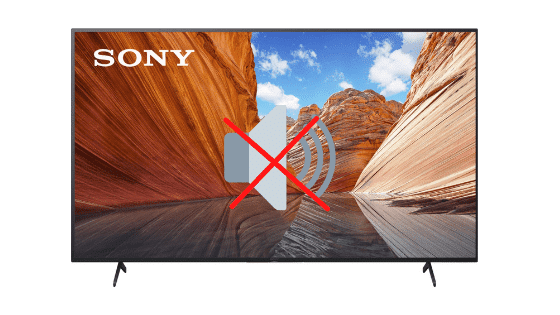
Sony TV No Sound (Just Do This ONE THING.)
For some reason most Sony TVs eventually run into a similar problem of no sound / sound not working.
There are countless cases of Sony TV owners who say they’ve had this problem – some say it’s been an issue they’ve dealt with for multiple years!
Luckily there is a very easy fix that should resolve about 80% or so of sound issues with Sony TVs.
Sony TV no sound – how to fix
If your Sony TV has no sound, you need to reset your TV. Unplug your TV from the wall and wait 60 seconds. While unplugged, press and hold the power button for 30 seconds. After a minute, plug your TV back in. This will soft reset the TV and fix the sound!
Unplug Sony TV from wall
While this fix sounds obvious, unplugging your Sony TV from the wall socket is the most common way to get the sound working again.
The key here is to actually wait the FULL 60 seconds. Have a little bit of patience and make sure it’s been at least a minute before plugging it back in.
While the TV is unplugged, find and hold the power button on your Sony TV for 30 seconds. Make sure you are holding the power button on your TV, and not your remote!

This will help to drain any residual power left in the TV and allows the TV to soft reset itself. This is different than simply switching the remote on and off!
Once you plug the TV back in, you should start hearing the sound again.
While this fix should work for about 80% of cases, the remaining 20% can be a bit trickier. If you’re still having trouble getting your Sony TV sound to work, try the fixes detailed below.
Reseat power cord in back of Sony TV
Another pretty easy potential fix is to unplug the power cord from the back of the TV.
Leave this unplugged for 60 seconds or so and then plug it back in.
When you plug it back in make sure that the connection is snug! You don’t want this to be loose at all – a tight connection is important to ensure the TV is getting stable power.

With the power cord plugged back in, power on the TV using the TV power button, not the remote!
Hopefully you see the TV come back to life and start hearing the sound again.
Note: while you’re back there reseating the power cord, it’s not a bad idea to disconnect and reconnect ALL connections to your TV!
Update software on Sony TV
Running old versions of Sony software on your TV can cause a variety of problems.
Typically, your TV will automatically download the latest version for you, but sometimes that doesn’t happen.
I would just make sure that your TV’s software is up-to-date. You can see step by step instructions for how to do this here.
After the software update is complete, your video and audio settings may reset back to their defaults.
It’s also possible that your TV has no sound because of automatic software updates! To see if this is the issue, I would disable automatic updates for a period of time and see if that fixes your problem.
To turn OFF automatic software updates:
- Press HOME on your remote
- Select SETTINGS
- Then CUSTOMER SUPPORT
- Scroll down to AUTOMATIC SOFTWARE DOWNLOAD
- Turn this OFF
If this does in fact resolve your issue, you’ll just have to remember to manually check for software updates to ensure everything stays up-to-date.
Reset audio/sound settings on Sony TV
Another way to fix the sound issues with your Sony TV is to reset the audio/sound settings altogether.
For example, if you have Sony Bravia Smart TV, press Menu on the remote. Go down to Settings followed by Preferences.
Scroll down to Sound and then select Reset. Press OK.
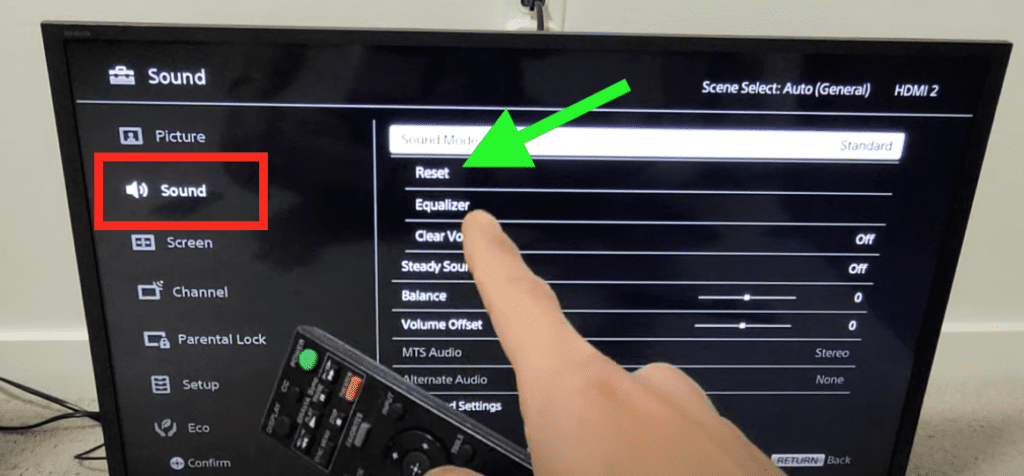
This will reset your Sony TV sound settings back to factory defaults.
If this didn’t work, it’s time to reset all of your TV’s settings back to factory defaults…
Factory reset Sony TV
A factory reset essentially restores your Sony TV to the settings it had on the day you purchased the television.
With the TV powered on, click the HOME/MENU button.
- Select “Settings” from the menu
- Then select “Storage and Reset”
- Choose “Factory Data Reset”
- Finally select “Erase Everything”
- Restart your TV and see if the sound works.
Note: if you have a Sony Bravia TV, the factory reset process is different.
Factory reset Sony TV without remote
If for whatever reason you do not have access to your TV’s remote, you can still factory reset your Sony TV.
To do this find the buttons on your TV. Depending on the model you have, these buttons may be on the right hand side, left hand side, or very bottom of the TV. Or even underneath!
Start by unplugging your Sony TV. With the TV unplugged, press and hold the POWER button and VOLUME DOWN at the same time. Keep holding these buttons and plug your TV back in.
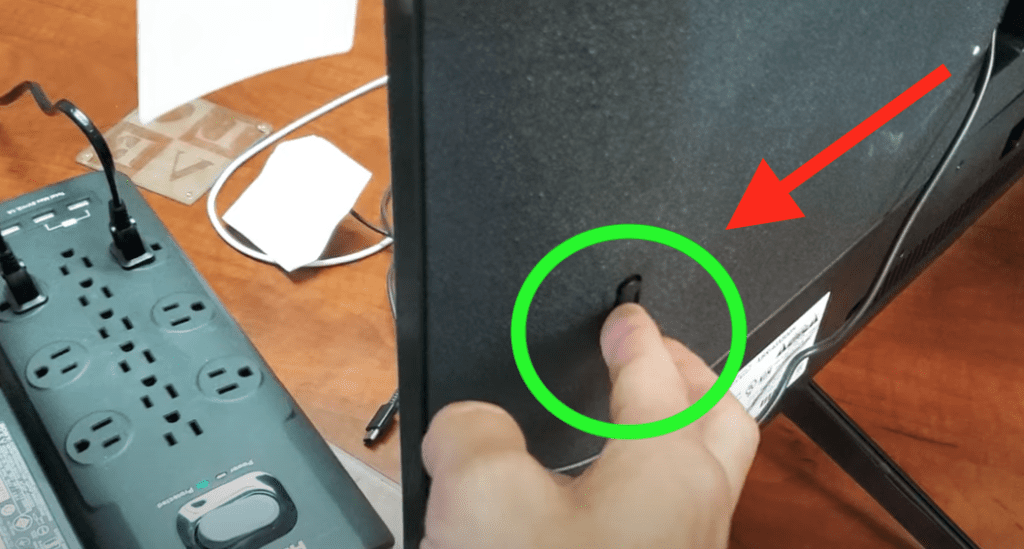
You can release the buttons once you see the Sony logo or a green light on the front of the TV. This could take 2 seconds or 30 seconds, depending on the model of TV you have.
The reset process can take a couple of minutes to complete but hopefully when it does your TV sound is working again!
If this process doesn’t work the first time, you should keep trying until it does.
Change sound settings on Sony TV
If nothing has worked yet, there are few sound settings on your Sony TV that you should try changing.
Change “Dolby Digital Plus” to “Dolby Digital”
The first setting we want to change is Dolby Digital Plus Output.
To do this go to Home > Settings > Display & Sound > Audio Output. Then set Dolby Digital Plus Output to Dolby Digital.
Turn “Dolby Digital Plus Out” OFF
Next, if you have a sound bar, stereo receiver or Bluetooth Adapter connected:
Press Settings/Options on your Sony remote. Scroll down to Speakers and change it to Audio System.
Go back to Settings/Options menu then go to Sound Adjustments > Advanced Settings and make sure that Dolby Digital Plus Out is turned OFF!
Turn “HD-DOLBY” OFF
If you happen to be using a Cable Box or streaming device like Roku or Amazon Firestick, go to the Menu and switch HD-DOLBY to OFF.
For example, on Firestick go to Settings > Display & Sounds > Audio > Dolby Digital Output > Turn Dolby Digital Plus Off.
Change “Digital Audio Out” to PCM
Finally, if you have a Sony Bravia TV, you can try changing Digital Audio Out to PCM.
To do this, press Home on your Sony remote. Go to Settings > Preferences > Setup > AV Setup > Digital Audio Out. Change this to PCM.
Contact Sony TV support
If you tried all the troubleshooting steps above and your Sony TV still has no sound, you should contact the Sony TV support team directly.
They can be reached at 1-239-245-6354.
- Monday – Friday: 9:00 am – 9:00 pm ET
- Saturday – Sunday: 10:00 am – 8:00 pm ET
(Shortest wait times are usually Monday – Friday, 1:00 PM – 5:00 PM ET).
You can also try using their Text Message support or Live Agent chat.
Check Sony TV warranty
You can also check online to see if your TV is covered under Sony’s warranty.
Unfortunately Sony TV warranties typically only last 1 year.
Still worth a shot.
Conclusion
Sony TV’s can be finicky when it comes to sound. If your Sony TV sound is not working, try these fixes in this order:
- Unplug your TV from the wall and wait 60 seconds
- Reseat the power cord in the back of your TV
- Manually update your TV to the latest software version
- Reset audio/sound settings on Sony TV
- Factory reset your TV with or without your remote
- Change sound settings on Sony TV
- Contact the Sony TV support team
If none of these fixes work you might want to pull up your warranty and see if it is still valid, otherwise you’re stuck buying a new TV.
Let me know if this helped fix your Sony TV. If you found success doing something else, leave me a comment down below!




