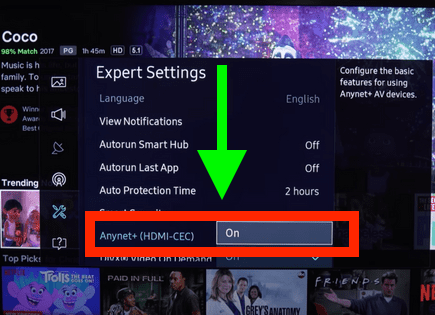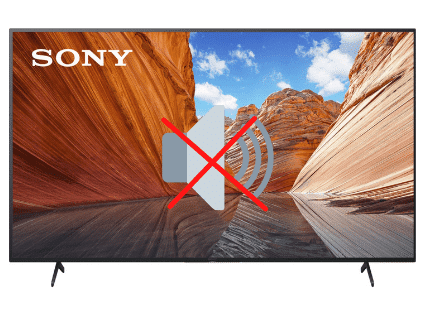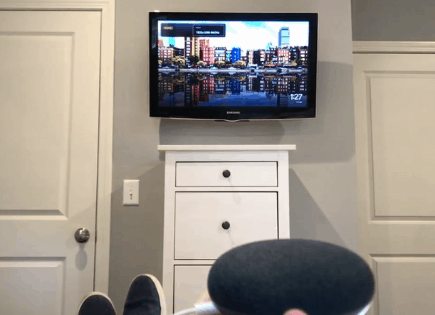Sony TV Keeps Rebooting (Here’s Why & How to STOP It!)
For some reason most Sony TVs eventually run into a similar problem – they keep rebooting.
There are countless cases of Sony TV owners who say they’ve had this problem – some say it’s been an issue they’ve dealt with for multiple years!
Luckily there is a very easy fix that should resolve about 80% or so of Sony TVs that keep rebooting.
Sony TV keeps rebooting
If your Sony TV keeps rebooting, you need to reset it. Unplug your TV and wait a full 60 seconds. While the TV is unplugged, press and hold the power button for 30 seconds. After the 60 seconds are up, plug your TV back in.
Unplug Sony TV from wall
While this fix sounds obvious, unplugging your Sony TV from the wall socket is the most common way to get it to stop rebooting.
The key here is to actually wait the FULL 60 seconds. Have a little bit of patience and make sure it’s been at least a minute before plugging it back in.
While the TV is unplugged, find and hold the power button on your Sony TV for 30 seconds. Make sure you are holding the power button on your TV, and not your remote! (The power button will likely be on the back, or on the front center, under the TV).
This will help to drain any residual power left in the TV and allows the TV to soft reset itself. This is different than simply switching the remote on and off!
Once you plug the TV back in after the 60 seconds, you should see it power back up no problem.
While this fix should work for about 80% of cases, the remaining 20% can be a bit trickier. If you’re still having trouble getting your Sony TV to stop rebooting, try the fixes detailed below.
Remove batteries from Sony remote
If unplugging and re-plugging your TV in didn’t fix the problem, try taking out your remote batteries.
Make sure to take both batteries completely out of the remote.

With the batteries removed proceed to hold down the power button on the remote for 15 seconds. Again, do this for a full 15 seconds! Not 5 seconds, 15!
After the full 15 seconds are up, put the batteries back in the remote and turn on the TV. It should power back on fine and hopefully it stops rebooting going forward.
If this fixes your problem but then a few days or weeks later you run into the same issue, you’ll want to try factory resetting your TV for a more permanent solution.
Tighten power supply cable
Depending on which year/model Sony TV you own, there may or may not be a covering on the back of your TV that you can remove. This will expose the power supply cable.
I recommend you disconnect this cable and then reconnect it, making sure it is snug and fully plugged in.

This fix has been reported to work for many owners of older Sony TVs.
Regardless of whether or not this covering exists, it’s a good idea to just make sure all your cables and cords are in good condition and are firmly connected!
Hopefully you see the TV come back to life and the rebooting issue is resolved.
Disable HDMI-CEC
HDMI Consumer Electronics Control (HDMI-CEC), is an HDMI feature that helps your connected devices work better together.
It gives your HDMI connected devices partial control over your TV, and your TV partial control over your devices.
For example, with HDMI-CEC you could control your DVD player with your TV remote. Or your DVD player could automatically change your TV’s input to HDMI when it turns on.
In some cases, by default, HDMI devices are configured to turn the TV on automatically when they turn on/off.
Sony TVs have this feature, and since your TV is turning on by itself, you should start your troubleshooting process here.
Click the SETTINGS button on your remote and go to WATCHING TV > EXTERNAL INPUTS > BRAVIA SYNC/LINK.
Make sure all the settings under Bravia Sync are turned OFF!
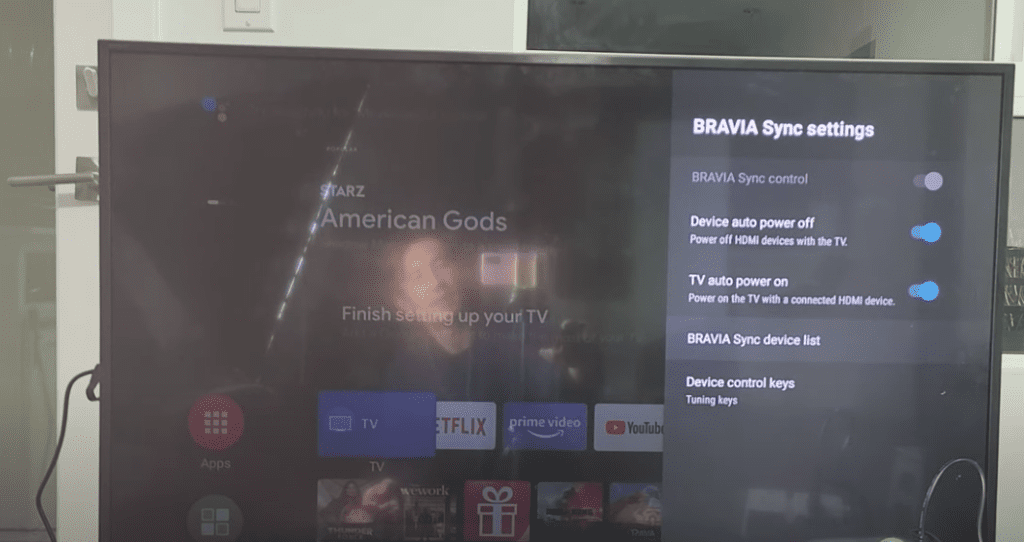
Keep in mind that you will no longer be able to use your TV remote to control any other devices.
Wait to see if disabling CEC solves your issue. If it doesn’t there are several other high probability reasons your Sony TV is turning on by itself.
But before we get into those, there are a few more simple steps you absolutely should try before things start to get complicated.
Disable Eco mode
Sony TVs also come equipped with something called Eco mode. This mode automatically controls various settings on your TV to save power whenever possible.
Sometimes these settings can take on a life of their own and its worth turning them off if you’re already experiencing some issues.
To disable your sleep timer first select HOME/MENU on your remote control.
Scroll down to SETTINGS and then PREFERENCES and select it by pressing OK. Next scroll down to ECO.
Make sure all of the following settings are OFF!
- Power Saving – OFF
- Idle TV Standby – OFF
- Auto Shutoff – OFF
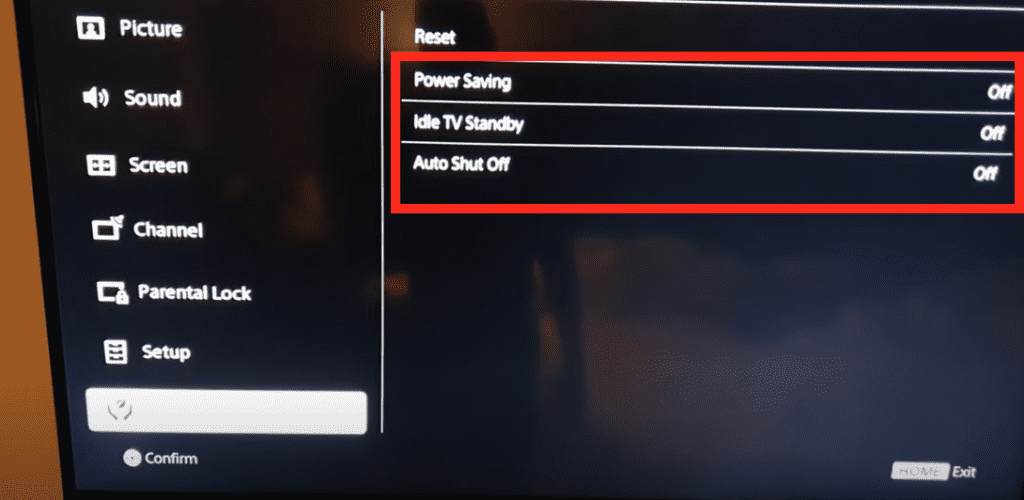
Disable timers
Sleep timers are good ways to conserve energy and are typically used to automatically shut your TV off or on at a certain time.
It’s possible you have a set of timers enabled that need to be turned off.
To disable your sleep timer first select HOME/MENU on your remote control.
Scroll down to SETTINGS and then PREFERENCES and select it by pressing OK. Next scroll down to SETUP and then CLOCKS/TIMERS followed by SLEEP TIMER.
Make sure it is set to OFF!
Update your TV’s software
Running old versions of Sony software on your TV can cause a variety of problems. Typically, your TV will automatically download the latest version for you, but sometimes that doesn’t happen.
I would just make sure that your TV’s software is up-to-date. You can see step by step instructions for how to do this here.
After the software update is complete, your video and audio settings may reset back to their defaults.
It’s also possible that your TV is turning on by itself because of the automatic software updates! To see if this is the issue, I would disable automatic updates for a period of time and see if that fixes your problem.
To turn OFF automatic software updates:
- Press HOME on your remote
- Select SETTINGS
- Then CUSTOMER SUPPORT
- Scroll down to AUTOMATIC SOFTWARE DOWNLOAD
- Turn this OFF
If this does in fact resolve your issue, you’ll just have to remember to manually check for software updates to ensure everything stays up-to-date.
Factory reset Sony TV
A factory reset essentially restores your Sony TV to the settings it had on the day you purchased the television.
With the TV powered on, click the HOME/MENU button.
- Select “Settings” from the menu
- Then select “Storage and Reset”
- Choose “Factory Data Reset”
- Finally select “Erase Everything”
- Restart your TV and see if the problem goes away.
Note: if you have a Sony Bravia TV, the factory reset process is different.
Factory reset Sony TV without remote
Luckily, you can still factory reset your Sony TV without a remote.
To do this find the buttons on your TV. Depending on the model you have, these buttons may be on the right hand side, left hand side, or very bottom of the TV. Or even underneath!
Start by unplugging your Sony TV. With the TV unplugged, press and hold the POWER button and VOLUME DOWN at the same time. Keep holding these buttons and plug your TV back in.
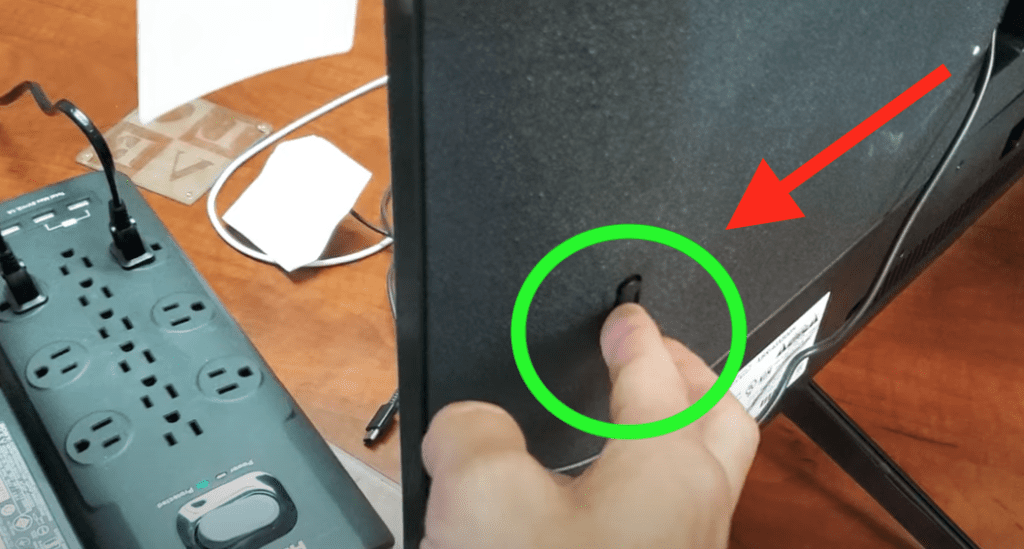
You can release the buttons once you see the Sony logo or a green light on the front of the TV. This could take 2 seconds or 30 seconds, depending on the model of TV you have.
The reset process can take a couple of minutes to complete but hopefully when it does your TV will stop turning on by itself!
If this process doesn’t work the first time, you should keep trying until it does.
Sony TV support
If you tried all the troubleshooting steps above and your Sony TV keeps rebooting, you should contact the Sony TV support team directly.
They can be reached at 1-239-245-6354.
- Monday – Friday: 9:00 am – 9:00 pm ET
- Saturday – Sunday: 10:00 am – 8:00 pm ET
(Shortest wait times are usually Monday – Friday, 1:00 PM – 5:00 PM ET).
You can also try using their Text Message support or Live Agent chat.
Sony TV warranty
You can also check online to see if your TV is covered under Sony’s warranty.
Unfortunately Sony TV warranties typically only last 1 year and most of the cases I’m hearing of TV’s turning on by themselves are on TVs several years old.
Still worth a shot.
Conclusion
Sony TV’s can be finicky when it comes to power. If your Sony TV is rebooting, try these fixes in this order:
- Unplug your TV from the wall and wait 60 seconds
- Remove the batteries from your remote and hold the power button for 15 seconds
- Tighten power supply and check and reconnect all connections in back of Sony TV
- Disable HDMI-CEC (BRAVIA SYNC/LINK)
- Disable Eco mode
- Turn off timers
- Update your TV’s software to the latest version
- Factory reset your TV, with or without your remote
- Reach out to Sony support
If none of these fixes work you might want to pull up your warranty and see if it is still valid, otherwise you’re stuck buying a new TV.