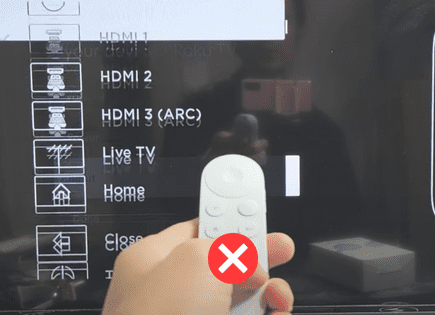Sharp TV Won’t Turn On (You Should Try This Fix FIRST)
For some reason most Sharp TVs eventually run into a similar problem of simply not turning on.
There are countless cases of Sharp TV owners who say they’ve had this problem – some say it’s been an issue they’ve dealt with for multiple years!
Luckily there is a very easy fix that should resolve about 80% or so of Sharp TVs that won’t turn on.
Sharp TV won’t turn on
If your Sharp TV won’t turn on, you need to reset it. Unplug your TV and wait a full 60 seconds. While the TV is unplugged, press and hold the power button for 30 seconds. After the 60 seconds are up, plug your Sharp TV back in and it should work.
Unplug Sharp TV from wall
While this fix sounds obvious, unplugging your Sharp TV from the wall socket is the most effective way to get it to turn back on.
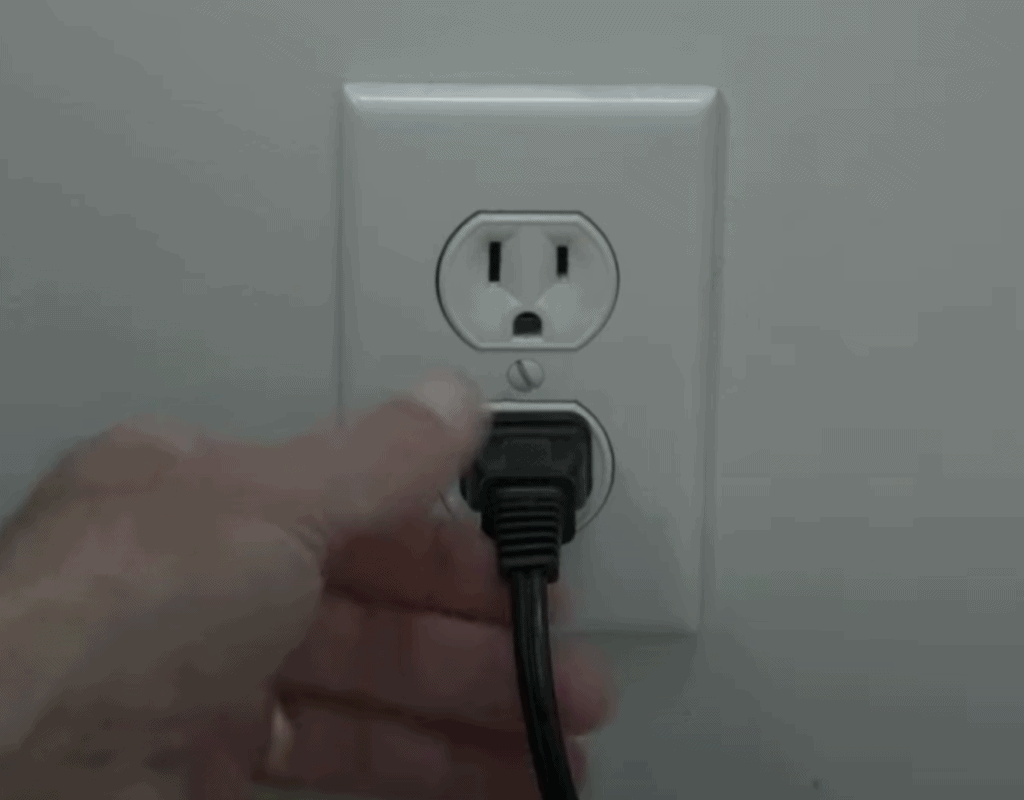
The key here is to actually wait the FULL 60 seconds. Have a little bit of patience and make sure it’s been at least a minute before plugging it back in.
While the TV is unplugged, find and hold the power button on your Sharp TV for 30 seconds. Make sure you are holding the power button on your TV, and not your remote!
This will help to drain any residual power left in the TV, and allows the TV to soft reset itself. This is different than simply switching the TV on and off with the remote!
Once you plug the TV back in after the 60 seconds, you should see it power back up no problem.
While this fix should work for about 80% of cases, the remaining 20% can be a bit trickier. If you’re still having trouble getting your Sharp TV to turn back on try the fixes detailed below.
Remove batteries from Sharp remote
If unplugging and re-plugging your TV in didn’t fix the problem, try taking the batteries out of your remote.
Make sure to take both batteries completely out of the remote.
With the batteries removed, proceed to hold down the power button on the remote for 30 seconds. Again, do this for a full 30 seconds! Not 10 seconds, 30!
After the full 30 seconds are up, put the batteries back in the remote and try to turn on the TV. It should power back on.
Note: you might want to consider putting in a new set of batteries during this step just to be sure!
Force turn on Sharp TV
If your Sharp TV won’t turn on and the logo in the front is blinking fast and then slow, then you’ll need to force turn on your TV.
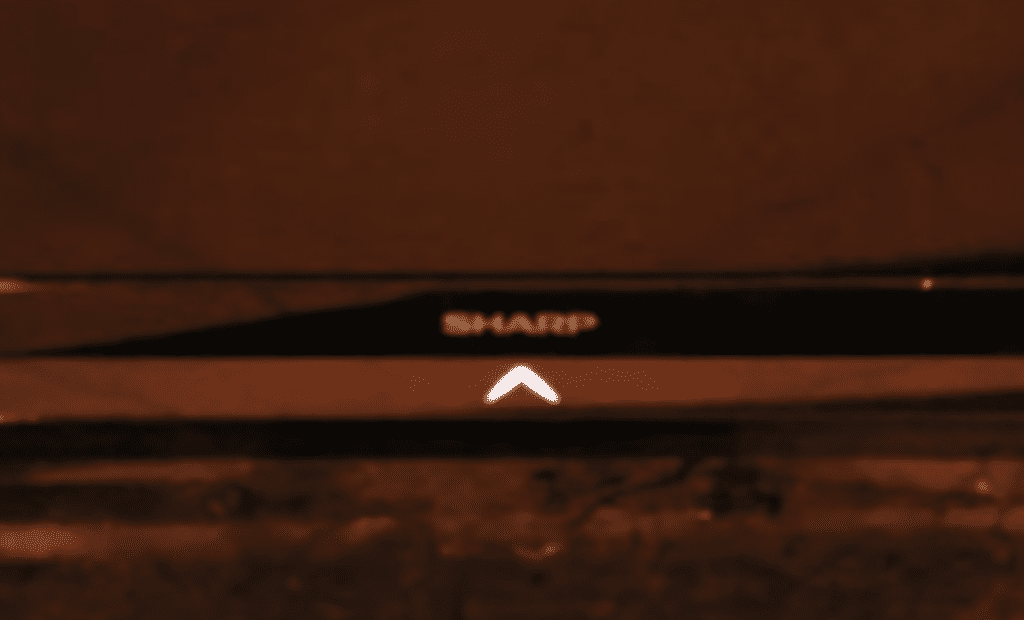
To do this, press volume down, channel up and power on your TV simultaneously. Make sure you’re doing this on your TV and not your remote!
You should hear a “clicking” sound from the TV and then your Sharp TV should turn on like normal!
(Note: if this didn’t work, jump down to “Factory reset Sharp TV without remote” and follow the steps under the “Buttons on side of your TV” section!)
Factory reset Sharp TV
With the TV powered on (hopefully unplugging it or removing the remote batteries was able to temporarily power the TV) click the Menu button on your remote.
Then go to Initial Setup > Advanced > Reset > Yes. Your TV will turn off and on again and then display the initial setup screen.
This will essentially restore your Sharp TV to the settings it had on the day you purchased the television.
(If you have an older Sharp TV, the factory reset steps may differ slightly from what’s above. Go to Sharp’s website, enter your TVs model number and find the user manual for your TV. That manual will provide the exact steps to perform a factory reset.)
Factory reset Sharp TV without remote
If for whatever reason you do not have access to your TV’s remote or if your screen won’t turn on at all, you can still factory reset your Sharp TV.
Buttons on the side of your TV
To do this, unplug your TV from the wall and then press and hold the volume down and input buttons at the same time. While you’re still holding these buttons down, plug your Sharp TV back in.
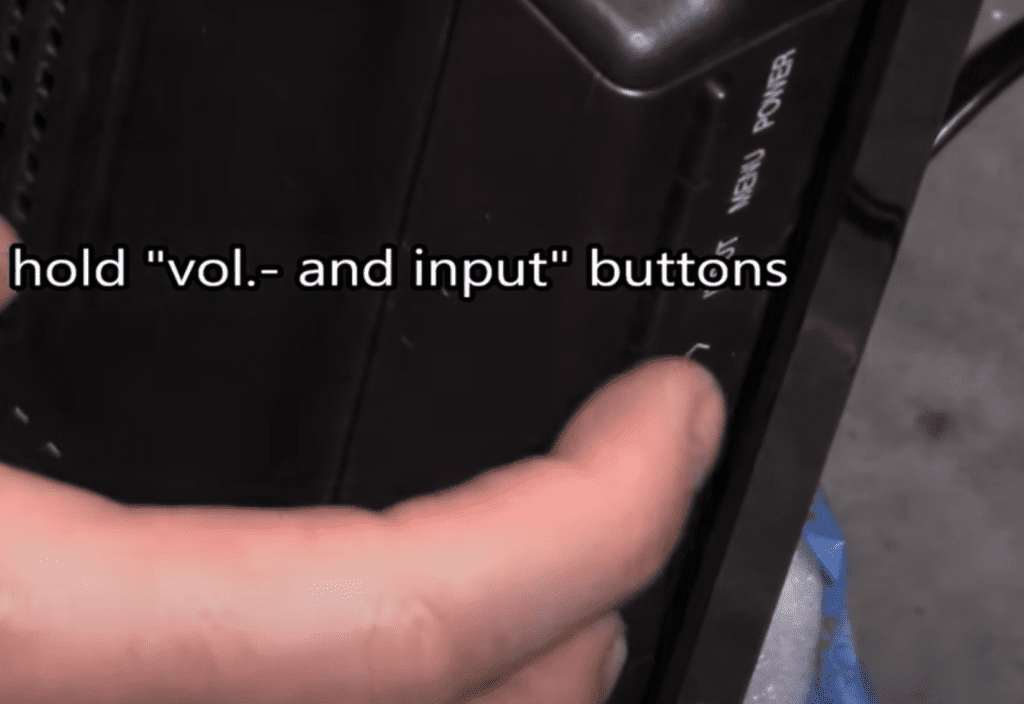
Keep holding until your TV boots back up (this may take a few tries!).
If it worked, you should see a blue “K” box appear at the upper left hand corner of your screen. Once you see the “K”, now press and hold the volume down and channel down buttons at the same time.
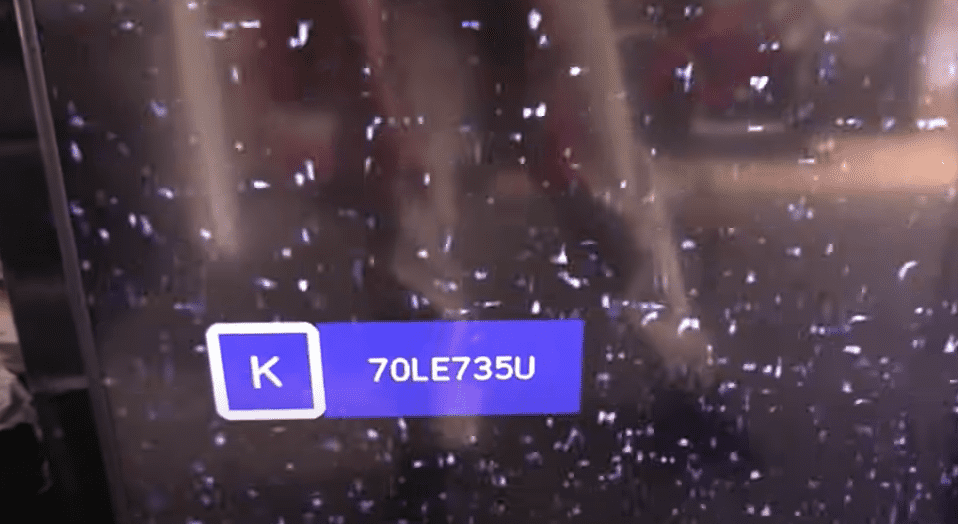
This will open your Sharp TV’s service menu. BE CAREFUL! You can seriously mess up your TV’s main board if you make a mistake here.
Use channel up and down to navigate the pages until you land on page 2. Then use volume up or down to toggle:
- RESET to ON
- LAMP ERROR RESET to ON
- INDUSTRY INIT to ON and press Enter (or OK)
Once you see “Success” and a green screen you should unplug your TV from the wall.
With the TV still unplugged, press and hold the power button on your TV. Still holding the power button, plug the TV back in.
USB keyboard
If you’re having trouble finding the buttons on your Sharp TV, or if your TV is mounted in a tight spot, there are other options.
First, consider plugging in a USB keyboard directly into the back of your Sharp TV.
You can then use the keyboard to navigate and reset your TV.
Smart phone app
Another option, if you have a Sharp Roku TV, is to download the the Roku app to your smart phone.
After connecting your TV to the app, you can use your smart phone as a remote!
Universal Remote
A final possibility is to grab a universal remote you have lying around and enter the appropriate Sharp code for the remote to get it working.
At this point you should have fully resolved your power issues but just in case you haven’t I’ve included some additional steps worth trying before calling it quits.
Reseat power cord in back of Sharp TV
Another pretty easy potential fix to your power problem is to unplug the power cord from the back of the TV.
Leave this unplugged for 60 seconds or so and then plug it back in.
When you plug it back in make sure that the connection is snug! You don’t want this to be loose at all – a tight connection is important to ensure the TV is getting stable power.
With the power cord plugged back in, power on the TV using the TV power button, not the remote!
Hopefully you see the TV come back to life.
Try a different power outlet
While unlikely the cause, if you’re still having no luck up until this point then I would try plugging your Sharp TV into a different power outlet in your home.
Sometimes outlets have a short or a blown fuse and we just don’t know it.
Alternatively, if you don’t want to lug your TV around, you could simply grab another smaller appliance and plug it into the outlet you’re trying to use for your TV.
If you see that device power on then you know that particular outlet is working and that’s probably not your issue.
Again, this is likely not the cause but a worthwhile troubleshooting step that should be quick to eliminate as a suspect.
Backlight is broken
If nothing has worked to this point it is very possible that the backlight of your Sharp TV is broken.
An easy way to determine whether or not this is the case is to power on your TV and then take a flashlight and bring it very close to your TV screen.
Look very closely to see if there is any image on the screen when you flash the light.
If you see a picture appearing, but it’s extremely faint, it’s probably because the backlight of your TV failed and it needs to be replaced.
Contact Sharp support
If you still can’t get your Sharp TV to turn on, you can try contacting the Sharp support team.
You can reach their support hotline at 1-888-935-8880.
Buy a new TV
If you’re simply unable to get your Sharp TV to turn on again, it may be time to buy a new one.
In that case, here’s the best bang for your buck:
TCL 1080p Smart LED Roku TV – 40S325
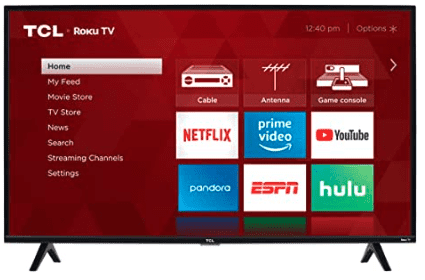
SPECIFICATIONS
Screen sizes: 49″, 43″, 40″
Resolution: Full HD
Panel type: LED
High Dynamic Range (HDR): No
Smart TV: Roku
Conclusion
Sharp TV’s can be finicky when it comes to power. If your Sharp TV won’t turn on try these fixes in this order:
- Unplug your TV from the wall and wait 60 seconds
- Remove the batteries from your remote and hold the power button for 30 seconds
- Force turn on your TV
- Factory reset your TV with or without your remote
- Reseat the power cord in the back of your TV
- Try plugging your TV into a different power outlet
- Send the TV in for a backlight replacement
If none of these fixes work you might want to try contacting Sharp support. Otherwise you’re stuck buying a new TV.
Let me know if this helped fix your Sharp TV. If you found success doing something else, leave me a comment down below!