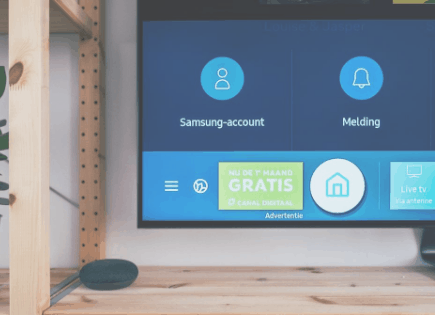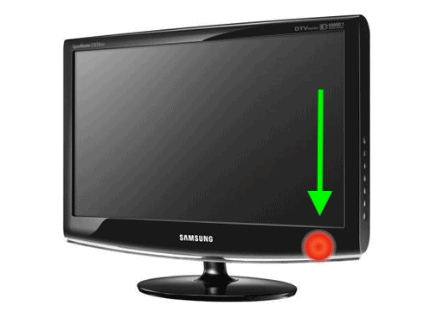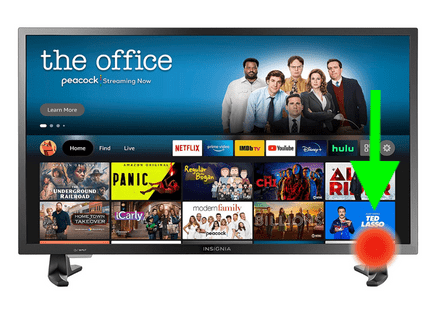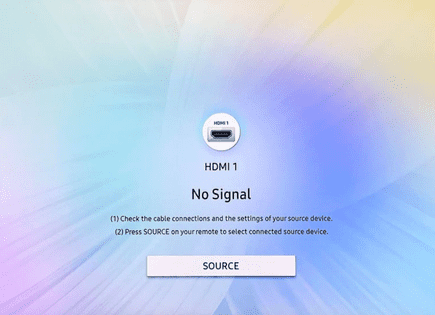Samsung TV Won’t Turn On (Proven Fix!)
I’ve owned Samsung TVs for years, and without exception, they’ve all experienced issues turning on at one point or another.
And I’m far from the only one.
Spend just a minute or two searching online and you’ll find many Samsung TV owners who report the very same problem.
The good news is that there is a straightforward fix that worked for me, and will most likely work for you too.
When your Samsung TV won’t turn on, you need to power-cycle your television. Start by unplugging your TV from the wall. Next, locate the TV’s power button and press and hold it in for 15 seconds. Wait another 30 seconds before plugging your TV back in, and it should power on without issue.
Power “standby” light
Before we jump into more detailed troubleshooting steps, let’s talk about your Samsung TV’s standby light.
The standby light is a faint red light, usually located at the bottom right-hand side of your TV.
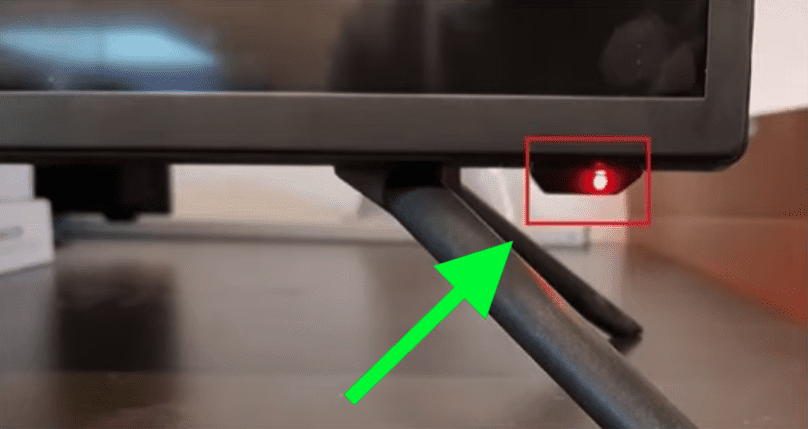
There are three different states your standby light can experience:
1. The red standby light is ON, and solid red
This is normal, and it indicates that your TV is OFF but still getting power. The TV is in “standby” mode, ready to be turned ON.
2. The red standby light is OFF
This could mean one of two things. Either your TV is ON, or your TV is OFF because it isn’t getting any power. As you’ll see below, there is a possibility your TV is technically ON and getting power, but your screen still appears black due to a failed T-Con board, main board, or power-supply board.
3. The red standby light is ON, and blinking red
When the standby light is blinking red, this is usually an indication of a power supply disruption or an insufficient amount of voltage. This is typically caused by a blown capacitor inside your TV or a failing surge protector outlet.
As you can see, the standby light on your Samsung Smart TV hints at why your TV isn’t powering on!
Power-cycle your Samsung TV
But regardless of what your standby light is doing, you should always start your troubleshooting efforts by power-cycling your TV.
Power-cycling simply means turning a device OFF and then back ON again. I know, it sounds too simplistic, but trust me. Follow these exact steps.
1. Start by unplugging your TV from the wall.
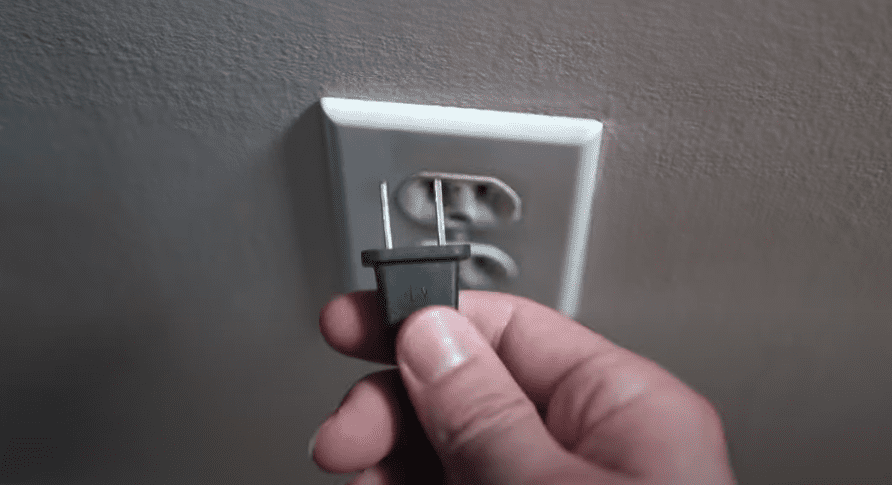
2. Next, locate the power button on your Samsung TV and press and hold it in for 15 seconds.
Make sure to press the power button on the TV itself and not the remote control. Doing this helps drain your Samsung Smart TV’s capacitors of any residual power. This allows for a full and proper reset your TV.
3. Finally, wait another 30 seconds before plugging your TV back into the wall. Do not plug your TV into a surge protector as they often fail, and don’t provide sufficient voltage.
The secret here is to have patience and wait the full 30 seconds. After you plug your Samsung TV back in, it should power on without any issues.
This simple fix should work for the majority of you, but inevitably there will be a small percentage who still can’t get their TV to turn on.
Power-cycle your Samsung remote control
If power-cycling your television didn’t do the trick, I want you to try the following:
1. Remove the back of your Samsung remote control and take out both batteries.
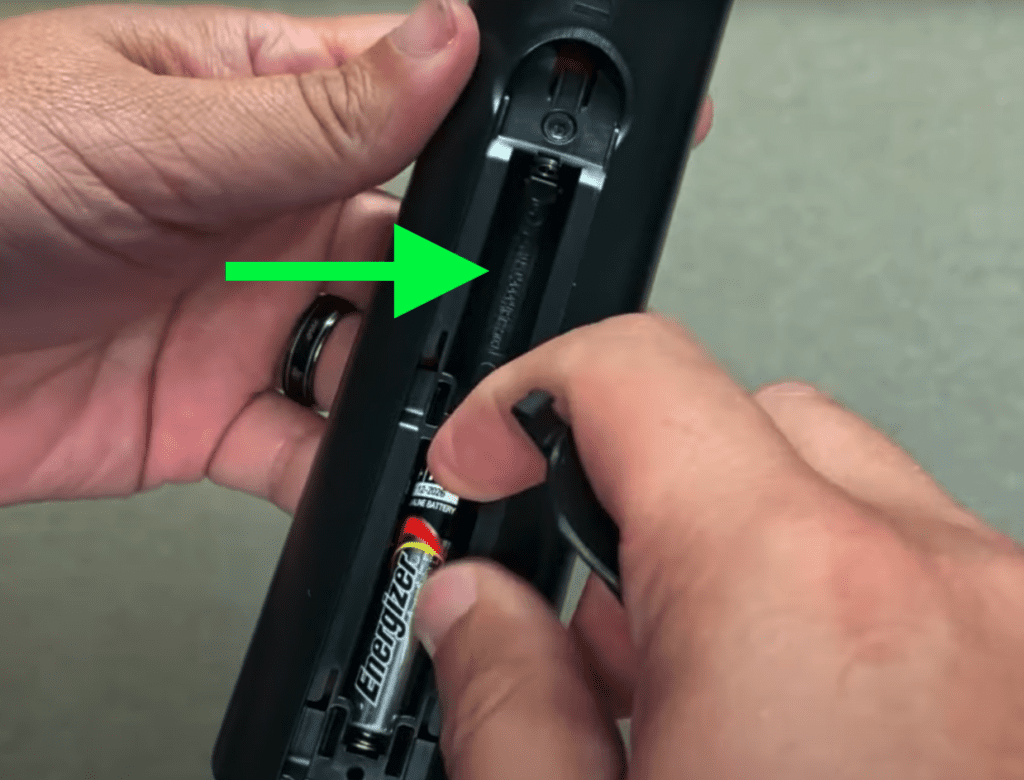
2. While the batteries are removed, press and hold the power button on the remote control for 30 seconds.
This helps drain any residual power in your remote control’s capacitors, similar to what I described above. It allows your remote control to reset fully.
3. Once the 30 seconds are up, go ahead and put the batteries back in your remote control and try turning on your TV.
If this doesn’t work, you can also try putting in a fresh set of batteries to make sure the current batteries aren’t dead.
Make sure the power cord is securely connected to TV
Several Samsung TV models are well known for faulty power cable that easily come loose from the back of the television.
1. The quick fix here is to find where the power cord connects to the back of your TV, disconnect it and then wait 30 seconds before reconnecting it.
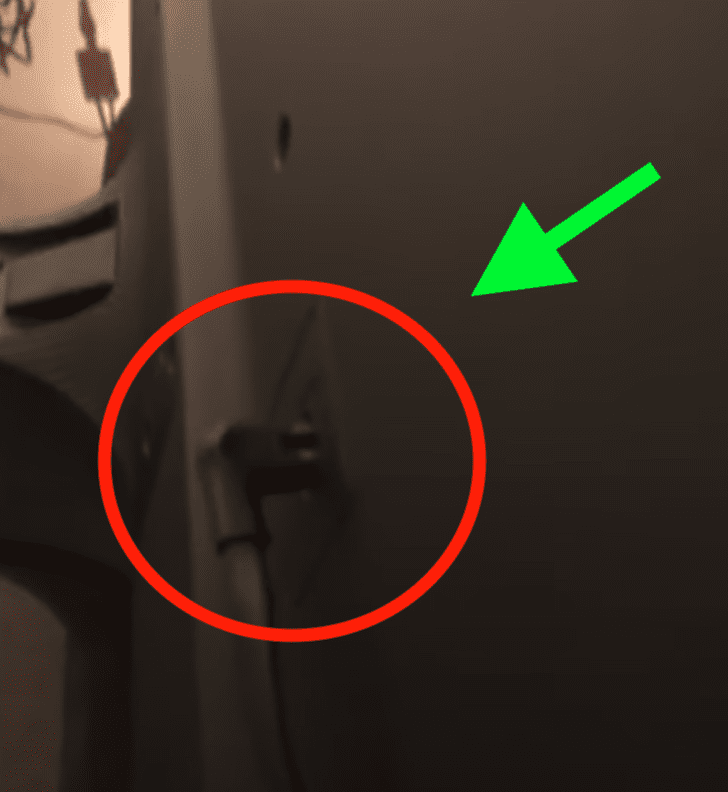
When reconnecting the power cable, make sure it is snug and secure. You might have to push it in with a little bit of force.
Then power on your Samsung Smart TV using the power button on the TV itself, not the remote control.
Make sure you don’t move, or bump your TV at all going forward. Even small movements have been known to dislodge the power cord!
Plug your TV into a new electrical outlet
While admittedly less common, it’s also possible that the electrical outlet your TV is connected to simply isn’t working.
1. The first thing you should do is try plugging your Samsung TV into a different electrical outlet.
If your TV turns on using the new outlet, then you know that your TV isn’t the problem!
Note: Surge protectors or power strips can fail. If you have your TV plugged into one, be sure to try plugging the TV directly into your wall outlet.
2. You can also test the outlet your Samsung TV is plugged into with another device. I often use my smartphone and smartphone charger to see if an outlet works.
I often have my phone with me and a charger nearby. Just plug them in and see if your phone starts to charge!
In addition to trying a new outlet, you should visit your home’s breaker panel box. This box is typically located in the basement, inside a utility closet.
Inside the box, you’ll find many different breaker “switches.” These switches should all be firmly in the ON position.
Occasionally, for a variety of different reasons, switches can get “tripped” OFF.
3. Identify any breaker switches that appear to be in the middle of ON and OFF, or fully OFF. Once you find one, turn that switch OFF, and then back ON. The switch should stay in the ON position.
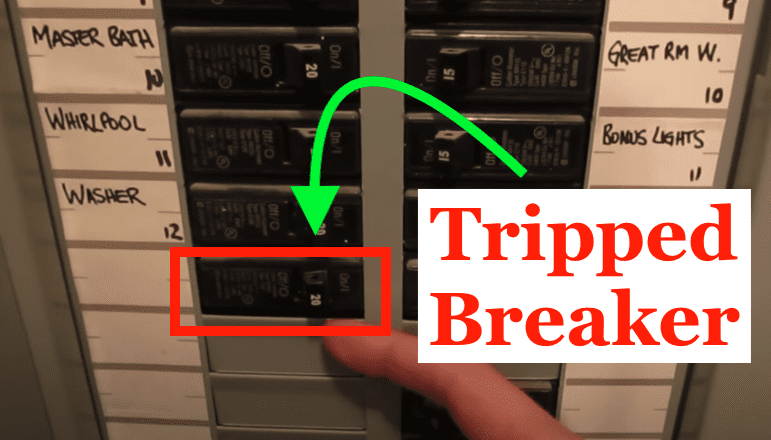
Keep in mind if the switch has been tripped, and it’s in the middle, you MUST first move it OFF and then ON. If you try to move it ON right away, it won’t stay ON.
This action will reset the breaker and you can go check to see whether or not the electrical outlet now works.
Select the correct input
Sometimes, when people think their Samsung TV won’t turn on, they’re actually just on the wrong input/source channel.
For example, if you have a cable box connected to the back of your TV and it’s connected to “HDMI 2”, but your TV is set to the “HDMI 1” channel, your TV will appear “OFF.”
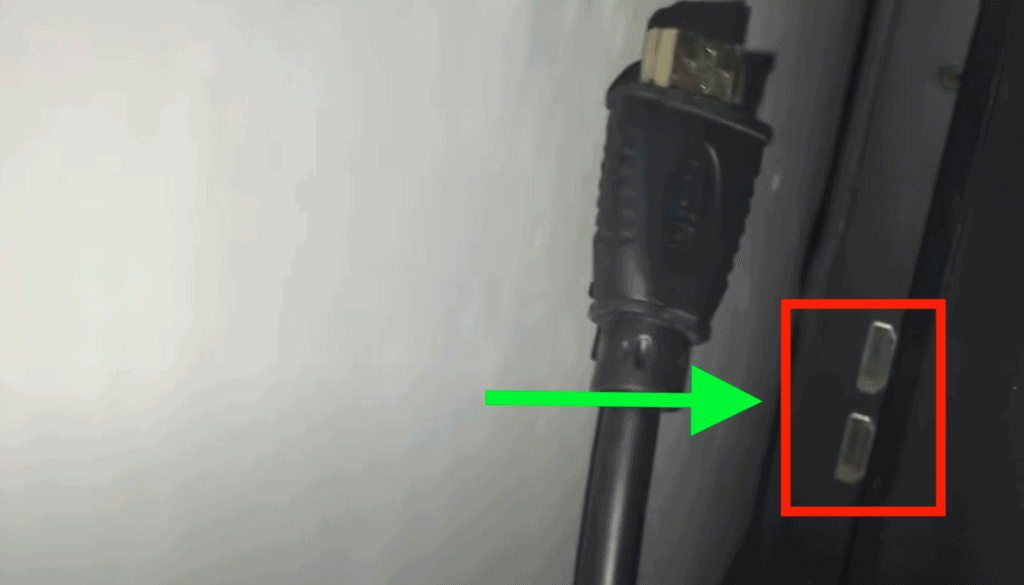
1. To resolve this, click on the input/source button on your Samsung remote control and navigate through all the different inputs until you find the correct one.
If your TV remote control does not have an input button, or you lost your remote control, you can use the buttons on the TV itself to change the input.
Check your HDMI cables
The source of your problem could be the HDMI cable plugged into the back of your Samsung TV. Over time these cables will wear out and fail. This could depend on your usage or just the overall quality of the cable you purchased.
This is often the culprit when a Samsung TV black screen of death issue.
Bad HDMI connections come in a few forms:
- Loose HDMI connection
- Faulty HDMI port
- Bad HDMI cable
Loose HDMI Connection
Make sure that your HDMI connections are snug!
If you found that just one device is having an issue, then start with that device. But it still might be worth trying each connection to your TV.
1. Unplug your HDMI cable from your TV and the device.
2. Go ahead and do this for each device connected to your TV via HDMI.
3. Replug the device and check your connection.
Once you’ve checked each connection, you can test each connection again. Hopefully, this simple fix did the trick.
Faulty HDMI port
If the connection is secure and you’re on the correct input, I would try connecting to a different HDMI port.
Samsung TVs often have multiple ports, sometimes up to four! Use a different port and see if you get the picture back.
1. Unplug the HDMI cable connected to the TV.
2. Plug it into a different HDMI port. Note the HDMI port number.
3. Switch the input channel using your remote.
Be sure to change the input to the port you switched to in order to test the new connection.
Bad HDMI cable
If not, the last possible fix here is to replace the HDMI cable you’re using and see if that does the trick.
HDMI cables do not last forever. If you’ve owned the cable for a while or have moved it around several times, there is a chance it is broken and not working correctly.
You can test this by using an HDMI cable that you know is working correctly.
Here is an informative buying guide to make sure you get the correct HDMI cable. Here is one highly-rated option from Amazon for a 4K connection.
Hardware issue
Unfortunately, if you’ve made it to this point, odds are that your TV has a hardware issue. And hardware issues are much more difficult to fix.
But while fixing TV hardware issues can be tricky, diagnosing them is a lot easier.
1. Turn off all the lights in the room and look through the back vent of your TV for any signs of light shining through the holes. Some Samsung TVs don’t have a vent. For these models you’ll have to remove the entire back of the TV to perform this test.
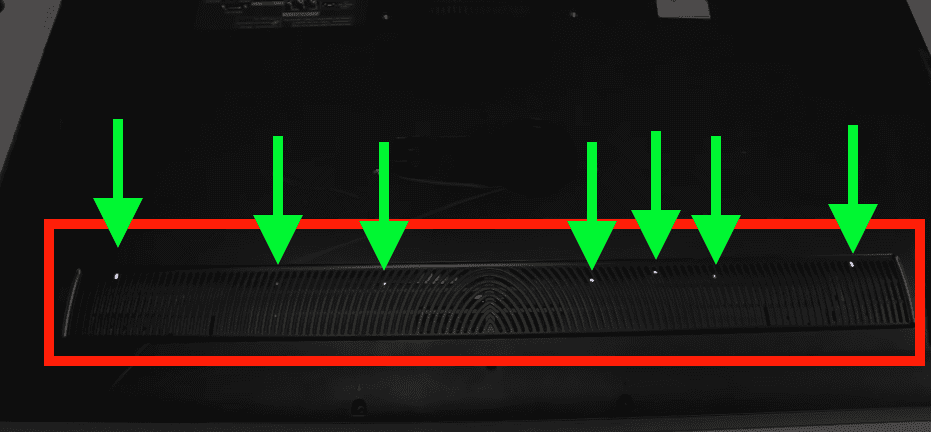
If your backlights are working, but you have no image on your screen, that means the issue is either your T-Con board, or the main board.
You’ll have to replace each board to see which one is the culprit.
HINT: If your TV still has audio, and the backlights are working, I recommend replacing the T-Con board first because that is the fix the majority of the time.
2. If your TV’s backlights are NOT working, turn the lights off in the room, turn “ON” your TV and bring up the TV menu. Use the flash from your smart phone, or get yourself an actual flashlight and shine the light onto your Samsung TV screen. Make sure that you’re about 6-12 inches away from the screen.
Observe the screen closely and see if you can make out the menu at all. If there is an image of the menu, it will be extremely faint!
Keep moving the light all around the screen for awhile, looking for the menu. You’ll probably need to twist the flashlight and try different angles.
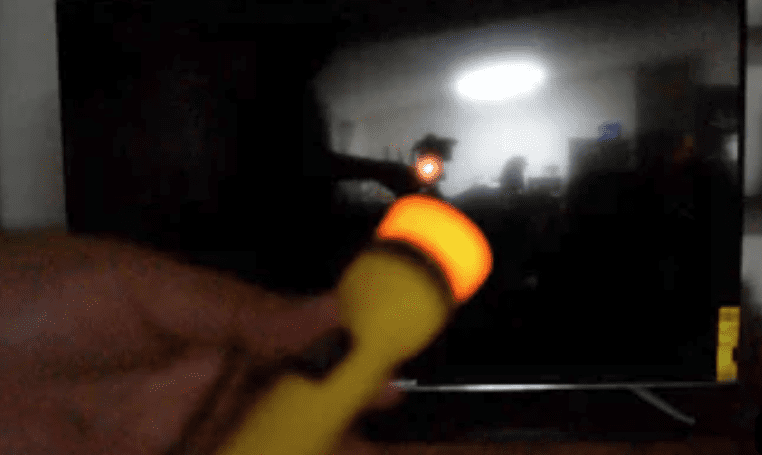
If you end up seeing an image, this means your T-Con board and your main board are good, but your inverter or LED driver are bad.
NOTE: Some models have the inverter or LED driver built directly into the power-supply board. If that’s the case, you’ll need to replace the power-supply board.

Conclusion
Samsung TV’s can be a bit finicky when it comes to power. If you have one that won’t turn on, try these fixes:
- Power-cycle your television by unplugging it
- Remove the batteries from your remote control
- Reseat the power cord in the back of your TV
- Try plugging your TV into a different power outlet
- Make sure your TV is on the correct input source
- Replace the T-Con board
- Replace the main board
- Replace the power-supply board
If none of these fixes work you might want to pull up your warranty and see if it is still valid, otherwise you’re stuck buying a new TV.