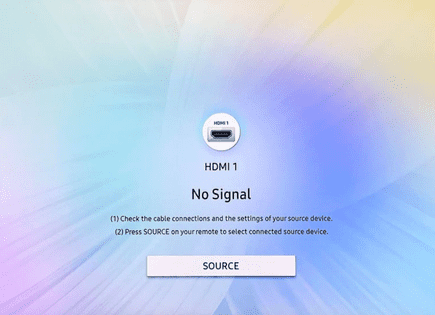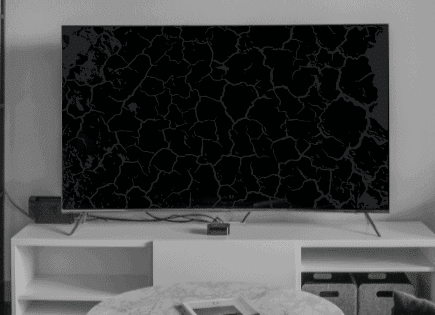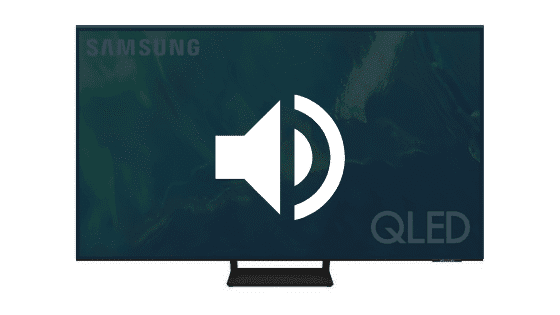
Samsung TV With Sound But No Picture (Quick FIX)
If you own a Samsung TV that still has sound, but you can’t get an image to appear on the screen, there is a simple solution that doesn’t require you to take apart your TV.
When this happened to me, I immediately assumed my TV had a hardware issue that would require a technician to repair, but the fix turned out to be much simpler than that.
Here’s exactly what I did to get the picture back.
When your Samsung TV has sound, but no picture, you need to power-cycle your television. Start by unplugging your TV from its power source. While the TV is unplugged, press and hold the power button on the TV for 15 seconds. Then wait another 30 seconds before plugging your TV back in.
Power-cycle your Samsung TV
This step usually gets skipped because people think it’ll never work, but power-cycling your TV should always be the first step you take whenever you encounter technical difficulties.
The term power-cycle simply means turning a device OFF and then back ON again. We are going to do something similar, but with a twist.
1. Start by unplugging your TV from the wall.
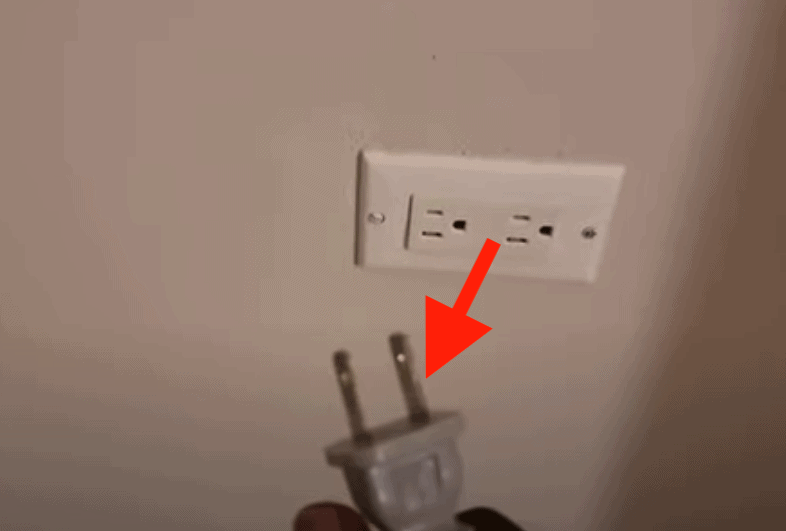
NOTE: Make sure your TV isn’t plugged into a surge protector, these are notorious for causing power issues!
2. While the TV is unplugged, locate the power button on your TV. Once you find it, press and hold it in for about 15 seconds.
Make sure you use the power button on the TV itself and not the remote! Your TV has capacitors that store excess power, even when the TV is unplugged. Pressing and holding the power button helps drain those capacitors allowing your TV to fully reset.
3. After the 15 seconds are up you can release the power button and then wait another 30 seconds or so before plugging your TV back into the wall.
In most cases, these 3 simple steps will resolve the issue. But if your picture is still not working on your Samsung TV, read on.
Try using a different external device
If power-cycling your Samsung didn’t work, something to consider is that the cause of this issue is an external device, and not your Samsung TV.
So if you’re trying to use a cable box, or a game console for example, and you get sound, but no picture on your television, do the following.
1. Disconnect the external device you’re having issues with, and try using a different device. Or just try using the TV as is.
If your picture returns after disconnecting the external device in question, then that’s a pretty good sign that your TV is fine and the device is at fault or it could be the HDMI cable itself.
Check every Samsung TV connection
If you can’t pinpoint the exact culprit, the next thing I want you to do is double-check all the connections to your television.
1. Start by disconnecting everything from your TV, wait 30 seconds, and then reconnect and plug everything back in. Make sure that each and every connection is snug and secure!
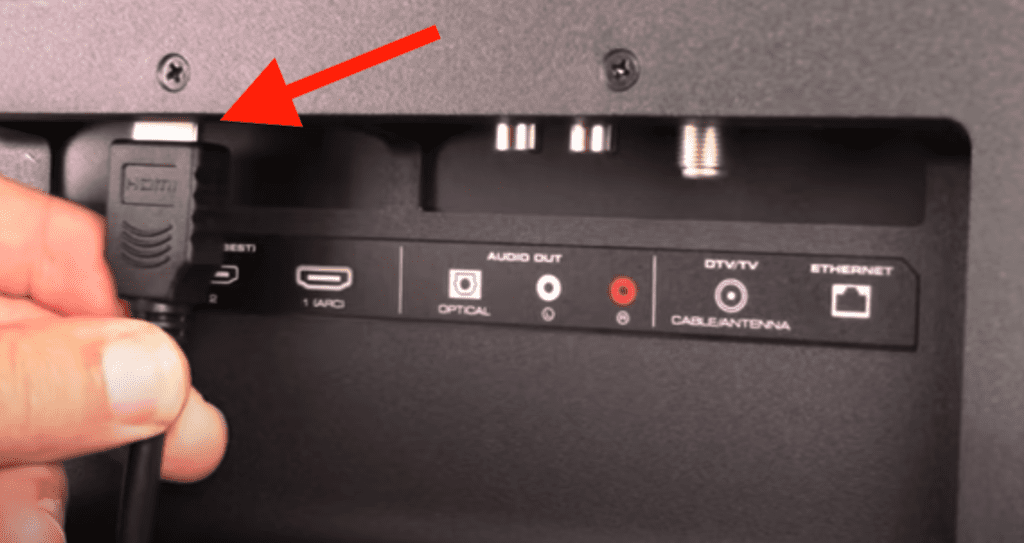
These days, folks typically have at least 2-3 external devices connected to their Samsung TV. Maybe it’s a streaming device, like Roku, Firestick or Chromecast, a game console like Playstation or X-box, or just a cable box.
Loose connections to any of these devices, or from these devices to your TV, can cause display issues.
If this did not fix the issue, let’s look closer at the HDMI cables.
Check your HDMI cables
The source of your problem could be the HDMI cable plugged into the back of your Samsung TV. Over time these cables will wear out and fail. This could depend on your usage or just the overall quality of the cable you purchased.
This is often the culprit when a Samsung TV black screen of death issue.
Bad HDMI connections come in a few forms:
- Loose HDMI connection
- Faulty HDMI port
- Bad HDMI cable
Loose HDMI Connection
Make sure that your HDMI connections are snug!
If you found that just one device is having an issue, then start with that device. But it still might be worth trying each connection to your TV.
1. Unplug your HDMI cable from your TV and the device.
2. Go ahead and do this for each device connected to your TV via HDMI.
3. Replug the device and check your connection.
Once you’ve checked each connection, you can test each connection again. Hopefully, this simple fix did the trick.
Faulty HDMI port
If the connection is secure and you’re on the correct input, I would try connecting to a different HDMI input.
Samsung TVs often have multiple ports, sometimes up to four! Use a different port and see if you get the picture back.
1. Unplug the HDMI cable connected to the TV.
2. Plug it into a different HDMI port. Note the HDMI port number.
3. Switch the input channel using your remote.
Be sure to change the input to the port you switched to in order to test the new connection.
Bad HDMI cable
The last possible fix here is to replace the HDMI cable you’re using and see if that does the trick.
HDMI cables do not last forever. If you’ve owned the cable for a while or have moved it around several times, there is a chance it is broken and not working correctly.
You can test this by using an HDMI cable that you know is working correctly.
Here is an informative buying guide to make sure you get the correct HDMI cable. Here is one highly-rated option from Amazon for a 4K connection.
Samsung TV hardware issues
If you tried all the fixes above, but your picture is still not working, it’s likely that your Samsung TV has a hardware issue.
Here are a few ways to diagnosis exactly which type of hardware issue your TV is experiencing.
1. Shut off the lights, and power on your Samsung TV. Look at the back your television and see if you notice any light shining through the back vent. NOTE: Not all Samsung TV’s will have a vent to look through. Unfortunately for these models you will have to take off the back panel of the TV.
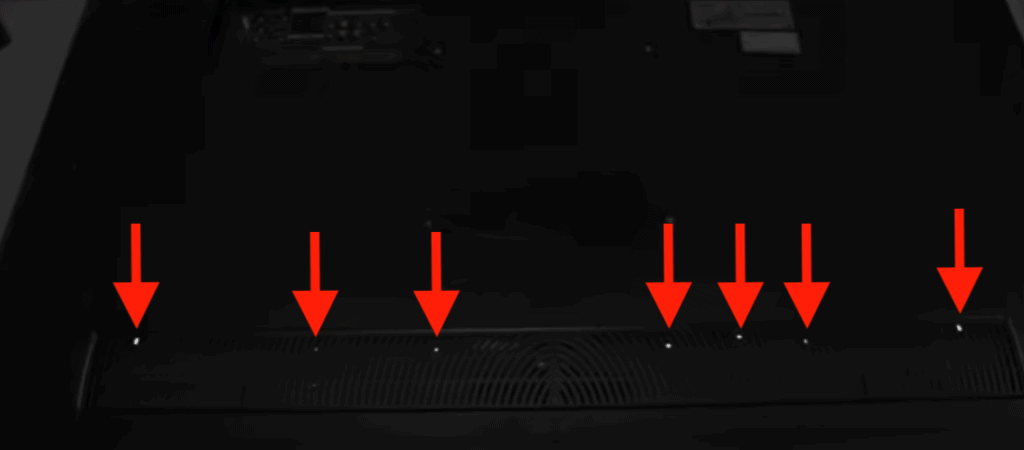
If you see light, that means the “backlight” of your TV is still working. In this case you probably have a bad T-Con board or main board (mother board).

Normally you would have to take a guess, and replace them one-by-one to figure out which one is the culprit. But since your TV still has sound, I would replace the T-Con board first, as that is almost always the solution.
2. If you did NOT see any lights in the previous step, that means your backlight isn’t working. In that case, turn off the lights again, make sure your TV is “ON” and bring up the TV menu. Take a flash light and shine it on the screen and look for signs of the menu.
You’ll want the keep the flashing light just a few inches from the screen and move it all around. You should eventually be able to make out a faint image of the TV menu.

If you do end up seeing an image, it’s likely that your T-Con board and main board are perfectly fine, but your inverter or LED driver are broken.
NOTE: Many Samsung TV models come with the inverter / LED driver built directly into the power-supply board. In those cases you’ll have to replace the power board.
If the inverter / LED driver aren’t broken, then it’s likely that the LED strips are. All it takes is a single broken light, and the entire strip will stop working.

Unfortunately, each and every one of these hardware issues will require you to take your TV apart in order to fix it.
Contact Samsung support
If you weren’t able to get your Samsung TV’s picture working, I suggest reaching out to Samsung support before throwing in the towel.
Samsung offers a handful of different support options, from in home repairs to mail-in service.
Obviously a key consideration here is cost. Usually a Samsung technician will be able to diagnose the problem for you and present you options before paying.
Unfortunately these days a lot of TV repairs are more costly than buying a new TV.
Check your Samsung warranty
You can also go online and see if your Samsung TV is still covered by warranty.
Unfortunately most of these warranties only last 1 year, but it’s still worth looking into.
Conclusion
Here’s what to do if your Samsung TV has sound, but no picture:
- Power-cycle your Samsung TV
- Check all your TV’s connections
- Try using a different external device
- Replace the T-Con board
- Replace the main board
- Replace the power-supply board
- Replace the LED strips
- Contact Samsung TV support
- Check your Samsung warranty
Hopefully one of these fixes worked for you. Were you able to get the picture back on your Samsung TV? If so, let me know how in the comments below!