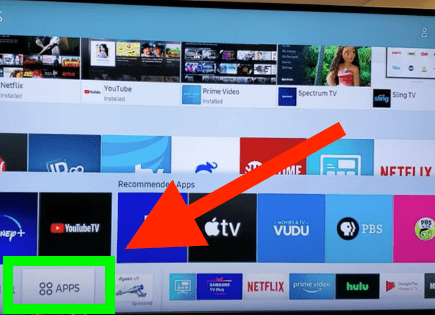Samsung TV Volume Not Working / Stuck (PROBLEM SOLVED!)
If you go to change the volume on your Samsung TV and the volume is not working or it’s stuck at the volume you last set it at, don’t worry! This is an extremely common problem. Here’s how to fix it.
Samsung TV volume not working / stuck
If your Samsung TV volume is not working or is stuck, you need to reset the TV’s Smart Hub. Click Settings on your remote and scroll down to Support > Self Diagnosis > Reset Smart Hub. Enter the TV’s PIN (default PIN is “0000”). The reset will complete in 30 seconds. Your volume should now work!
Reset the Smart Hub
The Samsung Smart Hub is basically just a customizable app store for your TV.
A Smart Hub reset removes all information from your account and returns the settings to their factory defaults.
After you do this you may need to resign in to some of your applications.
To start, click “Settings” on your remote. If you don’t have a “Settings” button you can press the “Menu” button instead.
Then go to “Support” and finally “Self Diagnosis.” You should see an option to “Reset Smart Hub.” Click on it.
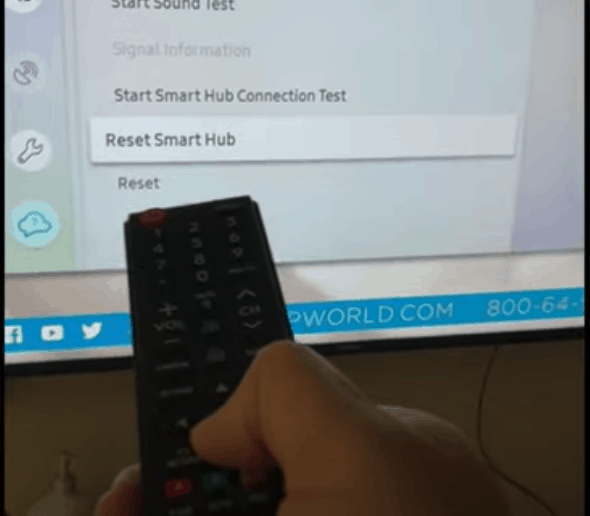
You will be prompted to enter your TV’s PIN. This will be “0000” unless you set one previously. Once the PIN is entered, you will reset your TV’s Smart Hub settings. This should immediately fix your volume issue.
No matter what, move on to the next step and make sure you delete any unused apps! If you don’t, it is only a matter of time until this volume issue reappears.
Delete apps to free up memory
OK, now that you’ve reset the smart hub, the very next thing you should do is delete any apps that you aren’t currently using.
You need to do this in order to make sure your volume issue does not return!
Samsung TVs have automatic updates that clog up all your memory with apps that have been downloaded on your behalf. To fix your volume issue long-term, you’ll need to clear out any unused apps.
To fix this, you must first go into the “Apps” menu. This is located at the bottom left-hand side of the home screen.
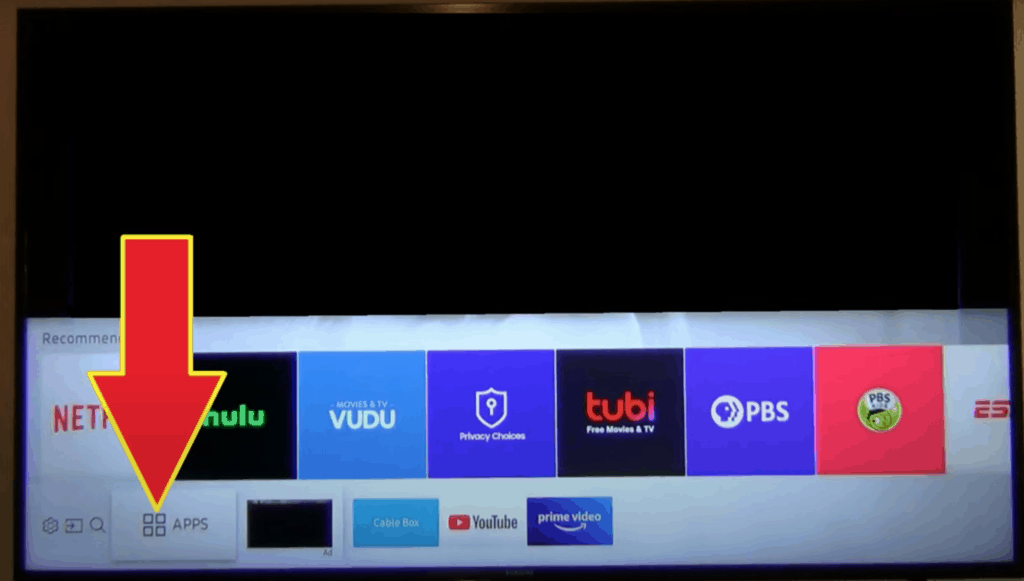
Then from there, go to “Settings,” which is located at the top right-hand side of the screen (represented by a gear icon).
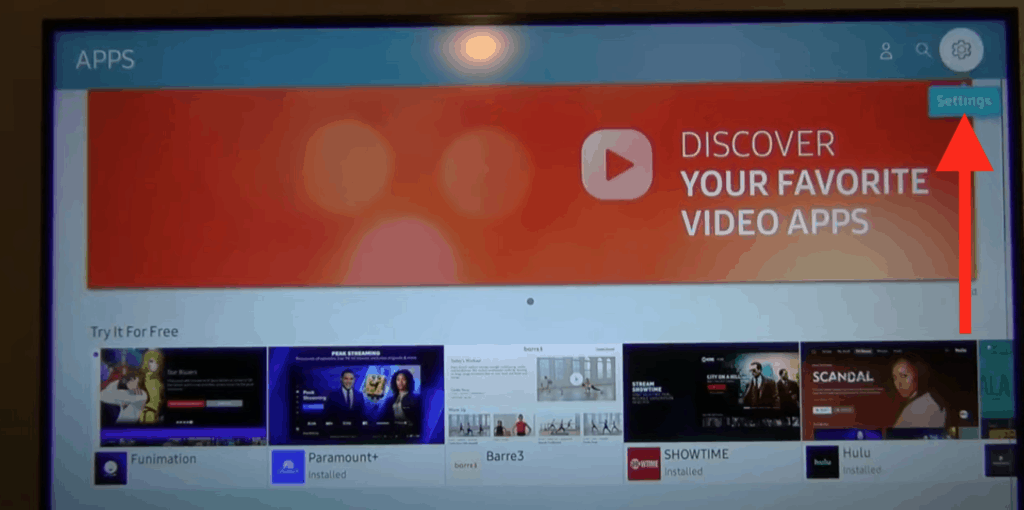
From here, you’ll be able to see all of the apps that have been downloaded to your Samsung TV. These were either added before you bought your TV or added through automatic updates.
In either case, you’ll want to go through, one by one, and delete any apps that you don’t use.
Note that there are several apps Samsung will not let you delete. These include, but are not limited to Netflix, Hulu, Prime Video, VUDU, etc. This is fine – just ignore these particular apps.
Only use one remote
Something else worth considering once you get your Samsung TV volume working again is to only use the Samsung remote going forward.
Don’t use any other generic remotes like a cable remote, Xfinity, DirectTV, etc.
Many users with this volume problem have reported fixing it by following the steps above but then as soon as they use a different remote, the volume issue reappears.
It’s unclear exactly why this is happening but it’s likely that a signal from the generic remote is interfering with your Samsung TV remote, therefore causing problems.
The easiest thing to do is just get rid of the other remotes.
Power cycle your TV
For good measure, it’s probably also worth just power cycling your TV for a soft reset. More often than not, this fixes certain issues that pop up from time to time.
To do this, simply unplug your Samsung TV from the wall and wait about 30 seconds.
Before you plug it back in, press and hold the power button on the TV for at least 10 seconds, don’t use the power button on the remote; make sure it’s the power button on the actual TV!
This drains any residual power stored in your TV and allows the TV to soft reset.
Go ahead and plug your TV back in, and that’s it!
Factory reset your TV
If you’ve tried all of the above steps and you’re still having volume issues or your volume is getting stuck, it’s time to factory reset your Samsung TV.
A factory reset is different from the power cycling step above in that it hard resets your television back to its original factory settings. All of your TV information and settings will be erased.
That’s why this step is further down the list of things to try.
The exact process to factory reset your Samsung TV varies slightly based on the year that the TV was made. I have another article here that details exactly how to reset your TV based on the model year.
But at a glance, go to Settings > Support (or General) > Self Diagnosis and then Reset.
Samsung remote support
As a last-ditch effort, you can always try calling the Samsung Contact Centre at 1-800-726-7864 (8 am- 12 am EST, 7 days a week) and ask for remote support.
- Open the menu on your TV and go to the Support section.
- Select Remote Management, then read and agree to the service agreements. When the PIN screen appears, provide the PIN number to the agent.
- The agent will then access your TV
Note: In order for Remote Service to work, your TV will need to be connected to a high-speed internet connection. If your TV can’t access the internet or if your connection is slow, you won’t be able to connect.
Conclusion
If your Samsung TV volume is not working or is stuck, don’t panic, this is a known issue with a relatively straightforward fix.
First, you should reset your TV’s Smart Hub. This will restore your hub to its original settings and immediately resolve your volume issue.
Soon after, you’ll want to go to your app settings and delete any apps that you don’t use. Samsung pre-loads a lot of these apps onto your TV and some are even added via auto updates.
The problem is that these apps take up valuable memory on your TV. If that memory is not cleared, you will likely run into the same volume issue in the future.
If you’ve taken the two steps above and still have volume trouble, try power cycling your TV and then factory resetting it.
As a last resort, you can always try calling the Samsung Contact Centre at 1-800-726-7864 (8 am- 12 am EST, 7 days a week).
Hopefully, this article was helpful! If you solved your volume issue some other way, feel free to contact me so that your solution can help others!