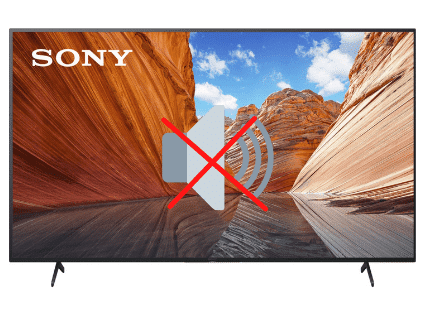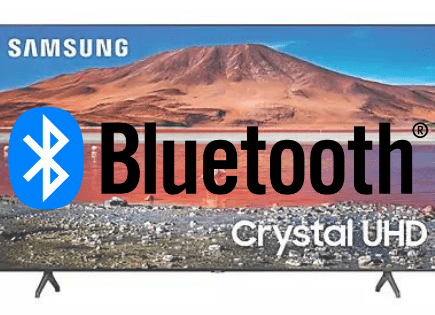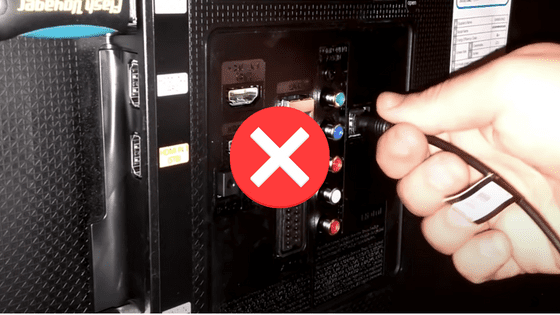
Samsung TV Optical Out Not Working (Change THESE Settings!)
I bought a new soundbar recently for my Samsung TV.
After setting everything up, I connected an optical cable from my Samsung TV’s “Digital Audio Out (Optical)” port to the “Digital Audio IN (Optical)” port on my soundbar.
But when I powered on my Samsung TV, there wasn’t any sound. So I did a bit of research and figured out what the problem was.
If your Samsung TV optical out isn’t working, you need to set your TV Sound Output to Optical. Go to Settings > Sound > Sound Output > Optical. Next go to Settings > Sound > Expert Settings and make sure that both HDMI Input Audio Format and Digital Output Audio Format are set to PCM.
Once you’ve made these audio setting changes, power your Samsung TV off and then back on again. Optical out should be working now!
Set Sound Output to Optical
Believe it or not, you can actually adjust a setting to turn your Samsung TV speakers OFF. This comes in handy when you’re using a sound-bar, for example.
To make sure your TV speakers are OFF, press MENU or HOME on the remote. Go down to SETTINGS followed by SOUND.
Then go to SOUND OUTPUT and finally select OPTICAL. Make sure TV SPEAKER is NOT selected.
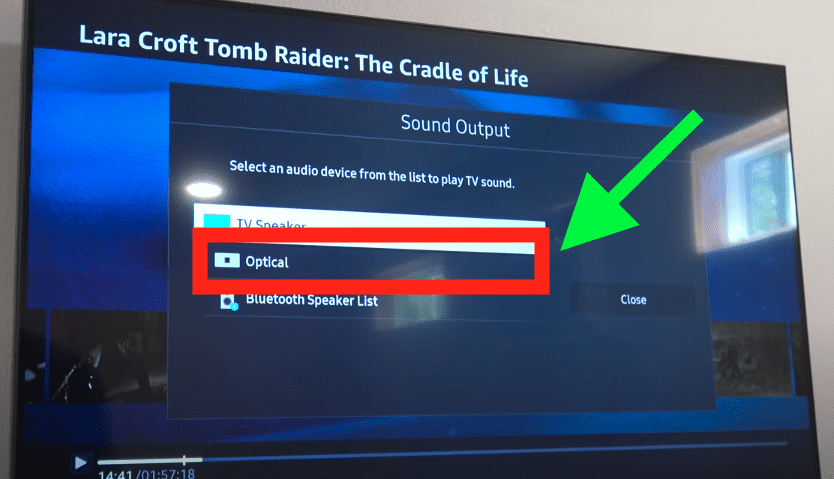
This will force your TV to use optical out for audio!
Set HDMI Input Audio Format to PCM
Next you’ll want to set your audio format to PCM.
PCM stands for Pulse-Code modulation. PCM is the conventional method for converting analog audio into digital audio
Don’t worry too much about what PCM is, just make sure your TV is set to it if you want audio to work when using optical out on your Samsung TV!
To make sure your HDMI Input Audio Format is set to PCM, press MENU or HOME on the remote. Go down to SETTINGS followed by SOUND.
Then go to EXPERT SETTINGS and finally HDMI INPUT AUDIO FORMAT. Make sure PCM is selected!
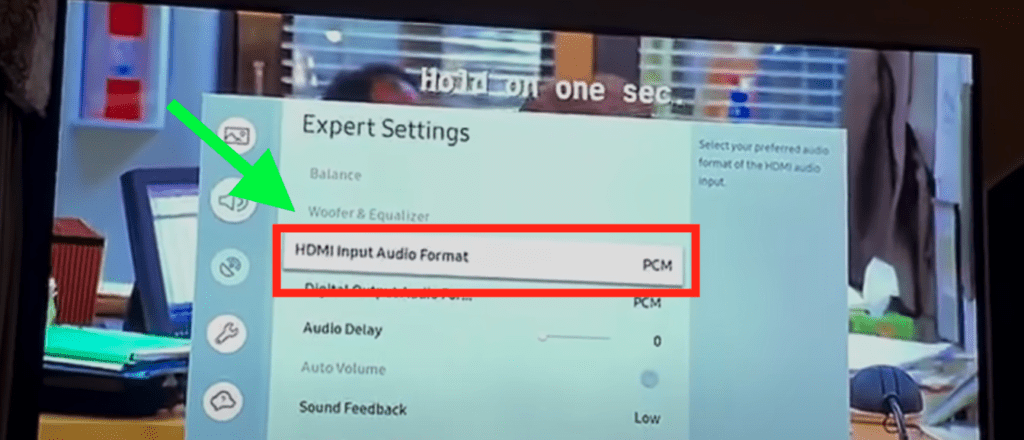
Set Digital Output Audio Format to PCM
Now that you’ve confirmed the HDMI Input Audio Format is set to PCM, you’ll want to check that the Output Format is PCM as well.
To make sure your Digital Output Audio Format is set to PCM, press MENU or HOME on the remote. Go down to SETTINGS followed by SOUND.
Then go to EXPERT SETTINGS and finally DIGITAL OUTPUT AUDIO FORMAT. Make sure PCM is selected!
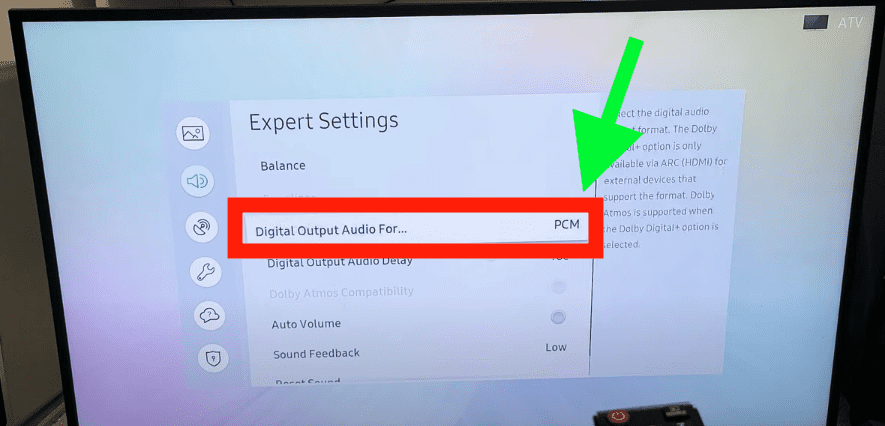
Run sound diagnostic test and then reset sound
If you set the appropriate sound settings above, but optical out is still not working on your Samsung TV, it’s time to run a sound test.
On your Samsung remote control press the MENU or HOME button. Go to SETTINGS > SUPPORT > SELF DIAGNOSIS > START SOUND TEST.
If this test detects a problem with your Samsung TV’s sound, then you need to reset the sound.
To reset the sound, go to SETTINGS > SOUND > EXPERT SETTINGS > RESET SOUND.
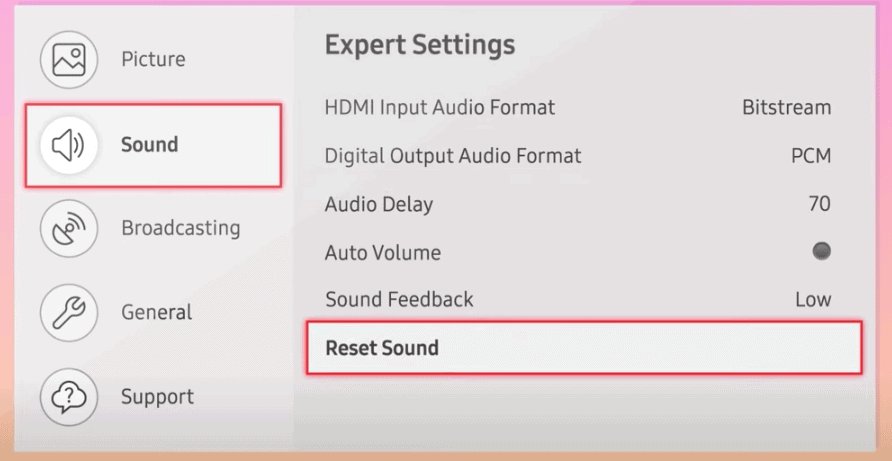
Unplug Samsung TV from power outlet
If nothing has worked so far, I want you to try unplugging your Samsung TV from the wall. I know this sounds silly, but unplugging your TV may very well fix your optical out issue!
Start by unplugging your TV and waiting a FULL 60 seconds. Have some patience and make sure it’s been at least a minute before plugging your TV back in.
While you’re waiting, find and hold the power button on your Samsung TV for 30 seconds. Make sure you are holding the power button on your TV, and not your remote!
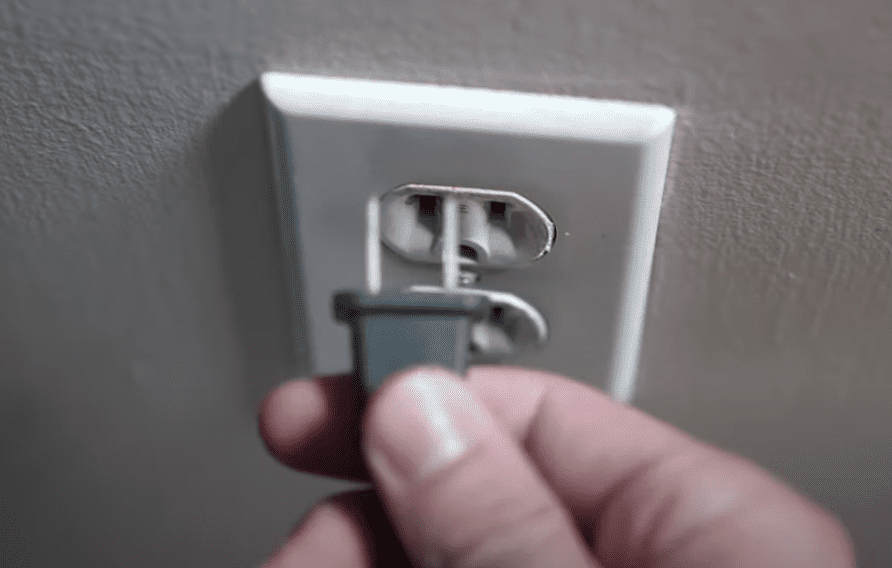
This will help to drain any residual power left in your TV’s capacitors and it allows the TV to fully reset itself.
After the minute is up, plug your TV back in. Optical out should be working now and you hear sound again.
Factory reset Samsung TV
If you’re still having optical out issues, it’s time to factory reset your television.
To reset your Samsung TV to its factory settings, press the Home button on your remote then go to Settings > General > Reset (for older models, go to Settings > Support > Self Diagnosis > Reset).
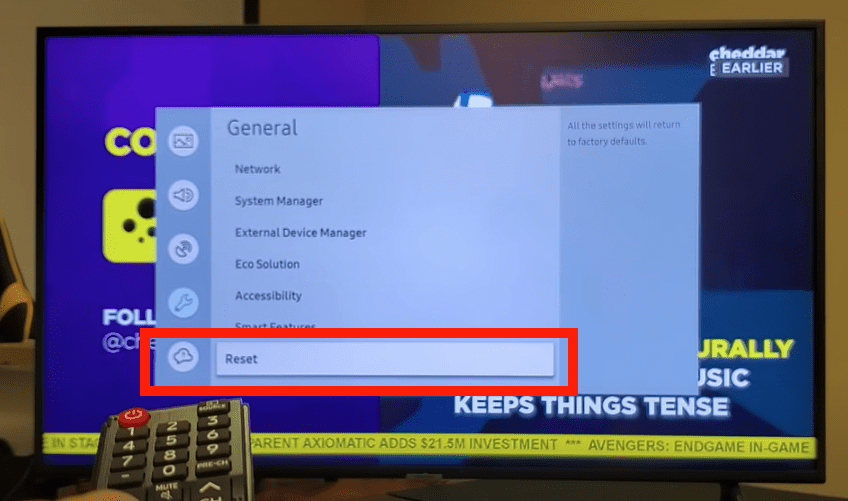
Enter your security PIN (“0000”). Your TV will turn off then on again, displaying the initial setup screen.
If you forgot your TV’s PIN, you can easily reset it with your remote control.
While the TV is turned on, press the following buttons on the remote control in the order shown and it will reset your PIN to “0000”.
- On the Samsung Smart Remote or Remote Control: Press +/- (Volume) button > Volume Up > Return > Volume Down > Return > Volume Up > Return
- On the Standard Remote Control: Press Mute > Volume Up > Press RETURN > Volume Down > Press RETURN > Volume Up > Press RETURN
Allow your Samsung TV a few minutes to finish restarting, and then check to see if the sound is working again!
Factory reset Samsung TV without remote
If for whatever reason you do not have access to your TV’s remote, you can still factory reset your Samsung TV.
To do this find the power button on your TV. Depending on the model you have this may be on the right hand side, left hand side, or very bottom of the device.
With the TV on, press the Menu button on the TV and then toggle to Settings > General > Reset.
f you’re having trouble finding these buttons on your TV, or if your TV is mounted in a tight spot, there are other options.
First, consider plugging in a USB keyboard directly into the back of your Samsung TV.
You can then use the keyboard to navigate and reset your TV.
Another option, if you have a Samsung Smart TV, is to download the the Samsung SmartThings app to your smart phone.
After connecting your TV to the app, you can use your smart phone as a remote!
A final possibility is to grab a universal remote you have lying around and enter the appropriate Samsung code for the remote to get it working.
At this point you should have fully resolved your optical out issues.
Samsung TV support
As a final resort, you can try calling the Samsung Contact Centre at 1-800-726-7864 (8am- 12am EST 7 days a week) and ask for help.
- Start by opening the menu on your TV and go to the Support section.
- Select Remote Management, then read and agree to the service agreements. When the PIN screen appears, provide the PIN number to the agent.
- The agent will then access your TV
Note: in order for Remote Service to work your TV you will need to be connected to a high speed internet connection. If your TV can’t access the internet or if your connection is slow, you won’t be able to connect.
Conclusion
Samsung TV’s can be finicky when it comes to sound. If your Samsung TV optical out is not working, try these fixes in this order:
- Make sure Samsung Sound Output is set to “Optical”
- Set HDMI Input Audio Format to PCM
- Set Digital Output Audio Format to PCM
- Run a sound diagnostic test and reset your TV’s sound
- Unplug your TV from the wall and wait 60 seconds
- Factory reset your TV with or without your remote
- Contact the Samsung TV support team
Let me know if this helped fix your Samsung TV. If you found success doing something else, leave me a comment down below so I can update this article!