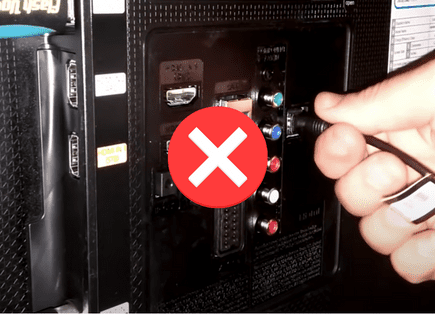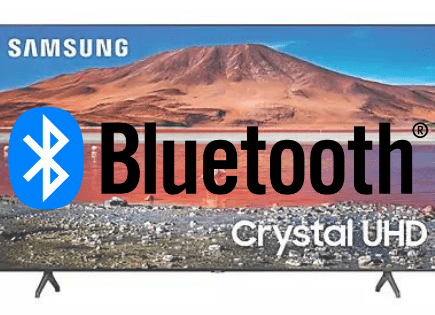Samsung TV No Sound (Just Do This ONE THING.)
For some reason most Samsung TVs eventually run into a similar problem of no sound / sound not working.
There are countless cases of Samsung TV owners who say they’ve had this problem – some say it’s been an issue they’ve dealt with for multiple years!
Luckily there is a very easy fix that should resolve about 80% or so of sound issues with Samsung TVs.
Samsung TV no sound – how to fix
If your Samsung TV has no sound, you need to reset your TV. Unplug your TV from the wall and wait 60 seconds. While unplugged, press and hold the power button for 30 seconds. After a minute, plug your TV back in. This will soft reset the TV and fix the sound!
Unplug Samsung TV from wall
While this fix sounds obvious, unplugging your Samsung TV from the wall socket is the most common way to get the sound working again.
The key here is to actually wait the FULL 60 seconds. Have a little bit of patience and make sure it’s been at least a minute before plugging it back in.
While the TV is unplugged, find and hold the power button on your Samsung TV for 30 seconds. Make sure you are holding the power button on your TV, and not your remote!
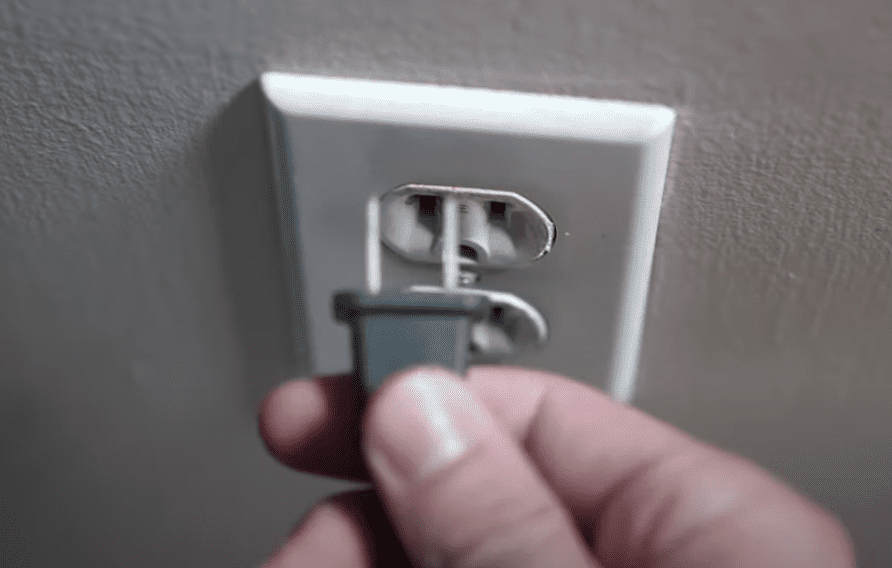
This will help to drain any residual power left in the TV and allows the TV to soft reset itself. This is different than simply switching the remote on and off!
Once you plug the TV back in, you should start hearing the sound again.
While this fix should work for about 80% of cases, the remaining 20% can be a bit trickier. If you’re still having trouble getting your Samsung TV sound to work, try the fixes detailed below.
Reseat power cord in back of Samsung TV
Another pretty easy potential fix is to unplug the power cord from the back of the TV.
Leave this unplugged for 60 seconds or so and then plug it back in.
When you plug it back in make sure that the connection is snug! You don’t want this to be loose at all – a tight connection is important to ensure the TV is getting stable power.
With the power cord plugged back in, power on the TV using the TV power button, not the remote!
Hopefully you see the TV come back to life and start hearing the sound again.
Note: while you’re back there reseating the power cord, it’s not a bad idea to disconnect and reconnect ALL connections to your TV!
Update your TV’s software
A Smart TV needs constant updates to ensure that the system works perfectly. So, if your TV is behind on its software upgrades, it can cause all sorts of problems. Including, but not limited to, no sound.
All you need to do is look for the newest firmware update available for your TV model.
Here’s what you need to do:
- Go to Settings.
- Select the option Support.
- Now, go to Software Update.
- Select the Update Software option.
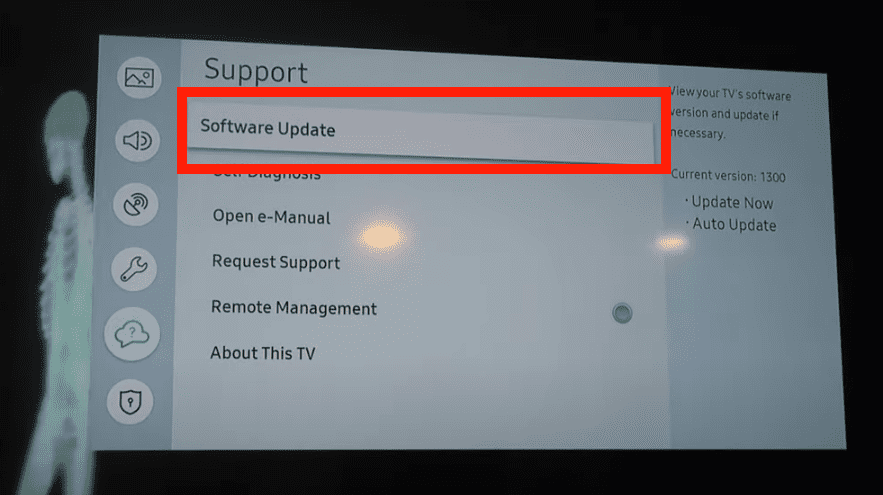
Your TV will automatically update itself. This process may take a few minutes, but your TV will let you know when it’s done.
Note: If the Software Update option is grayed out, select INPUT/SOURCE on your remote, and make sure your on “TV”. Then go back to Software Update and you should be able to select it now.
Make sure Samsung Sound Output is set to TV Speaker
Believe it or not, you can actually adjust a setting to turn your TV speakers OFF. This comes in handy when you’re using a sound-bar, for example.
But if you’re not using a sound-bar, and your TV speakers are OFF, your Samsung TV will have no sound!
To make sure your TV speakers are ON, press MENU or HOME on the remote. Go down to SETTINGS followed by SOUND.
Then go to SOUND OUTPUT and finally TV SPEAKER. Make sure TV SPEAKER is selected!
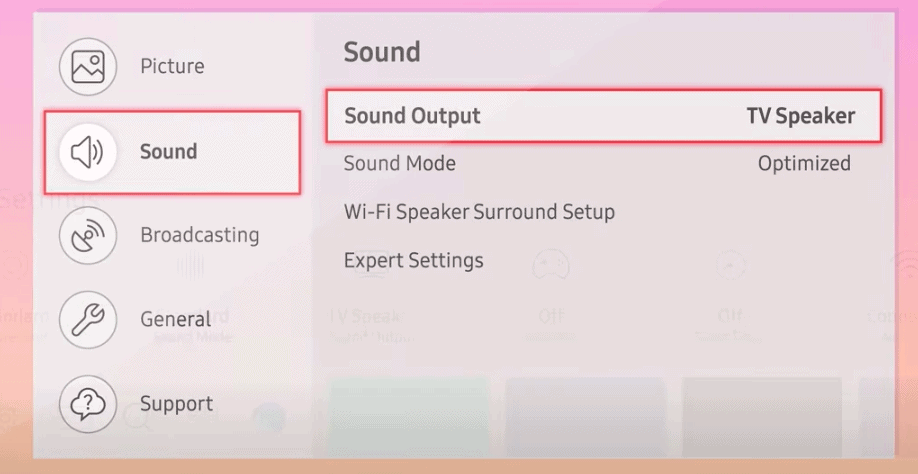
Run a sound diagnostic test
If TV Speaker is appropriately selected, it’s time to run a sound test on your TV.
On your remote press the MENU or HOME button. Go to SETTINGS > SUPPORT > SELF DIAGNOSIS > START SOUND TEST.
If this test detects a problem with your Samsung TV’s sound, then you need to reset the sound.
To reset the sound, go to SETTINGS > SOUND > EXPERT SETTINGS > RESET SOUND.
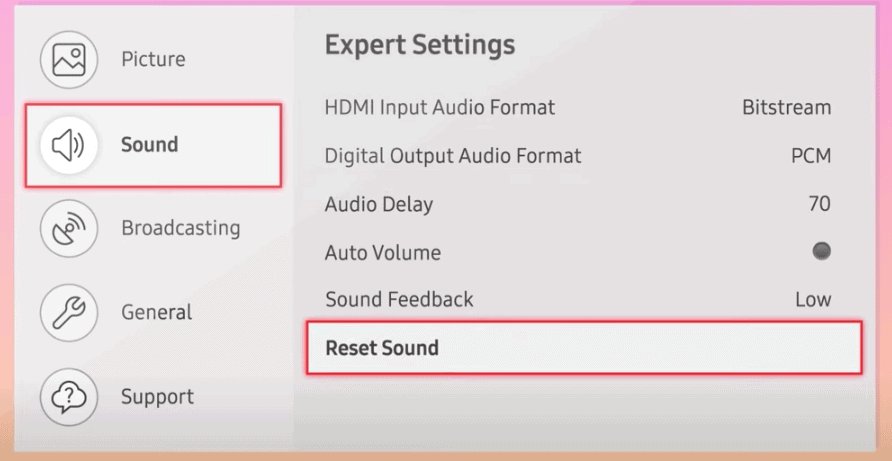
Factory reset Samsung TV
If you’re still having sound issues, it’s time to factory reset your television.
To reset your Samsung TV to its factory settings, press the Home button on your remote then go to Settings > General > Reset (for older models, go to Settings > Support > Self Diagnosis > Reset).
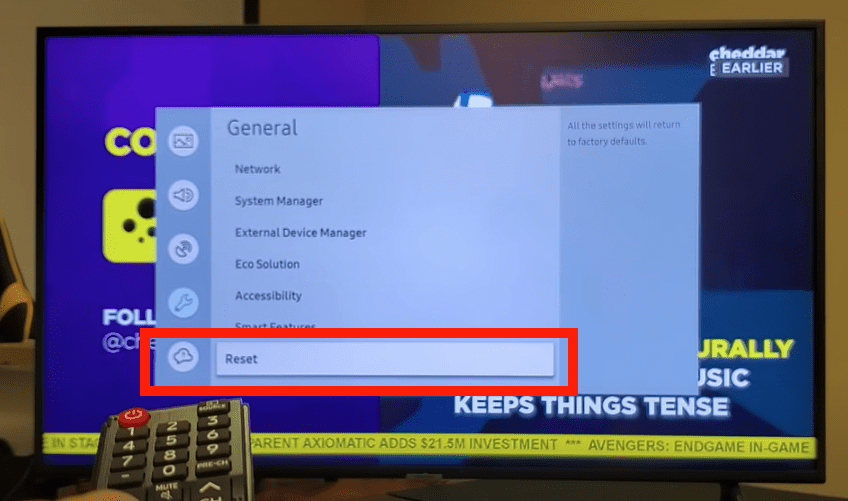
Enter your security PIN (“0000”). Your TV will turn off then on again, displaying the initial setup screen.
If you forgot your TV’s PIN, you can easily reset it with your remote control.
While the TV is turned on, press the following buttons on the remote control in the order shown and it will reset your PIN to “0000”.
- On the Samsung Smart Remote or Remote Control: Press +/- (Volume) button > Volume Up > Return > Volume Down > Return > Volume Up > Return
- On the Standard Remote Control: Press Mute > Volume Up > Press RETURN > Volume Down > Press RETURN > Volume Up > Press RETURN
Allow your Samsung TV a few minutes to finish restarting, and then check to see if the sound is working again!
Factory reset Samsung TV without remote
If for whatever reason you do not have access to your TV’s remote, you can still factory reset your Samsung TV.
To do this find the power button on your TV. Depending on the model you have this may be on the right hand side, left hand side, or very bottom of the device.
With the TV on, press the Menu button on the TV and then toggle to Settings > General > Reset.
f you’re having trouble finding these buttons on your TV, or if your TV is mounted in a tight spot, there are other options.
First, consider plugging in a USB keyboard directly into the back of your Samsung TV.
You can then use the keyboard to navigate and reset your TV.
Another option, if you have a Samsung Smart TV, is to download the the Samsung SmartThings app to your smart phone.
After connecting your TV to the app, you can use your smart phone as a remote!
A final possibility is to grab a universal remote you have lying around and enter the appropriate Samsung code for the remote to get it working.
At this point you should have fully resolved your sound issues, but just in case you haven’t I’ve included some additional steps worth trying before calling it quits.
Samsung TV support
As a last ditch effort you can always try calling the Samsung Contact Centre at 1-800-726-7864 (8am- 12am EST 7 days a week) and ask for support.
- Open the menu on your TV and go to the Support section.
- Select Remote Management, then read and agree to the service agreements. When the PIN screen appears, provide the PIN number to the agent.
- The agent will then access your TV
Note: in order for Remote Service to work your TV you will need to be connected to a high speed internet connection. If your TV can’t access the internet or if your connection is slow, you won’t be able to connect.
Samsung TV warranty
You can also check online to see if your TV is covered under Samsung’s warranty.
Unfortunately Samsung TV warranties typically only last 1 year and most of the cases I’m hearing of TV’s with no sound are on television sets that are several years old.
Still worth a shot.
Conclusion
Samsung TV’s can be finicky when it comes to sound. If your Samsung TV sound is not working, try these fixes in this order:
- Unplug your TV from the wall and wait 60 seconds
- Reseat the power cord in the back of your TV
- Manually update your TV to the latest software version
- Make sure Samsung Sound Output is set to “TV Speaker”
- Run a sound diagnostic test and reset your TV’s sound
- Factory reset your TV with or without your remote
- Contact the Samsung TV support team
If none of these fixes work you might want to pull up your warranty and see if it is still valid, otherwise you’re stuck buying a new TV.
Let me know if this helped fix your Samsung TV. If you found success doing something else, leave me a comment down below!