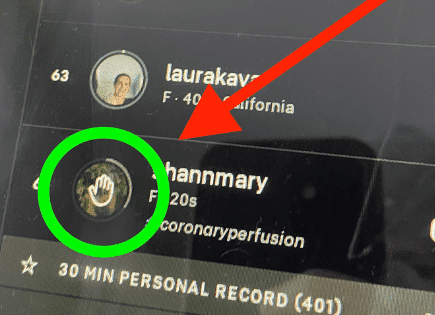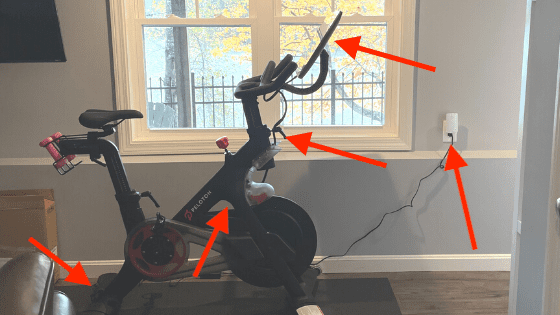
Peloton Won’t Turn On (EASY Fix for Bike & Bike+)
If you paid big money for a Peloton Bike or Bike+ and it won’t turn on, don’t panic. There are a few easy steps you can take to get power back so you can get back to riding!
If your Peloton won’t turn on, it’s because of a loose connection that needs to be reseated. With your bike plugged in, check connections at the power brick, at the base of the bike, up under the resistance mechanism, and finally on the back of the display panel.
These connections have been known to wiggle loose over time, but luckily they are really easy to get reconnected once you know where to look.
Read on before reaching out to Peloton!
 Quick Summary
Quick Summary
If a Peloton bike won't power on, check for loose connections at the power brick, the base of the bike, beneath the resistance mechanism, and on the back of the display panel. Bike+ owners should also check above the brake shroud. After confirming all connections, hold the power button on the display's back for five seconds to power on the bike. If issues persist, reach out to Peloton support or look into warranty coverage.
Connections to check when your Peloton won’t turn on
Here are all of the connections you need to check, in order.
NOTE: the Bike and Bike+ have the same connections with a few slight exceptions, which I make clear below.
1. Power plug and power brick
First things first, and I know it sounds obvious, but just make sure that your Peloton’s power supply is fully connected.
This means:
1. the power cord is plugged into the wall and
2. the cord is fully connected to the power brick
The first point is straight forward enough, just make sure you’re plugged into a working outlet! If you have any doubts, try plugging in a different device to that same outlet.
If that device turns on, you know the outlet works and you can move on.
The second point folks seem to miss quite often. Your bike’s power supply cord comes with a power brick (see below) and the power supply cord can become disconnected from it, completely killing power to your bike.
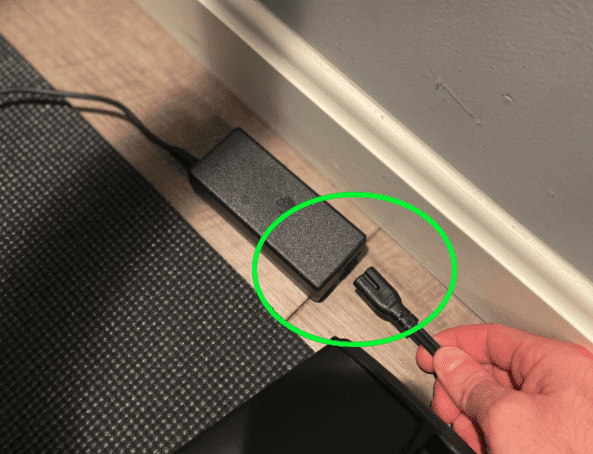
If this cable is not properly seated or snug, you Peloton won’t turn on.
You should see a feint green light on the power brick if it is connected correctly!
2. Power adapter at the base of the bike
The next place to check is at the back, base of the bike. This is where the power supply cord connects via an adapter into the base.
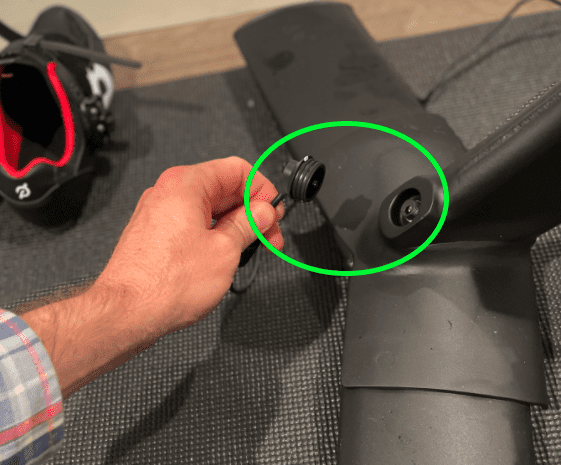
If that adapter isn’t firmly connected, your Peloton won’t turn on. I would simply pull out the adapter and then reconnect it to make sure everything is snug.
If you have the Bike+, this adapter has a white light that will glow if it is connected correctly. The Bike version doesn’t have this white light so you’ll just have to assume its working after you connect it.
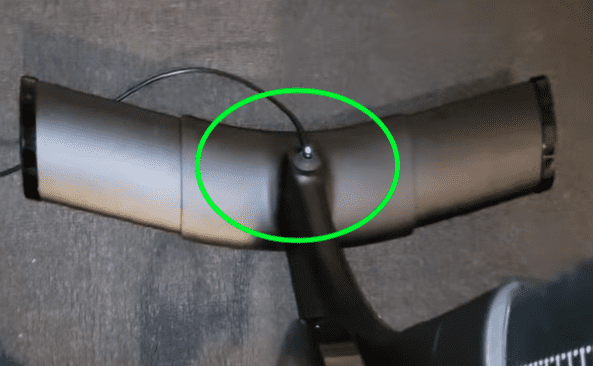
3. Connection up under the resistance mechanism
Now it’s time to look up under the resistance mechanism to make sure the power connection there is secure.
This is easily the most difficult connection to see and to reconnect, so take your time with this. If you have a kid with small hands, they might come in handy during this step!
I suggest you grab a flash light or use the flash light from your smart phone to look up under the resistance mechanism first and orient yourself.
The Bike has two connections on the left side.
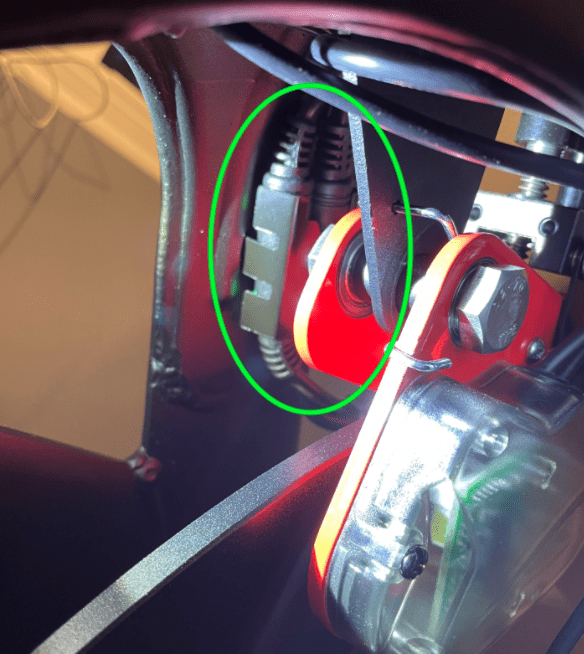
The Bike+ has a single UBC-C connection on the right side of the bike.

It is far more common for this connection to come loose on the Bike+ since the cable here isn’t really secured well. On the Bike model, the two connections have a protective covering and are locked into place.
In either case, just confirm that these wires are connected before moving on.
4. Back of the display panel
You’ll be happy to hear this next connection is a lot easier to gain access to.
Just behind your bike’s touch display panel, you should see wires connecting into the back. Double check that these wires have not come undone.
Sometimes kids can pull at these wires and jostle them loose. If they’re not connected, your Peloton’s display won’t turn on.
If you’re facing the back of the display on the Bike, the audio should be connected on the left and the power supply connected on the right.
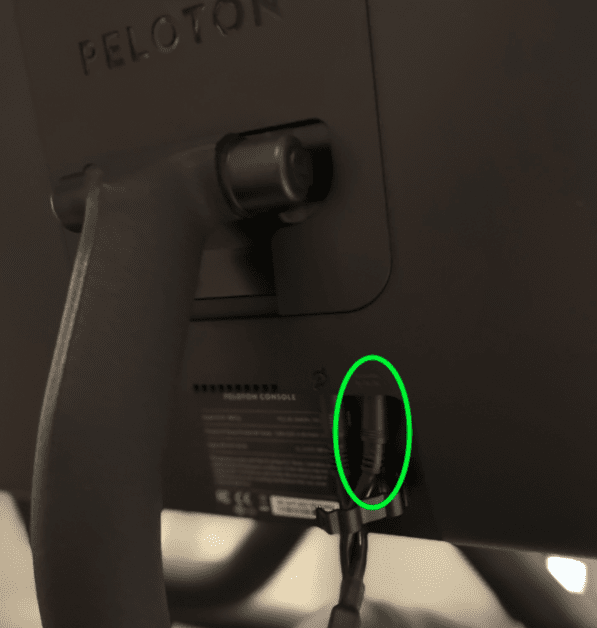
For Bike+ owners, audio should be connected in the top port and the USB-C power cable should be connected in the middle port.
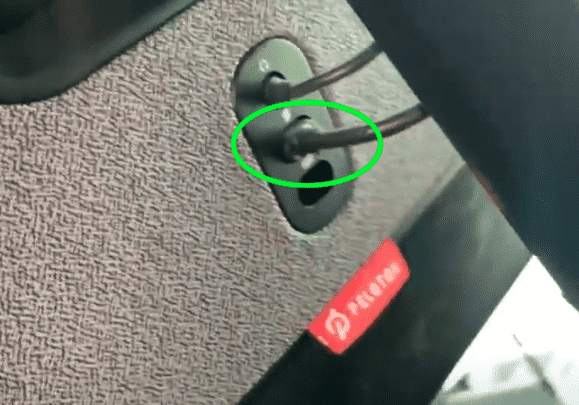
5. Above the brake shroud (Bike+ ONLY)
If you own the Bike+, you have one additional connection to check.
This connection is located on the outside front of the bike, around the same height as the resistance mechanism, just above the brake shroud.
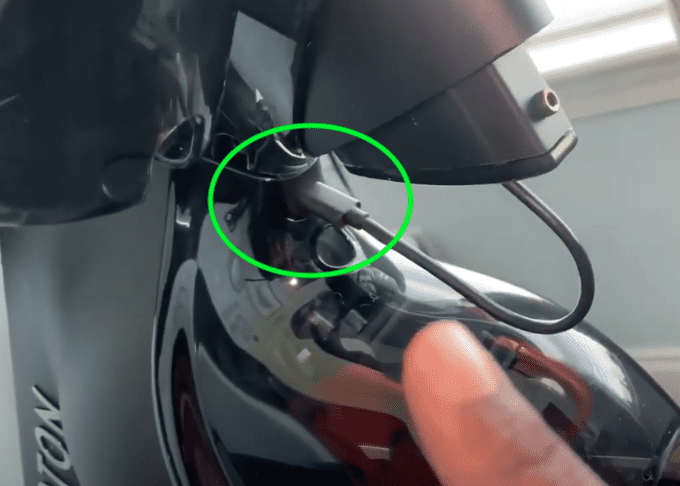
This is another UBC-C connection that can occasionally come undone.
There are two ports here, your UBC-C cord should be connected in the top connection port.
How to turn on the Peloton screen
Assuming you’ve checked all the above connections and made sure that they are snug, and you’re using a power outlet that works, let’s turn your bike on!
On the back of the display you’ll find a grey power button, up at the top center of the panel.
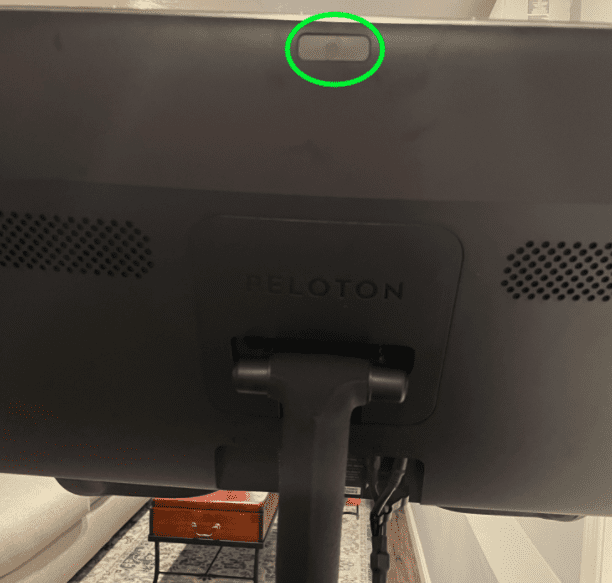
You need to press and hold this button for about 5 seconds. After 5 seconds you should see the screen light up and start to load!
That’s it, you’re back in business.
Power requirements
While unlikely, one last thing worth checking if your Peloton still won’t turn on is that you’re getting sufficient power.
Peloton has the following power requirements:
- 100 volts to 240 volts
- 50 Hz to 60 Hz
- 3.25 Amps maximum
If you live in the US, you shouldn’t have any issues – the typical US outlet standard voltage is 120 V (with a frequency of 60 Hz).
Even the European standard is sufficient to run a Peloton at 230 Volts (50Hz).
That said, there are a number of things that can cause voltage fluctuations in your home:
- Loose connections
- Inadequate load sharing
- Network is overloaded
- Defective products
- Interference
Call an electrician if you believe you’re being impacted by any of these.
Peloton Support
If you’re screen won’t turn on and you’re sure everything is connected correctly, you should reach-out to Peloton directly.
There are a few options here. The first is to send them an email at [email protected].
Another option is to give them a call at (866)-679-9129. The Peloton team is available 7 days a week from 9AM to 9PM ET.
In my experience Peloton support is extremely helpful and I am sure they will get things sorted out for you.
Peloton Warranty
Hopefully it doesn’t come to this, but just incase it does, Peloton Bikes and the Bike+ all come with a Limited Home Use Warranty.
You can also optionally buy an extended use warranty (which I always recommend for such an expensive product).
The Limited Home Warranty includes coverage up to 12 months for things like the touchscreen, various components, and pedals. The frame of the bike is covered for 5 years!
You can review the warranty details here.
Conclusion
The most common reason a Peloton won’t turn on is due to a loose or incorrect connection.
To fix this problem, check the following:
- Make sure the power outlet you’re using works
- Ensure you’re plugged in and that you’re connected to the power brick
- Check the power adapter at the base of the bike
- Look under the resistance mechanism and make sure the wires are connected there
- Make sure connections at the back of the display panel are secure
- Bike+ owners have one more connection to check above the brake shroud
When you’re confident everything is connected properly, press and hold the power button on the back of the display for about 5 seconds. The screen should power on.
If you’ve followed all of these steps and you’re still having issues with you Peloton turning on, you should contact support.
As a last resort, you can check your bike’s warranty to see what kind of coverage you have.
Hopefully you found this helpful. Were you able to get your Peloton turned back on? Let me know in the comments below what worked for you!

 Quick Summary
Quick Summary