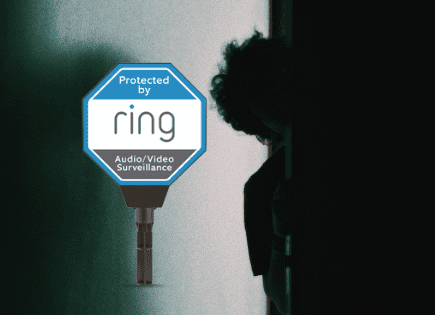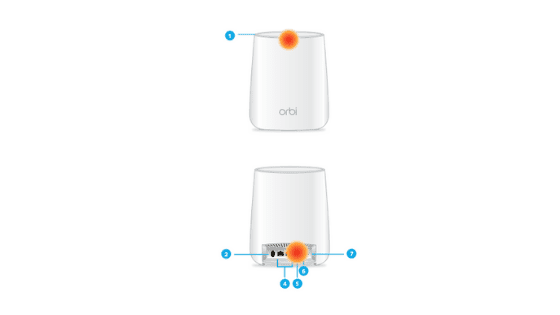
Orbi Satellite Colors (All 5 Colors & Troubleshooting!)
The Orbi satellite is a device used to extend WiFi coverage and strength for Netgear’s Orbi WiFi router.
Orbi satellite colors flash in two locations:
- the sync LED ring (gives you a connectivity status)
- the back power button LED (gives you a power status)
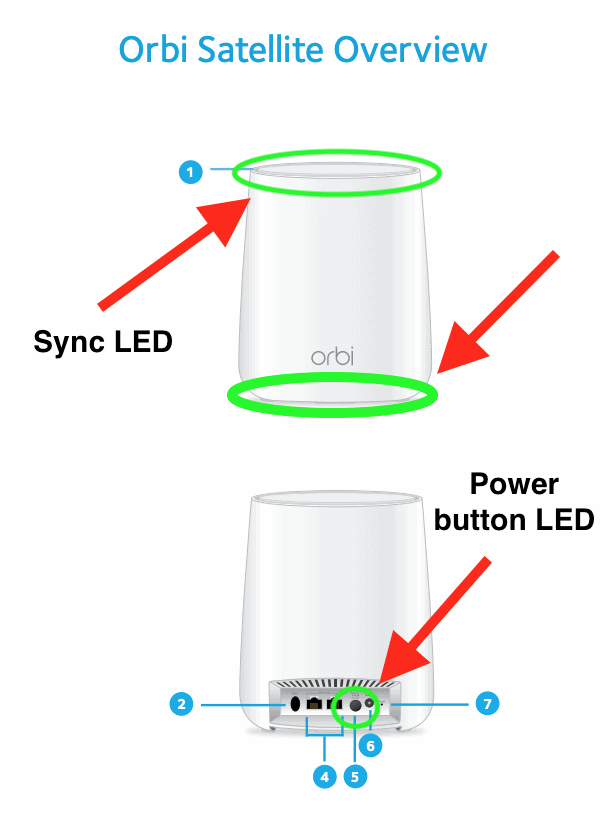
These lights shine different colors, providing a visual display of the satellite’s current state. Orbi satellites have five different color indicators in total: green, white, blue, orange (amber), and red (magenta).
Orbi satellite green light
A solid green light on the power button LED of your Orbi satellite means it is successfully powered on.
You should see the green light as soon as you plug your satellite into the wall outlet. If you don’t, try pressing the power button on the lower back of the satellite.
If you’re still not seeing a green power button LED, your outlet likely isn’t working. Check to see if the breaker is tripped.
Orbi satellite white light
A solid white light on the sync LED ring of your Orbi satellite means it is actively attempting to sync to the router.
After you plug your satellite in, it will automatically start to look for your Orbi router in order to sync to it.
If this is the first time you’re setting your satellite up, make sure you plug it in close by to your router. Then, after you get a successful connection, you can move it to its permanent location.
A pulsing white light on the sync LED ring on your Orbi satellite is applying a configuration or updating it’s firmware.
Typically this happens after your Orbi satellite has been successfully setup. Netgear occasionally releases updates to your satellite, which come in the form of a configuration change or firmware update.
Simply wait for your satellite to complete the update.
Orbi satellite blue light
A solid blue light on the sync LED ring of your Orbi satellite for 90-180 second means the connection between your Orbi router and satellite is good.
The blue light is the light you want to see after you setup your Orbi satellite. Everything is connected and working well!
If you don’t end up seeing a blue or orange (amber) sync LED, you should:
a. Press the Sync button on the back of the router.
b. Within two minutes press the Sync button on the back of the satellite.
c. Wait two minutes for the LED to turn blue or amber.
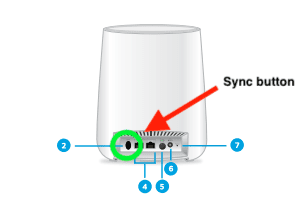
Orbi satellite orange (amber) light
A solid orange (amber) light on the sync LED ring of your Orbi satellite for 90-180 second means the connection between your Orbi router and satellite is fair.
You can still use your satellite when the sync LED is orange (amber), it just won’t be as effective. Consider moving the Orbi satellite closer to the Orbi router.
A solid orange (amber) light on power button LED means your Orbi router and satellite are rebooting.
This can happen if your device lost and then regained power. Just wait for your satellite to fully boot up and reconnect.
A pulsing orange (amber) light on power button LED means you must reset your Orbi router and satellite to factory default settings.
To reset both the router and satellite to their factory default settings, use the end of a paper clip or a pen to press and hold the Reset button on the back of the router or satellite for at least seven seconds until the router or satellite LED blinks.
The router and satellite will reset, and return to the factory settings. Proceed with setup again.
Orbi satellite red (magenta) light
A solid red (magenta) light on the sync LED ring of your Orbi satellite means it is unable to obtain an IP address from your router or unable to sync to your router.
You may need to go through the setup process again. But before you do, move the satellite closer to your Orbi router and see if the red (magenta) light goes away.
If it does, your original placement of the satellite is too far away from the router and needs to be moved closer. Here is a good guide on where you should place your Orbi satellite depending on your environment.
A pulsing red (magenta) light on the sync LED ring of your Orbi satellite for the first time, it means that your satellite is attempting to connect to your Orbi router. If the ring LED pulses magenta for more than one minute, it could be for the following reasons: the satellite lost the connection to the router or the satellite is unable to get an IP address from the router.
A satellite pulsing red (magenta) for the first time is not a cause for concern. Just wait and see if your satellite is able to connect. If it continues pulsing red (magenta) for over a minute, move the satellite closer to the router.
A pulsing red (magenta) light on power button LED means your Orbi system might need attention, the firmware may be corrupted. Contact support.
It’s rare, but occasionally the automatic firmware updates Netgear pushes to your device can fail, or become corrupted. If that’s the case a factory reset might help. If it doesn’t, contact support (details below).
Orbi satellite not connecting
If the Orbi satellite is not connecting to your Orbi router, the first thing you should do is move the satellite into the same room as your router during the sync process.
To connect your Orbi satellite to your Orbi router:
- Place the satellite in the same room as the Orbi router. Just use this satellite location during the sync process. After you’re connected you can move the satellite to its permanent location.
- Plug the satellite into a wall outlet.
- Wait for the satellite LED to show a solid white or red (magenta).
- Press the Sync button on the router and then within two minutes, press the Sync
button on the satellite. - Wait for the satellite to light up. The satellite LED pulses white while it attempts to sync with the router. After the LED pulses white, it lights one of the following colors:
• Blue – The Orbi router and satellite successfully synced, and the connection
between the router and satellite is good.
• Orange (amber) – The Orbi router and satellite failed to sync. Try repeating Step 4 again. If the sync keeps failing, try moving the satellite to a different location that’s closer to the router. - Move the satellite to a new location.
- At the new location, check the satellite LED and make sure it lights blue.
If the satellite LED lights blue, the satellite synced successfully. If the satellite LED
lights orange (amber), move the satellite closer to the router and try again. The satellite must be within range of the router’s WiFi cover area for a good connection to the router.
Additional support
If you couldn’t find exactly what you were looking for in this article, you should dig through the Orbi satellite user guide / manual.
And if you’re truly desperate you can call Netgear customer support at +1(888)638-4327.
Conclusion
There are five different Orbi satellite colors: green, white, blue, orange (amber), and red (magenta) – each representing a different satellite state.
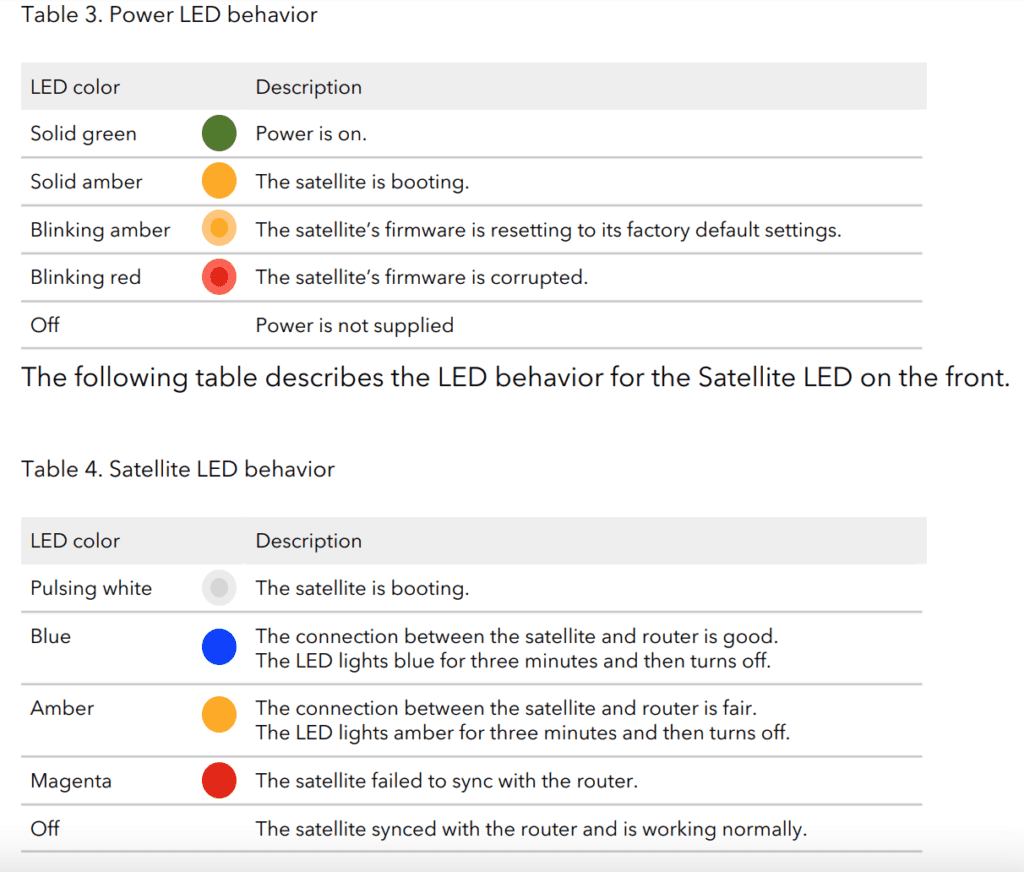
- Green
- Power button LED (solid) – successfully powered on.
- Blue
- Sync ring LED (solid) – connection between your Orbi router and satellite is good.
- White
- Sync ring LED (solid) – actively attempting to sync to router.
- Sync ring LED (pulsing) – applying a configuration or updating it’s firmware.
- Orange (amber)
- Sync ring LED (solid) – the connection between the router and satellite is fair.
- Power button LED (solid) – Orbi satellite is rebooting.
- Power button LED (pulsing) – reset your Orbi satellite to factory default settings.
- Red (magenta)
- Sync ring LED (solid) – unable to obtain an IP address from your router or unable to your router.
- Sync ring LED (pulsing) – satellite is attempting to connect to your Orbi router. The satellite lost the connection to the router or the satellite is unable to get an IP address from the router.
- Power button LED (pulsing) – Orbi system might need attention. Contact support.