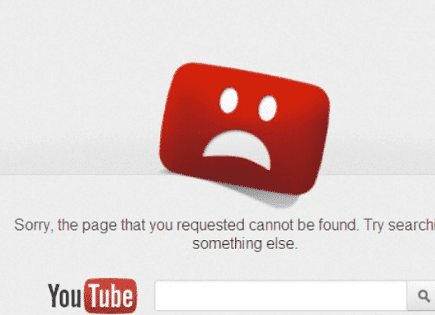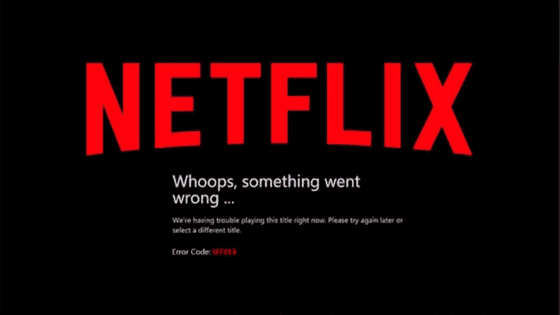
Netflix Not Working on Vizio Smart TV (It’s Likely Because of This!)
Vizio Smart TVs are great because they allow you to download many popular streaming apps, like Netflix. But, what happens if the Netflix app stops working on your Vizio Smart TV?
Luckily, there are several proven fixes that you can implement to correct the problem. Here’s what you should do right now to get Netflix working again.
Netflix Not Working on Vizio Smart TV
If Netflix is not working on your Vizio Smart TV, you need to power-cycle your TV. Unplug your TV from the wall and wait a FULL 60 seconds. While you wait, press and hold the power button on the TV for 30 seconds. After the minute is up, plug your TV back in.
Once your TV turns back on, go ahead and try using the Netflix app again. It should be working now!
Power-cycle your Vizio Smart TV
While this fix sounds far too obvious, simply power-cycling your Vizio Smart TV is one of the most common ways to get Netflix working again.
There are two main ways to accomplish this. The easiest way is the “Soft Power Cycle”:
- On the TV remote, press the Menu button.
- Select System.
- Choose Reset & Admin.
- Select Soft Power Cycle.
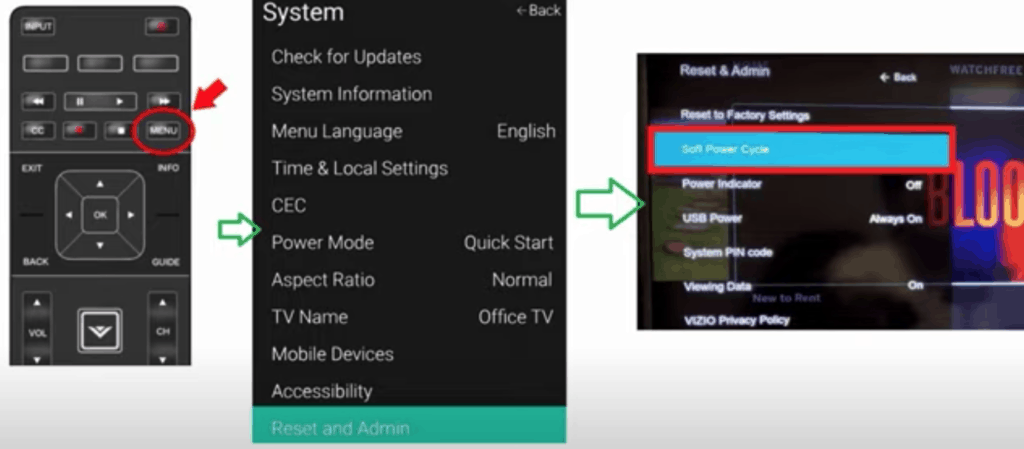
However, if that didn’t work, you can try the following, hard power cycling method:
- Turn off the TV using the power button on the back or side of the television.
- Unplug the TV from the outlet for 60 seconds.
- Hold the power button on the TV for 20-30 seconds with the TV still unplugged. This will help to drain any residual power left in the TV and allows the TV to soft reset itself. This is different than simply switching the remote on and off!
- Plug the TV back in.
- Wait for the Smartcast logo to appear and see if it’s working properly.

The key here is to actually wait a FULL 60 seconds. Have a little bit of patience and make sure it’s been at least a minute before plugging it back in.
Once you plug the TV back in after the 60 seconds, power the TV back on and Netflix should be working again.
If it is, great! If you’re still having trouble, try the additional fixes detailed below.
Check if the Netflix servers are down
If Netflix is still not working on your Vizio Smart TV, you should make sure that the Netflix servers aren’t down.
While this doesn’t happen that often, it’s a real possibility. You can also check Netflix on other devices, like your smartphone or laptop, to see if it’s down there too.
In this case, all you can do is wait for the servers to come back online.
If you follow the platform on social media, like Twitter, they might let their followers know when to expect Netflix to come back on. You can also check sites like Downdetector for information.
However, if the site’s not actually down, you can use the following methods to troubleshoot why Netflix isn’t working on your Vizio Smart TV.
Clear the cache on your Vizio Smart TV
“Rebooting” your Vizio Smart TV is another common way to get Netflix working again.
That’s because rebooting your TV clears the device’s cache, and built-up cache can cause quite a few problems.
Cache is basically just a collection of data that is stored on your device to help make some processes a little bit faster.
Issues like the screen freezing, apps crashing, sound acting up, TV buffering and slowness, etc. can all be caused by your Vizio TV’s cache.
And since you’re experiencing issues with the Netflix app not working, I’m think the cache has something to do with it.
To clear the cache on your Vizio Smart TV, Go to MENU and then click on SYSTEM. Scroll down to RESET & ADMIN. Finally, select REBOOT TV.
That’s it, your cache is cleared and hopefully the Netflix app is working again.
Check Netflix connection and reload app
If clearing the cache didn’t do it, it’s time to jump into the Netflix app itself and check your connection.
Go into the SETTINGS menu within the Netflix app. Then go to GET HELP. And finally CHECK YOUR NETWORK.
Netflix will then run a quick check of your internet connection. Let the test run and hopefully you see that everything is connected successfully.
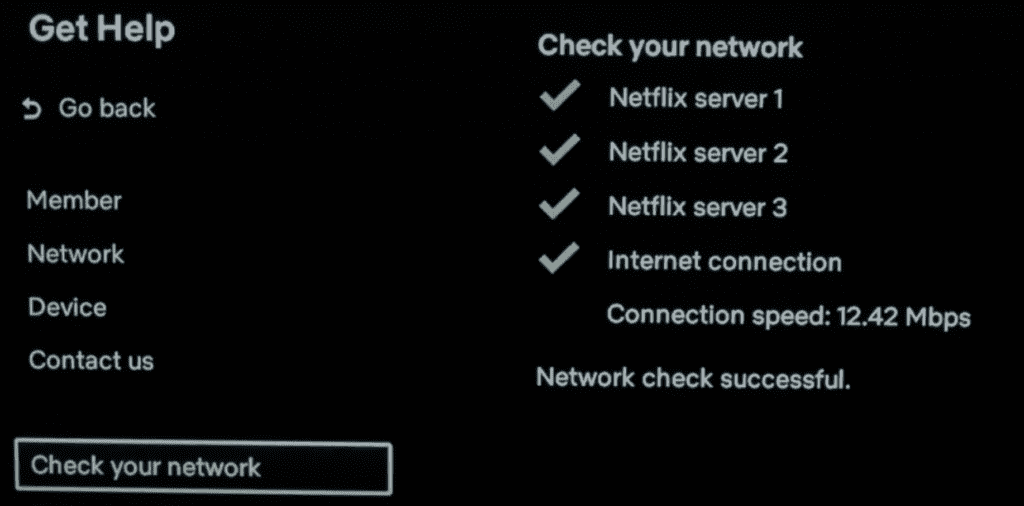
If you don’t have a successful connection, you likely have an issue with your Wi-Fi router. Reset it by following the instructions below.
However, if your internet is working, go one step down to RELOAD NETFLIX. This will reload the app and hopefully fix your problem.
NOTE: If you cannot get to the SETTINGS menu within the Netflix app because of an error message, simply select MORE DETAILS. This will bring you into the SETTINGS menu.
Reset your Wi-Fi router
If your router isn’t working correctly, it will cause Netflix to have issues on your Vizio Smart TV. Check your smartphone or other devices at home that use Wi-Fi.
If they’re not connecting, then your router isn’t working as it should.
Simply unplug the router for a few minutes and then plug it back in. It will take a few minutes for the router to completely reset, but once it’s back online, it should help your Vizio Smart TV connect with Netflix.
If you continue having internet connection problems, you’ll want to call your internet service provider’s customer service line for assistance.
Check your internet speed
Additionally, slow internet connections can make it very hard for your Vizio Smart TV to stream video footage to your TV.
You should run an internet connection test and see what comes back.
You really want to see a download speed of at least 25-50 Mbps during this test. Yes, you might be able to sneak by with less, but you’re extremely likely to experience slowness and lag at speeds any lower than 25 Mbps.
Focus on the download speed number (not the upload speed), since streaming is a download process.
If the download speed isn’t least 25-50 Mbps, there are likely two reasons:
- You’re not paying for fast enough internet. You really want to get at least 200 Mbps because using WiFi instantly cuts this speed in half to 100 Mbps, and using a VPN cuts this in half again. You end up with 50 Mbps speed on a 200 Mbps plan!
- Your router is bad and/or you’re too far away from your router. If your router is old or low quality, it doesn’t matter how fast your internet is, you’ll experience slowness. Consider buying a new one. If your router is good, then consider getting a WiFi extender to get a stronger signal to your Vizio Smart TV.
Update your Vizio Smart TV
Your Vizio Smart TV can run into a lot of issues if the software isn’t up to date. To correct this problem, simply check for any new Vizio Smart TV OS updates.
All you need to do is look for the newest firmware update available for your TV model. Most of the time theses updates happen automatically, but occasionally they get missed.
To update your Vizio TV’s firmware, turn on your TV and click “Menu” on your remote. Then scroll down and select “System”.
You should see “Check for Updates”, click on it.
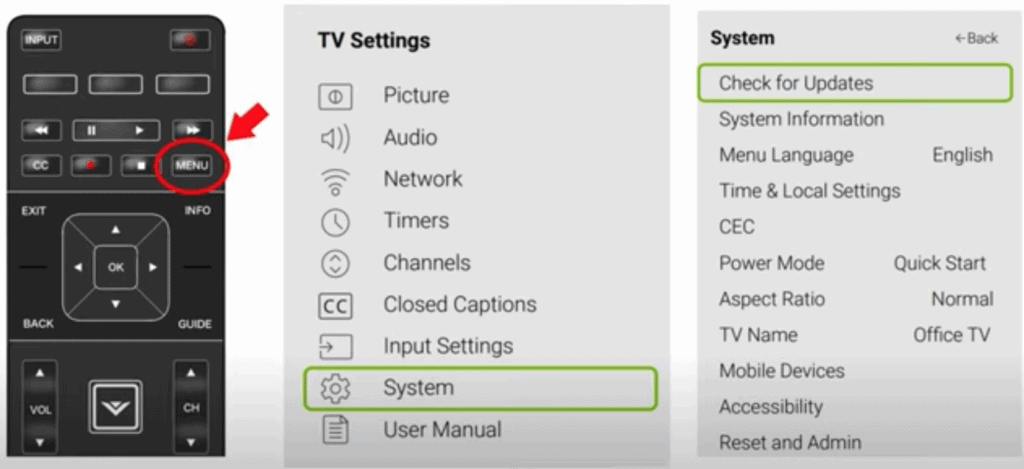
Your TV will now automatically start to look for any available updates. If there is a new one, your TV will install it for you.
You’ll want to ensure you update your Vizio Smart TV often to keep up with the newest software. Doing so ensures that the Netflix app remains compatible with your TV.
While you’re at it, you’ll want to consider checking for updates to the Netflix app. Older versions may not work well with your current Vizio Smart TV OS.
Factory reset your Vizio Smart TV
If nothing has worked yet, it’s time to try a full factory reset.
With the TV powered on (hopefully unplugging it or removing the remote batteries was able to temporarily power the TV) click the Menu button.
Within the menu there should be a “System” option, click it.
Then find “Reset & Admin” and “Reset TV to Factory Defaults”. Sometimes the Vizio TV will ask for a code before resetting the TV. If it does the default code is four zeros, 0000.
This will essentially restore your Vizio TV to the settings it had on the day you purchased the television. Once it’s done restarting, allow your Vizio Smart TV a few minutes to reconnect.
You’ll most likely have to reinstall the Netflix app, but hopefully it’s working again!
Factory reset Vizio TV without remote
If for whatever reason you do not have access to your TV’s remote, you can still factory reset your Vizio TV.
To do this find the power button on your TV. Depending on the model you have this may be on the right hand side, left hand side, or very bottom of the device.
With the TV on, press and hold the volume down and source buttons at the same time. After a few seconds your TV will tell you to press and hold the input button.
Press and hold the input button for at least 10 seconds.
This will turn off the TV, reboot it and factory reset it. The reboot and reset process can take about a minute or so.
Conclusion
There are plenty of ways that you can get Netflix to run on your Vizio Smart TV. If it’s currently not working, you can try these fixes to correct the problem:
- Power-cycle Vizio Smart TV
- Check if the Netflix servers are down
- Clear your Vizio Smart TV cache
- Reload the Netflix app
- Restart your Wi-Fi router
- Check your internet speed
- Update your Vizio Smart TV OS
- Factory reset Vizio Smart TV with or without remote
Were you able to fix Netflix on your Vizio Smart TV? Make sure to leave us a comment below and let us know what worked!