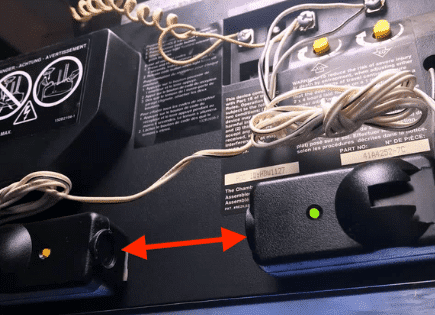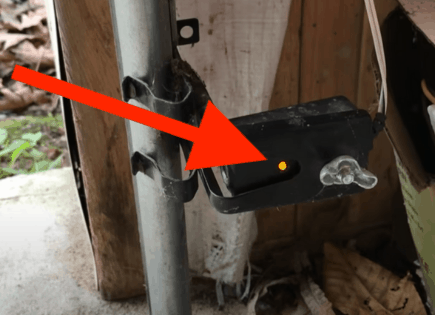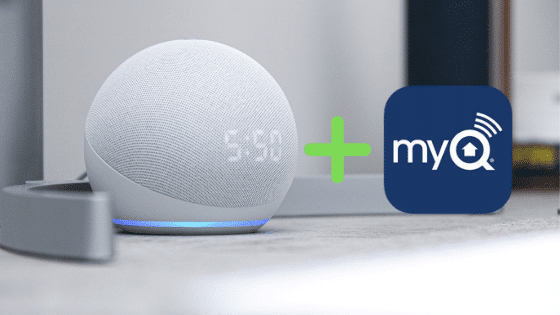
MyQ With Alexa – Here’s How! (Step-By-Step Instructions)
Amazon Alexa is a great way to control your smart home products with voice commands. But there is one glaring exception: garage doors. Likely due to security concerns, Alexa simply does not offer native Smart Home Skills for this category of smart products (yet).
 Quick Summary
Quick Summary
MyQ can work with Alexa via the IFTTT app, despite Alexa not natively recognizing garage doors. Connect your MyQ and Alexa accounts with IFTTT to control your garage door. A downside is IFTTT only allows you to close your MyQ garage with Alexa. It's worth noting that the developer doesn't update SimpleCommands anymore, which offers similar functionalities. Always consider security; don't set easy voice commands and avoid enabling the opening of your garage door.
Does MyQ work with Alexa?
Yes, MyQ works with Alexa. While Alexa does not recognize garage doors natively, you can still use MyQ with Alexa by implementing a workaround using IFTTT. Download the IFTTT app and sync it with your MyQ and Alexa accounts to open and close your MyQ smart garage with Alexa!
IFTTT (If-This-Then-That)
IFTTT is an app that is a quick and easy way to connect many different services or apps that typically wouldn’t work together. It also allows you to automate many different tasks or create notifications that would be difficult or impossible to do without it.
Using IFTTT, you can use an applet that will allow you to control your MyQ smart garage doors using Alexa.

The downside to this approach is that IFTTT only allows you to close your MyQ garage door with Alexa. But, as you’ll read in a minute, that might actually be a good limitation.
There are additional capabilities with IFTTT that don’t involve Alexa at all, such as setting up your MyQ garage door to close when you leave home.
The app sets up a geofence around your house and uses your cell phone location to know when you’re home and when you’re not.
You do not need a premium subscription for IFTTT to connect Alexa to your MyQ app. You are limited to two applets unless you pay for a Pro or Pro+ IFTTT subscription, which cost $2.50 and $5.00, respectively.
TIP: Search IFTTT and look at all the automation setups for ideas on how to control your own smart home! I found a bunch of useful automations this way.
IFTTT Applet to Close Garage Door with Amazon Alexa
Note: You will need your login information for MyQ and Amazon.
1. Download the IFTTT app and create an IFTTT account
2. You’ll also need to have a MyQ Account which you may have created through the MyQ App.
3. Finally, you’ll need an Amazon Account and Alexa Enabled Device
4. Go to the IFTTT app and search for “MyQ”
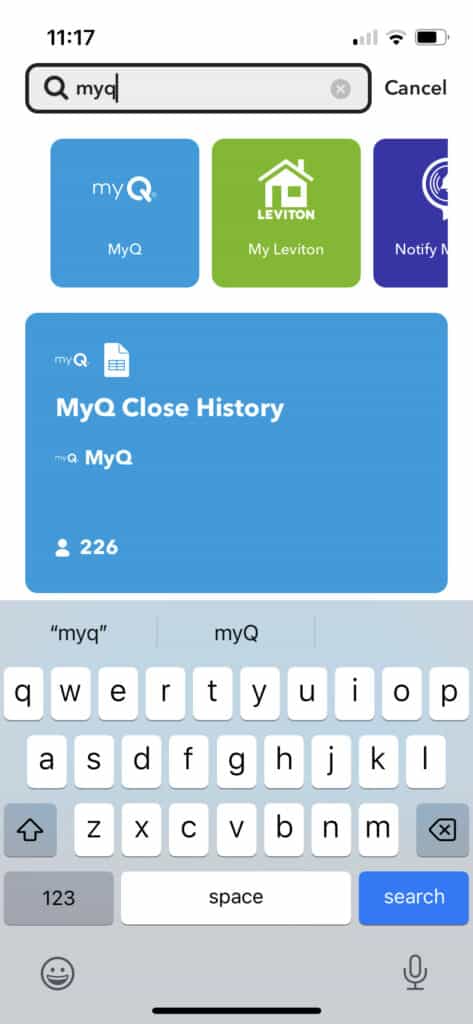
5. Select “MyQ works better with Amazon Alexa”
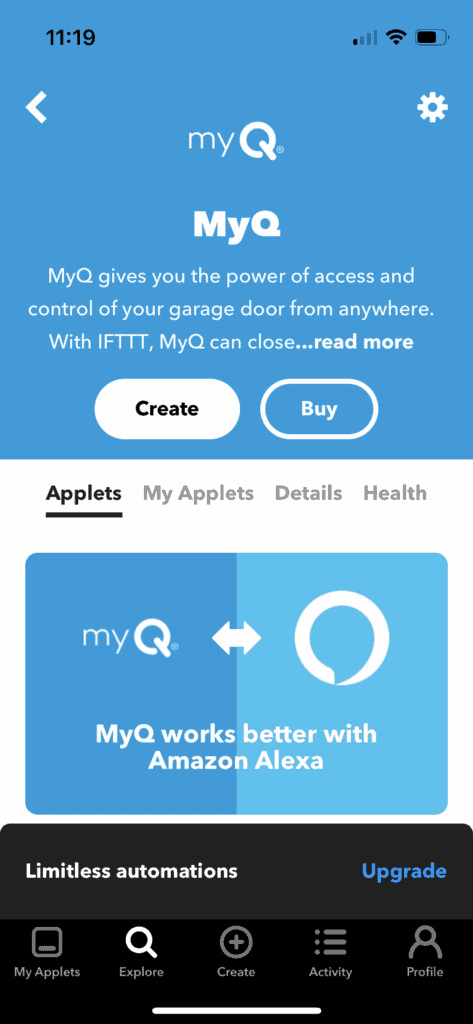
6. Select the IFTTT applet called “Close Car Garage Door”
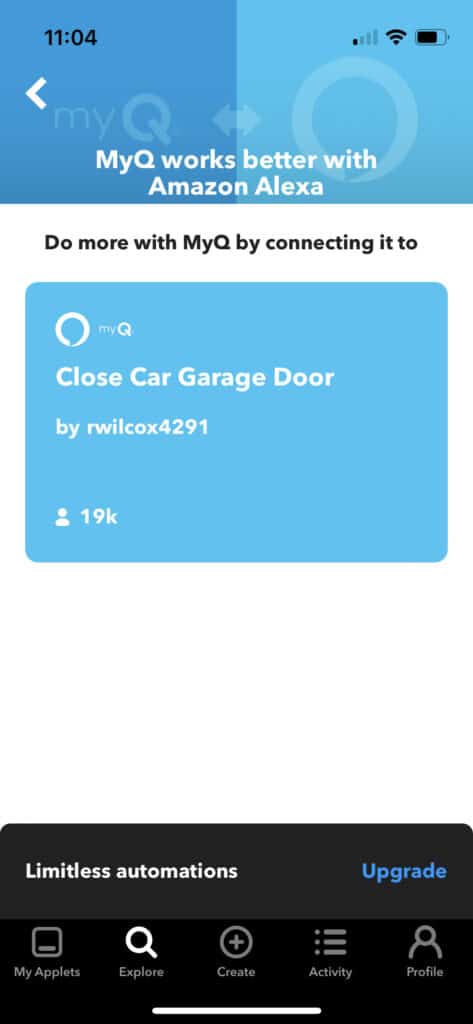
7. Slide the bar labeled “Connect” to start connecting the 3 services
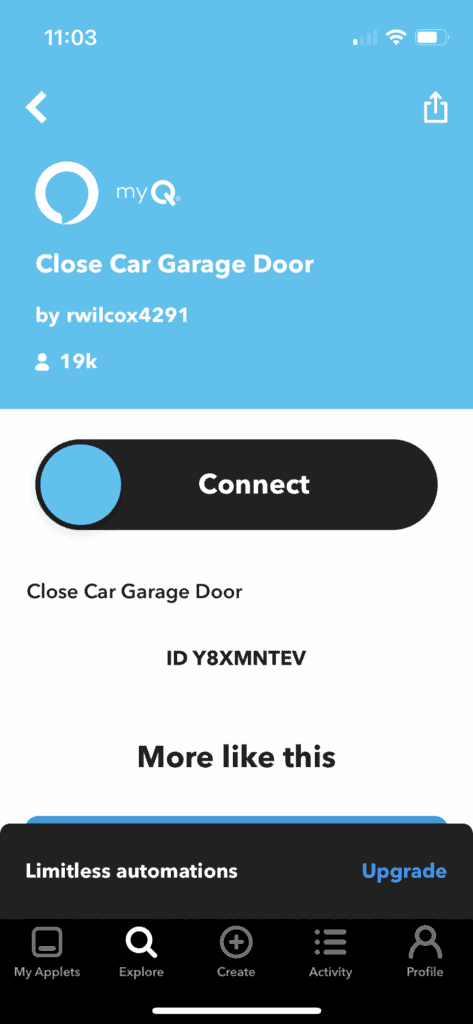
8. The app will request access first to MyQ
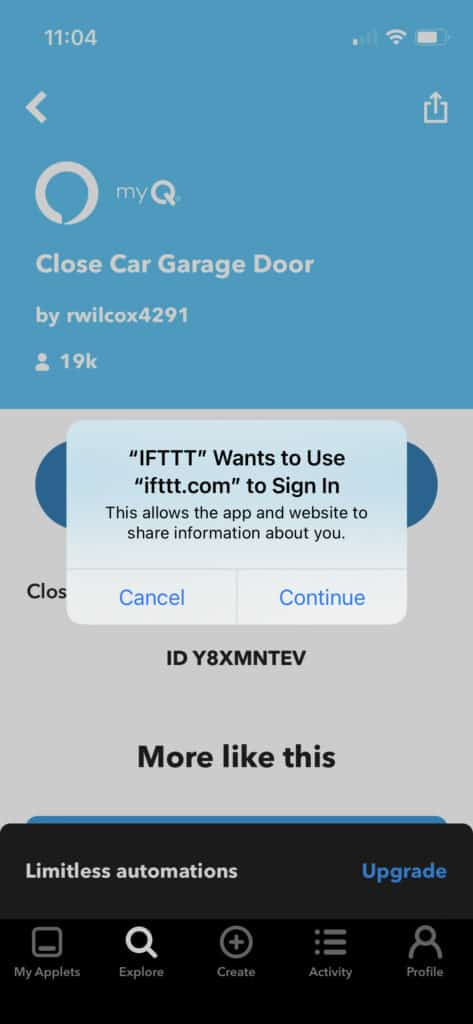
8. Then it will request access to Amazon
9. Now you’ll be able to add the specific phrase for Alexa that you’d like, it defaults as “close car garage door”
That’s it, you’re all set!
Now your smart garage door opener is connected to a MyQ Alexa skill!
Using IFTTT, there are also applets to connect your Google Home, and Siri, or create additional alerts for your garage doors.
MyQ with Alexa using SimpleCommands

UPDATE: SimpleCommands is no longer being updated, so I do not recommend it. No updates could mean security issues and an app that no longer works.
The developer has released a new app called LiveKey, but we are not familiar with it. It does supposedly offer the ability to use MyQ with Alexa.
Let us know if you use LiveKey to connect MyQ with Alexa!
We will keep the instructions below in case you still want to use SimpleCommands.
While quite a few steps are admittedly involved, I promise they are painless and simply require clicking buttons. Set aside 10-15 minutes to concentrate and you’ll be in business.
But before we get started, in order to get MyQ working with Alexa, you’ll need the following:
- Smartphone or tablet
- MyQ Chamberlain garage door opener
- Amazon Alexa
- Alexa app
- SimpleCommands app
- Internet connection
- About 10-15 minutes
OK, let’s dive in!
Step 1 – Download the SimpleCommands app from the Apple app store or Google Play
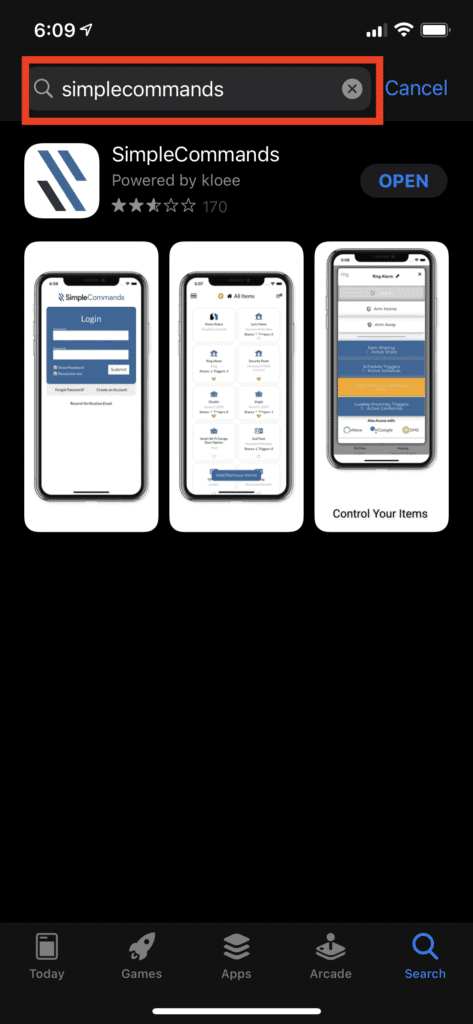
Step 2 – Create an account. Once it’s done, the app will say, “Registration Complete.” You’ll get a verification email, so use a real email address. (HINT: Check your spam folder! My email went into spam. With the new version of the app you may not actually NEED to register your account.)
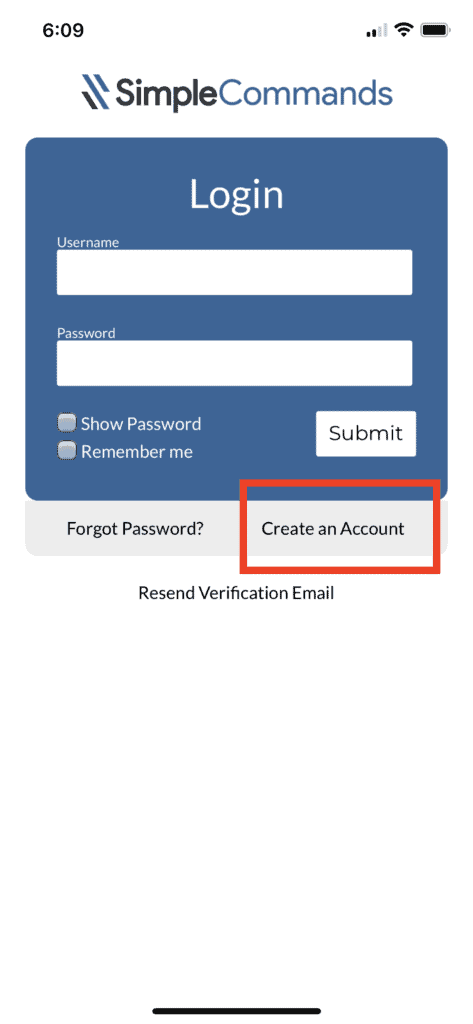
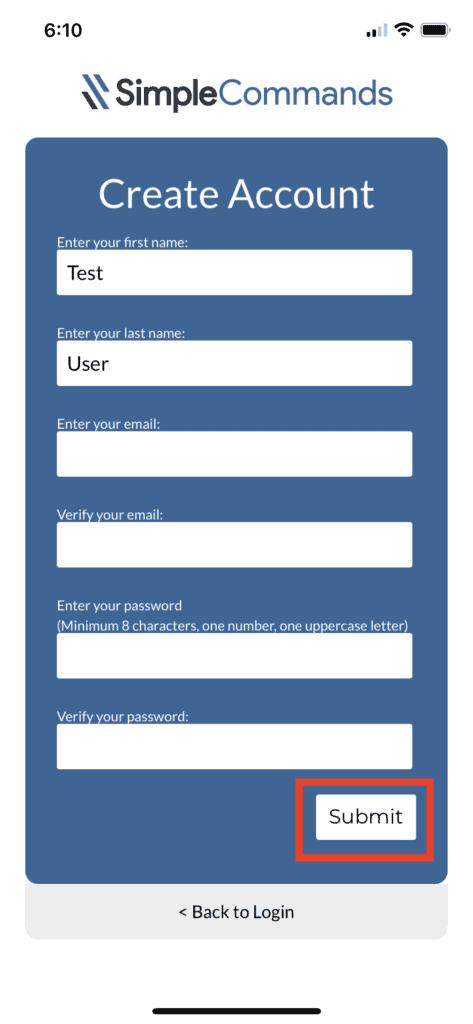
Step 3 – Open the verification email and click “Confirm Email” (again, you might be able to skip this step)
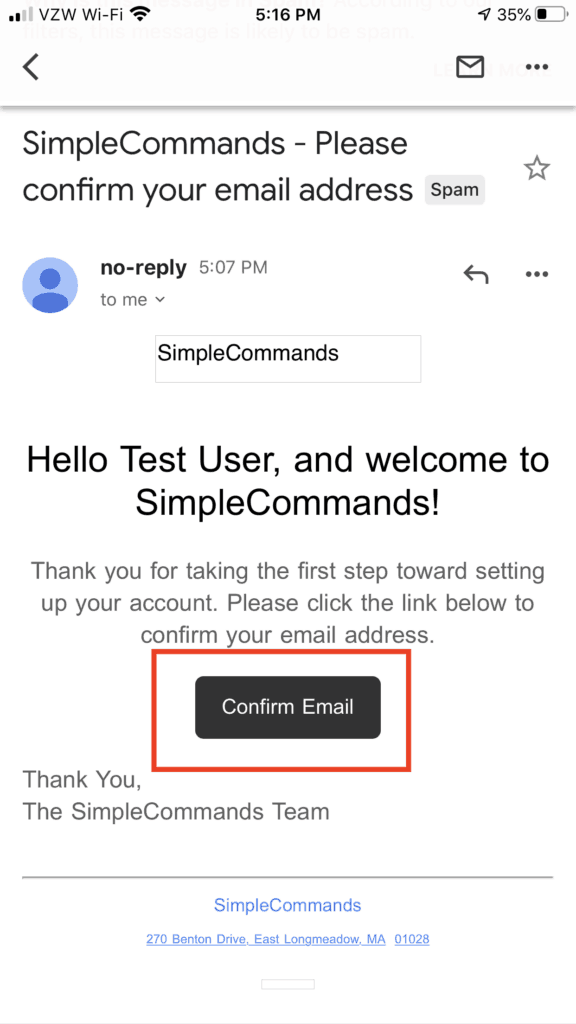
Step 4 – Open the SimpleCommands app and login with your new account!
Step 5 – You will be brought to the home screen of the app. At the bottom, select “Add/Remove Items” and find “myQ – Openers.” Then click “Add.” You will be prompted to enter your MyQ email and password in order to sync it with SimpleCommands.

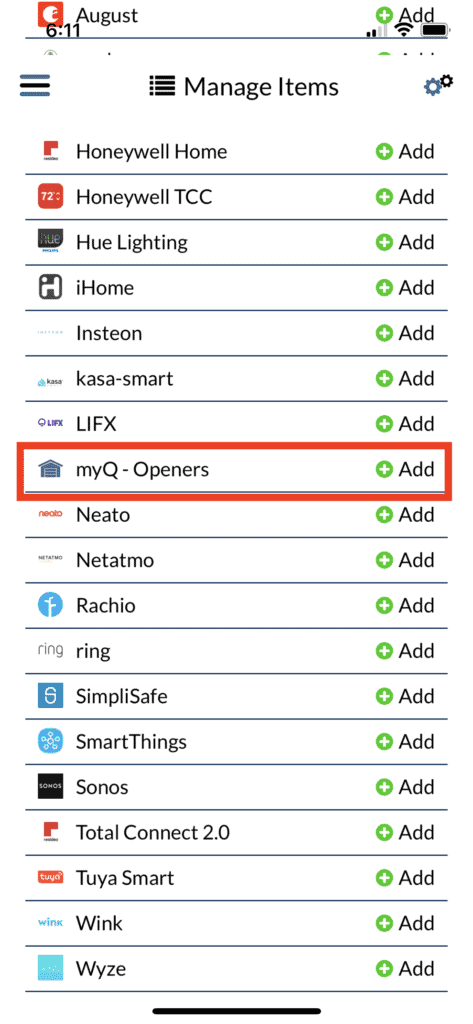
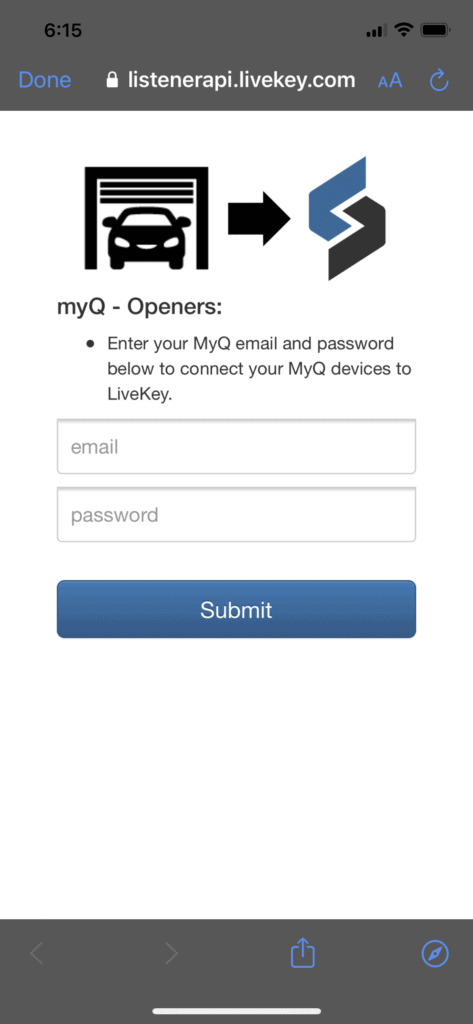
Step 6 – Now jump over to the Alexa app, click “More” and then go to “Skills & Games.”

Step 7 – Search for the skill “kloee for SC” and then “Enable to Use.” You’ll be prompted to grant Alexa access to your SimpleCommands account by providing your SimpleCommands email and password.

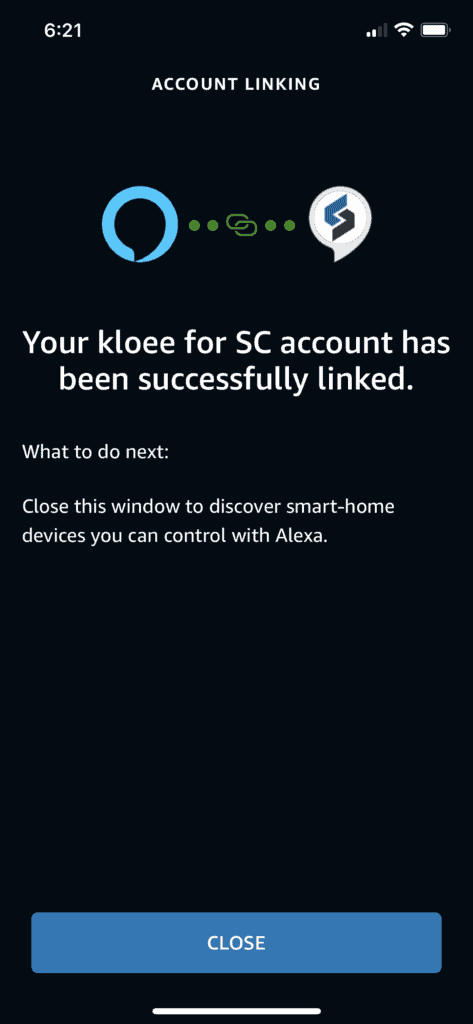
Step 8 – Back in the SimpleCommands app, go to the Menu at the top left (three bars), and then select “Routines.”
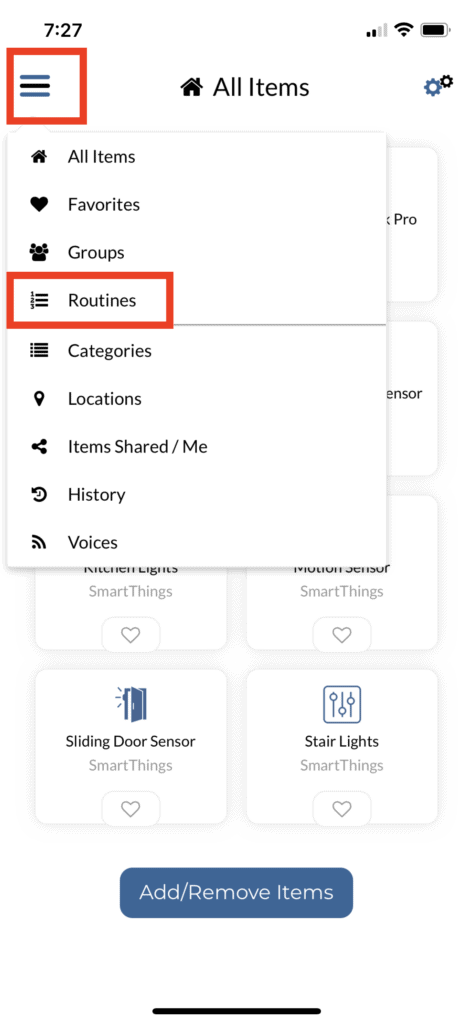
Step 9 – Give your Routine a name and then select “Create Routine.”
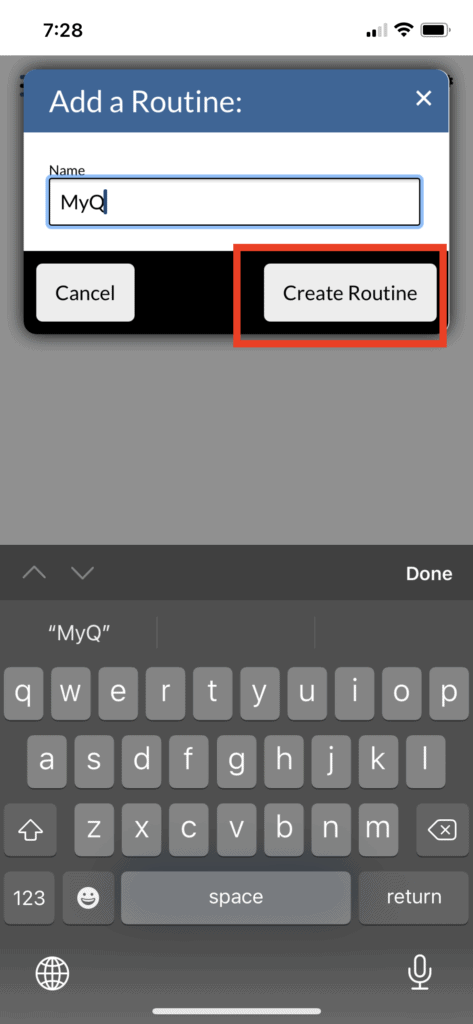
Step 10 – Next, you’ll be prompted to add an item from a drop-down list of all connected devices. Find your MyQ garage door and select it by clicking “Add.”
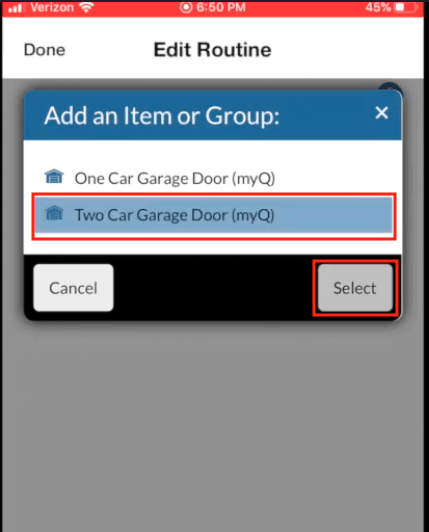
Step 11 – Select the garage door command that you want to control and then tap “Add Command” (Don’t mess with any other settings!).
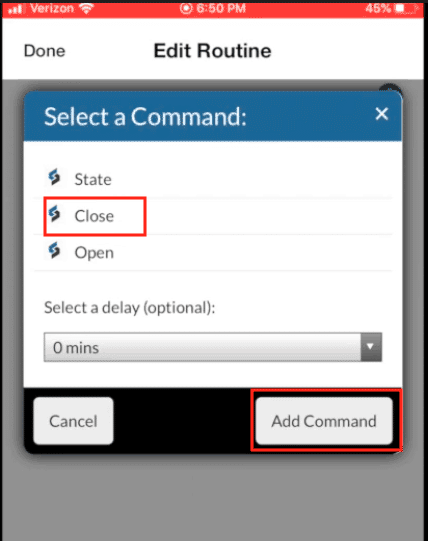
Step 12 – After you’ve added your command, you will be brought to the Routines page, where you should see the Routine you just created! Click on your newly created Routine to edit it.
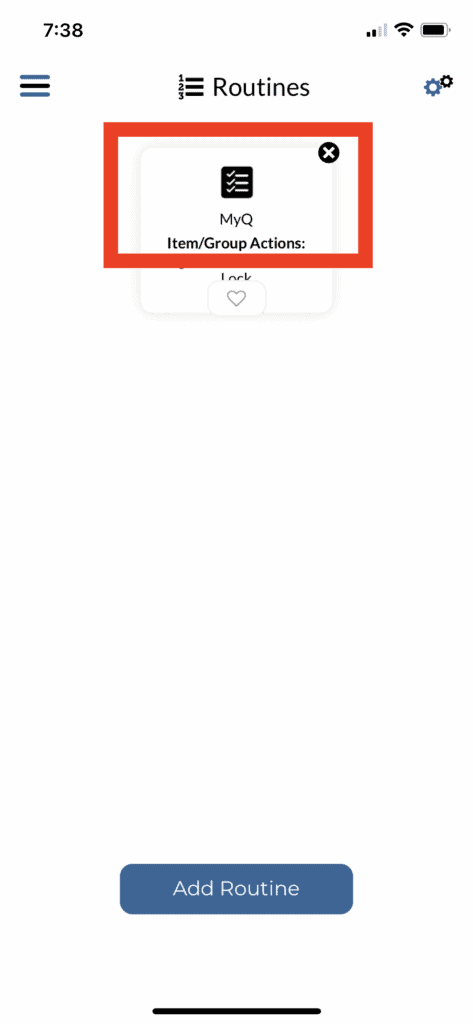
Step 13 – At the bottom of the Routine edit screen, select “Enable Voice Companion Alexa and/or Google Assistant.”
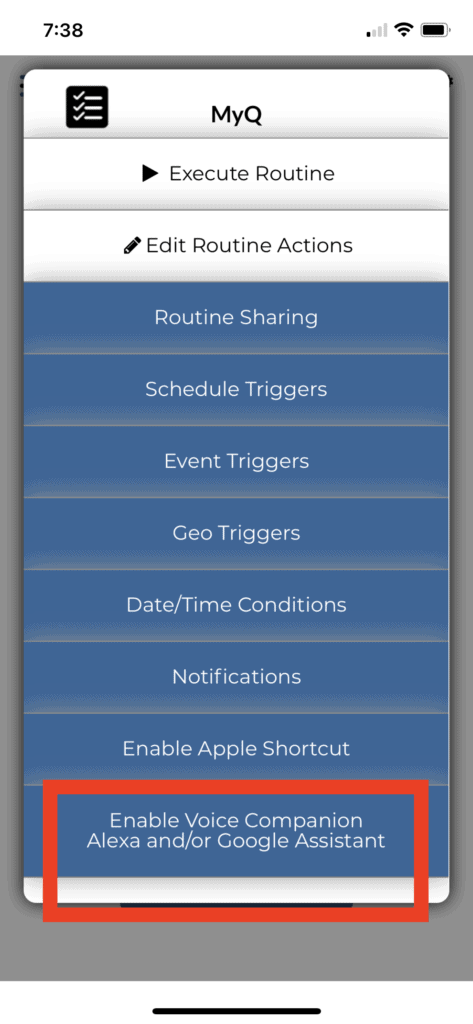
Step 14 – Toggle Voice Trigger to “Enabled” and then add a phrase for your voice command!
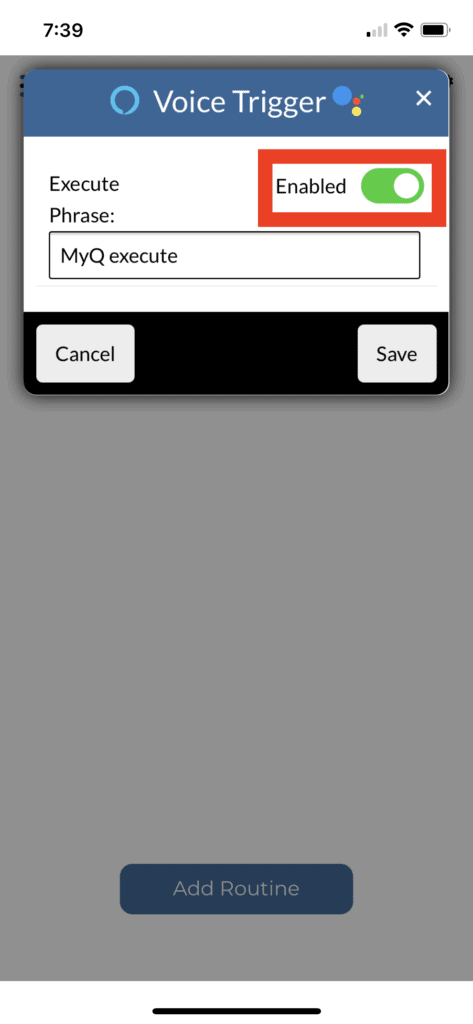
Step 15 – Go back to the Alexa app. Go to “Devices” at the bottom of the screen. Tap the plus (+) symbol at the top right.

Step 16 – Select “Add Device.”

Step 17 – Scroll down and select “Other.”

Step 18 – Tap “Discover Devices.”

Step 19 – You should see at least “1 scene discovered.” Tap “Done.”
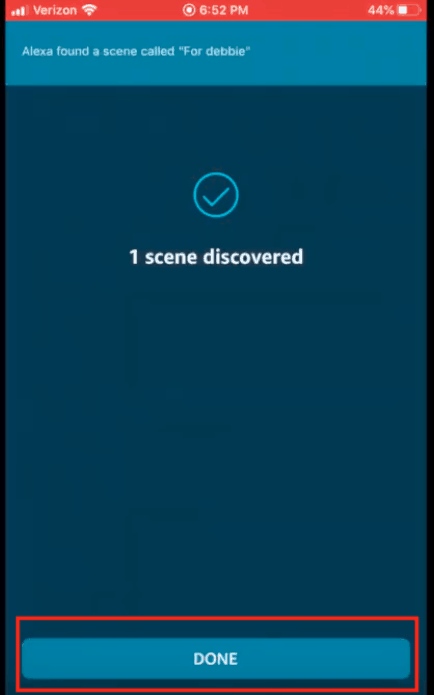
Step 20 – Back at the Home Screen of your Alexa App, go to the menu, and select “Routines.”

Step 21 – Add a routine by selecting the plus (+) sign at the top right.

Step 22 – Go to “Add action” and tap the plus (+) sign.

Step 23 – Select “Smart Home.”

Step 24 – Select “Control Scene.”

Step 25 – Select the scene you just created.

Step 26 – Tap “Add.”

Step 27 – Enter a Routine name. Select “When this happens.” Select “voice.” Enter your voice command. Save the routine.

Step 28 – That’s it! You made it. Now try it out!
MyQ with Alexa security considerations
Now that you have this power, it’s important to cover a few security risks and what steps you can take to mitigate them.
For starters, don’t use an easy Alexa command like, “Alexa, open garage door.” Anybody could guess it and open your MyQ garage door by screaming this command from behind a closed window. This would gain them access to your entire home. This seems obvious but you’d be surprised how many people overlook this.
Instead, try something like, “Alexa, open the garage door for Michael, please, and thank you.” Still not the most secure command, but definitely better.
And while we’re on the topic, don’t set this up to open your garage door at all. Just use it to close the garage door.
There are really not that many instances in which being able to open the garage door with your voice while inside your home is necessary. You’ll usually be walking out to the garage anyway, so just use the garage door button.
But this is America, so you do you.
Conclusion
While MyQ doesn’t work natively with Alexa, there are two workarounds that allow you to close and even open your MyQ garage door with Alexa voice commands.
IFTTT allows you to close your garage with Amazon Alexa and program additional notifications via your MyQ app. While SimpleCommands offers additional features but is no longer supported.
If you’re only interested in closing your MyQ garage door with Alexa, try IFTTT. The integration is pretty seamless and easy to set up.
There are quite a few steps involved with SimpleCommands but it shouldn’t take more than 10-15 minutes at the most to establish a connection.
As always, make sure to consider security! You will greatly reduce the risk of a break-in by making sure your voice command is not too easy to guess and only using the command to close your garage door.
I hope you were successful in using MyQ with Alexa! Thanks for reading!