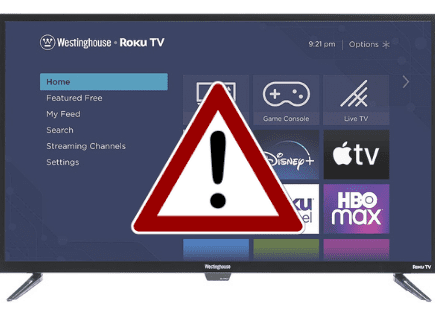LG TV Won’t Turn On (You Should Try This Fix FIRST)
For some reason, most LG TVs eventually run into a similar problem of simply not turning on.
There are countless cases of LG TV owners who say they’ve had this problem – some say it’s been an issue they’ve dealt with for multiple years!
Luckily there is a very easy fix that should resolve about 80% or so of LG TVs that won’t turn on.
 Quick Summary
Quick Summary
Most LG TVs may not turn on due to various reasons. You can fix this by resetting the TV - unplug it and press and hold the power button for 30 seconds, then plug it back in. If that fails, try removing batteries from the remote, factory reset the TV, fix the power cord, or choose the correct input source. Issues with the power outlet, broken backlight, or fried motherboard can cause this too. Check your warranty or consider buying a new TV if all else fails.
LG TV won’t turn on
If your LG TV won’t turn on, you need to reset it. Unplug your TV and wait a full 60 seconds. While the TV is unplugged, press and hold the power button for 30 seconds. After the 60 seconds are up, plug your LG TV back in, and it should work.
Unplug LG TV from wall
While this fix sounds obvious, unplugging your LG TV from the wall socket is the most common way to get it to turn back on.

The key here is to actually wait the FULL 60 seconds. Have a little bit of patience and make sure it’s been at least a minute before plugging it back in.
While the TV is unplugged, find and hold the power button on your LG TV for 30 seconds. Make sure you are holding the power button on your TV and not your remote!
This will help drain any residual power left in the TV and allow the TV to soft reset itself. This is different than simply switching the remote on and off!
Once you plug the TV back in after the 60 seconds, you should see it power back up with no problem.
While this fix should work for about 80% of cases, the remaining 20% can be a bit trickier. If you’re still having trouble getting your LG TV to turn back on, try the fixes detailed below.
Remove batteries from LG remote
If unplugging and re-plugging your TV in didn’t fix the problem, try taking out your remote batteries.
Make sure to take both batteries completely out of the remote.

With the batteries removed, proceed to hold down the power button on the remote for 30 seconds. Again, do this for a full 30 seconds! Not 10 seconds, 30!
After the full 30 seconds are up, put the batteries back in the remote and try to turn on the TV. It should power back on.
You might want to consider putting in a new set of batteries during this step just to be sure!
If either of the two steps above fixes your LG TV power problem but then a few days or weeks later, you run into the same issue, you’ll want to try factory resetting your TV for a more permanent solution.
Factory reset LG TV
With the TV powered on (hopefully unplugging it or removing the remote batteries was able to temporarily power the TV), click the Gear icon at the top of your remote.
Then go down to All Settings (Advanced Settings) > General > Reset to Initial Settings. Your TV will turn off and on again and then display the initial setup screen.
This will essentially restore your LG TV to the settings it had on the day you purchased the television. That means all account settings will be removed, and any installed apps will be deleted!
Factory reset LG TV without remote
If, for whatever reason, you do not have access to your TV’s remote, you can still factory reset your LG TV.
To do this, find the power button on your TV. Depending on the model you have, this may be on the right-hand side, left-hand side, or very bottom of the device.
With the TV on, press and hold the power button for about 10 seconds. If that doesn’t work, use the joystick panel control on the TV to navigate to Menu > All Settings > General > Reset to Initial Settings.
If you’re having trouble finding these buttons on your TV, or if your TV is mounted in a tight spot, there are other options.
First, consider plugging in a USB keyboard directly into the back of your LG TV.
You can then use the keyboard to navigate and reset your TV.
Another option, if you have a LG Smart TV, is to download the LG ThinQ app to your smartphone.
After connecting your TV to the app, you can use your smartphone as a remote!
A final possibility is to grab a universal remote you have lying around and enter the appropriate LG code for the remote to get it working.
At this point, you should have fully resolved your power issues, but just in case you haven’t, I’ve included some additional steps worth trying before calling it quits.
Reseat power cord in back of LG TV
Another pretty easy potential fix to your power problem is to unplug the power cord from the back of the TV.
Leave this unplugged for 60 seconds or so, and then plug it back in.
When you plug it back in, make sure that the connection is snug! You don’t want this to be loose at all – a tight connection is important to ensure the TV is getting stable power.
With the power cord plugged back in, power on the TV using the TV power button, not the remote!
Hopefully, you see the TV come back to life.
Select the Correct Input Source
Your LG TV might appear to not turn on because of an incorrect input source. You have to choose the proper input source for your TV to work correctly.
So whether you’re using a streaming device, DVD player, or cable box, double-check that your TV source/input matches the number of HDMI port being used. In the example below, you’d turn the TV to “HDMI 2”.

You can select the correct input source using two different methods:
Method 1 – Enable Input Source using a Remote Control
- Turn on your TV
- Press the Source button on your remote control
- Select the desired input mode
Method 2 – Change Input Source without Remote Control
- Turn on your TV
- Press the MENU button on the side or bottom of the TV
- Use the volume button to navigate to the source option
- Press the menu button to select the desired input source
Note: Some TVs have a source button at the back or side that you can use to select your preferred input source
Try a different power outlet
While unlikely the cause, if you’re still having no luck up until this point, then I would try plugging your LG TV into a different power outlet in your home.
Sometimes outlets have a short or a blown fuse, and we just don’t know it.
Alternatively, if you don’t want to lug your TV around, you could simply grab another smaller appliance and plug it into the outlet you’re trying to use for your TV.
If you see that device power on, then you know that particular outlet is working, and that’s probably not your issue.
Again, this is likely not the cause but a worthwhile troubleshooting step that should be quick to eliminate as a suspect.
Backlight is broken
If nothing has worked to this point, it is very possible that the backlight of your LG TV is broken.
An easy way to determine whether or not this is the case is to power on your TV and then take a flashlight and bring it very close to your TV screen.
Look very closely to see if there is any image on the screen when you flash the light.

If you see a picture appearing, but it’s extremely faint, it’s probably because the backlight of your TV failed, and it needs to be replaced.
Motherboard is fried
If there was a lightning storm recently, it’s possible that your motherboard got fried. Unfortunately, the only way to know for sure is to take the back paneling off of your LG TV.
Once you do this, you’ll see a few boards – the motherboard (or “mainboard”) and the power board are the two major components.
To be sure that the issue is not the power board, you’ll need to plug your TV in and then turn it on. Then detach the cable that links the motherboard to the power board from the power board side.

If the TV still lights up, then you know the power board is fine and you have a bad motherboard.
Motherboards are pretty cheap to replace. Just make sure you get the exact replacement by checking the numbers on the board itself.
Or, if you’re not comfortable doing this yourself, go ahead and have a TV repairman assist you.
Check LG TV warranty
This is always a last-ditch effort, but if you simply cannot get your LG TV to turn on, you should see if you have an active warranty on your TV.
After you describe what the issue is and LG makes their determination of whether or not it is covered under warranty, they will either repair or replace your TV.
They even offer in-home services if this ends up being covered under your warranty. It’s worth a shot!
Buy a new TV
If you’re simply unable to get your LG TV to turn on again, it may be time to buy a new one.
In that case, here’s the best bang for your buck:
LG Class UQ9000 Series Alexa Built-in 4K Smart TV AI-Powered 4K
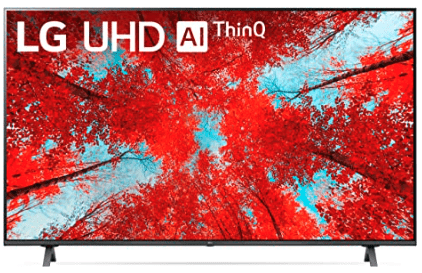
SPECIFICATIONS
Screen sizes: 75″, 70″, 65″, 55″, 50″, 43″
Resolution: 4k UHD
Panel type: LED
High Dynamic Range (HDR): Yes
Smart TV: WebOS
Conclusion
LG TVs can be finicky when it comes to power. If your LG TV won’t turn on, try these fixes in this order:
- Unplug your TV from the wall and wait 60 seconds
- Remove the batteries from your remote and hold the power button for 30 seconds
- Factory reset your TV with or without your remote
- Reseat the power cord in the back of your TV
- Make sure your TV is on the correct input source
- Try plugging your TV into a different power outlet
- Send the TV in for a backlight replacement
- Send the TV in for a motherboard replacement
If none of these fixes work, you might want to pull up your warranty and see if it is still valid. Otherwise, you’re stuck buying a new TV.
Good luck with your LG TV, and thanks for reading!