
Insignia TV Volume Too Low (Volume Stuck on Low? Easy FIX!)
If you’ve been experiencing low volume on your Insignia TV, you’re not alone. A lot of people are reporting this issue.
But don’t worry, there are a few proven solutions. This guide will show you how to fix low stuck volume on your Insignia TV.
Insignia TV Volume Too Low
If your Insignia TV volume is too low and the volume is at maximum, start by changing the batteries in the remote control. Remove the back cover, remove the old batteries, press all the buttons on the controller, insert new batteries, put the cover back on, and try the volume again.
Sometimes when the controller is discharged, it doesn’t work correctly and doesn’t give the proper instructions to the TV. Therefore it is worth simply trying a battery change as a first solution.
But if that doesn’t work, continue on with the next step.
Get yourself an external sound system
Before we get into the technical solutions, I would like to mention this.
If you feel that everything is technically fine and yet the TV is quiet, it could also be that it simply has weak speakers.
Multiple people have complained on the forums that Insignia TV’s speakers are relatively weak and not very loud compared to other models.
The solution, in this case, is to get an external sound system.
Okay, now let’s get to the technical solutions!
Soft reset your Insignia TV
The simplest solution first – a soft reset.
Unplug your Insignia TV from the wall and wait 60 seconds. It’s essential to wait full 60 seconds, so the TV has enough time to soft reset itself.
While the TV is unplugged, press the power button directly on the TV for 30 seconds. This should drain any residual power left in the TV.
After a minute, plug the TV back into the socket and switch it on.
A good old soft reset is the solution to almost all problems, but if it hasn’t helped, please continue below.

Turn off the auto volume setting
The Auto Volume setting ensures that the volume level is approximately the same each time you change channels.
The problem is that occasionally an error can occur, which then subsequently causes volume problems.
Let’s check if this setting is off:
- Open the Menu from your remote control
- Select Audio
- Select Auto Volume
- Set it to Off
If Auto Volume is already disabled or this solution has not worked, keep going.
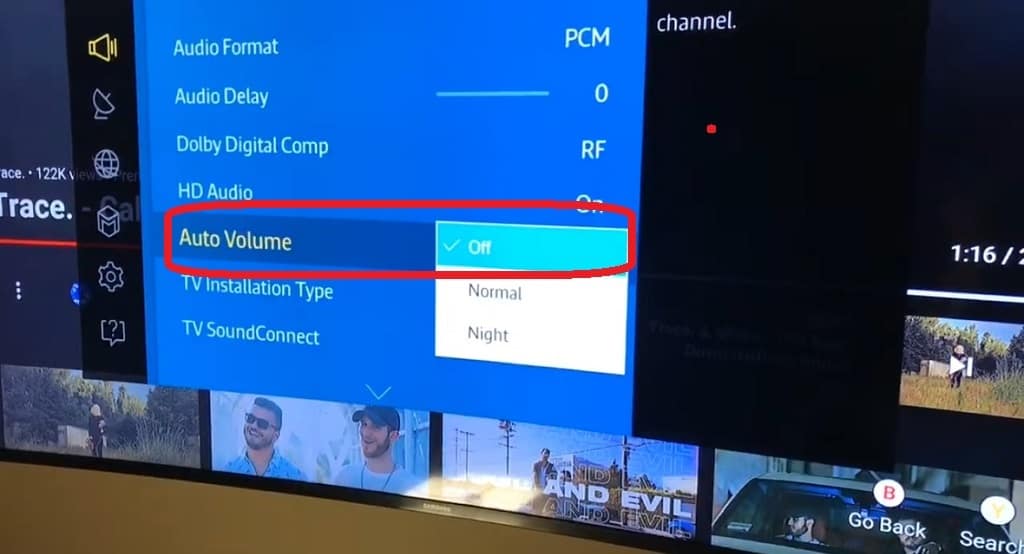
Check your audio settings
There are several options in your Insignia TV’s audio settings that can cause this problem. Let’s take a look at them.
- Go to the Menu
- Go to the Audio tab
Now, we want to check several things:
Output device
Occasionally, if you have recently connected some external devices (Bluetooth headphones, external speakers, etc.) to your TV, the TV may still use them as the default audio output.
In that case, you won’t hear anything on your TV.
- Click on Configuration or Audio Output
- Make sure the TV speakers are set as the output device
Equalizer
In case the Equalizer is on, check that the values for all frequencies are not at the absolute minimum and put them in the middle position if necessary.
Bass and treble
Next, try to increase your bass and treble settings.
Bass adjusts the low sounds, and treble adjusts the high sounds.
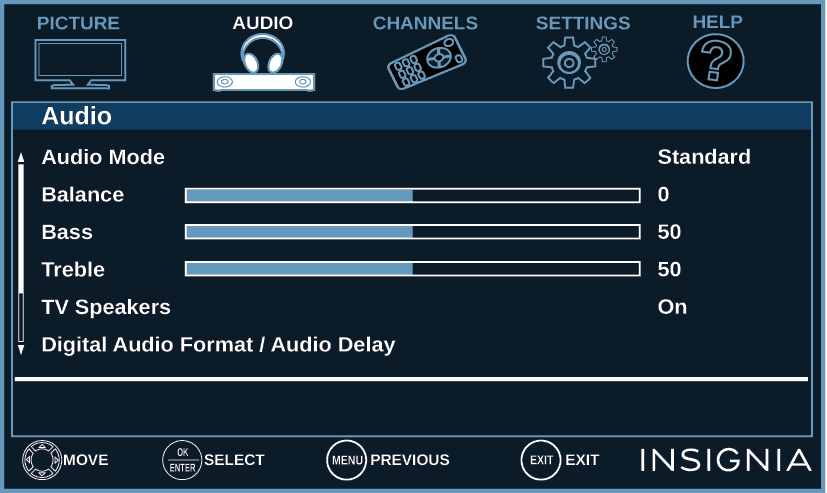
Reset your audio settings
If everything in the previous step looks good and none of this has helped, it’s time to reset your audio settings.
- Press the Home button on your remote control
- Select Audio
- Select Reset Audio Settings
- Confirm the reset
- Wait for a second and restart your TV
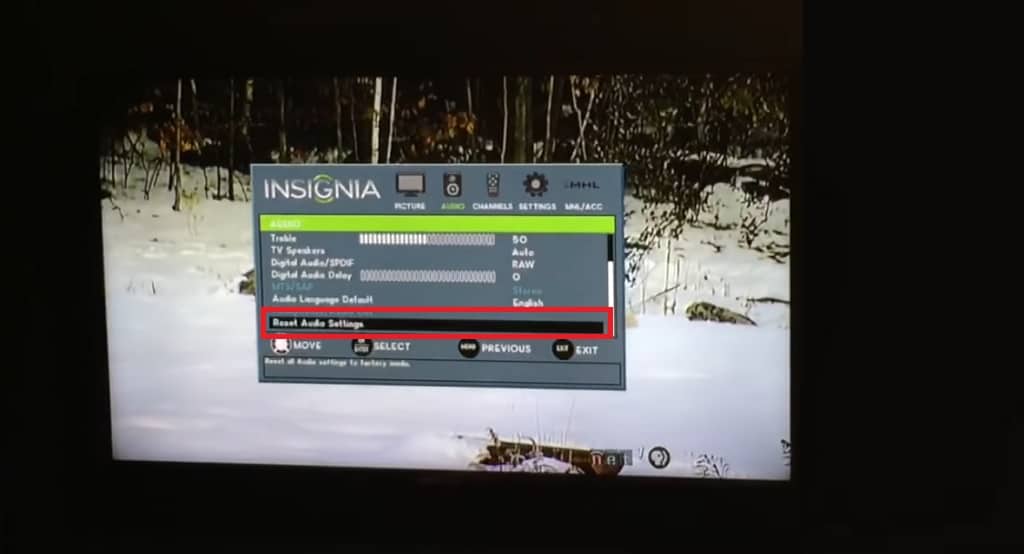
Factory reset the Insignia TV
A factory reset will erase all settings on your Insignia TV, delete all apps, etc. So consider this step carefully!
If you wish to proceed:
- Click on the Home button on your remote
- Select Settings
- Next, go to Device & Software
- Now click on Reset to Factory Defaults
Give your TV some time to finish the factory reset and try your volume.
Hardware reset the Insignia TV
Another option we can try is a hardware reset.
- Turn off your Insignia TV
- Unplug the TV from the wall socket
- Remove all other cables from your TV
- When everything is unplugged, hold the Power and Volume + keys on your remote together for a minute
- Wait for 5 minutes
- Reconnect all cables. Power cable last.
- Turn on your TV and check if the high volume is fixed
Update the TV firmware
If all else has failed, the last solution offered directly by the manufacturer is to update the TV firmware. This is done as follows.
First, get your model, revision, and firmware information:
- Press Menu on your remote control
- Select the Help tab
- Click on the System Info
- Make a note of your model, revision, and firmware information
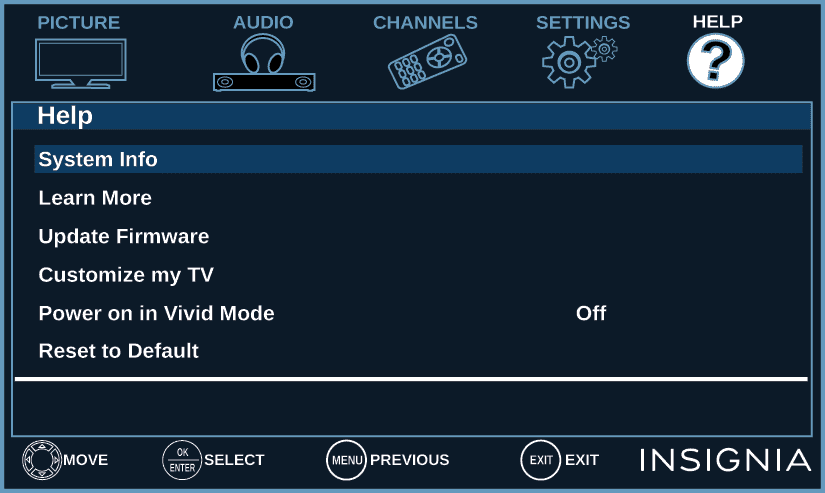
Next:
- On your computer, open this page: insigniaproducts.com
- Click on the Support & Service
- Enter the TV information you have noted
- Follow the guide and download the firmware to your computer
- Connect the USB to your computer and upload the firmware
- Plug the USB into the TV
- Press Menu on the remote
- Go to the Help tab
- Select Update Firmware
- Confirm the update by selecting OK and then pressing Enter
- Wait and don’t turn off your TV until the update is done
- Unplug the USB and press Enter
- Your TV should restart to finish the update
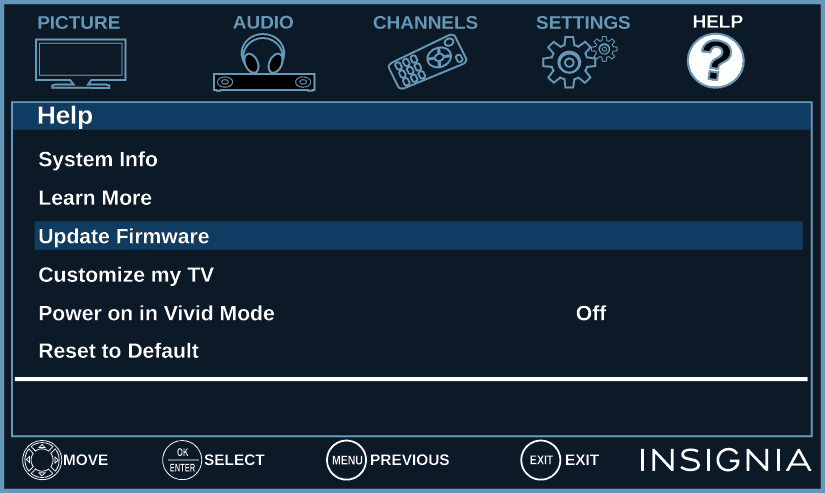
Now it’s time to try the volume again.
If even this did not help, then you have tried everything that can be done at home. Now all you have to do is contact support.
Get in touch with the support
Official Insignia TV support can be contacted as follows:
1) By phone: 1-877-467-4289 (available from 8 a.m. to 9 p.m. CT daily)
2) By contact form: insigniaproducts.com/email-us
Let them know what you have done, and they will be able to advise you. In the worst-case scenario, they will replace your TV (if it is under warranty).
Conclusion
This is how you fix low volume on Insignia TV:
- Put new batteries in the remote control
- If everything looks OK technically, consider getting external speakers
- Soft reset your Insignia TV by unplugging it from the wall
- Turn off the Auto Volume setting
- Check your output device, equalizer, and bass & treble in audio settings
- Reset your audio settings
- Return your Insignia TV to factory settings
- Hardware reset your Insignia TV
- Update the firmware of your TV
And if none of this works, contact support.
Related: Insignia TV Volume Too Loud




