
Insignia TV Volume Too Loud (Volume Stuck on High? Easy FIX!)
If you’ve been having trouble with your Insignia TV volume being stuck on high, don’t worry – you’re not alone.
This is a common problem with this particular brand of television. Fortunately, there are several things you can do to troubleshoot the issue and get your audio fixed.
Insignia TV Volume Too Loud
If your Insignia TV volume is too high and won’t go down, try replacing the batteries in your remote control. Remove the back cover from the remote control, remove the old batteries, press all the buttons on the remote, and insert the new batteries.
Sometimes the batteries in the remote are dead, so it doesn’t work as it should.
If this solution didn’t work for you, we have other ways to fix the problem:
Soft reset your Insignia TV
Let’s start with the classic “have you tried turning it off and on” IT solution.
Start by unplugging your Insignia TV from the wall and waiting 60 seconds. Be patient. It’s crucial to keep the TV unplugged for this long so it can soft reset.

While the TV is unplugged, find and press the power button directly on the TV for 30 seconds (not on the remote control). This will cause the capacitors to discharge and the TV to self-reset itself.
Now plug the TV back into the socket and switch it on.
This should solve most problems. If not, continue with the next fix.
Turn off the auto volume setting
There is an “Auto Volume” setting in the TV settings, which usually ensures that there is no significant volume fluctuation when changing channels.
The problem is that sometimes this setting doesn’t work correctly and so can cause the volume to be too high.
Let’s go ahead and turn off this setting:
- Click on the Menu using your remote control
- Select Audio
- Go to Auto Volume setting
- Make sure it’s set to Off
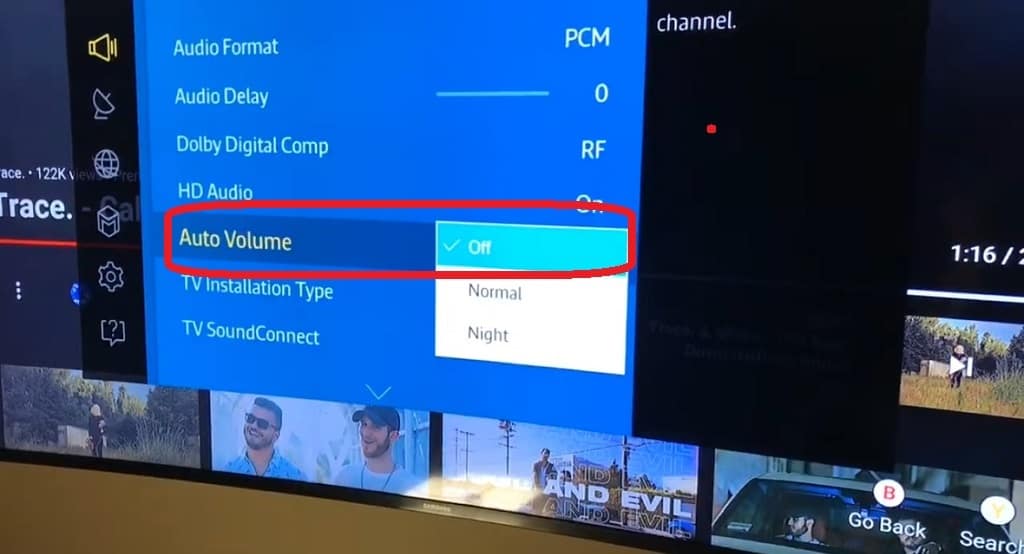
If you already have this setting turned off, or it hasn’t solved the problem, don’t panic. We have a few more fixes to try.
Check your audio settings
Next, it’s a good idea to double-check that the Balance, Bass, Treble, and Equalizer settings are correct.
- Go to the Menu
- Go to the Audio tab
- Check Balance, Bass, and Equalizer if they’re not significantly high (default is 0 for Balance and then 50 for Bass and Equalizer)
- Next, check if Equalizer is on. If yes, go to Equalizer Settings and check that the values for all frequencies are in the middle.
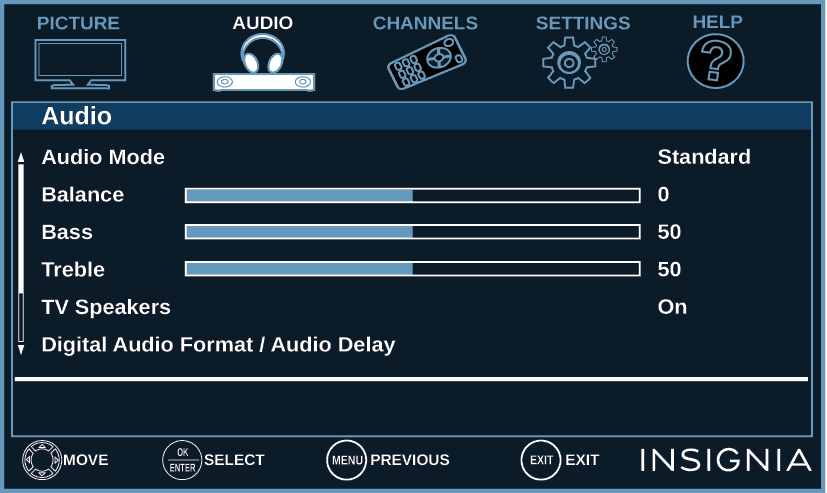
Reset your audio settings
If the previous fix didn’t help either, it’s time to try restarting the audio settings.
- Click on the Home button on your remote
- Select Audio
- Select Reset Audio Settings
- Confirm the reset of audio settings
- Give it a second and restart your TV
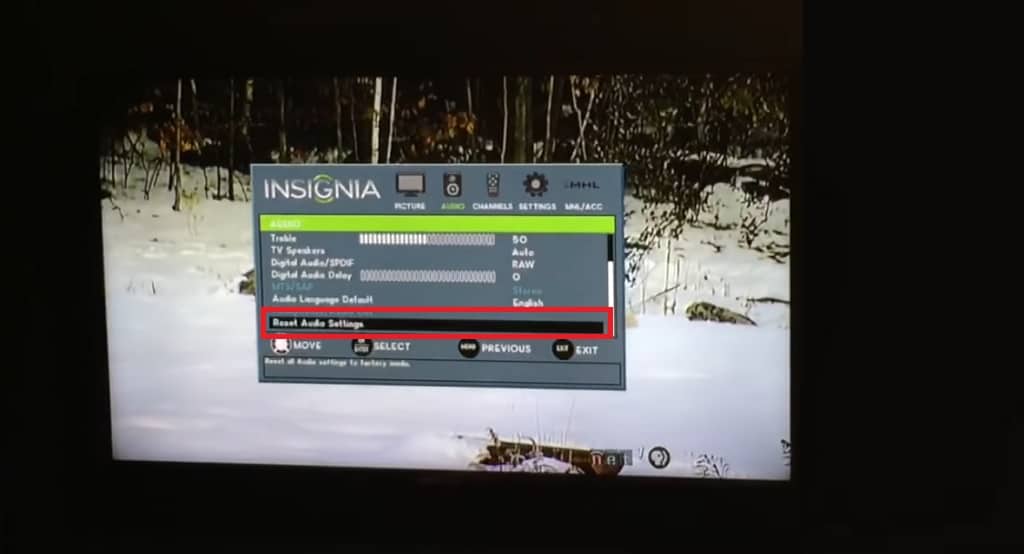
Factory reset your Insignia TV
Before you perform a factory reset, consider that all of your TV’s settings will be erased.
If you wish to proceed anyway, here’s how:
- Press the Home button on your remote
- Select Settings
- Next, go to Device & Software
- Then Reset to Factory Defaults
Now, wait for your TV to finish the factory reset and try the volume.
Power-cycle your Insignia TV
In addition to the factory reset, there is a hardware reset that we can try.
Follow these steps:
- Turn off your Insignia TV
- Remove all cables from the TV
- When everything is unplugged, hold the Power and Volume + keys on your remote together for a minute
- Wait for 5 minutes
- Reconnect all cables. Power cable last.
- Turn on your TV and check if the high volume is fixed
After this step, we are left with one last option:
Update your firmware
Once you have done all the previous steps and nothing has worked, you can still try this last method: Updating the TV firmware.
First, we need to get your model, revision, and firmware information.
- Press Menu
- Select the Help tab
- Click on the System Info
- Write down model, revision, and firmware information
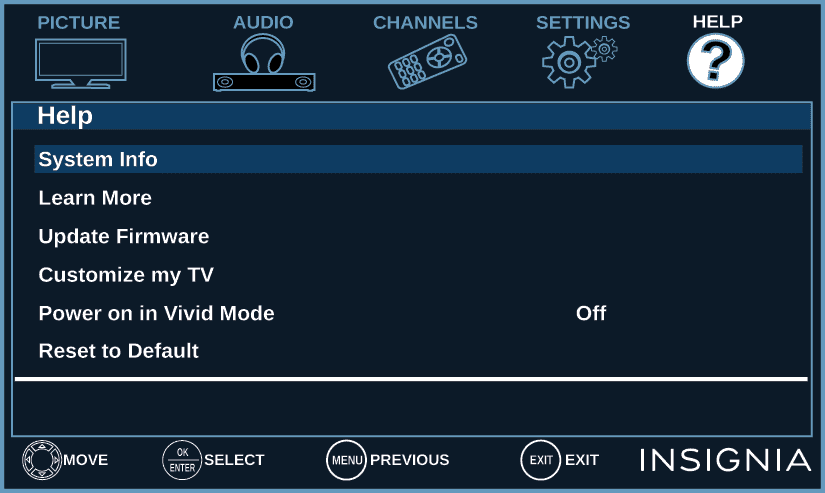
Now:
- On your computer, open this page: insigniaproducts.com
- Click on the Support & Service
- Enter the TV information you have written down
- Follow the instructions and download the firmware to your computer
- Connect the USB to your computer and upload the firmware
- Plug the USB into the TV
- Press Menu on the remote control
- Go to the Help tab
- Select Update Firmware
- Confirm the update by selecting OK and then pressing Enter
- Wait and don’t turn off your TV until the update is done
- Unplug the USB and press Enter
- Your TV should restart to finish the update
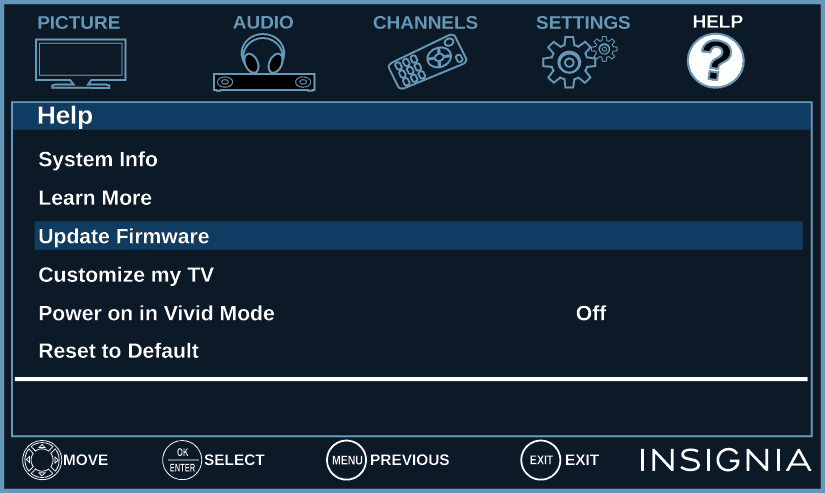
Now try the volume.
You’ve made it this far, and absolutely nothing has worked – you’re left with only one option…
Contact support
If you’ve honestly tried all the previous options and none of them fixed your stuck high volume, it’s probably a hardware issue. In that case, it is best to contact official support:
1) By phone: 1-877-467-4289 (available from 8 a.m. to 9 p.m. CT daily)
2) By contact form: insigniaproducts.com/email-us
They should be able to assist you with this issue!
Conclusion
Here is how to fix your Insignia TV volume stuck on too high:
- Replace the batteries in the remote control
- Soft reset your Insignia TV
- Turn off the auto volume in the audio settings
- Check your audio settings for Balance, Bass, Treble, and Equalizer
- Reset your audio settings
- Factory reset your Insignia TV
- Power-cycle your Insignia TV
- Update the firmware of your TV
And if all this fails, it’s time to contact official Insignia support for assistance.
Related: Insignia TV Volume Too Low




