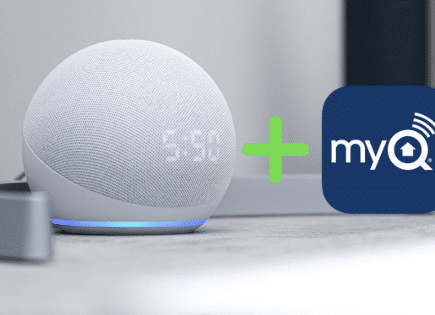How To Turn Off Voice (SAP) On Samsung TV (ALL Models!)
Samsung TV’s come equipped with a feature called Voice Guide. Voice Guide describes various menu options out-loud. It’s meant to help aid the visually impaired.
When it’s turned on, your Samsung TV will narrate different actions, like changing the channel or adjusting the volume.
If you’re not visually impaired, this can be annoying and incredibly distracting! Luckily it’s easy to turn off.
NOTE: While I use the term “Voice Guide” in this post, it’s just another name for “SAP” (Secondary Audio Programming). Therefore, this article also answers “how to turn off SAP on Samsung TVs”.
How to turn off voice (SAP) on Samsung TV
The quickest way to turn off voice on your Samsung TV is to press and hold the microphone button on your remote and say “Turn Off Voice Guide”, and then release the button. Alternatively you can press the Home button your remote then Settings > General (System) > Accessibility > Voice Guide > OFF.
Voice Guide is now OFF, and you will no longer hear your Samsung TV narrate your actions.
Disable Voice Guide on 2019 – Current Samsung TV models
There are really three different ways to turn off voice on your Samsung TV.
Let’s start with the easiest…
Using Voice Command
Newer Samsung Smart TVs come with a feature called Voice Command built-in.
This means there is a microphone in your Samsung Smart Remote that is capable of listening to your voice for various pre-set commands. Once it hears one, it will automatically execute it for you.
This is a whole lot easier than navigating through your TV menu to change a setting!
To disable Samsung Voice Guide using a Voice Command simply press and hold the microphone button on your Samsung Smart Remote, say “Turn Off Voice Guide”, and then release the button.
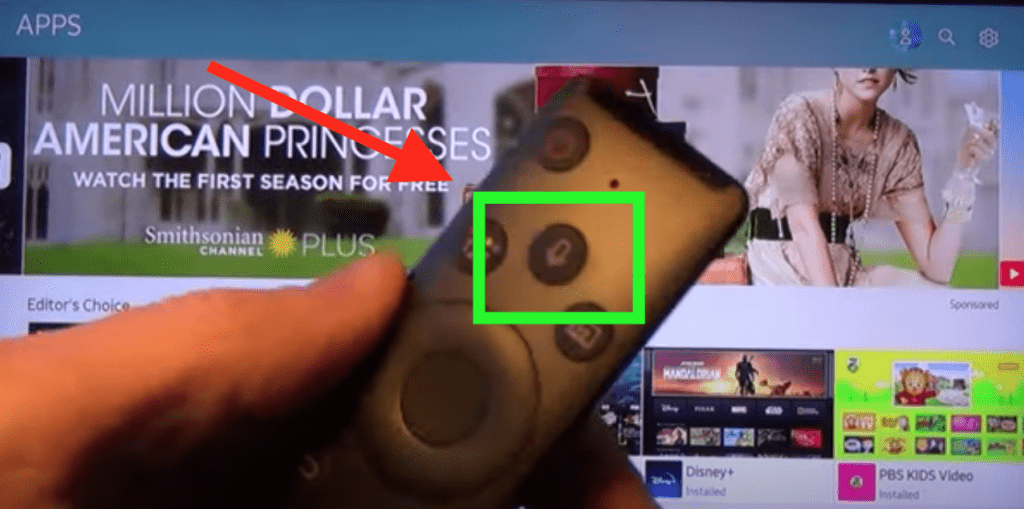
Your TV should recognize your voice command and Voice Guide should be OFF now!
Using Accessibility Shortcut
Samsung TVs also have Accessibility Shortcuts that provide easy access to the “Accessibility” functions of your Samsung TV. Which is where the Voice Guide feature we want to turn OFF is!
To display the Accessibility Shortcuts, press and hold the Volume button on your remote for 1 second or more.
The Accessibility menu will appear and now you can easily turn OFF Voice Guide.
Using the Settings Menu
Ok, the final, and most time consuming way to turn off Voice Guide on your Samsung Smart TV is by going to the Settings menu.
Start by pressing the HOME button on your Samsung remote.

Click all the way over to the LEFT on the menu bar at the bottom of the home screen and select SETTINGS.
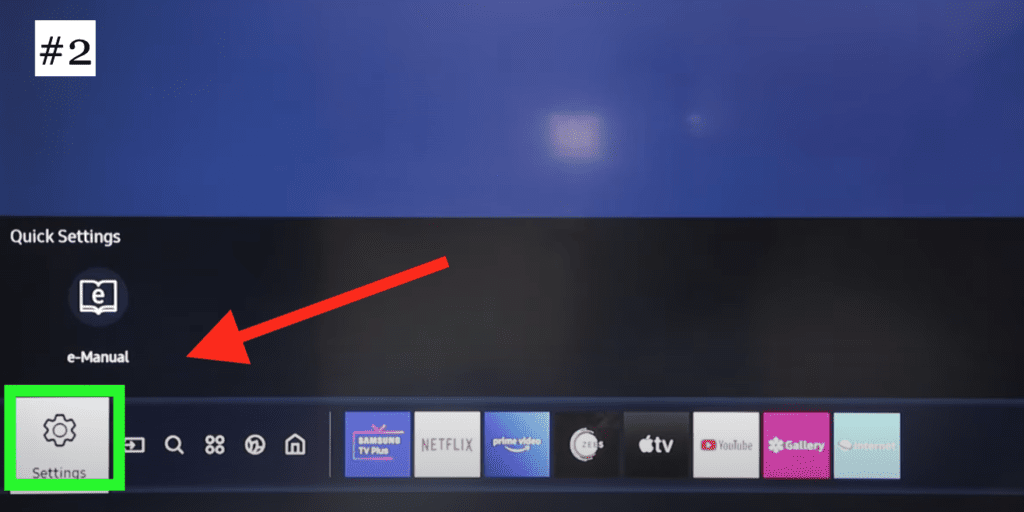
NOTE: Make sure you click enter when you get to SETTINGS. Don’t click up!
Now in the SETTINGS menu, click down until you find GENERAL. Select it.
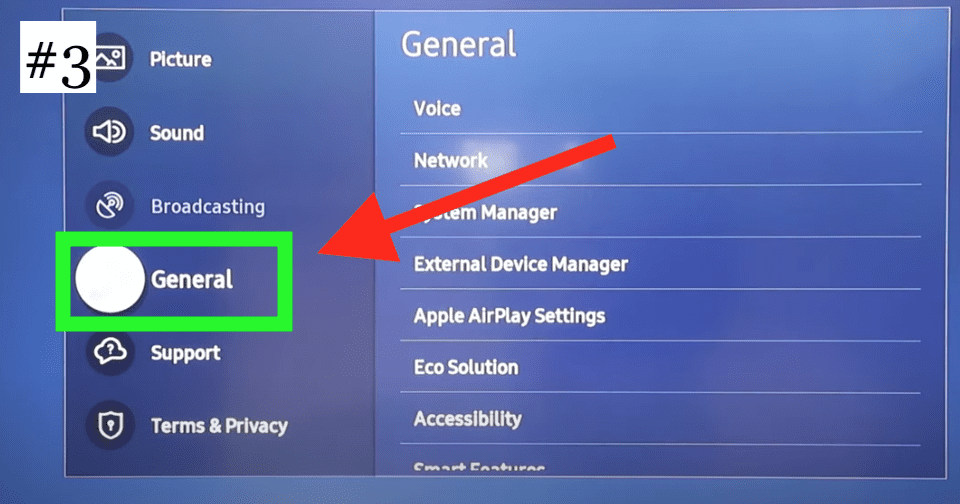
Scroll down to ACCESSIBILITY.
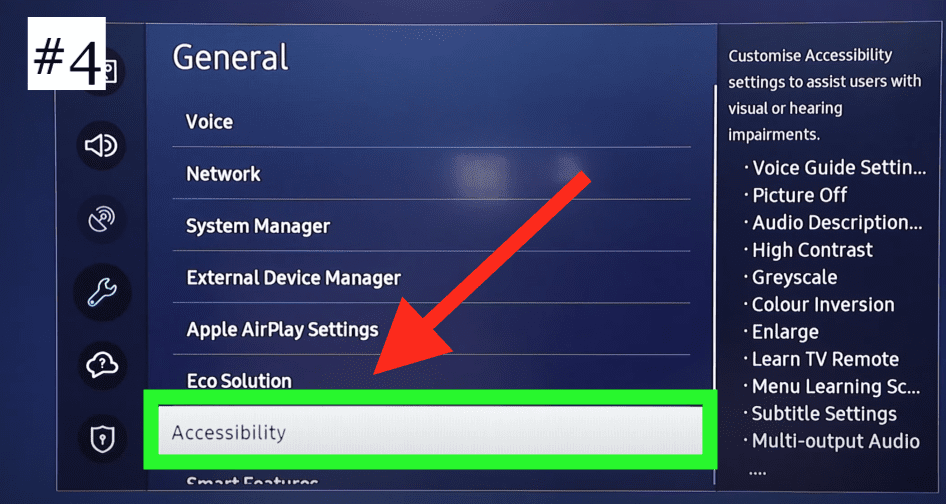
Finally, click on VOICE GUIDE SETTINGS and turn OFF Voice Guide! You’ll know it’s off when the green circle next to it turns gray.
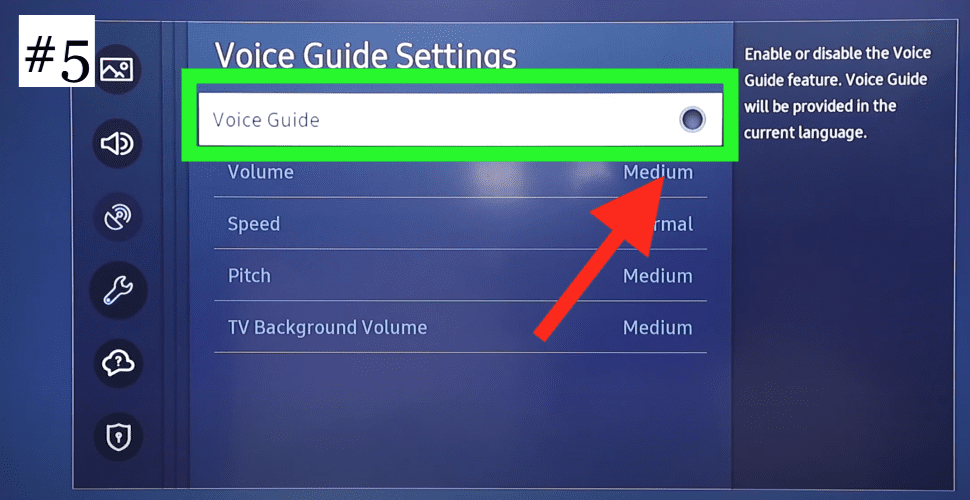
Now if you hit the MENU button on your Samsung remote, you should be taken back to the show you were watching and the voice assistant should be off!
Here’s a screen shot from a 2019-current Samsung Smart TV user manual detailing this process:
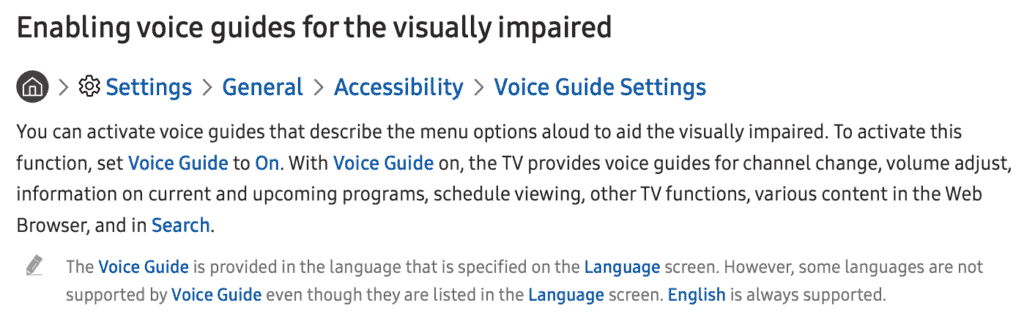
Disable Voice Guide on 2014 – 2018 Samsung TV models
The process for disabling voice on older Samsung TV models will differ just slightly.
For 2014-2018 Samsung TV models, start by pressing the HOME button on your Samsung remote.

Click all the way over to the LEFT on the menu bar at the bottom of the home screen and select SETTINGS.
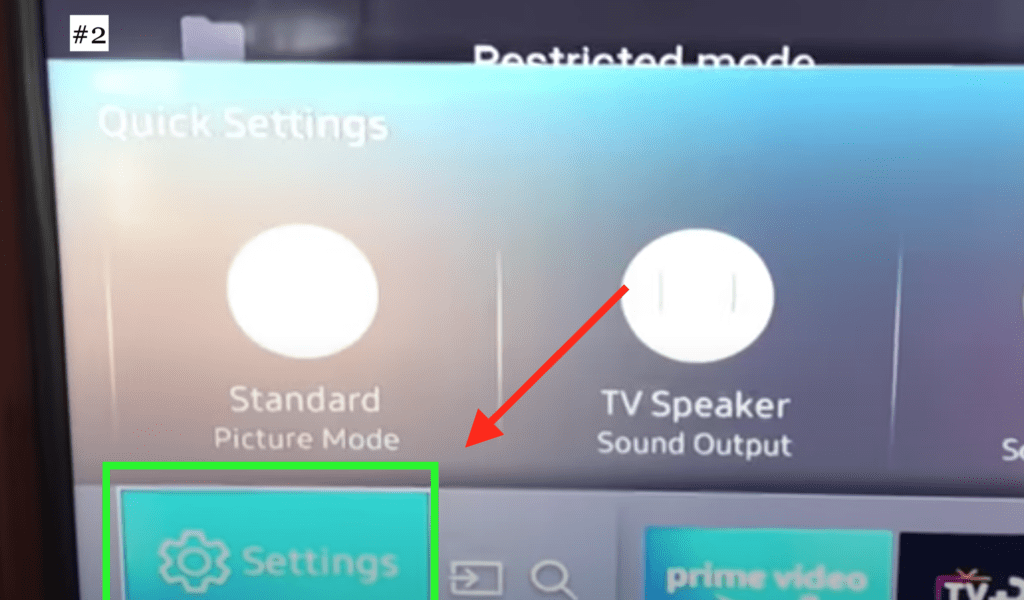
NOTE: Make sure you click enter when you get to SETTINGS. Don’t click up!
Now in the SETTINGS menu, click down until you find SYSTEM. Select it.
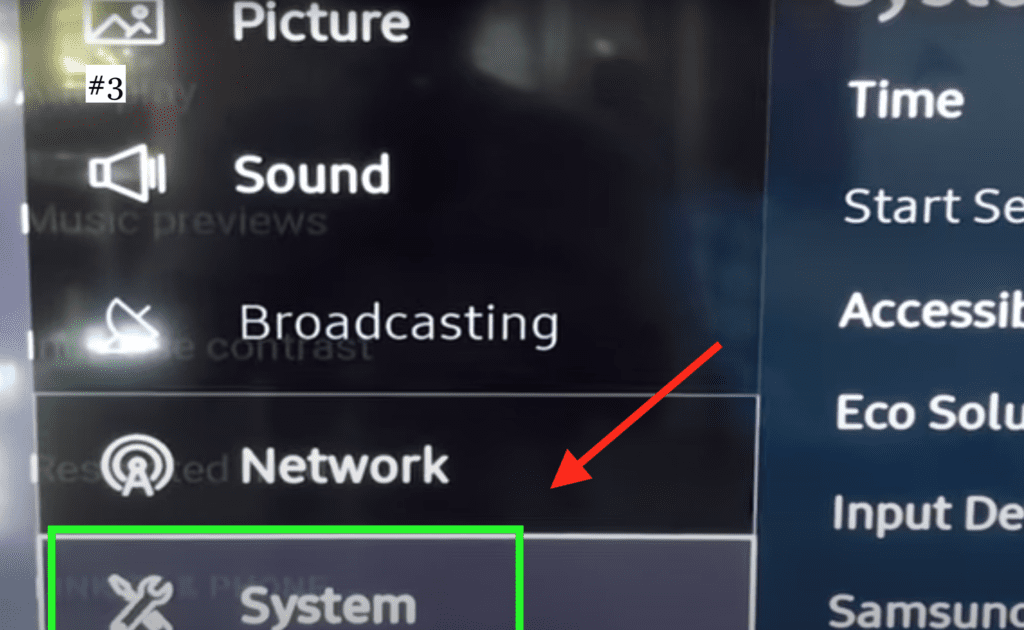
Scroll down to ACCESSIBILITY.
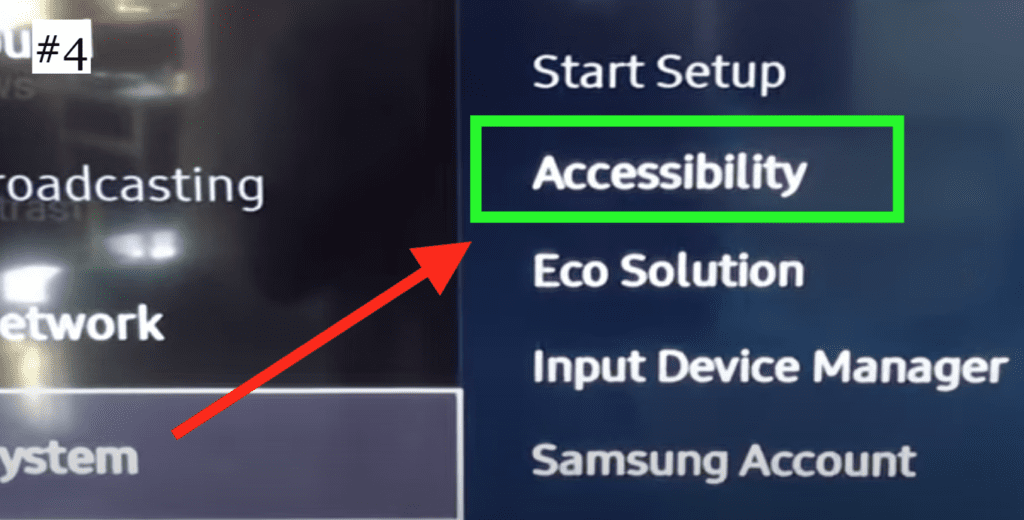
Finally, click on VOICE GUIDE and turn it OFF!
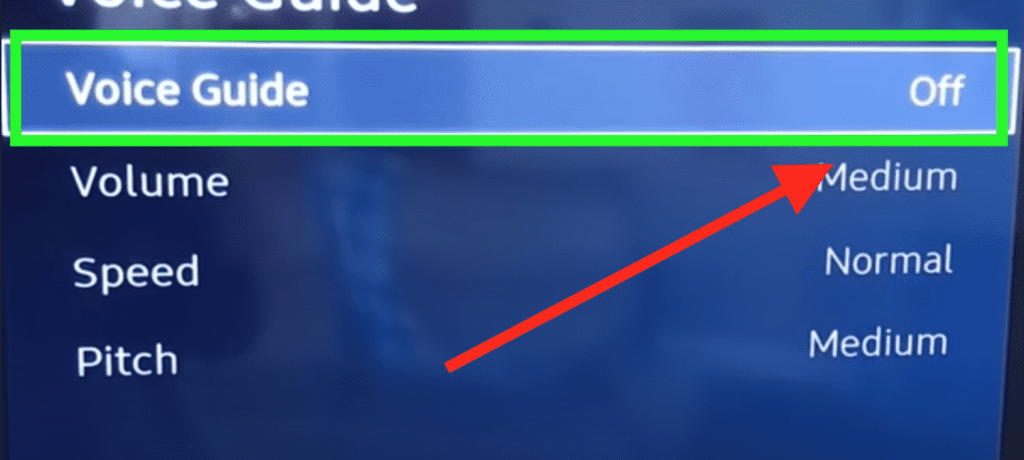
Now if you hit the MENU button on your Samsung remote, you should be taken back to the show you were watching and the voice assistant should be off!
Here’s a screen shot from a 2014-2018 Samsung Smart TV user manual detailing this process:

Disable Voice Guide on 2008– 2013 Samsung TV models
If you have a much older Samsung TV (2008-2013), your model doesn’t have “Voice Guide”. Instead it is referred to as “Visual Impaired”.
To turn off Visual Impaired:
Go to Menu > Broadcasting > Audio Options > Visual Impaired > OFF.
Here’s a screen shot from a 2008-2013 Samsung TV user manual detailing this process:
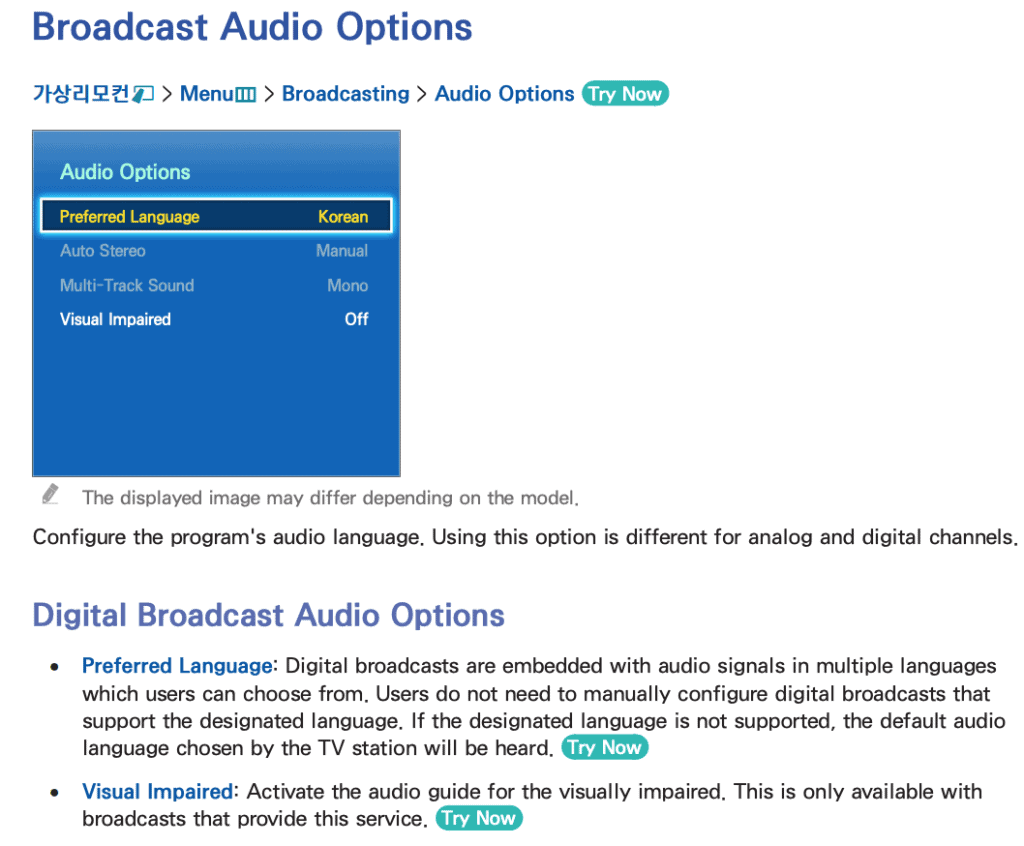
Factory reset Samsung TV
If the above steps didn’t work for you, it’s time for a full factory reset.
With the TV powered on click the Home button on your remote.
Then go to Settings > General > Reset. Then enter your security PIN (“0000” if you never set one). Your TV will turn off and on again and then display the initial setup screen.
This will essentially restore your Samsung TV to the settings it had on the day you purchased the television.
(If you have an older Samsung TV, the factory reset steps differ slightly from what’s above)
Factory reset Samsung TV without remote
If for whatever reason you do not have access to your TV’s remote, you can still factory reset your Samsung TV.
To do this find the power button on your TV. Depending on the model you have this may be on the right hand side, left hand side, or very bottom of the device.
With the TV on, press the Menu button on the TV and then toggle to Settings > General > Reset.
If you’re having trouble finding these buttons on your TV, or if your TV is mounted in a tight spot, there are other options.
First, consider plugging in a USB keyboard directly into the back of your Samsung TV.
You can then use the keyboard to navigate and reset your TV.
Another option, if you have a Samsung Smart TV, is to download the the Samsung SmartThings app to your smart phone.
After connecting your TV to the app, you can use your smart phone as a remote!
A final possibility is to grab a universal remote you have lying around and enter the appropriate Samsung code for the remote to get it working.
Contact Samsung support
If you’re still unable to turn off the voice on your Samsung TV, you can try contacting the Samsung support team.
They offer a variety of service methods, from in-home service to mail-in options.
The cost for this service will vary depending on the final diagnosis and whether or not the work is covered under warranty.
But the good thing is you’ll get a certified Samsung technician to take a look.
Conclusion
Samsung TVs have a feature called Voice Guide (SAP) that narrates actions, like changing the channel or adjusting the volume, out-loud to help aid the visually impaired.
Here is how to turn off voice (SAP) on Samsung TV:
- 2019-current Samsung TVs: Home > Settings > General > Accessibility > Voice Guide > OFF
- 2014-2018 Samsung TVs: Home > Settings > System > Accessibility > Voice Guide > OFF
- 2008-2013 Samsung TVs: Menu > Broadcasting > Audio Options > Visual Impaired > OFF
Alternatively you can use the “Turn Off Voice Guide” voice command, or the Accessibility Shortcut by pressing and holding the volume button on your remote.
If none of these steps successfully disable Samsung Voice Guide, you should factory reset your television.