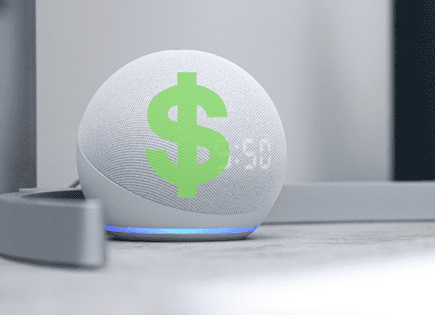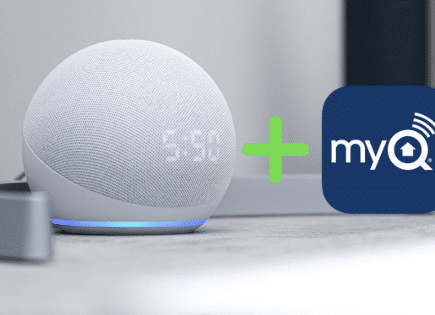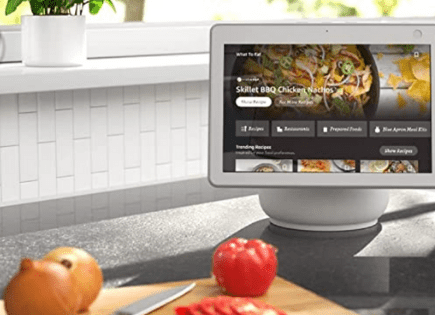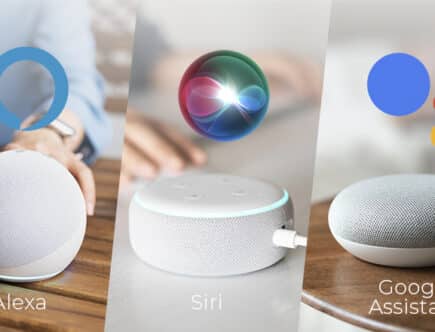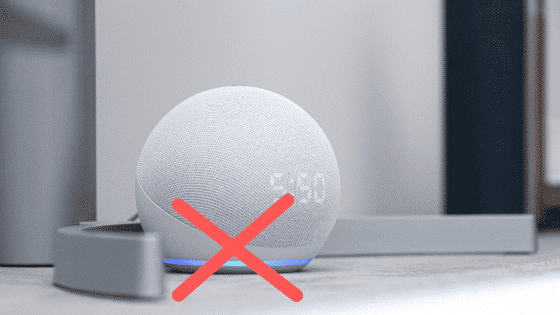
How to Turn off Echo Dot Light (All 7 Colors – Quick and Easy!)
The Amazon Echo Dot has seven different colored lights, all of which come on for various reasons. To know how to turn them off, we must know why they come on in the first place.
Let’s do a rapid-fire explanation of all seven light colors and then I’ll cover the exact steps you need to take in order to turn them off.
Note: If you’re looking for how to turn off all Echo Dot lights permanently, sadly there is no way to do this.
In many cases, the light you’re seeing on your Echo Dot will turn off on its own, but since you’re here my guess is the light you’re seeing won’t go away or you’re seeing it too often.
Let’s fix that.
Echo Dot Yellow Light
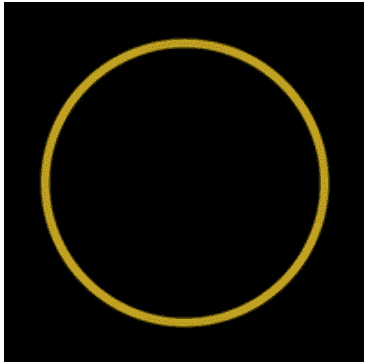
Why is my Echo Dot blinking yellow?
A blinking yellow light on your Echo Dot indicates that you have a missed message or reminder notification.
How to turn off Echo Dot yellow light
To turn off the Echo Dot yellow light, ask Alexa, “What are my notifications?” If you have none, try “What are my messages?” or “What did I miss?” After Alexa reads them, the light will turn off.
Most people see this light when Amazon is alerting them of a package that’s being delivered soon.
If you’re getting this yellow light a lot, you can change your notification preferences by visiting “settings” in the Alexa app.
Then go to “notifications” and select “Amazon shopping.” From here turn off “Out for delivery” and “Delivered”.
Echo Dot Blue Light
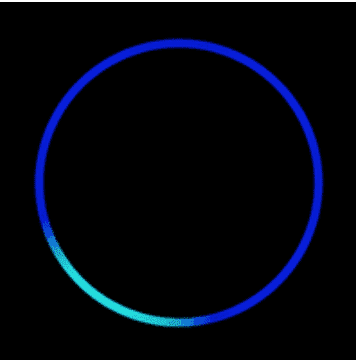
Why is my Echo Dot flashing blue?
A blue light on your Echo Dot indicates that it is processing your request. It could also mean the device is restarting or receiving an update.
How to turn off Echo Dot blue light
To turn off the Echo Dot blue light, say “Alexa, stop.” If that doesn’t work you may need to unplug the device and then plug it back in. If you’re still running into the issue, do a reset of the device by holding the mute button and volume down button for 20 seconds.
Echo Dot Red Light
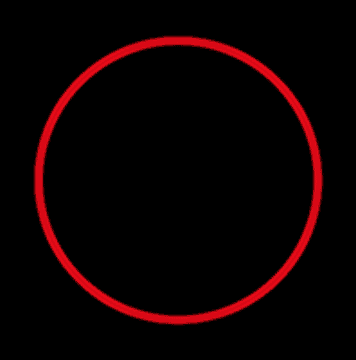
Why is my Echo Dot flashing red?
A red light on your Echo Dot indicates that the microphone/camera button was pressed. Alternatively, this light will come on to indicate an error, like not being able to connect to the WiFi.
How to turn off Echo Dot red light
To turn off the Echo Dot red light, press the mute button or unplug the device for 20 seconds. If that doesn’t work, there is an error occurring. Open your Alexa app and see if there are any alerts. If not, unplug your device, wait 20 seconds, then plug it back in.
If unplugging the device doesn’t work, there is likely a WiFi issue. In that case, I suggest taking a look at Amazon’s WiFi troubleshooting guide.
Echo Dot Orange Light
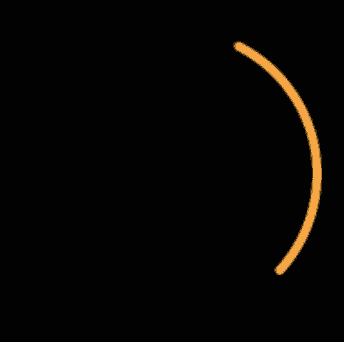
Why is my Echo Dot spinning orange?
A spinning orange light on your Echo Dot indicates that the device is in setup mode or that your Echo Dot is actively trying to connect to the internet.
How to turn off Echo Dot orange light
To turn off the Echo Dot orange light, complete the setup process or reset your device by simultaneously holding the mute and volume buttons down for 20 seconds. If this doesn’t work unplug your device, wait 20 seconds, and then plug it back in.
It’s pretty common for the orange light to stay on and it can be challenging to troubleshoot.
The first step is resetting your device, as mentioned above. Again, hold the mute and volume buttons down for 20 seconds until the device resets.
In the event the orange light remains on after you reset it and unplug it, then there are a number of things you can do regarding your router and internet connection. The steps are detailed nicely here so I won’t recreate the wheel.
Echo Dot Green Light
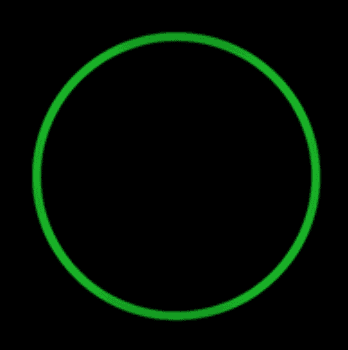
Why is my Echo Dot flashing green?
A pulsing green light on your Echo Dot means you have an incoming call. A spinning green light means you are actively on a call or in “drop-in” mode.
How to turn off Echo Dot green light
To turn off the Echo Dot pulsing green light, wait for the call to end or say “Alexa, answer call.” To turn off the spinning green light say, “Alexa, hang up.” To permanently turn the green light off, open the Alexa app and turn off Announcements and Drop in under Communications.
If you’re getting annoyed by the green light and want to prevent it from appearing in the future, you can just disable communications.
To permanently turn off the communication features of your Echo Dot, follow these instructions:
- Open the Alexa app.
- Select Devices.
- Select Echo & Alexa.
- Select your device.
- Select Communications.
- Turn off Communications.
- Turn off Announcements to stop broadcasting messages to your device.
- Turn off Drop In to stop household members and contacts from connecting to your device.
Disabling Communications turns off all communication options on your device.
Echo Dot Purple Light
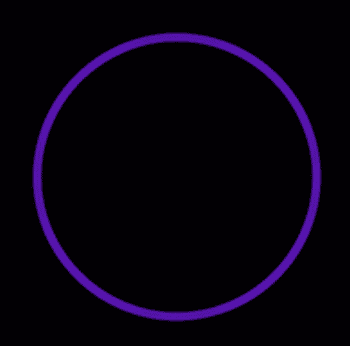
Why is my Echo Dot flashing purple?
A purple light on your Echo Dot indicates that an error occurred during the WiFi setup or the Do Not Disturb feature was turned on.
How to turn off Echo Dot purple light
To turn off the Echo Dot purple light, you need to turn off the Do Not Disturb feature. Open the Alexa app and select Devices > Echo & Alexa > select device > Do Not Disturb > toggle it off.
When Do Not Disturb is on it blocks notifications, like calls and messages. It will not block your alarms or timers.
If your issue is WiFi related, I suggest looking at Amazon’s WiFi troubleshooting guide.
Echo Dot White Light
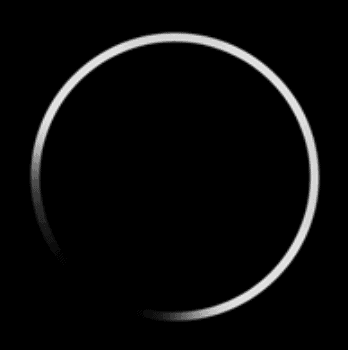
Why is my Echo Dot flashing white?
A white light on your Echo Dot means that the volume on your Echo Dot is being adjusted. If the white light is spinning, it means Amazon Guard is on and your device is in Away Mode.
How to turn off Echo Dot white light
To turn off the Echo Dot white light, you need to turn off Alexa Guard by saying “Alexa, I’m home.” To permanently turn off the Alexa Guard, open the Alexa app then go to Settings > Guard > Turn Off Sound Detection.
Amazon Guard is a feature that once enabled, allows Alexa to send you notifications if your Echo detects sounds like breaking glass or smoke alarms.
You can even listen back to the exact sounds in your home that set off the alerts in the first place. It’s another way to use your Echo Dot to help protect your home while you’re away.
There’s also a paid version of Amazon Guard that adds hands-free access to an Emergency Helpline. In the event that you or a loved one is in danger, you can yell to Alexa to get help in real-time.
Conclusion
There are seven different Echo Dot lights and to know how to turn them off, you have to know why they come on in the first place.
If you’ve followed my instructions above and the light you’re seeing remains on, you can always try restarting the device or unplugging it again.
Now you know how to turn off Echo Dot Lights! Good luck and thanks for reading.