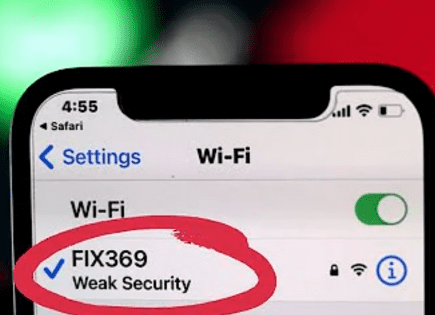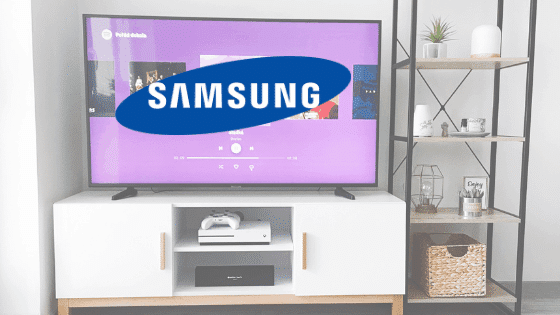
How to Factory Reset Samsung TV (With & without Remote!)
If you’re having issues with your Samsung TV that you simply cannot resolve, I would consider a factory rest.
Resetting any model of Samsung TV is pretty straightforward and only takes a few minutes.
The exact steps will vary slightly however based on the year your TV was made.
How to reset Samsung TV (2019-current)
1. Press the Home button on your remote
2. Then go to Settings > General > Reset
3. Enter “0000” as your security PIN
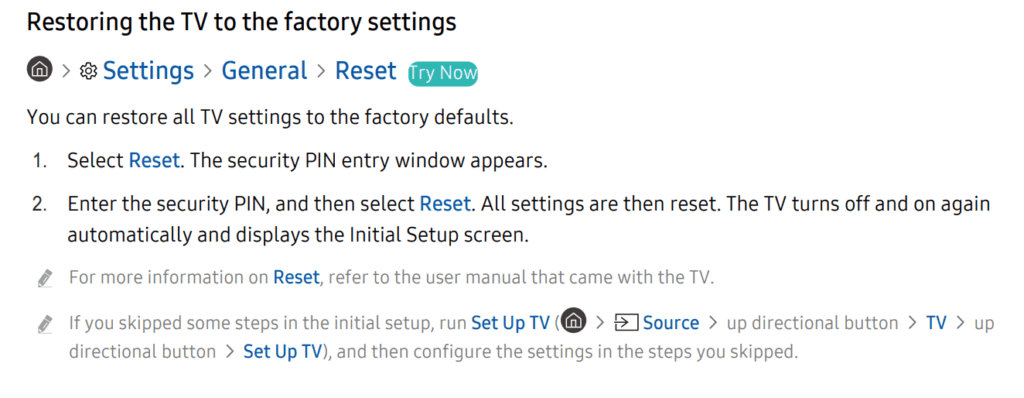
If you forgot your TV’s PIN, here’s how to reset it:
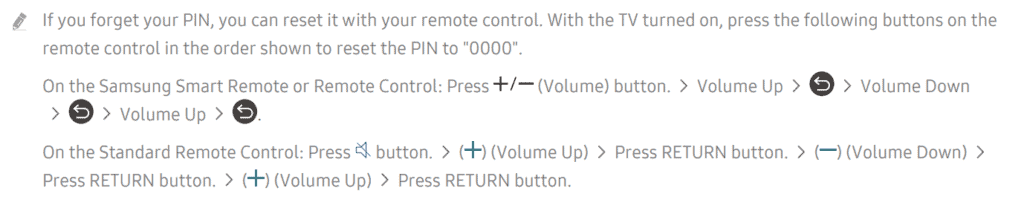
How to reset Samsung TV (2016-2018)
1. Press the Home button on your remote
2. Then go to Settings > Support > Self Diagnosis > Reset
3. Enter “0000” as your security PIN
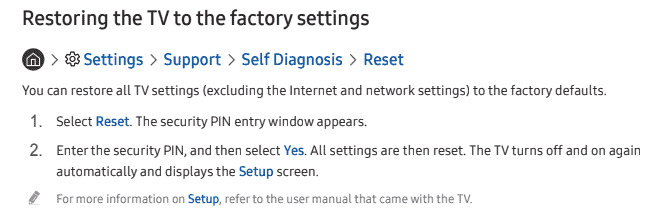
If you forgot your TV’s PIN, here’s how to reset it:

How to reset Samsung TV ( past-2015)
1. Press the MENU/123 button your remote
2. Then go to MENU > Support > Self Diagnosis > Reset
3. Enter “0000” as your security PIN
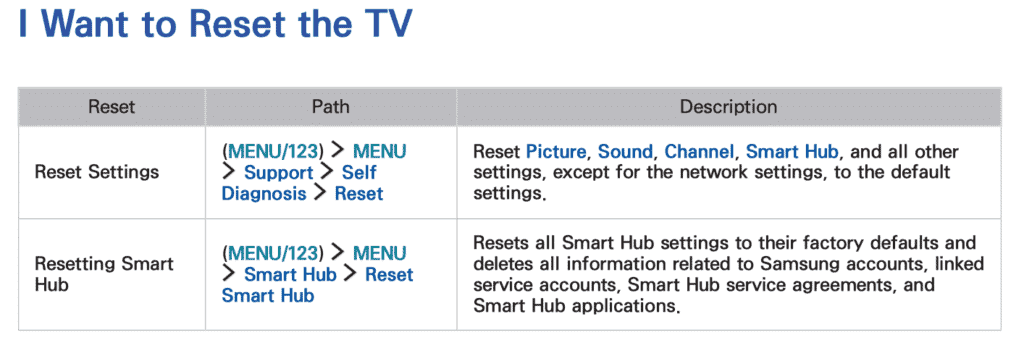
If you forgot your TV’s PIN, here’s how to reset it:

How to reset Samsung TV without remote
If for whatever reason you do not have access to your TV’s remote, you can still factory reset your Samsung TV.
To do this find the buttons on your TV. Depending on the model you have these may be on the right hand side, left hand side, or very bottom of the device.
With the TV on, press the Menu button on the TV and then toggle to Settings > General > Reset.
If you’re having trouble finding these buttons on your TV, or if you TV is mounted in a tight spot, there are other options.
First, consider plugging in a USB keyboard directly into the back of your Samsung TV. You can then use the keyboard to navigate and reset your TV.
Another option, if you have a Samsung Smart TV, is to download the the Samsung SmartThings app to your smart phone. After connecting your TV to the app, you can use your smart phone as a remote!
A final possibility is to grab a universal remote you have lying around and enter the appropriate Samsung code for the remote to get it working. Then just use that remote to reset the TV!
Soft-reset vs factory reset
Before you factory reset your TV, you might want to try a soft-reset first and see if that fixes any issues you might be experiencing.
The good news is that soft-resets are quick to try and don’t erase all your settings like a factory reset does.
To perform a soft-reset of your TV:
1. Unplug your TV from the wall
2. While the TV is unplugged press and hold the power button on the TV for 15 seconds
3. After the 15 seconds are up, you can release the power button and then wait another 30 seconds before plugging the TV back in.
Make sure to press the power button on the TV itself and not the remote. Doing this helps drain your Samsung TV’s capacitors of any residual power. This allows for a full and proper reset your TV.
Conclusion
Resetting your Samsung TV is an easy way to get your TV back the settings it had when you first brought it from the store.
It can be a simple solution to fixing a variety of problems that you might encounter while trying to use the TV or when you’re streaming using other devices.
While the reset process varies by the Samsung TV model and year, the basic process is similar:
- Click Home on your remote
- Go to Settings
- Click General
- And finally Reset
- Enter PIN “0000”
While a factory reset for Samsung TVs almost always works, if you are continuing to experience issues, you might want to consider contacting Samsung Contact Centre at 1-800-726-7864. They should be able to better guide you on a solution to your problem.