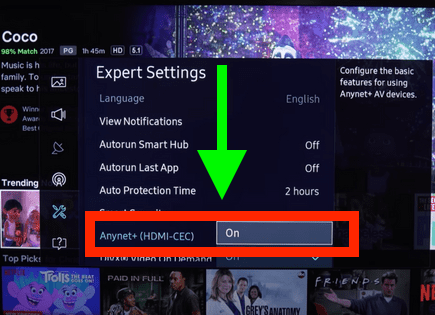Hisense TV Turns On By Itself (Here’s Why & How to STOP It!)
Unfortunately, Hisense TVs have a long history of turning on by themselves. There are several known issues that cause this, each varying in complexity.
Hisense TV turns on by itself
If your Hisense TV turns on by itself, it’s most likely because you have HDMI-CEC turned ON. Some HDMI devices (like your DVD player, for example) turn your TV on automatically when they turn on. To turn HDMI-CEC OFF, go to SETTINGS > CHANNELS & INPUTS > INPUTS > HDMI CONTROL > OFF. This should fix your TV!
Disable HDMI-CEC
HDMI Consumer Electronics Control (HDMI-CEC), is an HDMI feature that helps your connected devices work better together.
It gives your HDMI connected devices partial control over your TV, and your TV partial control over your devices.
For example, with HDMI-CEC you could control your DVD player with your TV remote. Or your DVD player could automatically change your TV’s input to HDMI when it turns on.
In some cases, by default, HDMI devices are configured to turn the TV on automatically. Since your Hisense TV is turning on by itself, you should look into this.
- Press Settings (gear icon) on your remote
- Then go to Channels & Inputs
- Inputs
- HDMI control
- Set HDMI control to OFF
Let’s take it a step further and ensure that “TV auto power on” is disabled as well. To do disable auto power own:
- Press Settings (gear icon) on your remote
- Then go to Channels & Inputs
- Inputs
- TV auto power on
- Set to OFF
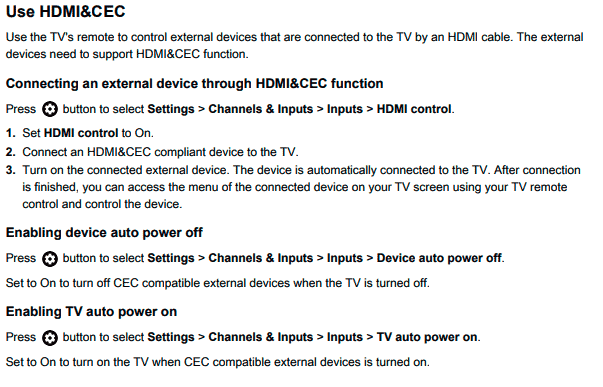
Keep in mind that you will no longer be able to use your TV remote to control any other devices.
Wait to see if disabling HDMI-CEC solves your issue. If it doesn’t there are several other high probability reasons your Hisense TV is turning on by itself.
Turn OFF all timers
Like most TVs, Hisense TVs come equipped with a variety of timers. These timers include “power on timers” that automatically turn your TV ON at a certain time.
It’s possible that one of these timers is ON and simply needs to be shut OFF.
To shut off all timers on your Hisense TV press:
- Settings (gear icon) on your remote
- Then select System
- Power & Energy
- Power
Make sure all the different timers here are OFF, especially the Power On Timer!
Unplug Hisense TV from the wall
Everyone likes to skip this step, but power-cycling your TV, or any electronic device for that matter, solves most issues!

The key here is to actually wait the FULL 60 seconds. Have a little bit of patience and make sure it’s been at least a minute before plugging it back in.
While the TV is unplugged, find and hold the power button on your Hisense TV for 30 seconds. Make sure you are holding the power button on your TV, and not your remote!
This will help to drain any residual power left in the TV and allows the TV to soft reset itself. This is different than simply switching the remote on and off!
Once you plug the TV back in after the 60 seconds, you should resolve your problem of the TV turning on by itself.
Remove batteries from Hisense remote
If unplugging and re-plugging your TV in didn’t fix the problem try taking out your remote batteries.
Make sure to take both batteries completely out of the remote.

With the batteries removed proceed to hold down the power button on the remote for 30 seconds. Again, do this for a full 30 seconds! Not 10 seconds, 30!
After the full 30 seconds are up, put the batteries back in the remote and try to turn on the TV. It should power back on.
You might want to consider putting in a new set of batteries during this step just to be sure!
If either of the two steps above fix your Hisense TV power problem but then a few days or weeks later you run into the same issue, you’ll want to try factory resetting your TV for a more permanent solution.
Factory reset Hisense TV
With the TV powered on (hopefully unplugging it or removing the remote batteries was able to temporarily power the TV) click the Gear icon on your remote.
Then go to Settings > System > About > Reset > Factory reset. Your TV will turn off and on again and then display the initial setup screen.
This will essentially restore your Hisense TV to the settings it had on the day you purchased the television. That means all data, accounts, files and downloaded apps will be erased!
If you can’t find your remote, you can factory reset your Hisense TV by finding the small reset pin hole on your TV itself.
Once you find it, use a paperclip to press it in for 20 seconds. This should fully reset your TV.

Tighten power supply cable
Depending on which year/model Hisese TV you own, there may or may not be a covering on the back of your TV that you can remove. This will expose the power supply cable.
I recommend you disconnect this cable and then reconnect it, making sure it is snug and fully plugged in.
This fix has been reported to work for many owners of older Hisense TVs.
Regardless of whether or not this covering exists, it’s a good idea to just make sure all your cables and cords are in good condition and are firmly connected!
Update Hisense TV OS
Your Hisense TV can run into a lot of issues if the software isn’t up to date. To correct this problem, simply check for any new Hisense TV OS updates.
All you need to do is look for the newest firmware update available for your TV model. Most of the time these updates happen automatically.
To check automatic updates:
- Settings (gear icon) on your remote)
- Then select System
- About
- System update
Then make sure your TV is set to receive the latest firmware.
You can also check the current software version of your TV by doing the following:
- Settings (gear icon) on your remote
- Then select System
- Advance System
- Help
- System message
Hisense TV support
If nothing has worked for you up to this point, it’s definitely worth reaching out to Hisense support.
They can reached at 1.888.935.8880:
- MONDAY-FRIDAY 9AM – 9PM EST
- SATURDAY-SUNDAY 9AM – 6PM EST
They offer a variety of service methods, from in-home service to mail-in options.
The cost for this service will vary depending on the final diagnosis and whether or not the work is covered under warranty.
But the good thing is you’ll get a certified Hisense technician to take a look.
Hisense TV warranty
You can also check to see if your TV is covered under Hisense’s warranty.
Unfortunately Hisense TV warranties typically only last 1 year.
Still worth a shot.
Conclusion
Hisense TVs have a history of turning on by themselves.
There are a number of things you should try to fix it:
- Disable HDMI-CEC
- Disable timers
- Power-cycle your TV
- Remove batteries from remote
- Factory reset your TV with or without your remote
- Tighten power supply cable
- Update your TV’s software
If none of those steps fix your TV you should call Hisense support and see if you can get a certified Hisense technician to take a look.
I’d also check to see if your TV is still covered by warranty!