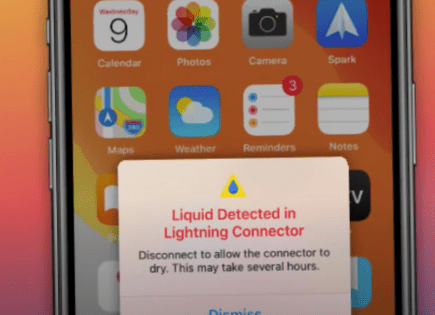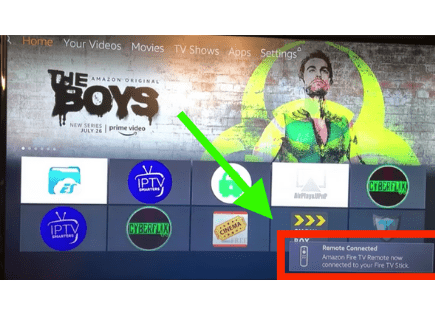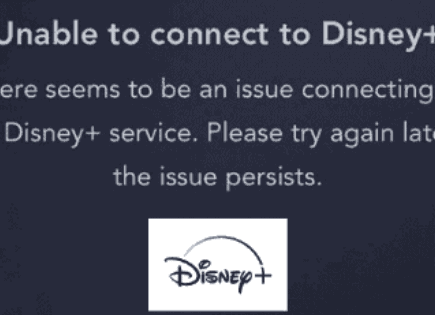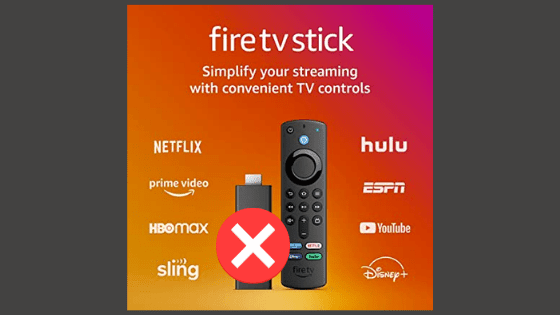
Firestick Won’t Turn On (You Should Try This Fix FIRST)
Amazon Firestick is one of the most popular streaming platforms in the country, which makes sense – it’s a great product. But like all technology, it comes with its fair share of problems.
One such commonly reported problem is that the Firestick won’t turn on. Luckily there are several proven, easy fixes you can try.
If you stick with this list, and work your way through each solution, one-by-one, it’s extremely likely you’ll fix your problem. Don’t skip a step thinking it’s too obvious, or that it won’t work!
Firestick won’t turn on
If your Firestick won’t turn on, unplug it from the wall, or the back of your TV. Then unplug your TV. Wait a full 60 seconds. While you wait, press and hold the power button on the TV for 15 seconds. After the minute is up, plug everything back in.
Your Firestick and TV will take a minute or two to boot back up. Once they do, your Firestick should be working again.
Double check all your connections
Before we dive in, do me a favor and just double check the all of your connections are correct. Make sure your Firestick is setup correctly and that the HDMI connection is snug.
Check the connection from the “stick” to the power outlet, and make sure that it’s snug as well.
I know this is annoying, but if I had a dollar for every time someone said they’re Firestick wouldn’t turn on, only to discover they had it connected wrong…
Unplug your Firestick from its power source
This step also seems so obvious that it is often overlooked, but in my experience this fixes the problem more often than not.
A Firestick can be powered in two ways. The first is by plugging it directly into a wall outlet and the second is by plugging it into a USB port on your TV.
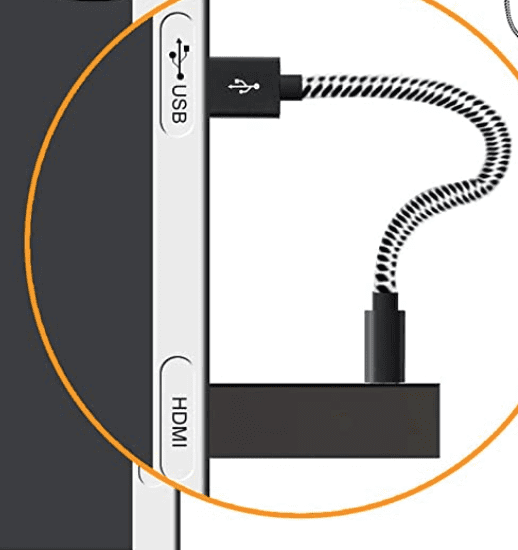
Start by simply unplugging your Firestick from the wall, or from the back of your TV, depending on your setup.
Power-cycle your TV
With your Firestick still unplugged from its power source, unplug your TV as well. So if your TV is plugged into the wall, or a power strip, etc. simply unplug it.
This next step is KEY – leave your Firestick and TV unplugged for 60 FULL seconds.
And while you wait, press and hold the power button on your TV for 15 seconds. This will reset your TV as well, draining any residual power from your TV’s capacitors.
After the entire minute is up, go ahead and plug your TV back in first and let it fully boot up before plugging your Firestick back in.
Make sure you’re using the correct Input
Now that both your Firestick and your TV have been reset, double check that you’re on the right “input”.
To do this, look at the back of your TV and find the HDMI port where your Firestick is plugged in. Above the HDMI connection, there should be a label, or some writing on your TV, indicating which HDMI port your Firestick is connected to.

Take note of the number. In the example above, it’s “HDMI 2”. Then grab your TV remote, NOT your Firestick remote, and click SOURCE (or INPUT).
You’ll likely need to toggle this several times until you find the corresponding input on your TV. Once it matches, your Firestick should be working again!
Use a different HDMI port on your TV
If the above steps did not work for you, try unplugging your Firestick from its current HDMI port and find a different HDMI port to connect to.
Believe it or not, TV HDMI ports can stop working after awhile for a number of different reasons. We can rule out a bad HDMI port by simply trying a new one.
After you reconnect to the new HDMI port, make sure you once again take note of which number HDMI it is and hit SOURCE or INPUT on your TV remote until you find the corresponding “channel”.
If this works, you know you have a faulty HDMI port on your TV. If it doesn’t work, don’t give up yet, there are a few more fixes to try.
Try your Firestick on another TV
Another quick and easy troubleshooting step is to setup your Firestick with a different TV in your house, and see if it works on that televison.
It’s possible that the issue here is actually with your TV, and not with the Firestick device itself.
If it works on the new TV, you have your answer. If not, read on.
Change out the power adapter/cable
Whether you’re plugging your Firestick TV into an outlet directly, or using the USB port on your TV to power it, you’re using a cable to make the connection.
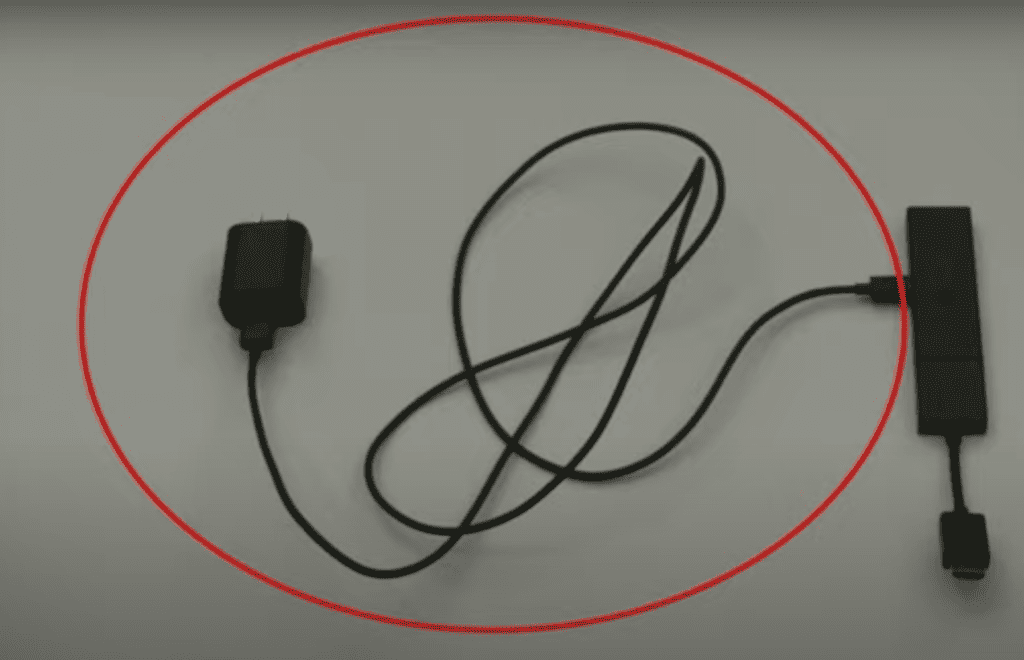
Oftentimes the power adapter, or even the cable itself, fail over time. If that’s happening, you’ll never get your Firestick to turn back on.
I suggest looking around the house for a similar cord. Maybe your phone, or some other device in the home uses the same cable type. Try that new cable with your Firestick and see if it makes a difference.
For those plugging their Firestick into an outlet directly, try switching out the power adapter as well!
Reset Firestick
While this step may not be feasible for everyone, it’s absolutely worth a shot.
With your Firestick “turned on”, hold the CENTER button and PLAY button on your Firestick remote at the same time for 15 seconds.
Under normal circumstances, this resets your Firestick. Since your Firestick won’t turn on, it might not do anything. If it does, you should see some activity on your screen and eventually it should load back up.
Adjust the charging tab inside the Firestick
This final fix involves a slight physical alteration to your Firestick, which is why I saved it for last. That said, a TON of users online have reported this fix working for them.
If you tried every single fix above, and none of them worked, you don’t have much to loose.
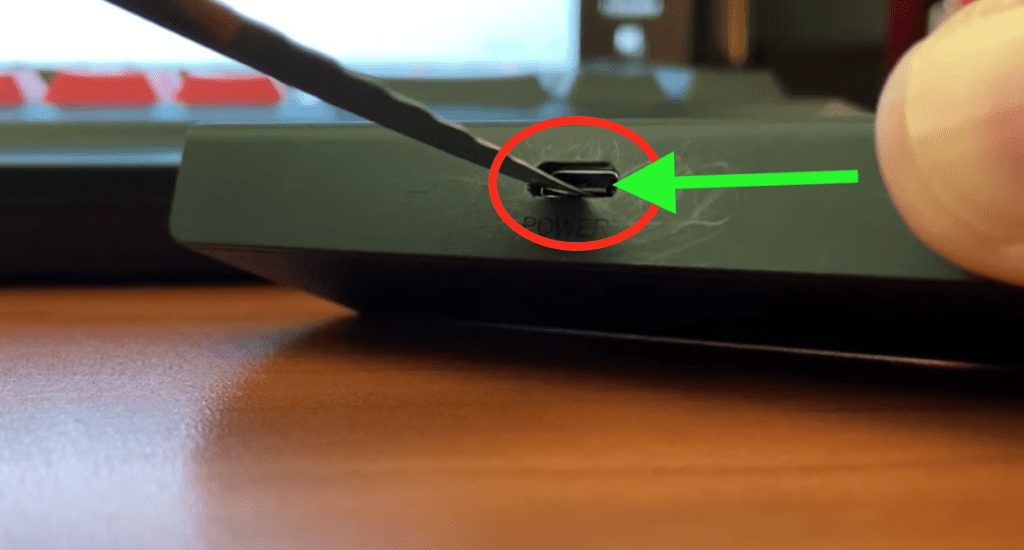
The great thing about Firesticks, is that you can move them from TV to TV and use them anywhere. But over time, that wear and tear adds up and sometimes the charging port on the stick itself gets damaged.
Specifically, the charging tab on the inside of the Firestick gets flattened. When this happens, the device no longer gets the power supply it needs, causing it to not turn on.
In most cases, this can be fixed. If you grab a paper clip or a knife, and VERY GENTLY pry this tab up, and hold it up for 20-30 seconds, you can usually get it to stay up.
The goal is to get it so that it’s not flat/flush with the lower metal plate. It doesn’t need to be in the center, just slightly up.
But again, be careful, too much pressure and prying and you’ll snap this piece right off.
After you’ve made this charging tab adjustment, plug the Firestick back in and see what happens. Hopefully it turned back on and you’re in business!
Get a new Firestick
If you tried everything, and your Firestick still won’t turn on, it might be time to think about getting a new one.
Not the option you wanted to hear, I’m sure, but these devices are incredibly affordable. And since you’ve gone through all this trouble, I suspect you’re a fan of the product.
Here are the current Firestick options on the market today:
| Fire TV Stick Lite | Fire TV Stick | Fire TV Stick 4k | Fire TV Stick 4k MAX |
|
|---|---|---|---|---|
| Product image |  |  |  |  |
| Best for | Streaming essentials | Streaming essentials plus TV control | Vivid 4K Ultra HD streaming | High performance 4K streaming with Wi-Fi 6 support |
| Picture quality | Up to 1080p Full HD with support for HDR, HDR 10, HDR10+, HLG | Up to 1080p Full HD with support for HDR, HDR 10, HDR10+, HLG | Up to 4K Ultra HD with support for HDR, HDR 10, HDR10+, HLG, Dolby Vision | Up to 4K Ultra HD with support for HDR, HDR 10, HDR10+, HLG, Dolby Vision |
| Storage and memory | 8GB, 1GB | 8GB, 1GB | 8GB, 1.5GB | 8GB , 2GB |
| Check price | Check Price on Amazon | Check Price on Amazon | Check Price on Amazon | Check Price on Amazon |
Conclusion
If your Firestick won’t turn on, don’t panic, there are several proven fixes you can try to get things back up and running:
- Double check all your connections
- Unplug your Firestick from its power supply
- Power-cycle your TV
- Make sure your TV is on the correct Input
- Try a different HDMI port
- Try using a different TV altogether
- Use a different power adapter/cable
- Reset the Firestick
- Adjust the charging tab on the inside of the Firestick
If none of these work, you should reach out to Amazon support directly or consider getting a new device.
Were you able to get your Firestick to turn on? Let me know how in the comments below!