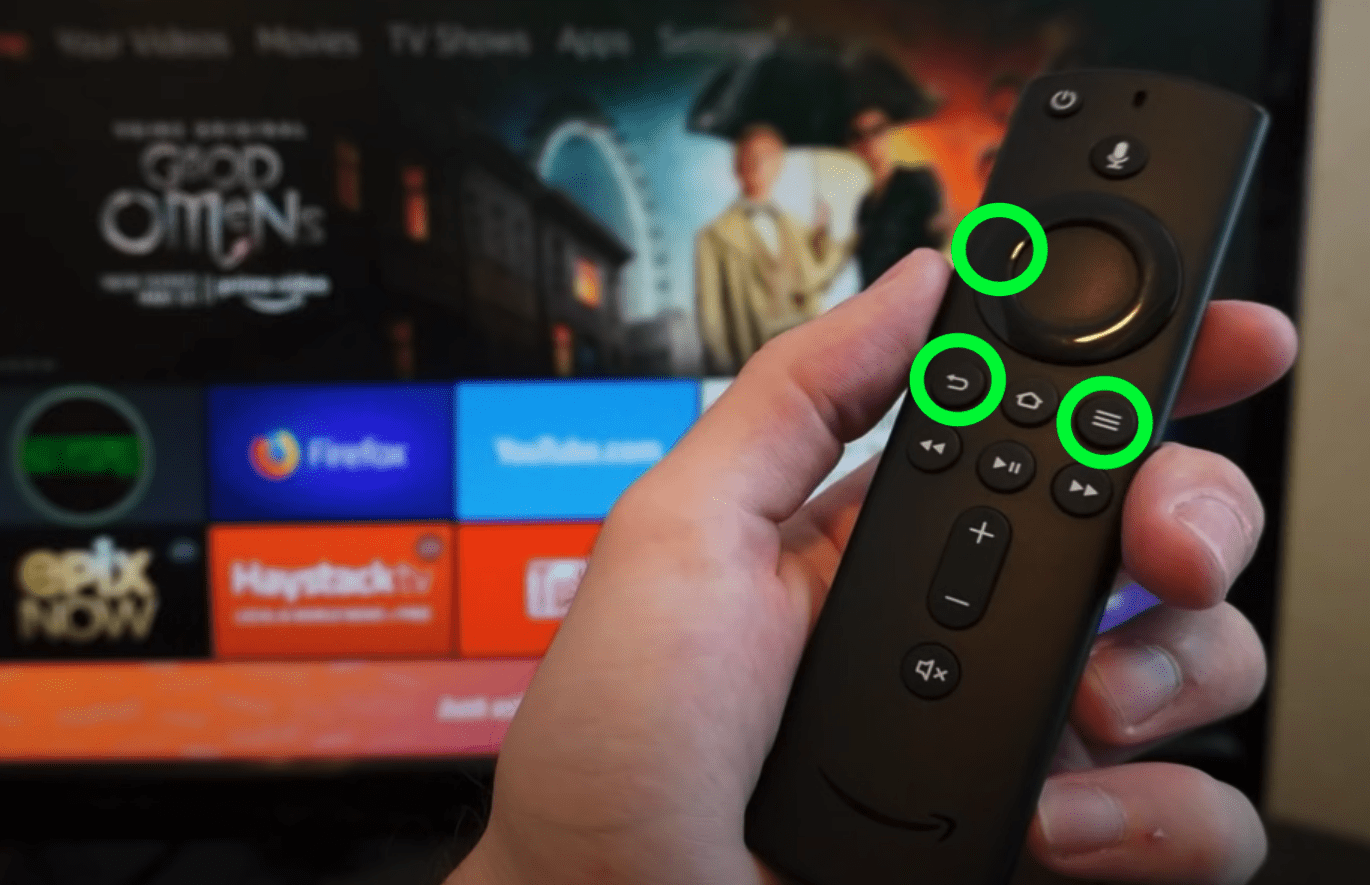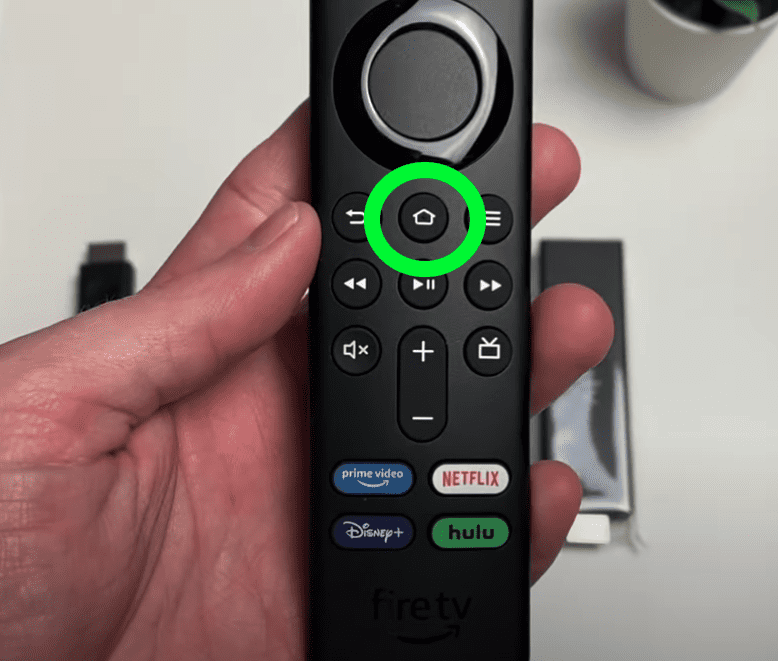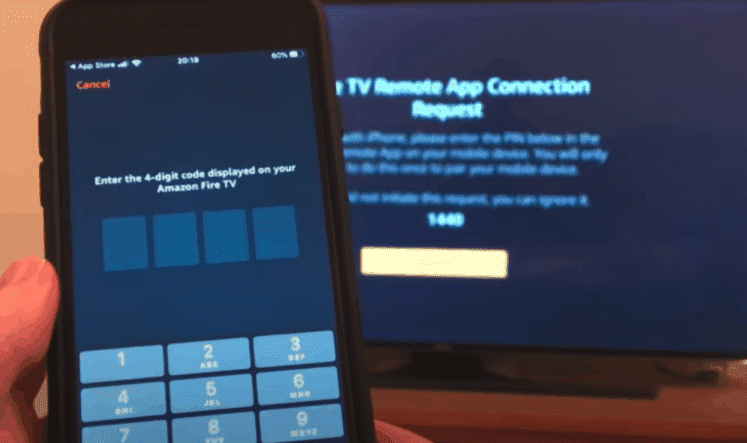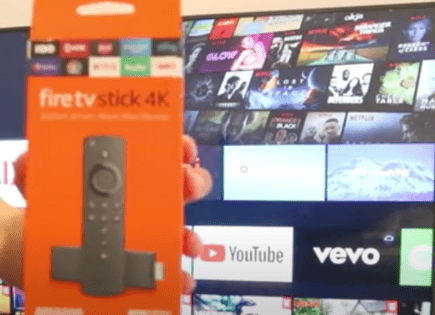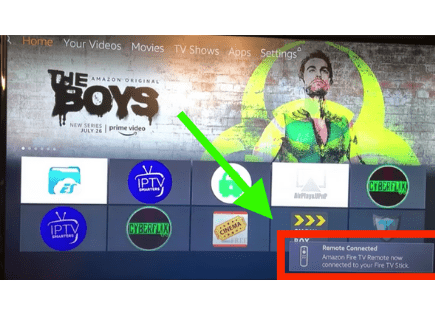Fire Stick Remote Won’t Work (Do THIS Now!)
Introduced in late 2014, the Amazon Fire TV Stick streaming service quickly became a big hit. Today it’s active in over 40 million households, almost 8 million more than Roku!
While the service itself is an undeniable success, the Fire stick remote has had its challenges. For starters, it simply stops working at times.
Fire stick remote stopped working
There are 5 different ways to fix a Fire stick remote that won’t work:
- Unplug the power supply – wait 30 seconds
- Take out the remote batteries – wait 30 seconds
- Hold the home button for 20 seconds
- Download the Amazon Fire TV app
- Unpair and then repair your remote
Power cycle the Fire stick
The first step to try if your Fire stick remote won’t work is to power cycle the actual Fire stick device.
Power cycling is simply the act of turning equipment off, and then on again. Doing so usually resets the device, the network, or both.
In this case you want to unplug the Fire stick from the USB port, not the HDMI port! So leave the Fire stick plugged into back of the TV and simply unplug from the stick directly.
You should leave the device unplugged this way for at least 30 seconds and then go ahead and plug it back in.
Doing this should reset your connection, similar to resetting a router or modem.
Check to see if your Firestick remote has regained connection.
If it has, great! If not, try the next step…
Power cycle the Fire stick remote
If power cycling the Fire stick device didn’t work, the next step is to power cycle the remote.
To do so, simply take off the backing of the remote and remove the batteries.
Again, wait at least 30 seconds before putting the batteries back in. Make sure they are put back in correctly!
This should reset the remote.
This is quite obvious, but if the connection does not reestablish, it might be worth changing the remote batteries altogether.
You’d be surprised how often this solves the problem. Usually the simplest solution is the right solution!
If you’ve completed the obvious steps of power cycling the device and the remote and still have no luck then it’s time to dig a little bit deeper.
For this potential fix you’ll need to locate the “home” button on your Firestick remote. Once you’ve found it, press and hold it down for at least 20 seconds.
After 20 seconds you should see the remote start to blink. If it doesn’t blink try stopping and restarting this process until it does.
Once you get the remote to blink, wait about another 30 seconds or so before trying to use the remote.
This should reestablish the remote’s bluetooth connectivity with your TV.
Download the Amazon Fire TV app
This next fix is something you should do no matter what, regardless of whether or not you’ve got your Amazon Fire stick remote working again.
Download the free Amazon Fire TV app!
This app comes with a remote that you can use with your Fire stick TV. That way, if your remote ever stops working, you can simply open up the Amazon Fire TV app on your smartphone and keep using your Fire stick.
Not only that, the app remote is a massive improvement over the physical Fire stick remote.
The Fire stick remote is small and lacks a keyboard whereas the app allows you to easily type and navigate. The app even has voice enabled searching! If you’re like me you’ll find yourself using the app instead of the remote going forward.
To download the app search for “Amazon Fire TV” in the Google Playstore or the App Store.
Once it’s downloaded you’ll be prompted to follow several setup steps. 4 digits will be displayed on your TV. You’ll need to enter those same digits into the app to connect.
Make sure your phone and the Fire stick TV device are both on the same WiFi network, otherwise you won’t be able to connect the two!
Unpair and then repair the Fire stick remote
I saved this fix for last because it’s the most involved and in order to try it you need to have already downloaded and setup the Amazon Fire TV app.
For this step you’ll be going into the Fire stick settings and unpairing, and then repairing your remote. Don’t worry, it’s not that complicated.
To access the Fire stick settings without a remote, you’ll have to use the Amazon Fire TV app that you downloaded in the step above.
With the Fire TV powered on, you’ll click on the gear icon within the app (top left) and then select “Settings”.
You’ll then navigate to and select “Remotes and Bluetooth Devices”, and then “Amazon Fire TV Remotes” and finally scroll down to “Amazon Fire TV Remote”.
You’ll likely see that the “Battery” is indicated as “Offline” here, even if you know your batteries are brand-new!
This tells you that there is clearly a problem with the connection.
What you want to do now is unpair the remote by pressing the three lines icon at the bottom right of the app.
With the remote unpaired we will proceed to “Add New Remote” within “Remotes & Bluetooth Devices”.

At this point you should see “Battery : OK” and your Fire stick remote should be working again!
Conclusion
If you’re an active user of Fire TV you’ll probably find that your Fire stick remote won’t work at times.
There is usually a simple fix to reestablish the connection, starting with power cycling the device and, if that doesn’t work, the remote.
In most cases, simply unplugging the device and taking out the batteries will reset the remote and you’ll be back in business.
But if that doesn’t work you’ll want to try resetting the bluetooth connection by holding down the home button for at least ten seconds.
A great alternative to the physical Fire TV remote is the remote that comes with the Amazon Fire TV app. The app allows you to search using your phone’s keyboard and it even has voice search!
With the Amazon Fire TV app you can also try unpairing and then repairing the physical remote within the Fire TV settings.