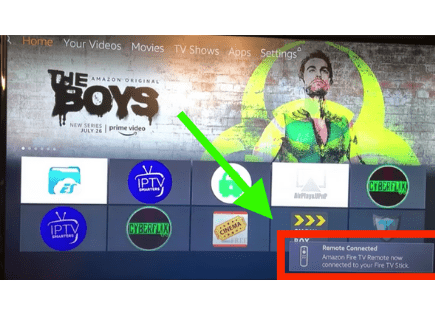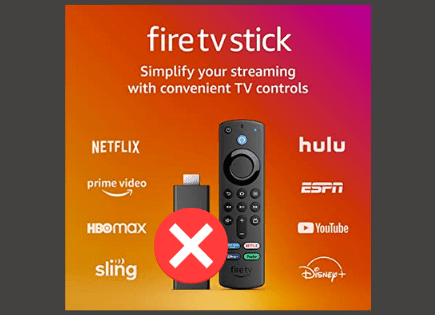Will Firestick Work on Any TV? (Is it Compatible?)
Amazon has sold over 150 million Fire TV devices worldwide, and the Firestick accounts for the majority of those sales.
Which makes sense, the Firestick is an amazing product that turns any TV into a smart TV.
But if you have an older TV, and you’re thinking about buying a Firestick device, you may be wondering whether or not it will even work.
 Quick Summary
Quick Summary
Over 150 million Firestick devices have been sold worldwide, popular for turning any TV into a smart one. However, to use a Firestick, a TV must have an HDMI port and the user needs WiFi and an Amazon account. Some older or 720p resolution TVs can have compatibility issues. Firesticks should adjust to the TV's resolution, but occasionally don't. If this issue arises, experiment with resolution settings with the Firestick remote or use a newer TV to set the resolution.
Does Firestick work on any TV?
Firestick will only work with your TV if your TV has an HDMI port. Also, if you have an older, lower resolution TV – your Firestick should automatically down-convert to the best available resolution. But on rare occasion, some old 720p TVs cause an “invalid format” error, and cannot be used with Firestick.
The good news is that most TVs on the market today have at least one HDMI port, so you’re most likely fine there.

And it’s quite rare to find a TV these days that only has 720p resolution!
Requirements for Firestick to work on any TV
There are three basic requirements that must be me in order to ensure that your Firestick will work with your TV. Those requirements are as follows:
- Your TV must have an HDMI port.
- You also need a wireless internet connection that you can connect your Firestick to. This just means you need WiFi. A common misconception is that your TV needs to be a smart TV in order to work. That’s not true. In fact Firestick is what actually makes non-smart TVs, smart. But if you do have a smart TV, Firestick will still work just fine!
- Finally, you’ll need an Amazon account to register your device. You don’t need to be an Amazon Prime member. And if you bought your Firestick off Amazon, your device will come automatically registered!
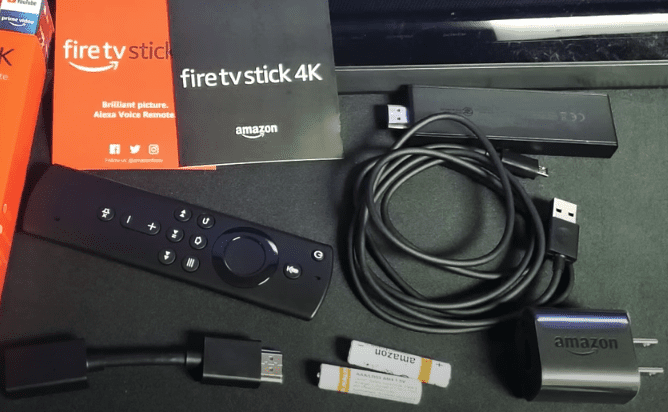
Reasons your Firestick is not working with your TV
If you have met all of the basic requirements above, your Firestick will most likely work no problem!
But, there are always a few exceptions…
You have an older, lower resolution TV
TV resolutions today are crazy good. There are affordable 2K and 4K (Ultra HD) options everywhere!
But it wasn’t all that long ago that “High Definition” (720p) was all the rage. Launched in 2001, HD was the ultimate buzz word. If your TV didn’t have it, you were missing out.
Today, the story is quite different. It’s rare to find a TV that’s 720p anymore. But of course, they do still exist.
Firestick devices came out in 2014, nearly 13 years after the introduction of 720p. By then TVs had already moved on to 1080p resolution and beyond.
So it’s no wonder that Firestick devices occasionaly run into compatibility issues when being used with older 720p TVs.
I’m not saying that if you have an 720p TV, your Firestick won’t work. There is a high probability that you won’t run into any problems at all.
Firestick devices should automatically adjust and down-convert to the best available resolution that your TV has to offer.
But sometimes that doesn’t happen if the device’s resolution setting isn’t set to Auto.
Scan for best Firestick resolution setting
If your Firestick device is giving you trouble on your older TV and the format isn’t quite right or something is just off, I recommend you try the following.
If you hold BACK and REVERSE and RIGHT and SELECT simultaneously on your Firestick remote for 10 seconds, the TV will begin to cycle through various resolution settings.
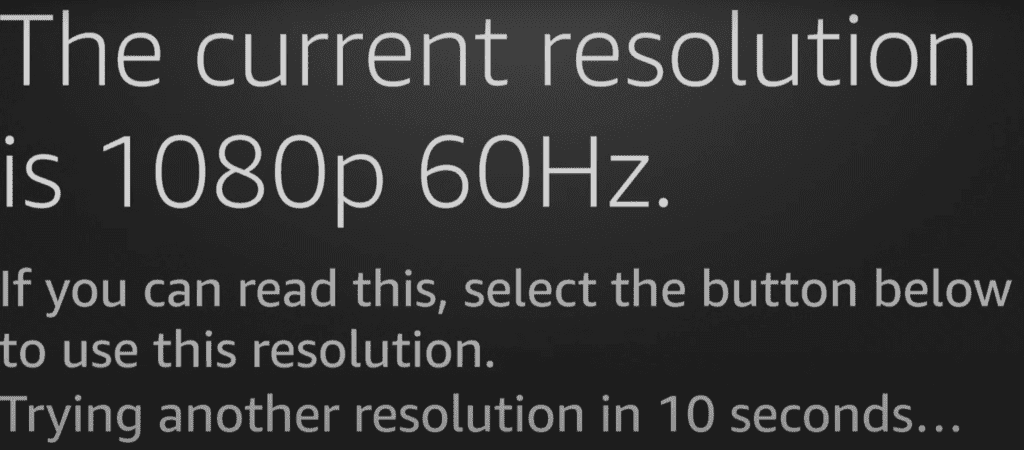
(For the final version of Fire OS 5, the button combination to bring up resolution cycling has been changed to holding REVERSE and UP for 10 seconds.)
It will stop at each setting for 10 seconds and cycle to the next option if you do not press SELECT.
Pressing SELECT will save the current display setting. This can be useful if somehow your TV is set to a resolution that your TV doesn’t support.
If you attempt this and after 10 seconds nothing happens, just wait a bit. It likely worked and is actively cycling through settings. Once it finds one that works your TV should light up.
See if that does the trick. Occasionally this won’t work or you’ll see an “invalid format” error appear.
If that’s the case, definitely try the work around that I describe next.
Use a newer TV to lock Firestick resolution settings in place
It is possible that your Firestick device settings were previously hard set to a TV resolution that your current TV doesn’t support.
And if you’re unable to force the device to cycle through available resolution settings using the step above, then you should do the following.
Disconnect your Firestick device from the TV you’re having trouble with and connect it to a newer TV. Now you should be able to set your Firestick resolution settings to 720p (or whatever resolution your TV has).
To set the resolution press and hold the HOME button on your remote, then select SETTINGS > DISPLAY AND SOUND > DISPLAY > VIDEO RESOLUTION.
Then select the correct video resolution that will work for the old TV you wan’t to use the Firestick with.
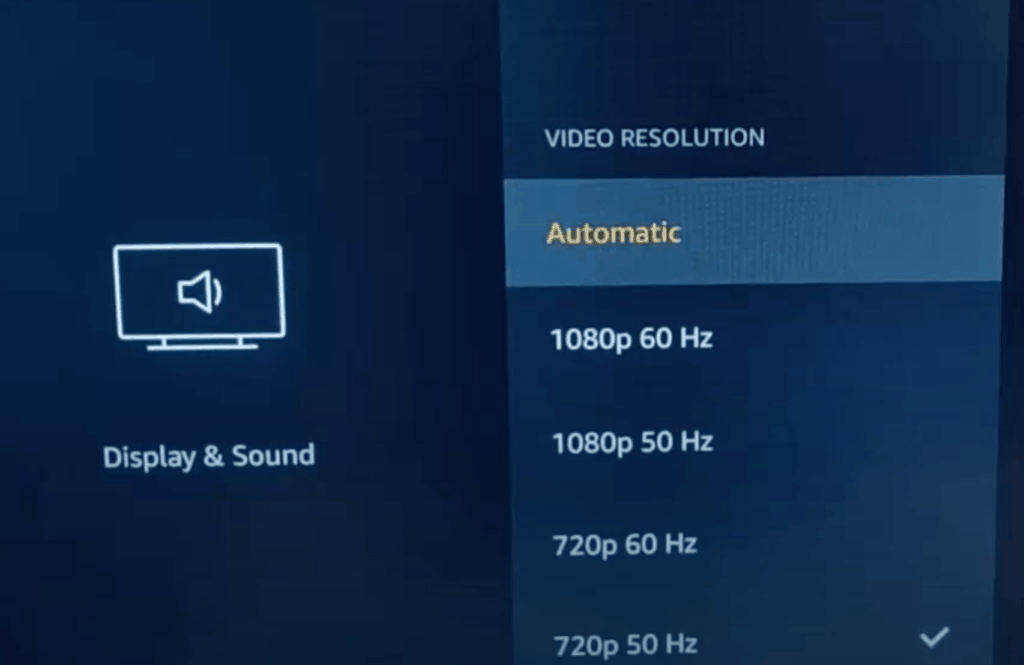
Now disconnect the Firestick from the newer TV and reconnect it to the older TV. It should work now!
The problem is that if you only have the one older TV, the stick won’t even show up and so you can’t get to the menu to change resolution.
So there is a workaround, but it’s a pain and won’t work for everyone
Your TV doesn’t have an HDMI port
It is often recommended that you try using a VGA adaptor if your TV doesn’t have an HDMI port. In my experience, this work around almost always fails.
I wouldn’t try using an HDMI > VGA connector – you will most likely have cropping issues at 720p invalid format as the resolution is incompatible.
Simple as that.
I’ve read enough complaints from folks who didn’t have an HDMI port on their TV and tried and failed to use a VGA connector as a work around.
I’d just avoid this altogether and get a TV that actually has an HDMI port or just don’t use Firestick.
Will a 4K Firestick work on a non-4K TV?
Amazon also makes 4K Firesticks for a higher resolution viewing experience.
If your TV isn’t 4K compatible, you may be wondering if the 4K Firestick will still work.
Yes, a 4K Firestick will work on a non-4K TVs just fine. And similarly, you don’t need a 4K Firestick for your 4K TV either. In both cases you just won’t get 4K resolution, but your Firestick device should work no problem.
Honestly though, if you don’t have a 4K TV, I wouldn’t buy the more expensive 4K Firestick. You’re paying for the higher-resolution option that you can’t even use.
Conclusion
As long as your TV has an HDMI port and you have an available WiFi network, you should be able to use your Firestick device on your TV without any problems.
That said, some older 720p TVs can run into resolution compatibility issues. While your Firestick should automatically down-convert to the best available resolution, that doesn’t always happen.
Luckily there are a few work arounds you can try.
One is to use the remote to force your Firestick to automatically cycle through the available resolutions. The other is to use a newer TV to hard set the resolution settings before reconnecting it to your older TV.
I don’t recommend trying a HDMI > VGA converter if your TV doesn’t have an HDMI port. I just have not heard a lot of success stories and you’re likely to have formatting challenges.
On rare occasion, some old, 720p TVs cause an “invalid format” error that simply cannot be overcome and likely cannot be used with your Firestick.