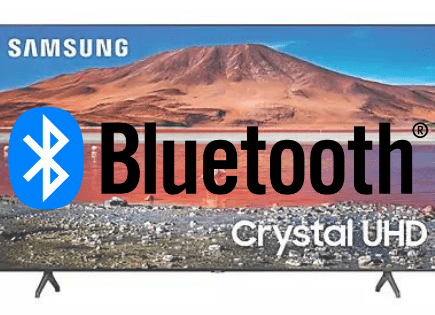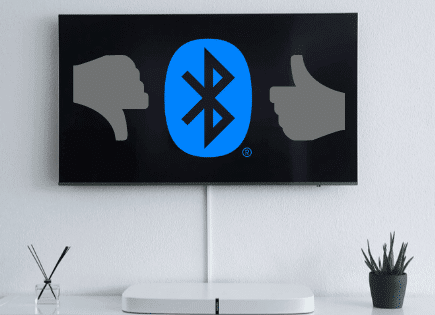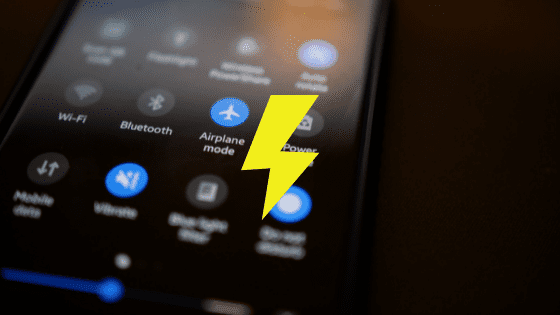
Does Airplane Mode Save Battery? (Yes, BUT…!!!)
If your phone’s battery is about to die, you’ve probably tried just about everything to save it. Maybe you’ve even turned on Airplane mode, but does Airplane mode really save battery?
Yes, Airplane mode saves battery by blocking your device from constantly pinging and searching for nearby cell towers. However, airplane mode comes at a price. You won’t be able to communicate with other devices or access the internet. It also disables your device from calling or receiving text messages.
What is Airplane Mode?
Airplane mode is a feature or setting that disables all wireless connections such as Bluetooth and Wi-Fi on cellular radio devices. When turned on, you will see an airplane icon on your device’s status bar.
It comes by different names, including “flight mode”, “standalone mode”, and “offline mode”.
The reason why it’s called airplane mode is that airlines prohibit the use of cellular data while in flight. Cellular signals may interfere with radio communication between the cockpit and air control. (Other wireless devices, like AirPods for example, are completely safe).
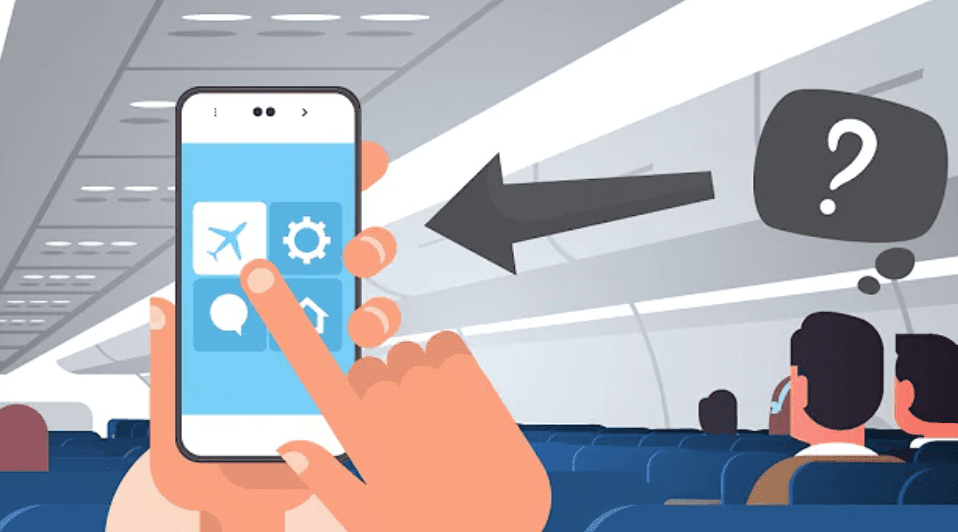
You do not have to be on board a plane to active airplane mode. You can activate this setting anytime you want to disable communication with the outside world. You can also enable flight mode to save battery power.
Contrary to what most people assume, airplane mode is not only a smartphone setting. It is available on all devices with a cellular radio or gadgets that use Radio Frequency Signal Transmission Technologies, like laptops, tablets.
How Does Airplane Mode Work?
Airplane mode works in a straightforward way. Turning the setting on will disable all wireless functions ranging from Bluetooth to Wi-Fi to your cellular service.
If you didn’t know, your phone is constantly searching for cell towers nearby even when you are not actively using it. Your device also has several radios that send signals to other devices.
By turning on airplane mode, your device will stop searching for cell towers or sending RF signals.
Here is a list of functions that stop working when airplane mode is on:
- Bluetooth: Enabling airplane mode on your mobile phone or laptop will disable all pairings and connections to other Bluetooth devices like headphones, speakers, and keyboards. The good news is that you can activate Bluetooth on some devices, even with airplane mode enabled, without interfering with cell signals.
- Wi-Fi: Turning on airplane mode will block all Wi-Fi connections, and you won’t be able to access the internet using your device. However, just like Bluetooth, you can toggle Wi-Fi manually with airplane mode enabled.
- Cellular Functions: With airplane mode enabled, your cellular network switches off. You’ll see a diagonal line across the network bars, and you won’t be able to make calls, send texts, or access mobile data. You cannot enable cellular functions unless you disable airplane mode.
- GPS: Most devices leave GPS active even when airplane mode is on to help calculate their exact location. Since GPS does not use cell tower data, this shouldn’t be an issue. However, some devices have GPS-connected map applications that require a cellular network to display additional location data. If this is the case, you may have to enable airplane mode and switch off GPS manually.
How Does Airplane Mode Save Battery Life?
Turning on airplane mode is not only a safety guideline, but also a battery-saving hack. When you are not flying, you can toggle airplane mode on your phone or mobile device to retain battery power for longer.
As you already know, your phone is constantly searching for cell towers to guarantee an excellent reception wherever you are.
When it connects to one, it will send a series of signals to the cell tower. However, this process tends to drain your phone’s battery over time.
Activating airplane mode saves battery power by preventing your device from sending RF signals to nearby cell towers.
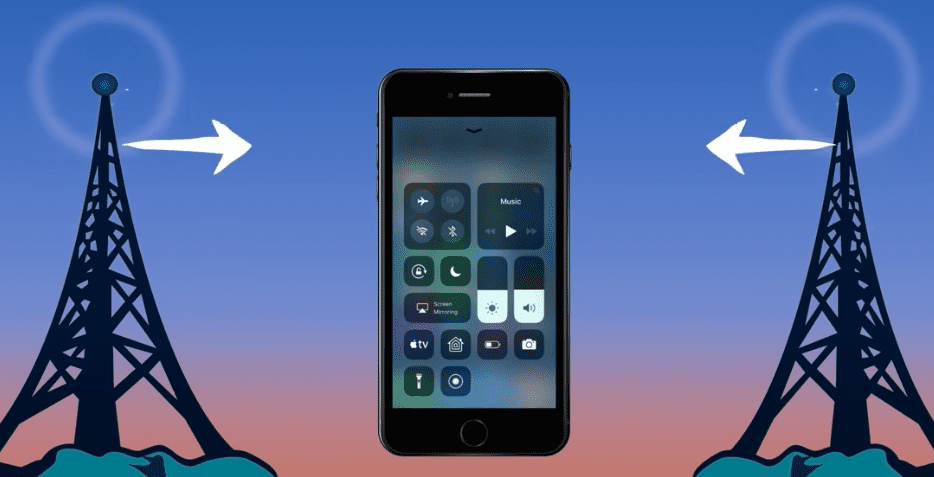
That’s not all…
When your device is in airplane mode, it will stop searching for Wi-Fi networks and Bluetooth devices to connect to as well!
The device will also not update your location using GPS, and installed apps won’t communicate with other devices or servers. All these actions will eventually save your device’s battery power.
Should I Enable Airplane Mode?
If you want to save battery power when your device is about to turn off, do not hesitate to enable airplane mode.
Another advantage of activating airplane mode is the enhanced privacy that it offers. Airplane mode essentially cuts you off from the outside world since you won’t be able to call or send text messages.
It also disconnects Wi-Fi and Bluetooth connections, subsequently ensuring you stay away from prying eyes. With GPS turned off, no one can know your exact location.
How to Turn On Airplane Mode On iPhone
Activating airplane mode on your iPhone is very easy. Here are the steps:
- From the home screen, swipe down on your screen
- At the top right hand corner, select the airplane icon
- You will notice the airplane turn orange, indicating Airplane mode is enabled
Alternatively:
- Open the Settings app (gear icon)
- You should see “Airplane Mode” at the top
- Toggle it on
How to Turn On Airplane Mode On Android
Activating airplane mode on your Android device is very easy. Here are the steps:
- Go to quick settings by swiping down from the top of your phone’s screen
- Look for an icon with the sign of an airplane and tap on it once
- You will notice an airplane icon will appear on the status bar to indicate your phone is now in airplane mode
Alternatively:
- Open your Android’s settings app
- Navigate to Network & Internet
- Look for airplane mode and tap on it once to enable it
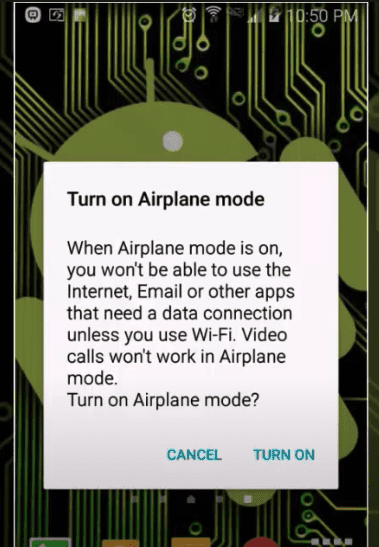
How to Turn On Airplane Mode On Laptop
Activating airplane mode on your laptop can help save battery power, and the process is equally easy. Here are the steps on Windows 10:
- Go to Action Center by pressing the Windows Key + A
- Look for Airplane Mode from the icons that appear
- Click on Airplane Mode to activate it
Alternatively:
- Click on the notifications icon on the taskbar to open Action Center
- Look for Airplane Mode from the icons that appear
- Click on Airplane Mode to activate it
Does Airplane Mode Cause Battery Drain?
Enabling airplane mode on your Android or iPhone smartphones does not mean your device’s battery status will remain the same throughout the duration the setting is on. You will notice a slight drop in the battery’s level.
Your battery level might drop but only by a tiny percentage (after a few hours). The drop is not similar to a battery drain, and it is barely noticeable.
If you notice a significant drop in battery power even in airplane mode, check your device for apps that could be running in the background.
Some iPhones do not shut down apps when airplane mode is on, and they might drain your battery in the process.
Does Airplane Mode Have Any Downsides?
Once you turn on the airplane mode, you won’t be able to call, send text messages or use the internet.
However, you can still activate Wi-Fi or even Bluetooth manually. In addition, the battery used by Wi-Fi or Bluetooth is significantly lower when your device is in airplane mode.
Conclusion
Airplane mode is not the only way to save battery power. Other alternative methods you can try include:
- Uninstalling battery-sucking apps like Messenger, Facebook, and Gmail
- Store your music files in local storage rather than in your Micro SD card
- Place your phone away from direct sunlight and extreme temperatures
- Use an ad blocker to prevent ads from popping or running in the background
- Turn the screen display brightness down
Using our tips above, along with enabling airplane mode, will go a long way to save your device’s battery life.