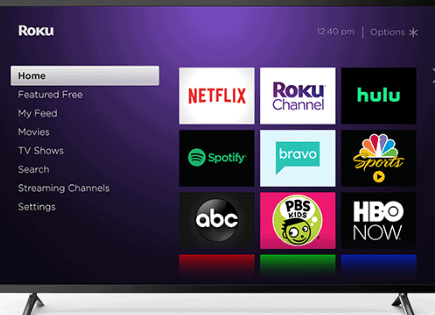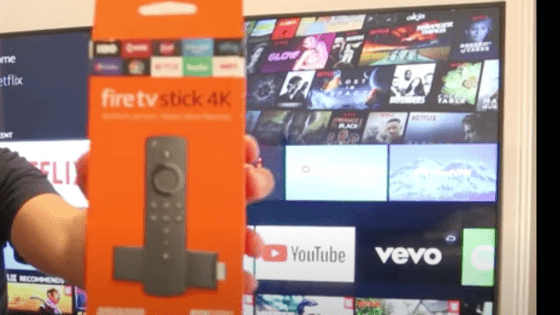
Do You Need a Fire Stick With a Smart TV? (YES, Here’s Why…)
“My smart TV already comes with some apps like Netflix, Disney+, Hulu, etc., so why would I need a Fire Stick, or any other streaming product for that matter?”
Well, the reality is that while your “smart” TV does come equipped with some video streaming, music, and gaming apps, it simply falls short when compared to a video streaming product like the Fire Stick.
Do you need a Fire Stick with a smart TV?
While you don’t need Fire Stick if you have a smart TV, when compared to a standard smart TV, Fire Stick has: more content options, an easier menu to navigate and manage, a better remote, faster and smoother load times, more frequent updates, and less garbage or “throwaway” apps!
So, even if you already have a smart TV, you should still consider buying a Fire Stick streaming device.
What is Fire Stick?
Fire Stick allows you to access free and paid TV shows and movies, all within a single interface. It acts as home base for all your entertainment needs.
In a lot of ways you can think of it like an iPhone. It provides you access to all the TV and movie apps out there and you can pick and choose which ones you want and then organize them accordingly.
And it’s incredibly easy to setup and to use.
As a result, most smart TVs have tried to emulate Fire Stick’s success but Fire Stick continues to outshine them in almost every way…
| Fire TV Stick Lite | Fire TV Stick | Fire TV Stick 4k | Fire TV Stick 4k MAX |
|
|---|---|---|---|---|
| Product image |  |  |  |  |
| Best for | Streaming essentials | Streaming essentials plus TV control | Vivid 4K Ultra HD streaming | High performance 4K streaming with Wi-Fi 6 support |
| Picture quality | Up to 1080p Full HD with support for HDR, HDR 10, HDR10+, HLG | Up to 1080p Full HD with support for HDR, HDR 10, HDR10+, HLG | Up to 4K Ultra HD with support for HDR, HDR 10, HDR10+, HLG, Dolby Vision | Up to 4K Ultra HD with support for HDR, HDR 10, HDR10+, HLG, Dolby Vision |
| Storage and memory | 8GB, 1GB | 8GB, 1GB | 8GB, 1.5GB | 8GB , 2GB |
| Check price | Check Price on Amazon | Check Price on Amazon | Check Price on Amazon | Check Price on Amazon |
More Content
It wasn’t all that long ago that your TV options were quite limited – you either had cable, or you didn’t.
Then came premium channels like HBO, Showtime and Starz. You had to pay extra for access to this “premium” content but it was, in large part, drastically better than cable television.
This model, of premium, streamable content really started to take off in the 2000s with companies like Netflix blazing the trail.
Not long after the success of Netflix, the Hulus, Amazon Primes and Disney Pluses of the world starting popping up, and the consumer’s access to great content expanded exponentially.
The TV watching world underwent a dramatic shift from a foundation built on cable, to a foundation built on streaming apps.
Unsurprisingly, that’s when “smart” TVs started to come about.
The TV manufactures realized that folks wanted easy access to their existing streaming subscriptions, so they started working with these companies to build their apps directly into their TVs.
Which was great in some ways (you had access right from your TV), and crap in others.
The crap part was/is that TV brands have to fight for contracts with these streaming services in order to put them on their TVs, and even worse, sometimes these deals become “exclusive”.
All of this is to say – your smart TV doesn’t have access to all the apps out there.
That’s where Fire Stick comes in.
Because Fire Stick has built such a massive user-base (one of the market leaders for streaming services), streaming apps like Netflix, Hulu and others want to be on the Fire Stick platform, because that’s were the consumer is.
As a result, Fire Stick offers a TON of streaming apps. If you have a subscription to a streaming service, chances are extremely high that you can access it with Fire Stick.
That’s just not the case with your stand alone smart TV.
Great User Experience
TV manufactures originally got into the business of building and selling TVs (hardware), not software. And it shows.
As the trend towards smart TVs emerged, companies like LG, Vizio and Sony scrambled to assemble teams of engineers, developers and designers to build the app interface you ultimately interact with to find and launch Netflix, for example.
These “smart” features were seen more or less as “add-ons” to the TV and as a result the interfaces these companies came up with simply aren’t user-friendly or intuitive.
It can be down right painful just trying to find a streaming app on a lot of these TVs.
Fire Stick, on the other hand, was born along side these streaming apps.
Consequently, from the onset Fire Stick had the end-user, you, in mind when it built its software. The design is simple and easy to use and you can organize and rearrange the menu/apps as you see fit
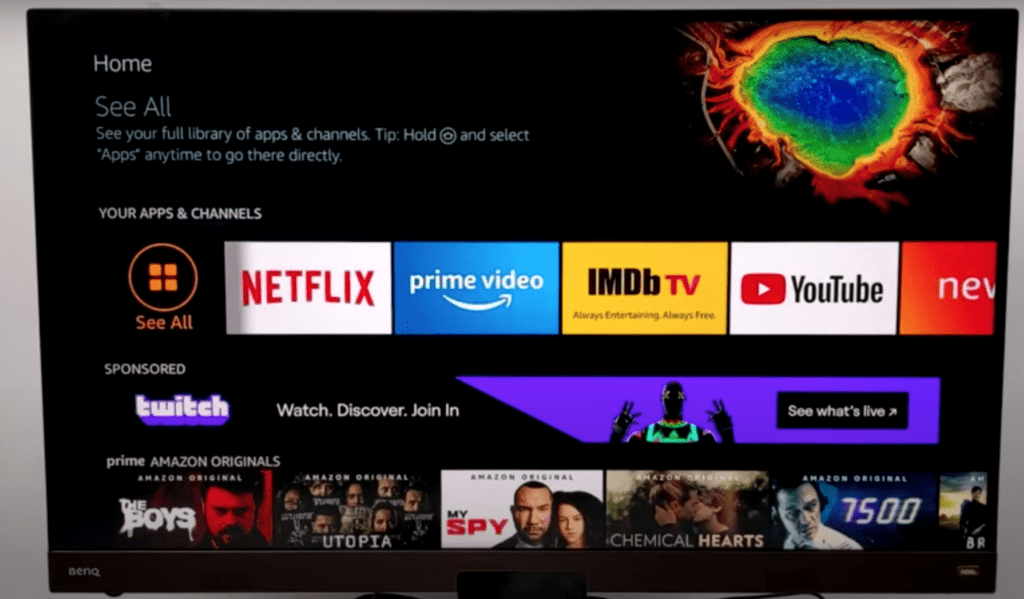
If you can use an iPhone, you can use Fire Stick.
Better Remote Control
Another underrated aspect of Fire Stick is the remote you get with it.
In my experience, the “smart” TV remote you get when you buy a TV is usually oversized and has 50+ buttons on it.
It’s confusing to use.
Fire Stick’s remotes are delightfully simple (noticing a theme here?). Depending on which remote you get, there are usually less than 20 buttons, and they all serve a purpose.
Aside from basic functionality like controlling the TVs volume and changing channels, it also has “quick-launch” buttons for popular streaming services like Netflix and Disney+.
These allow you to launch those apps with a single click of a button. Not bad.

You can also use the remote to organize your home page of apps and move your favorite apps to the top.
In addition to the actual remote, Fire Stick built a “Fire Stick remote app” that you can download to your smart phone.
This is really handy for me since I often lose remotes but rarely lose my iPhone.
Increased Speed
Smart TVs drop the ball on speed in two main ways.
The first is on the hardware side.
The majority of smart TVs have fairly weak processors built into them that have a hard time keeping up with the demands of streaming apps like Netflix.
I’ve personally experienced a ton of lag time when trying to use streaming apps through the smart TV interface.
The second speed constraint comes from the software side.
Streaming apps focus their time and energy developing and building their app to be compatible with the platforms that reach the greatest number of consumers. Right now there are really four major players: Roku, Apple, Amazon and Google.
So if you’re not one of those four companies, odds are the app built for your product didn’t get built with the same level of care and attention to detail.
That’s why it’s slow and buggy and occasionally just outright freezes on you.
More Frequent Updates
For the same reason identified above (major streaming apps just not focusing a lot of their time and resources building their app for anyone other than the Big Four) has an impact on software updates.
Software is never “done”. It is always changing and (hopefully) improving.
As new changes, features and fixes are implemented they are released and made available as an update to the existing software version.
These updates and fixes happen faster and more often on Fire Stick than they do for any smart TV version.
Again, it’s all about the consumer and the majority of consumers are on Fire Stick. It just makes sense that Fire Stick would focus their energy there.
Fewer Throwaway Apps
A big annoyance of smart TV interfaces is the junk they add that you can’t get rid of.
There are always obscure streaming apps that make a deal with the TV manufacturer to be included in their interface that you then have to look at every day and never use.
This doesn’t happen with Fire Stick because you have 100% control over your app menu.
See an app you don’t use? No problem, delete it. Can’t see an app you have a subscription with?
Worry not, just search for it and download it, and then rearrange your menu so it shows up at the top.
Again, simple concepts Fire Stick has mastered that smart TVs have not.
Exceptions
There are certain situations were buying Fire Stick or another streaming service just isn’t necessary.
The first would be if you aren’t using the “smart” aspect of your smart TV.
For example, if you just watch cable and don’t have subscriptions with any streaming apps than obviously don’t buy a Fire Stick.
And yes, a smart TV will work without an internet connection.
In addition, if you have a gaming system like XBox or Playstation, these devices have streaming services built into them that work pretty well.
I’d explore these first and see if you like them before buying a Fire Stick.
And finally, you can avoid buying an additional device altogether by just buying a smart TV with FireTV built in!
Several different TV manufactures have gone this route, including Insignia and Toshiba.
FAQs
Can you use a Fire Stick on a smart TV?
Yes, you can use a Fire Stick on any smart TV that has an available HDMI port! Fire Stick provides a superior experience over most smart TVs and there are almost always more apps available on the Fire Stick platform.
Can you use a Fire Stick on a non-smart TV?
Yes, Fire Stick works great on non-smart TVs. One of the main advantages of using Amazon Fire Stick is that it makes your non-smart TV, smart! All you need is an available HDMI port and a home internet connection.
Conclusion
So, do you need a Fire Stick if you already have a smart TV? Regardless of whether or not you already have a smart TV, you should consider buying a Fire Stick streaming device because Fire Stick has:
- more content
- a better interface
- a simpler remote
- faster loading time
- more frequent updates
- less “throwaway” apps
That said, if you only watch cable on your smart TV, or if you have an Xbox or Playstation, you don’t really need Fire Stick since these devices already have robust streaming interfaces built in.
| Fire TV Stick Lite | Fire TV Stick | Fire TV Stick 4k | Fire TV Stick 4k MAX |
|
|---|---|---|---|---|
| Product image |  |  |  |  |
| Best for | Streaming essentials | Streaming essentials plus TV control | Vivid 4K Ultra HD streaming | High performance 4K streaming with Wi-Fi 6 support |
| Picture quality | Up to 1080p Full HD with support for HDR, HDR 10, HDR10+, HLG | Up to 1080p Full HD with support for HDR, HDR 10, HDR10+, HLG | Up to 4K Ultra HD with support for HDR, HDR 10, HDR10+, HLG, Dolby Vision | Up to 4K Ultra HD with support for HDR, HDR 10, HDR10+, HLG, Dolby Vision |
| Storage and memory | 8GB, 1GB | 8GB, 1GB | 8GB, 1.5GB | 8GB , 2GB |
| Check price | Check Price on Amazon | Check Price on Amazon | Check Price on Amazon | Check Price on Amazon |