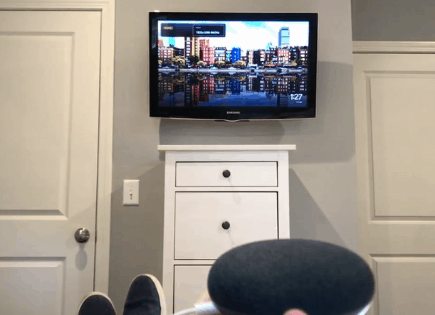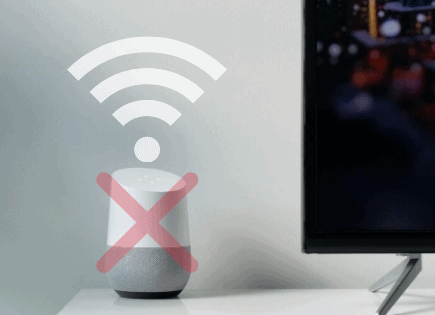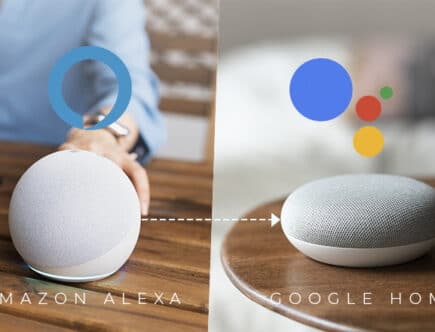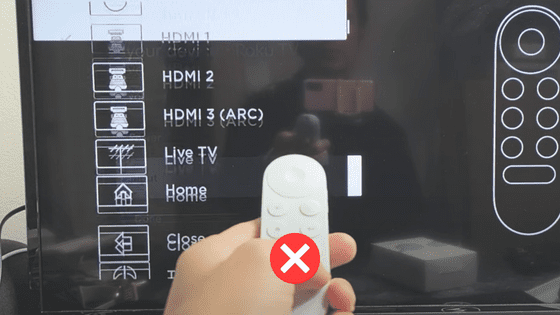
Chromecast Remote Not Working (Try This FIRST!)
If your Chromecast remote isn’t working altogether, or if several of the buttons aren’t working, don’t worry – this is a very common problem.
Luckily there are several simple, proven fixes you can try.
The most common way to fix a Chromecast remote that’s not working is to remove both AAA batteries, and then press and hold the Home button on the remote for 15 seconds. Next, proceed to press every button on the remote multiple times for 60 seconds. Finally, put the batteries back in.
This process results in a “soft reset” of your remote, and helps dislodge any potential dust or debris that has built up in between your remote’s buttons!
Remove batteries and soft reset Chromecast remote
For about 70% of you, a soft-reset should fix your Chromecast remote.
The goal is to fully drain the remote of any excess power and allow it to fully reset itself.
1. To perform a soft reset of your Chromecast remote, start by sliding off the back cover and removing the batteries.

2. Next, locate the power button on your Chromecast remote and press and hold it for 15 seconds. After 15 seconds you can release the power button.
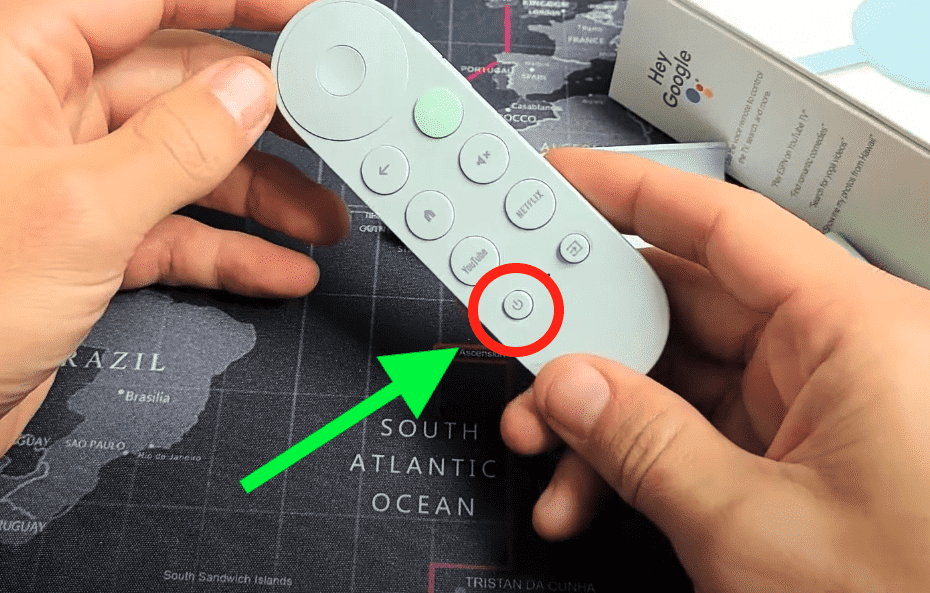
3. Now I want you to press and release every button on the remote multiple times for 60 seconds. Just keep mashing each and every button! I would even slap the remote on the palm of your hand a few times.
I know this sounds a bit odd, but over time dust, liquid, debris, lotion, etc can get caught in-between your remote buttons.
All it takes is an issue with one of these buttons to cause your entire Chromecast remote to stop working.
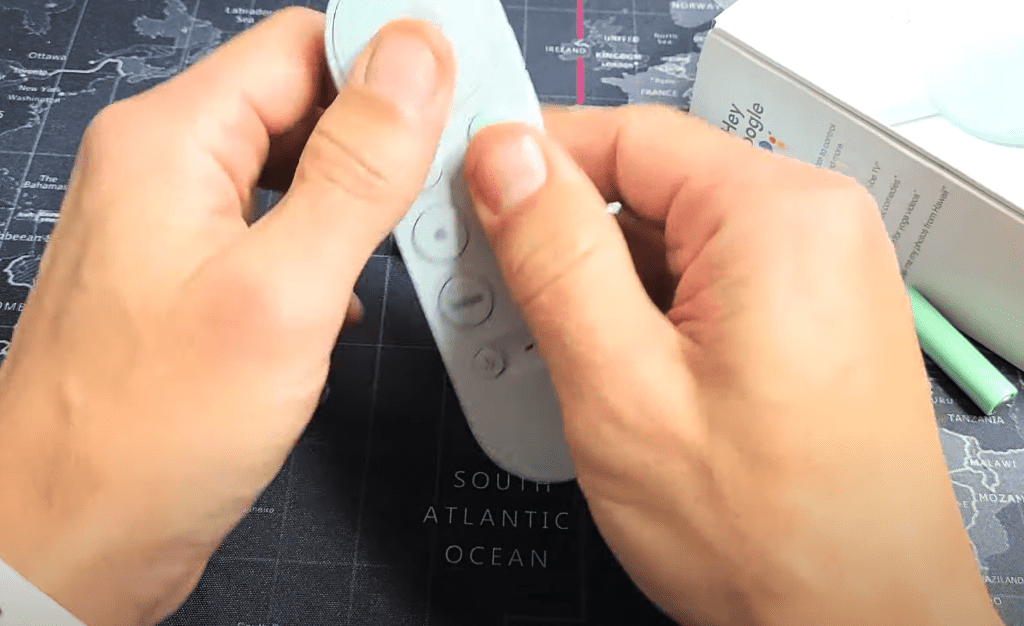
4. Put the batteries back in the remote and see if it works now.
If it doesn’t, repeat steps 1 through 4 again.
I recommend trying this approach at least 3 times before giving up on it! You’d be surprised how many people where able to get their Chromecast remote working again following this exact process.
Replace the batteries in your Chromecast remote
This one sounds really obvious, but if I had a dollar for every time someone’s Chromecast remote stopped working because the batteries were dead, I’d have 23 dollars.
1. Simply slide off the back covering of the remote and pop out the two old AAA batteries, and replace them with a new pair.
Place the negative side of the AAA batteries over the springs (the positive side of the battery should be at the top) and then replace the cover.

2. With the new batteries added, you’ll want to re-pair your Chromecast remote with your TV. To do this, press and hold the Back and Home buttons at the same time for 5-10 seconds.

Make sure your Chromecast remote is paired
If your Chromecast remote has a specific issue(s) with the volume control, power button, or input/source button, it’s possible that you have to pair (or re-pair) those buttons again.
1. Click the Home button on your remote and navigate the top menu all the way to the right until you land on your Avatar icon. Then click down and select Settings (gear icon).
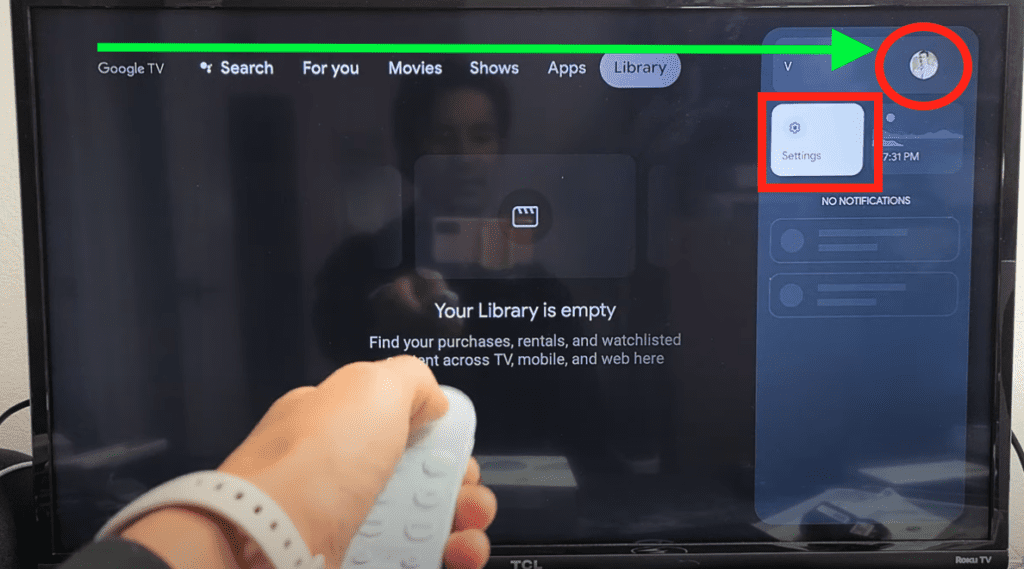
2. Scroll down to Remote & Accessories and then down again to Set up remote buttons.

3. Under devices select your TV and then Set up buttons.
NOTE: If you don’t see your TV under “Devices” go ahead and click on “Add device” just above and search for your TV. Keep in mind if you have a TCL Roku TV for example, you will need to add a “Roku TV”, not a TCL TV!
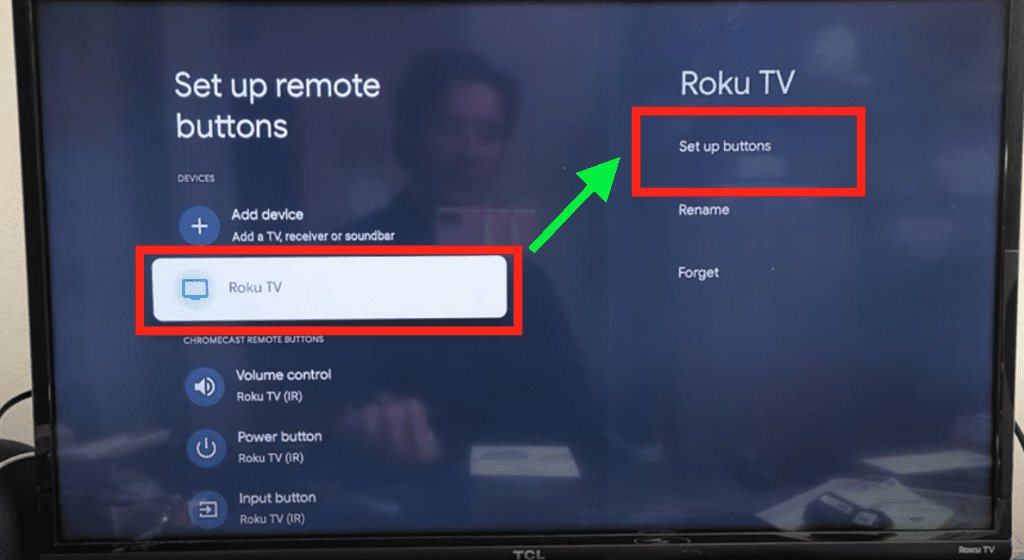
4. Go ahead and set up Volume, Power and Input, one-by-one.
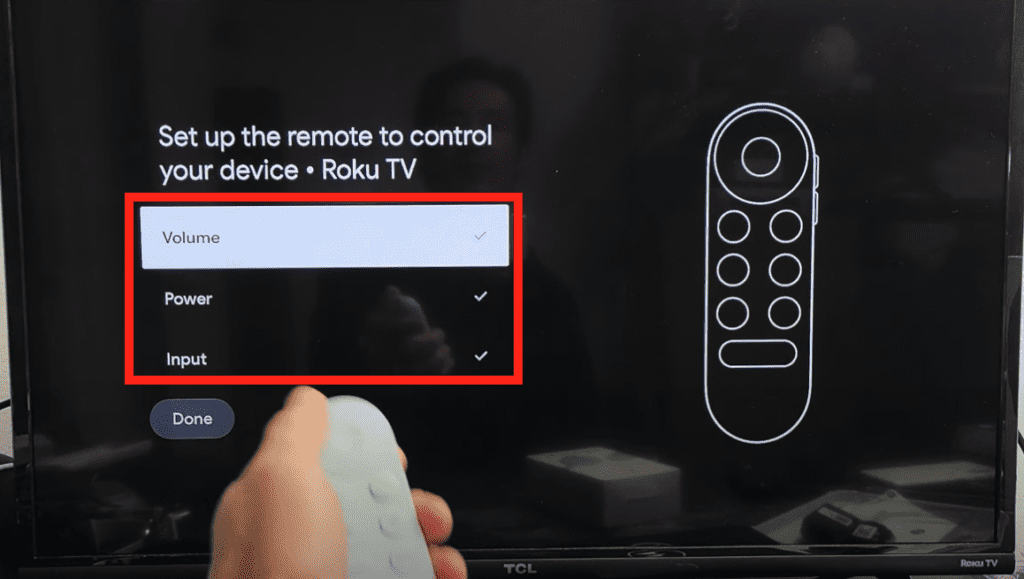
Simply select each button (Volume, Power, and Input) and follow the instructions on the screen.
Soft reset your TV
Once you’ve confirmed that your Chromecast remote buttons are all paired and working, it’s time to perform a soft reset on your television.
1. To perform a soft reset, make sure your TV is ON and then go ahead and pull the power plug out of the wall while the TV is still ON!

2. While the TV is unplugged, find the power button on the TV itself and press and hold it in for 30 seconds.
NOTE: The power button can be a bit tricky to locate on certain TV models. The primary locations are under the front center of the TV, on the right or left side of the TV, or on the back right or left of the TV.
Don’t skip this step.
Pressing the power button helps drain the TV of excess power stored inside its capacitors. This results in a proper reset!
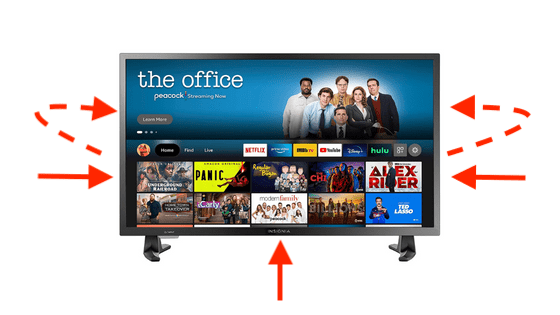
3. After you release the power button, wait another 30 seconds before plugging the TV back in. When the TV comes back on, check to see if your Chromecast remote is working again.
Download Google TV app to your smart phone
If for some reason your Chromecast remote is still not working, you should go ahead and download the Google TV app to your smartphone.
As long as your smart phone is connected to same WiFi network as your Google Chromecast, the app should automatically pick up on it.
You can now use your smartphone as a remote! Do the following:
1. Click the Home button on your remote and navigate the top menu all the way to the right until you land on your Avatar icon. Then click down and select Settings (gear icon).
2. Scroll down to Remote & Accessories and then select your Chromecast Remote.
3. Click “Forget” to unpair your remote.
4. Re-pair your Chromecast remote following these same steps. You should be able to use your remote again without it freezing!
Factory reset your Chromecast remote
If removing, and then re-adding your Chromecast remote to your TV didn’t work, I recommend factory resetting your remote.
To factory reset your Chromecast remote:
1. Slide off the back panel of the remote and remove both AAA batteries.
2. With the batteries still removed, press and hold the Home button down. Proceed to hold the Home button down while you put the AAA batteries back in.

3. Keep holding the Home button until you see the light start to pulsate. Once you see that light, you can release the Home button.
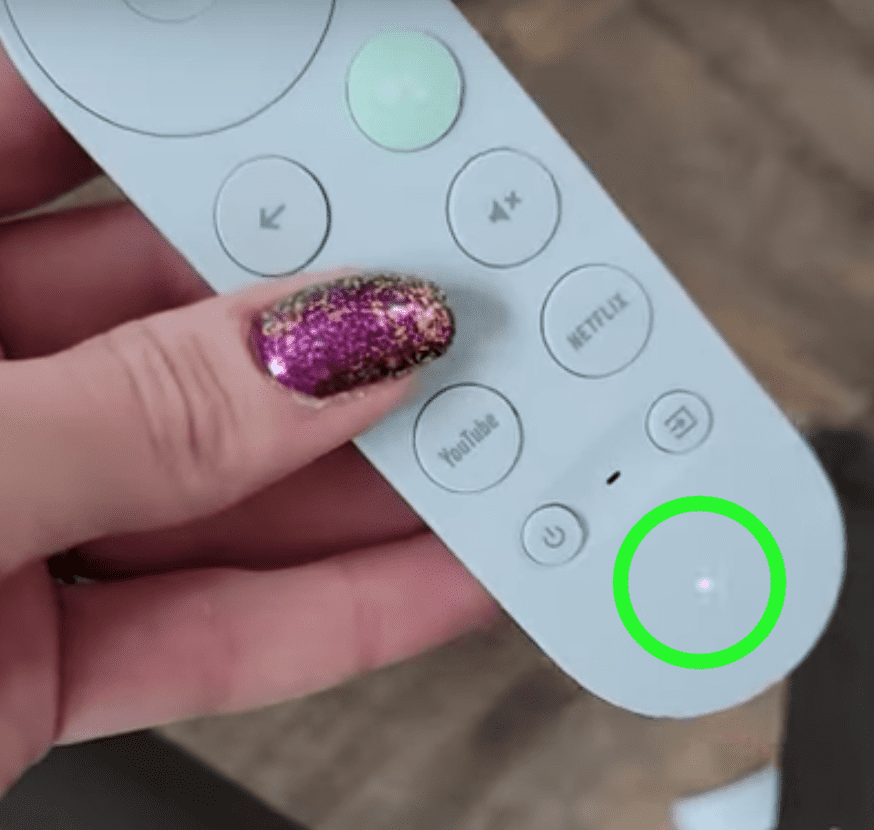
Now re-pair your remote and see if it works.
Factory reset your Chromecast
One final option is to factory reset the Chromecast device itself.
If you have a first, second or third generation Chromecast, there is a reset button on the actual Chromecast device.
1. With the Chromecast still plugged into the TV, press and hold the reset button in.
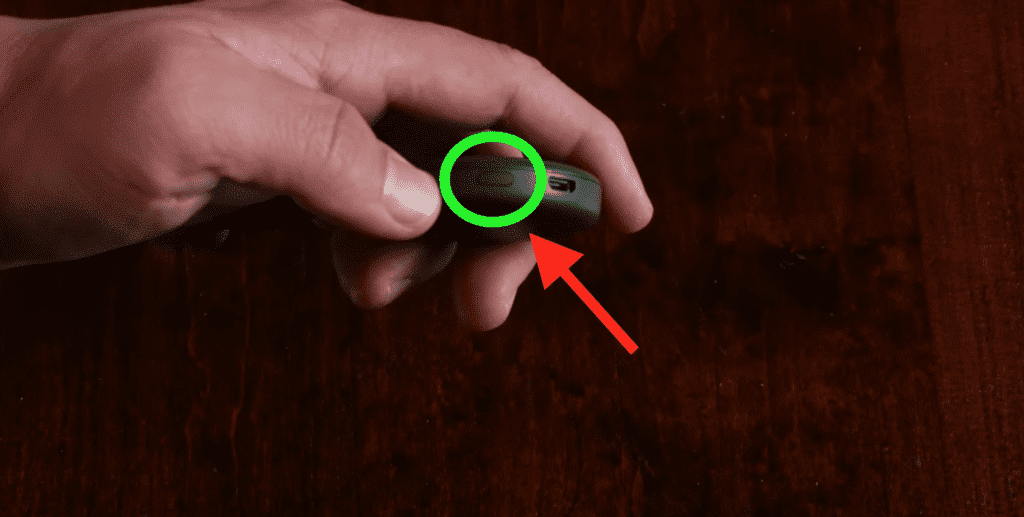
2. Your Chromecast should start to blink yellow, but continue holding the reset button until the light turns solid white (may take about 10 seconds total). Your Chromecast should fully reset after about a minute.
NOTE: If you have a Chromecast with Google TV, then click the Home button on your remote and navigate the top menu all the way to the right until you land on your Avatar icon. Then click down and select Settings (gear icon). Scroll down to System and then select Restart.
Conclusion
If your Chromecast remote is not working, do the following:
- Remove batteries and then soft reset Chromecast remote
- Put new batteries in your Chromecast remote and re-pair it
- Make sure your Chromecast volume, power and input buttons are paired
- Soft reset your TV
- Download the Google TV app and then remove and re-add your remote
- Factory reset your Chromecast remote
- Factory reset your Chromecast device
If you follow each and every one of these steps, I am confident you’ll get your Chromecast remote working again!