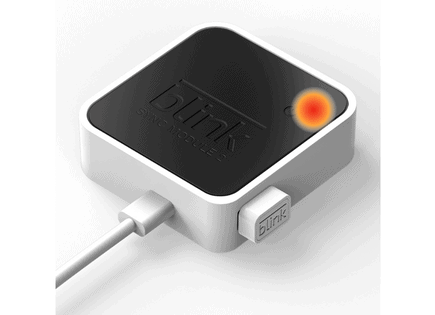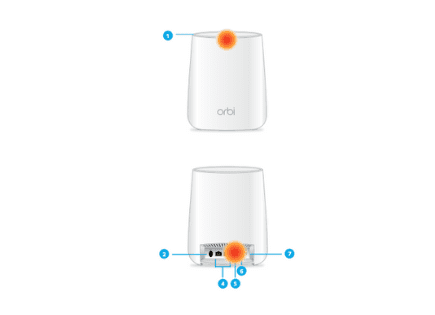Blink Camera Not Working (Here Are 5 Fixes to Common Issues!)
Are you having problems with your Blink security camera not working? If you want to access the footage while you’re out of the house, but can’t get it to work, it can be very distressing. Since Blink is a security camera, you need to have access to it anywhere, anytime.
There are many reasons it could be failing. You might also be seeing “Camera Busy” or other error messages on top of that. These messages usually appear when there’s an issue with your Sync Module.
Many Blink Camera users have had this issue. There are a few different ways that you can fix it, so don’t panic and get a new one just yet! Keep reading if you want to repair your Blink Camera easily.
Blink Camera Not Working
If you’re getting error messages that say “Thumbnail Failed”, “Live View Failed”, or “Camera Busy”, you’ll need to start troubleshooting your Blink Sync Module. This is the device responsible for keeping your camera connected to your Wi-Fi and other devices.
These errors can also indicate that the Blink’s batteries are dead or that your internet is down at home. However, all of these fixes are really easy. If you follow this guide, your security system will be up and running again in no time!
Troubleshooting the Blink Camera
If you’re having issues with using the Live View feature on your camera, there are a few places where something might have gone wrong.
The most common problem comes from a bad wireless connection. Your cameras could be too far from the Sync Module or the router. Additionally, your router might be in need of a restart.
The Sync Module is a smart hub that relays information from your Blink devices to the internet.
It’s also important to note that your cameras need batteries to run. When the energy is depleted, the cameras will shut down.
Amazon recommends that you use AA lithium batteries since they last longer than rechargeable or alkaline options. You’ll want to check on the Blink’s battery life often to avoid the system turning off.
Here’s how to troubleshoot your Blink camera in more detail:
Check the LED Indicator Light
To start, what color is the LED light on your device?
A red light on your Blink camera means the device is having connection issues. You should log in to your Blink app and check on the signal strength of your device. If it has anything less than three signal bars, Blink will run into connection issues more often.
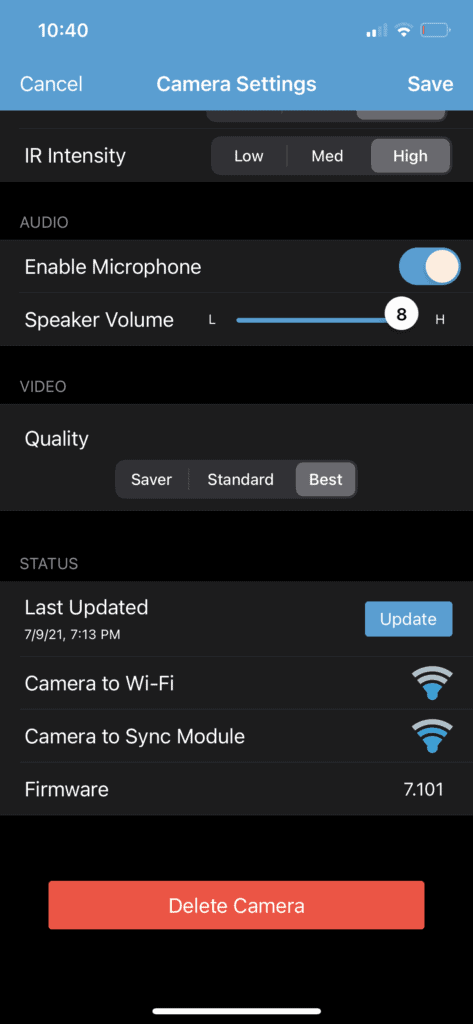
A solid blue light means the camera is currently recording footage.
While the camera is recording, you might not be able to access the video feed. For many Blink camera models, this is a normal occurrence with the system.
Power Cycling the Sync Module
Power cycling the device will force the Sync Module to reconnect to the Wi-Fi. This method is the fastest way to restart your Blink.
All you need to do is unplug the Sync Module from the power outlet and wait for at least ten seconds before plugging it back into the wall. You want to remove the batteries during this time, and then put them back in.
When the device turns back on, it will blink green or blue, meaning it’s time to repair it with your router.
Resetting the Camera and Sync Module
When the camera is having frequent connection issues, you’ll need to try resetting it. Often, that’s all the Blink needs to start functioning properly again.
This method will factory restart your Blink device, but it’s worth it to have a working security system again.
First, find the reset button on the camera. It’s usually near the batteries on the back of the device, although some models are different. Then, use a paperclip or pencil to press the reset button for at least 10 seconds. (It’s a small hole and you’ll need a thin item to accomplish this.) The LED lights should start blinking red, indicating that the device has been completely reset.

From there, you’ll need to reconnect the device and Sync Module to your app and the Wi-Fi. While it sounds like a lot of work, it should only take you a few minutes.
Reset the Wi-Fi Router
If you’re constantly having internet connection issues, then the router might be to blame.
You can restart it by pushing a button on your router or by unplugging it from the wall for a few minutes. Once you turn it back on, you’ll have to wait for it to reconnect.
If your router was malfunctioning, you’ll notice an improvement right away! However, you may also want to consider moving the Sync Module and the router closer to one another. If these objects are too far apart, there are more chances of connection problems.
Try Another Power Source
Finally, you’ll want to try another power source.
Remove the batteries and connect a micro USB cable and USB power adapter to your camera. Doing so will allow your camera to run without any batteries.
However, depending on where you want the Blink camera to be, this option might not work for you. You may still want to try this option since it will let you know if the batteries are malfunctioning or drained of energy.
Conclusion
If you’re having a problem with your Blink camera not working, you can try all of these fixes:
- Check the LED light and Wi-Fi connection strength
- Try power cycling the device
- Try resetting the Sync Module and camera
- Reset the Wi-Fi router and reconnect
- Try using an alternative power method
If none of these fixes work for you, you can reach out to Blink’s customer service. They can help you enact any warranties you might have or offer to repair the device. Otherwise, you’d need to purchase a new camera system.
Hopefully, this article was helpful and your Blink camera not working issues are now behind you!