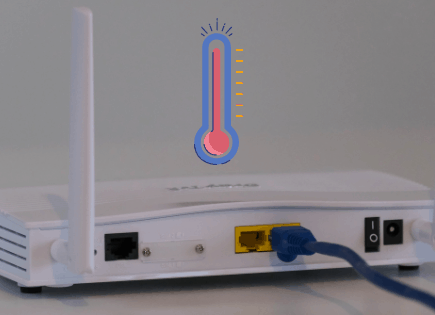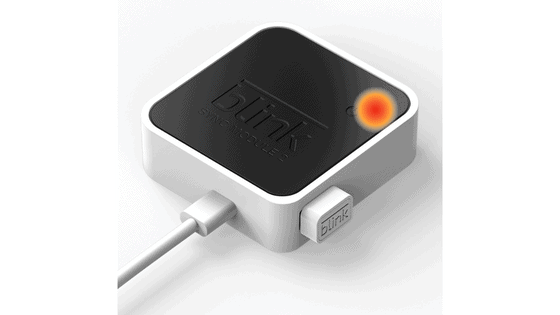
Blink Sync Module Offline (Easy Way to Reconnect!)
If you own a Blink camera product, you’ll experience your Blink Sync Module going offline at least once. This is an incredibly common problem, and one that I’ve experienced myself several times over the years.
Luckily there is a proven fix that’s incredibly easy to try.
When your Blink Sync Module goes offline, you need to power-cycle your Sync Module. Start by unplugging the device from its power source and then wait 10 seconds before plugging it back in. Your Sync Module will reboot and eventually you should see a solid blue and solid green light.
Make sure to allow your Sync Module some time to successfully reconnect!
Power-cycle your Sync Module
If your Blink Sync Module is offline, the first thing you should do is power-cycle it. To “power-cycle” something simply means to turn if OFF, and then back ON again.
Power-cycling your Sync Module is quick and easy to do, and it will result in 50% or more of you getting back online!
Sadly most people skip this step. Maybe because they think it won’t work, or it’s too obvious.
Start by unplugging the power cord from the back of your Blink Sync Module.
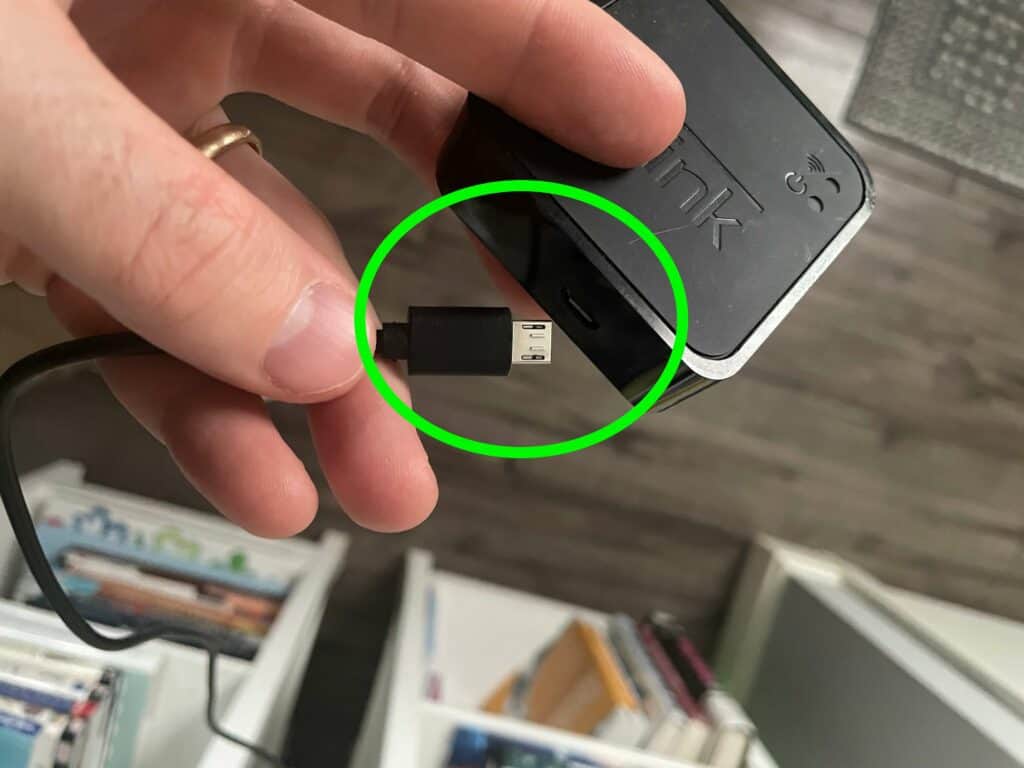
Once unplugged, wait about 10 seconds or so before plugging it back in.
Your Sync Module should reboot and then reconnect. If it successfully reconnects, you should see a solid blue and solid green light.
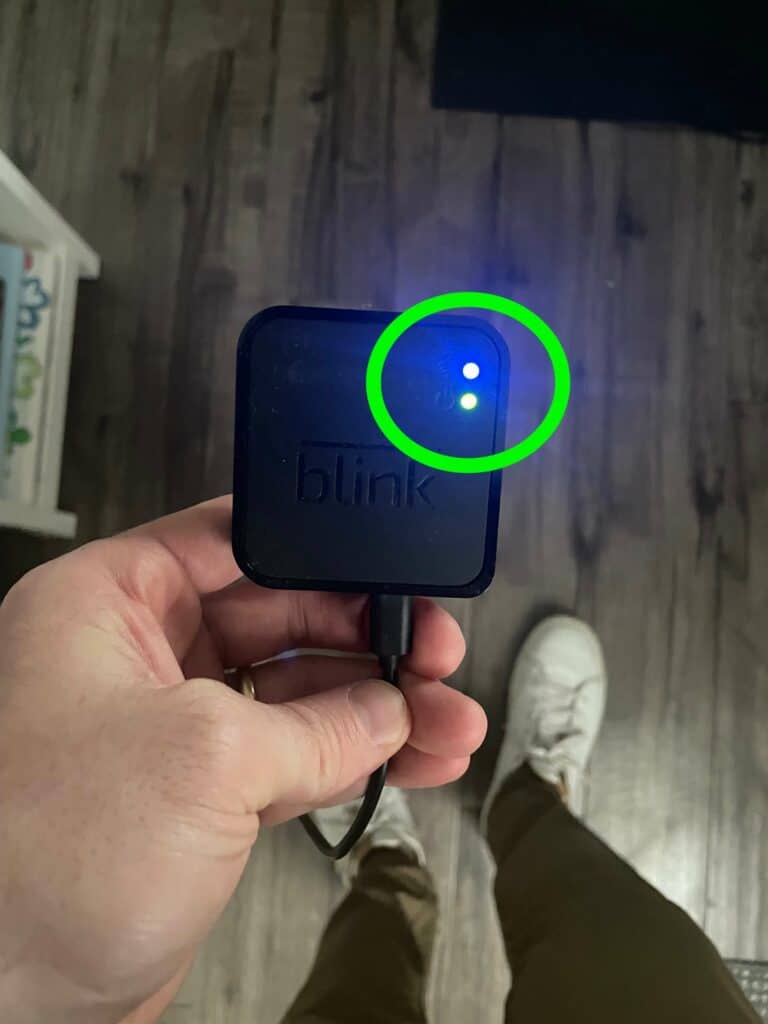
If you see a solid blue light, but the green light is blinking, this means you’ll need to go through the setup process again.
Reset your Sync Module
If your Sync Module is still offline after power-cycling it, you should try resetting it.
First, locate the reset button on your Sync Module. The reset button will either be on the side of the device, just above the USB port, or it will be on the back of the device at the bottom.
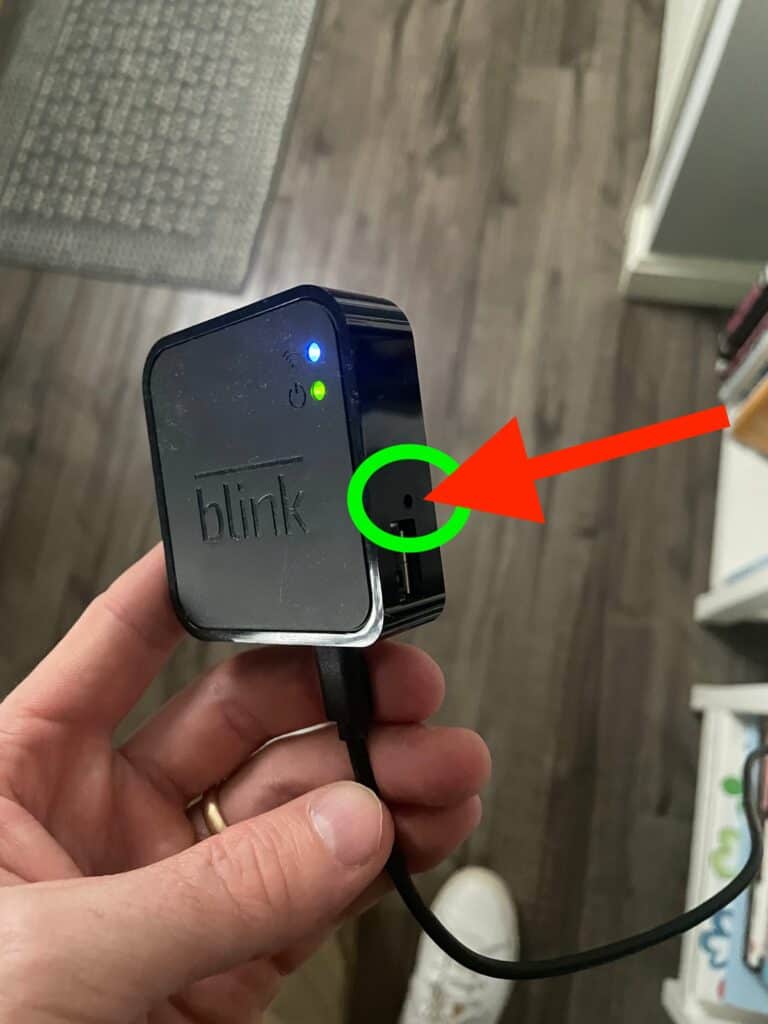

Next, grab a ballpoint pen or a paper clip and then press the reset button in until you hear a click. Hold it in for about 5 seconds.
The Sync Module will flash red and then 15 seconds later you should see a blinking blue light and a solid green light.
Once you see this, you can go ahead and re-add the Sync Module within the Blink app.
Power-cycle your WiFi router/modem
Since you’ve made it to this point, I assume power-cycling AND resetting your device didn’t work, and your Sync Module is still offline.
The obvious next step here is to power-cycle your WiFi router/modem. Simply unplug your WiFi router/modem from its power supply and wait about 60 seconds before plugging it back in.
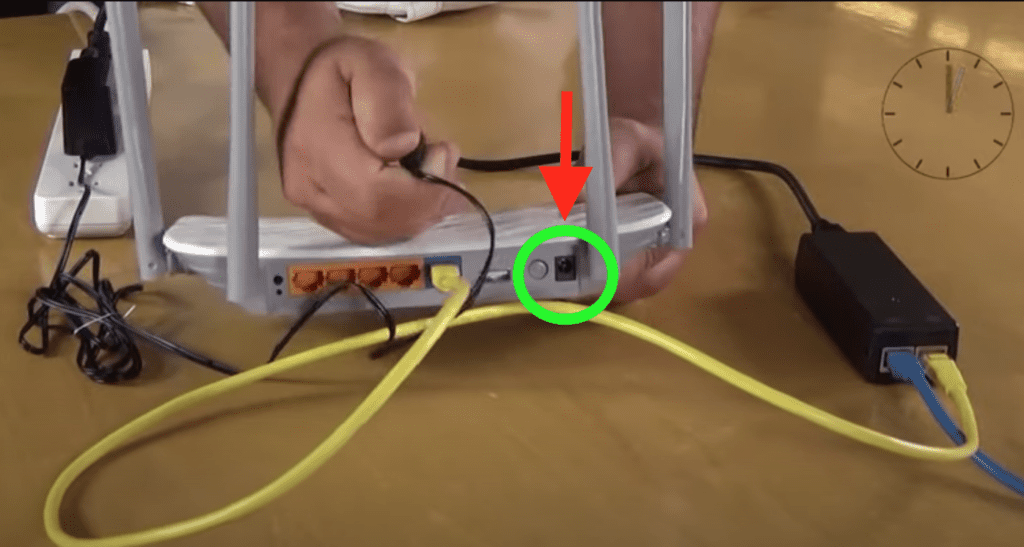
By waiting before plugging it back in, you allow any excess power built up in your router/modem’s capacitors to fully drain.
This helps clear its memory, end all tasks and reload the firmware. Your router/modem will fully reboot/reset and hopefully reestablish its connection to your internet service provide (ISP).
You’ll know whether or not this worked if you see a solid blue and green light on your Sync Module after a few minutes!
Move Sync Module to a new location
Another possible fix is to move your Sync Module to a new location.
There are two main things to consider when moving your Sync Module:
- Its distance from your WiFi router/modem
- Its distance from your Blink cameras
The Sync Module gets information from Blinks’ servers using WiFi, and it sends out different commands to your cameras using low frequency radio waves.
Your cameras receive that information from your Sync Module and then send images, notifications etc. using your WiFi.
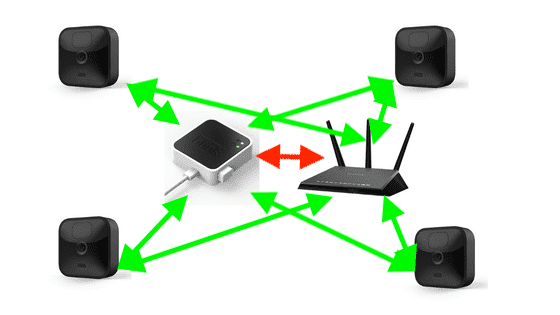
In order to ensure the best performance you really want to see at least three bars of signal strength from your Sync Module (to WiFi), and three bars of signal strength for your cameras (both to WiFi and the Sync Module).
Where you place your Sync Module and your cameras has a big impact on the overall signal strength!
Ideally you want your Sync Module to be close to your router/modem, and you want your cameras 100 ft (33m) or less away from your Sync Module.
Barriers like brick, steel, concrete, etc. can all reduce signal strength and other electronics can cause interference, so be mindful of this when placing your Sync Module. Avoid putting your Sync Module in the basement, or behind your TV, for example.
You might need to move your Blink Sync Module and cameras around a few times in order to get things just right!
Delete Sync Module then re-add
At this point if your Sync Module is still offline, my guess is there is something wrong with your Sync Module configuration. The easiest way to fix this is to delete your Sync Module and then reinstall it.
Start by opening up the Blink app on your smart device and scroll down until you see “Sync Module” at the bottom. Click on it.
This will open up the Sync Module settings. At the bottom of this new screen you’ll see the option to “Delete Sync Module”. Click on it.
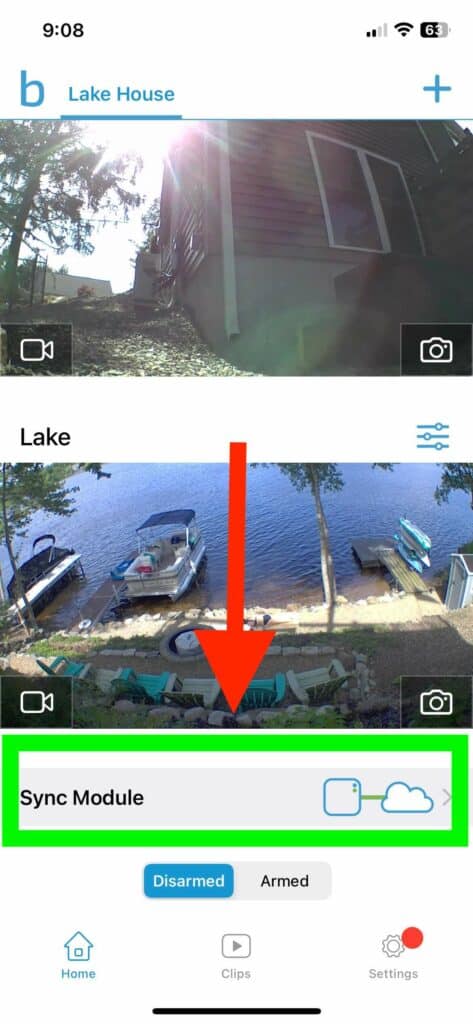
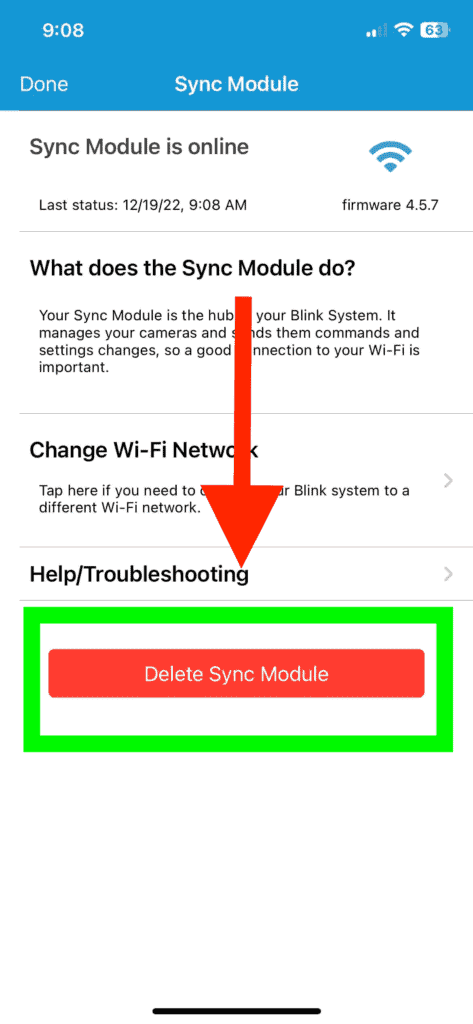
You will then be prompted to either scan, or manually enter the serial number from the back of your Sync Module. Once entered, a final prompt will ask you to confirm the deletion of your Sync Module.
After the Sync Module is deleted, follow these instructions to re-add it. Hopefully it connects successfully, and you’re back online!
Change WiFi networks
One final option is to change your WiFi network.
Blink products only connect to 2.4GHz WiFi networks. Most new router/modems have dual-band networks: one 2.4GHz network and a second 5GHz network.
I repeat, your Sync Module will not successfully connect to the 5GHz network!
To change your Sync Module’s WiFi network open up the Blink app and scroll to the bottom until you see “Sync Module”. Click on it.
On the Sync Module settings page, tap on Change WiFi Network.
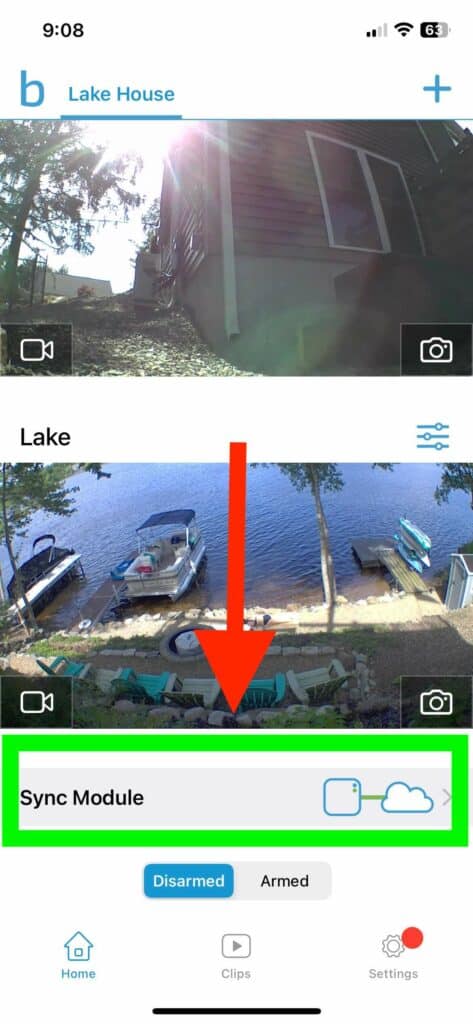
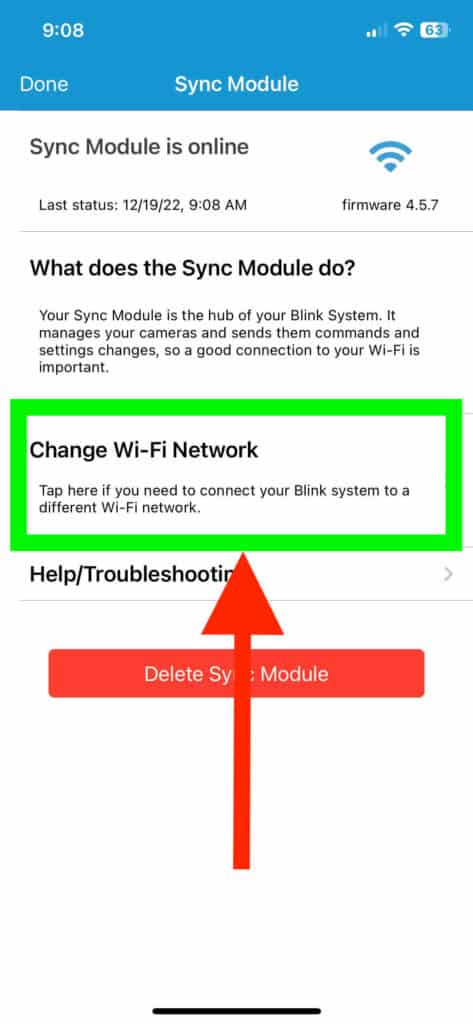
Make sure you’re attempting to the correct WiFI network from the list of available networks and that you have the correct WiFi password!
Conclusion
If your Blink Sync Module is offline you can follow these simply steps to get it back online:
- Power-cycle your Blink Sync Module
- Reset your Sync Module
- Power-cycle your WiFI router/modem
- Move your Sync Module to a better location
- Delete your Sync Module from the Blink app and then re-add it
- Check WiFi settings / change WiFi networks
If you follow each of these steps, I am extremely confident that you’ll be able to get your Sync Module back online.
When all else fails, make sure your Sync Module is in close proximity of your router/modem, and your Blink cameras are less than 100ft away from your Sync Module!