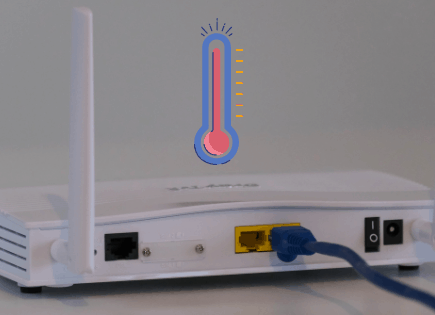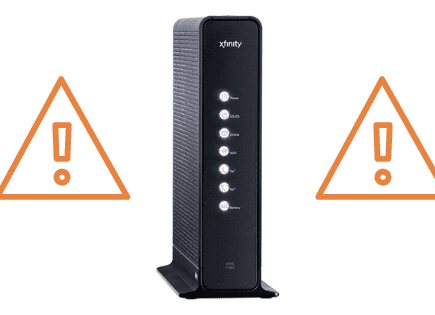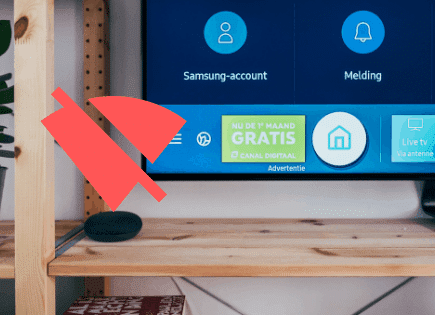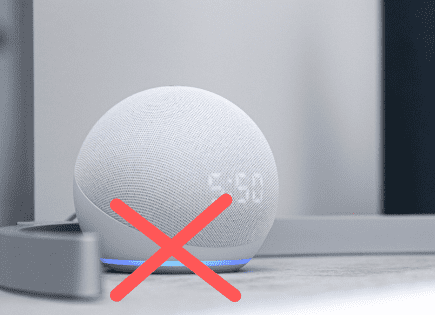Arris Modem Lights (What They Mean & How to Troubleshoot!)
Getting an Arris modem is an excellent way to get the most out of your high-speed internet plan.
Able to handle speeds exceeding 1 GB, it’s hard to imagine these modems causing you issues – until the Arris modem lights start blinking and turning off!
There are 4-6 lights on each Arris modem, and each one gives you information about the status of your internet connection. Using them to diagnose your internet connection issues makes troubleshooting much easier and gets you back online faster!
This article will cover:
- What the different Arris modem lights are,
- What it means when they turn on, turn off, or start flashing,
- And how to troubleshoot the issues using the modem lights as your guide.
Arris Modem Lights Breakdown: What They Mean
Let’s run through all the different lights on an Arris cable modem. Keep in mind that the lights on your modem may differ slightly depending on the model you have.
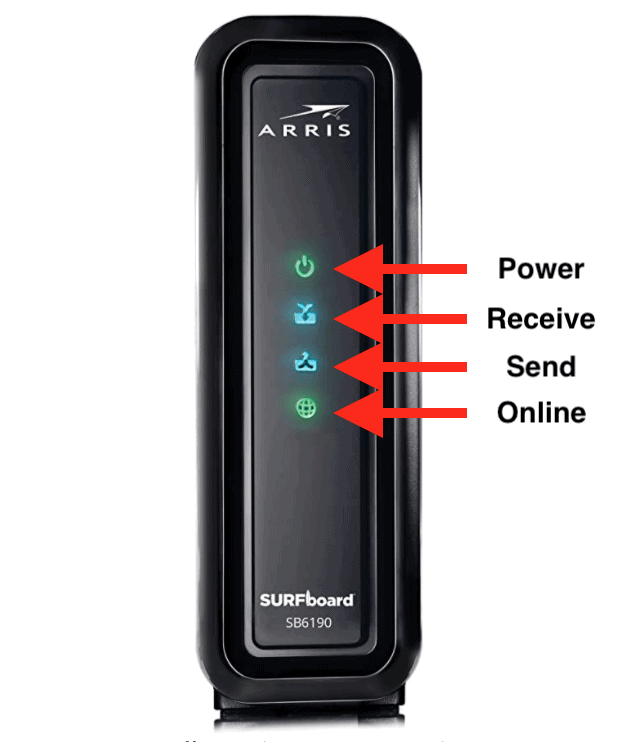
That said, most Arris modems will have these lights:
Power Light
The Power light, as you may expect, tells you whether or not electricity is flowing through your Arris modem.
If it’s on, you’ve got juice. If it’s off, you’ve got issues (though, hopefully, the issue is resolved by plugging your modem back in)!
Receive Light
The “Receive” light tells you whether or not the modem is receiving a signal from the internet.
This light is connected to the “download” part of the modem. If you have a dual-band modem, this light has two different colors:
- A blue light means both bands (2.4GHz and 5 GHz) are receiving signals.
- A green light means that only one band (either 2.4 GHz or 5 GHz) is receiving a signal.
Send Light
The “Send” light on your Arris modem is the Receive light’s counterpart: it tells you whether or not your modem can send information through the internet.
That means it’s the one connected to the “upload” portion of your internet connection.
Like the Receive light, the Send light has two different colors:
- A blue light means that both bands are sending information
- A green light means that only one band is sending information
Online Light
The “Online” light, when it’s green, means that your Arris modem is fully operational.
This light, just like the power light, is easy to understand: if it’s green, everything is okay. If it isn’t, you’ve got some troubleshooting to do.
2.4 GHz Light
When this light is green, it means your modem’s 2.4 GHz band is connected to the internet.
5 GHz Light
When this light is green, it means your modem’s 5 GHz band is connected to the internet.
Link Light
Not every Arris modem has this light, so don’t worry if you find that yours doesn’t have it.
On newer Arris models, you’ll see the “Link” light below the “Online” light.
This light will flash when it’s transferring data. No cause for alarm – a blinking “Link” light is a good thing!
How to Diagnose Wifi Troubles Using Arris Modem Lights
The lights on your Arris modem are an incredibly helpful diagnostic tool. They allow you to figure out exactly where the trouble with your Wi-Fi is coming from. If you’re struggling to understand why your Wi-Fi isn’t working, pay attention to these signals from your Arris modem:
| If You See… | That Means… |
| The power light off | Something has come unplugged, your power outlet is broken, or a breaker has flipped. |
| Receive light blinking blue or green | An ethernet, coaxial, or USB cable may be unplugged or broken. Also, the modem may need to be reset. |
| Send light flashing blue or green | The modem may need to be reset. Also, the modem may be plugged into the wrong outlet. |
| Online light is off | The modem’s MAC address is not registered. |
| Online light is flashing yellow | Same result: the modem is not registered. |
| 2.4 GHz or 5 GHz Lights are Off | There is no device connected to the modem. |
Troubleshooting and Fixing Your Arris Modem Issues
Typically, there are only three options available to anyone having Wi-Fi issues with their Arris modem:
Fix #1 – Check Every Cable
USB, Ethernet, and Coaxial cables might feel insignificant, and, for the most part, they are. But, when they’re not fully plugged in – or worse, frayed/damaged, they’re going to prevent your modem from working.
So, if you’re experiencing Wi-Fi trouble, make sure every cable is connected properly – not just at the modem end but at the other end (the wall, your computer, etc.) as well!
This is especially helpful if the “Receive” light on your modem is flashing; checking the cables should be your first response if this happens.
Fix #2 – Reset the Modem
Resetting your modem is a simple step that is effective enough to solve most issues that are occurring within your modem.
There are two ways to reset your Arris modem:
- First, you have the option of simply unplugging it for 30 seconds and plugging it back in. The age-old IT advice that never fails!
- Second, you can press the “reset” button on the back of the unit. Holding this button for 10 seconds will reset your modem, hopefully clearing up your Wi-Fi issues instantly.
Both methods of resetting your router work the same, so the choice is entirely up to you. Just choose the one you find the easiest!
If the reset can’t solve the issue, that means the modem isn’t at fault – something else is going on, perhaps a cable that has come unplugged or a problem with your Internet Service Provider.
Fix #3 – Contact Arris Customer Support, Your Internet Service Provider, or Both
If you’re highly knowledgeable in IT, you can keep trying to figure out how to fix your modem, even if the lights aren’t being helpful.
You may or may not get lucky. Sometimes, all the knowledge in the world can’t get your router back online, meaning you’ll need a little help.
If the “Online” light on your Arris modem is flashing or not shining at all, sorry, but you will have to contact customer support.
The reason that particular light would flash or turn off is that your modem’s MAC address is unregistered or unrecognized.
Hopping on chat, email, or phone support with Arris or your ISP (Internet Service Provider) is the only way to fix your internet issues when you’ve exhausted your other options.
If there’s a problem with your MAC address, they can help.
If there isn’t a MAC address issue and you’ve eliminated all other possible issues, then the issue may be a faulty unit.
Unfortunately, you may be forced to replace your modem or at least start the process of activating the warranty. You can check the warranty here on the Arris website.
The Bottom Line: Arris Modem Lights
The lights on your Arris modem are designed to tell you what’s happening with your internet connection.
Knowing what these lights signify can save you a lot of time when troubleshooting your internet issues – so keep this article handy!
Have you faced any issues with your Arris modem or seen the lights do anything confusing? Do you have any pearls of wisdom to share with other readers? Feel free to contact me and let me know. Thanks for reading!