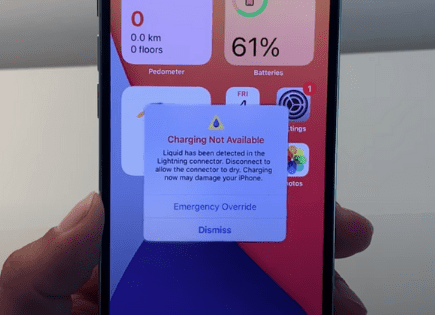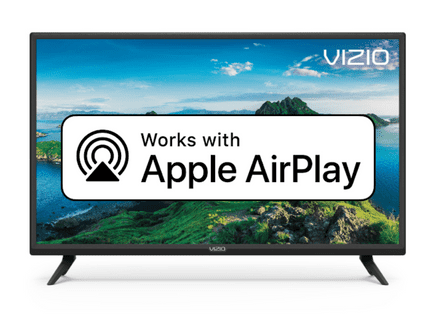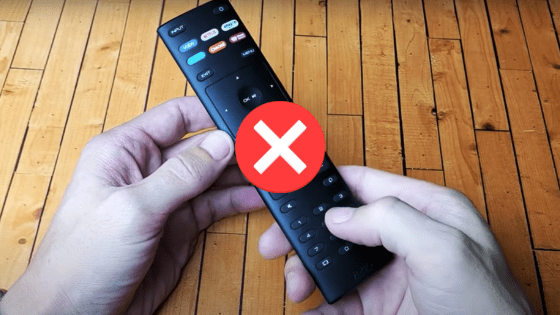
Vizio TV Remote Not Working (Try This Fix FIRST!)
So your Vizio TV remote is not working and you’re looking for a solution? Don’t panic, this is a really common problem. Luckily there are several proven fixes you can try to get your remote working again.
Vizio TV Remote Not Working
If your Vizio TV remote is not working, take off the back panel, remove the batteries, and hold down the power button on the remote for 30 seconds. Next, mash all the buttons and pat the remote against the palm of your hand a few times. Try a new set of batteries.
You might have to repeat the above process a couple of times.
If the above fix does not work, there are still several other options that you should absolutely try before buying a replacement.
I’ll walk you through some basic troubleshooting steps that should help narrow down the issue.
Slide down the panel of the Vizio TV remote and pop out the batteries. Hold down the power button on the remote and press it a few times.

The reason you need to press the power button on the remote is to drain it of any residual power.
Even when the remote’s batteries are removed, it can still store some electricity inside capacitors, and it won’t completely reset unless you drain it.
Holding down the power button with discharge the electricity stored in the remote’s capacitor. While it seems like a simple step, it’s quite important, and lots of people overlook it.
This simple reset will likely fix your remote.
Confirm Remote’s IR Sensor Is Working
Your remote and TV both use an infrared beam to send and receive signals.
If this beam is not working properly on your remote, it can be the direct cause of a non-working remote.
One of the easiest ways to check that the IR on your remote is working is by using the camera on your phone:
- Open the camera app on your phone and look at your remote through the screen.
- Press any button or a series of buttons on the remote.
- A working remote will have a red light blinking through the camera screen with each button press.
- If you do not see a red light, the remote may be defective or the batteries are dead.
Replace the batteries
While this sounds incredibly obvious, your remote batteries might be old and need to be replaced. Placing a fresh set of batteries into the remote could very well solve your problem.
You’d be surprised how often this is cause of the issue!
And worst case, if the remote still does not work with new batteries, at least now you know the batteries were not the issue.
Remove obstacles that could be blocking IR signals
Blockages between your remote and TV are another common issue.
Since your remote uses an infrared beam and your TV has an IR sensor, they need to be able to send and receive this beam without dealing with obstructions.
Obstructions can include walls, other electronic signals including bluetooth, and large objects such as furniture or speakers.
If you notice a blockage between your Vizio remote and the TV, try moving to a different location or pointing the remote directly at the sensor of the TV.
Sometimes the issue can be as simple as sitting in a different seat of your home or moving a decorative piece of furniture.
It might seem a little strange at first, but mashing all the buttons on the Vizio remote can get it to work again.

Often times a button on the remote is stuck. If one or more of the buttons on your remote is stuck, the other buttons won’t work. It’s like when you hold down multiple keys on a keyboard, it stops responding to keystrokes.
There are many different ways a remote button can get stuck. Maybe it fell into a crevice between couch cushions and some dirt got stuck under the rubber. Either way, it’s a pretty common issue and easy to fix.
Mashing all the buttons and slapping the remote against the palm of your hand a few times, while primitive, can pop the buttons back out.
Turn it over with the buttons facing down and slap the back to make it easier for dirt to fall out. Don’t worry, Vizio TV remotes are very durable.
Power-cycle your Vizio TV
In some cases, a software issue with your TV can cause a problem with the communication between the TV and your remote. If that’s the case, power-cycling your Vizio TV will likely fix the issue.
To power-cycle your Vizio TV, unplug the power adapter from the wall outlet and wait for 60 FULL seconds.
While you wait, press and hold the power button on your TV for 30 seconds. Make sure you press and hold the TV power button and not the remote! (The power button location will likely be on the back right side the TV).
This will drain the TV of any residual power built up inside its capacitors.
After the full minute is up, plug your TV back in. Wait for the TV to boot up (it will take slightly longer than usual) and test the remote.
In many cases, restarting the TV using this method can fix problems with the remote too. It also helps keep your TV running smoothly.
Liquid Damage
The next most likely issue is that some liquid got inside the remote and damaged the button circuits. Liquid damage is pretty common and it’s often the reason why certain buttons on a remote refuse to work.
If liquid did get into your remote, it can leave residue behind that can prevent the rubber buttons from having full contact with the circuit pads.
If you have to press one button hard for it to register, liquid damage is likely the reason. Soft drinks can leave behind a sticky residue that can create all kinds of problems.
From here, what you could try is a quick DIY fix and disassemble the remote to clean the internal components. If you’re not comfortable with that, I recommend searching for the Vizio remote’s model online and buying a replacement.
But if you’re curious, and want to take on a new project, let’s continue. I mean, what’s the worse that can happen? The remote is already not working!
Open Remote Case
The idea is to open the remote case and clean the rubber buttons, circuit board, and plastic panels, to remove any liquid residue. It’s a pretty easy project and most Vizio remotes don’t have any screws.
To start, we need to open the Vizio remote. Make sure to remove the batteries and then press the power button a few times to discharge the remote.
Hold the remote on its side, and near where the OK button is located, in the middle, slide a flat-head screwdriver into the gap between the panels. You might need to wiggle it a bit.
Use another screwdriver to widen the gap, twist the screwdriver, and you should hear a section disconnect. Slide the screwdriver further down the case, popping out each of the sections.
Clean the Components
Once the panel is loose, inside you’ll find the rubber button panel and the circuit board. Feel free to remove these parts and inspect them for any signs of liquid damage.
You’ll likely find some hair, stains, or other unpleasant dirt inside. Inspect each part, including the plastic panel, and make sure they’re clean. The rear side of the rubber button is the most important.
To clean liquid residue, use 99% isopropyl alcohol. You could use a q-tip dipped in alcohol to rub the residue or simply soak everything in it. 99% Isopropyl alcohol won’t damage the circuit board, at least not after it has time to completely dry.
Now take a look at the circuit board, it will have pads that correspond with the rubber button panel.
If one of the buttons on your Vizio remote was unresponsive, align the rubber button panel side by side with the circuit board and locate the pad that matches the unresponsive button.
Check the Circuit Board Pads
There’s a good chance the circuit board pad will be slightly overused or have stains from liquid damage. Use alcohol to remove the stains from the circuit.
Another cool trick is to use a pencil and draw along the lines of the circuit board pad tracks. The reason for this is the graphite in the pencil helps improve conductivity which makes it easier for the pad to register pressure.
Once you’re certain everything is clean, it’s time to put everything back together. The circuit board goes into the rear plastic panel first, and the rubber button pad is on the top panel. Make sure they’re securely in their respective panels.
Connect the two panels and squeeze them together, making sure they click and connect. Put the batteries back in and test the Vizio remote.
Hopefully, after all that effort, the Vizio remote will start to work again. If it still refuses to work, after all of these fixes, the last resort is to buy a replacement.
Vizio remotes are not expensive but it can be inconvenient waiting for shipping without being able to use your Vizio TV.
Conclusion
Here are the key fixes for your Vizio remote when it’s not working:
- Remove the batteries from your Vizio TV remote and press the power button a few times
- Confirm the IR sensor on your Vizio remote is working
- Remove any obstacles that might be blocking IR signals between your Vizio TV and remote
- Mash all the buttons on your Vizio TV remote and slap it against the palm of your hand a few times
- Try a fresh pair of fully charged batteries
- Reset your TV by unplugging it from the wall, waiting 30 seconds, and reconnecting the power
- Disassemble your Vizio remote and use 99% Isopropyl alcohol to clean liquid damage residue from the circuit board and rubber button panel
When all else fails, it’s time to buy a replacement.