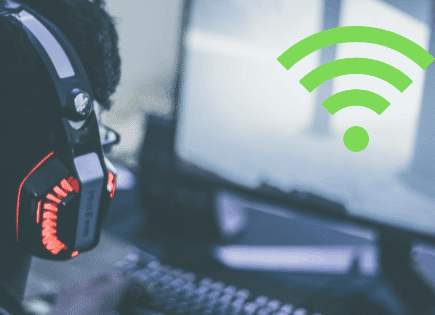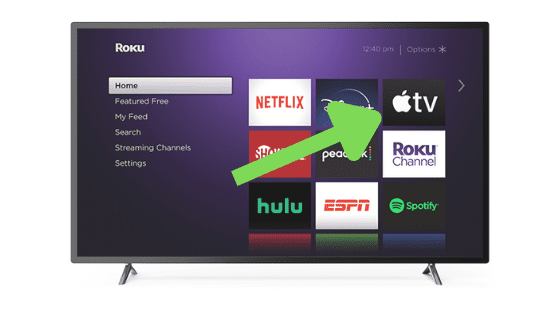
Apple TV Not Working on Roku (It’s Likely Because of This!)
Roku is great because it allows you to download many popular streaming apps, like Apple TV. But, what happens if the Apple TV app stops working on your Roku?
Luckily, there are several proven fixes that you can implement to correct the problem. Here’s what you should do right now to get Apple TV working again.
Apple TV Not Working on Roku
If Apple TV is not working on Roku, you need to reset your device. Press the home button five times on the Roku remote. Then, press the up arrow one time and hit the rewind button two times. Finish by pressing the fast forward button twice. This will force a restart.
Once it’s done restarting, allow the Roku a few minutes to reconnect. It shouldn’t take very long and Apple TV is hopefully going to work for you now!
Reset your Roku
While this fix sounds obvious, simply resetting your Roku is one of the most common ways to get Apple TV working again.
That’s because resetting your Roku clears the device’s cache, and built-up cache can cause quite a few problems.
Issues like the screen freezing, apps crashing, sound acting up, TV buffering and slowness, etc. can all be caused by your Roku’s cache. And since you’re experiencing issues with the Apple TV app not working, we’re going to begin by resetting your Roku and clearing that cache.
Start by pressing the HOME button on your remote to get to the main screen.
Wait 2-3 seconds and then enter the following combination on your remote (pressing the buttons one after the other, non-stop: Press HOME 5 times, UP 1 time, REWIND 2 times, FAST FORWARD 2 times.
Your Roku should reboot once or twice total. Give it some time, you should see the home screen appear and stay up for at least 10 seconds before using your Roku again.
That’s it, your cache is cleared and hopefully your Apple TV app is working again!
Unplug TV and Roku device
The next step to get Apple TV working again on your Roku is to unplug your TV and your Roku streaming device, if you have one.
(If your TV has Roku built in, just unplug your TV.)
The key here is to actually wait a FULL 60 seconds. Have a little bit of patience and make sure it’s been at least a minute before plugging your TV, and the Roku back in.
While the TV is unplugged, find and hold the power button for 30 seconds. Make sure you are holding the power button on your TV, and not your remote!
This will help to drain any residual power left in the TV and allows the TV to soft reset itself. This is different than simply switching the remote on and off!
Once you plug the TV and Roku back in after the 60 seconds, power the TV back on and Apple TV should be working again.
If it is, great! If you’re still having trouble, try the additional fixes detailed below.
Check if the Apple TV servers are down
If Apple TV is still not working on your Roku, you should make sure that the Apple TV servers aren’t down.
While this doesn’t happen that often, it’s a real possibility. You can also check Apple TV on other devices, like your smartphone or laptop, to see if it’s down there too.
In this case, all you can do is wait for the servers to come back online.
If you follow the platform on social media, like Twitter, they might let their followers know when to expect Apple TV to come back on. Or you can check sites like Downdetector or Apple’s status page for more information.
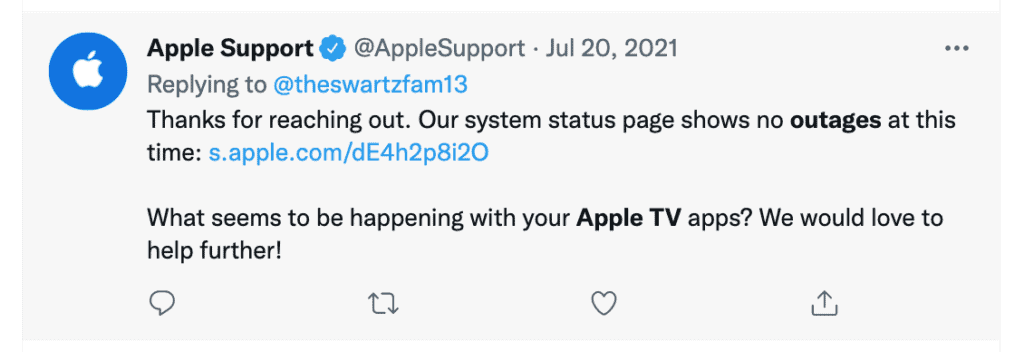
However, if the site’s not actually down, you can use the following methods to troubleshoot why Apple TV isn’t working on your Roku.
Reinstall the Apple TV app
If none of the above fixes worked, you’ll want to try reinstalling the Apple TV app.
Go to the Roku HOME screen and locate the Apple TV app. Once you find it, hit the asterisk “*” button on your remote – this opens the Channel Menu.
Once you’ve done that, the REMOVE CHANNEL button should appear. Click OK and wait for it to be uninstalled from your device.
You should turn your Roku off and on again afterward. Then simply go back to the Apps section and install Apple TV again.
Hopefully, this fix worked for you!
Reset your Wi-Fi router
If your router isn’t working correctly, it will cause Apple TV to have issues on your Roku. Check your smartphone or other devices at home that use Wi-Fi.
If they’re not connecting, then your router isn’t working as it should.
Simply unplug the router for a few minutes and then plug it back in. It will take a few minutes for the router to completely reset, but once it’s back online, it should help your Roku connect with Apple TV.
If you continue having internet connection problems, you’ll want to call your internet service provider’s customer service line for assistance.
Check your internet speed
Additionally, slow internet connections can make it very hard for your Roku to stream video footage to your TV.
For the best viewing experience, Roku recommends a minimum download speed of 3.0 Mbps for SD content, and up to 9.0 Mbps for HD.
You should run an internet connection test and see what comes back.
You really want to see a download speed of at least 25-50 Mbps during this test. Yes, you might be able to sneak by with less, but you’re extremely likely to experience slowness and lag at speeds any lower than 25 Mbps.
Focus on the download speed number (not the upload speed), since streaming is a download process.
If the download speed isn’t least 25-50 Mbps, there are likely two reasons:
- You’re not paying for fast enough internet. You really want to get at least 200 Mbps because using WiFi instantly cuts this speed in half to 100 Mbps, and using a VPN cuts this in half again. You end up with 50 Mbps speed on a 200 Mbps plan!
- Your router is bad and/or you’re too far away from your router. If your router is old or low quality, it doesn’t matter how fast your internet is, you’ll experience slowness. Consider buying a new one. If your router is good, then consider getting a WiFi extender to get a stronger signal to your Roku.
Check Roku Internet connection strength
Next, you should check your Internet status on your Roku. To do this go to HOME > SETTINGS > NETWORK > ABOUT.
Here you should see some details about your connection. What we’re Interested in is SIGNAL STRENGTH.
We want to see Good or Excellent here. Anything less is likely an issue.
As a last step just go ahead and click down to CHECK CONNECTION and hit OK. You want to see two green check marks on this test.
Update your Roku OS
Your Roku can run into a lot of issues if the software isn’t up to date. To correct this problem, simply check for any new Roku OS updates in the settings menu.
To get to settings hit the HOME button on your remote then scroll up or down until you see SYSTEM.
Select System, then go to SYSTEM UPDATE.
You’ll want to ensure you update your Roku often to keep up with the newest software. Doing so ensures that the Apple TV app remains compatible with your TV.
While you’re at it, you’ll want to consider checking for updates to the Apple TV app. Older versions may not work well with your current Roku OS.
Factory reset your Roku
If nothing has worked yet, it’s time to try a full factory reset.
To reset your Roku to its factory settings, press the Home button on your remote then go to SETTINGS > SYSTEM > ADVANCED SYSTEM SETTINGS > FACTORY RESET.
Enter the four digit code that appears on the screen and then click OK on your remote. Your TV will turn off then on again, displaying the initial setup screen.
If you don’t have a remote, check the back of your TV for a reset button. Not all models have this feature, but if yours does, press and hold it for about 15 seconds.
Once it’s done restarting, allow your Roku a few minutes to reconnect.
You’ll most likely have to reinstall the Apple TV app, but hopefully it’s working again!
Conclusion
There are plenty of ways that you can get Apple TV to run on your Roku. If it’s currently not working, you can try these fixes to correct the problem:
- Reset your Roku
- Power-cycle your TV and Roku device
- Check if the Apple TV servers are down
- Reinstall the Apple TV app
- Restart your Wi-Fi router
- Check your internet speed
- Check Roku internet connection strength
- Update your Roku OS
- Factory reset Roku
Were you able to fix Apple TV on your Roku? Make sure to leave us a comment below and let us know what worked!